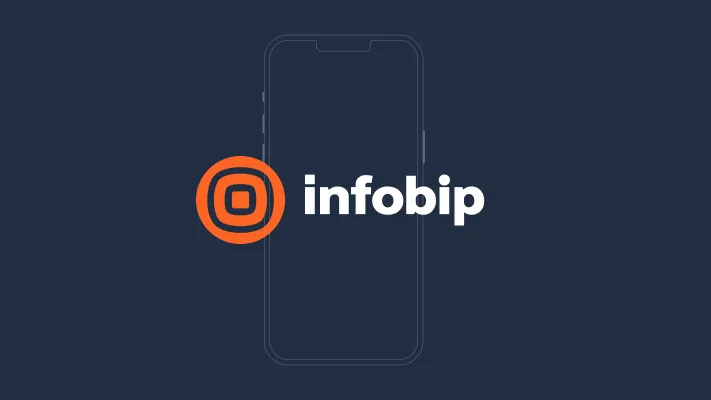What is A2P (Application-to-Person) SMS messaging?
Application-to-person messaging, or A2P messaging is the process of sending mobile messages from a business application to a mobile user, usually via an automated process, for marketing or service reasons.
Also called business SMS or enterprise SMS, A2P enables businesses to automate the sending of large volumes of messages to facilitate business critical messages like two-factor authentication, emergency alerts and appointment reminders – but also more promotional and sales-type messaging.
In A2P, messages are often sent from a short code to take advantage of the scalability and efficiency that this provides.
What are the top 3 use cases for A2P messaging?
Rather than high-volume and low-value promotional messages, the following use cases are the best application for A2P messaging:
- High priority alerts covering anything from package delivery notifications to real-time anti-fraud alerts, emergency alerts and extreme weather warnings, and appointment reminders.
- Two-factor authentication (2FA) where a OTP (One-time pin code) is sent to a recipient to verify a transaction or access to an account.
- Marketing messages as part of an omni-channel communication strategy where recipients only receive targeted messages that are relevant to them and reflect their past interactions with the brand across all channels.
How is A2P messaging different to P2P messaging?
Although the actual messages that the recipients receive to their devices are no different, there are differences in the delivery mechanism to cater for the high-volume nature of A2P traffic.
With P2P messaging a single message is sent from one person to another, while in A2P the same message can be sent to a very high number of people. Networks handle the traffic differently and in many countries there are restrictions in place to prevent the sending of a large volume of unsolicited messages. For example, in the US and Canada any business sending A2P messages needs to register with the network carriers and abide by their rules in return for quick and guaranteed delivery.
When sending A2P messages, especially over national boundaries, it is strongly advisable to use a professional enterprise SMS solution that has a built-in global compliance engine that includes all in-country regulations and operator requirements.