Appointment Reminder with SMS
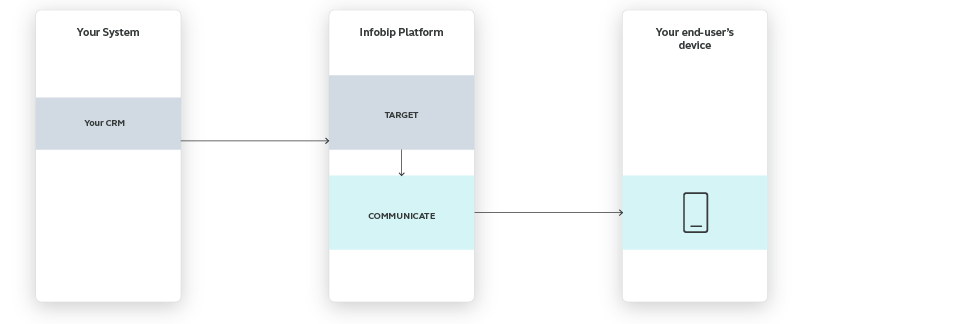
Using an appointment reminder helps you speed up the process of communication with your customers and helps optimize your business process. By eliminating idle time caused by customers not showing up for an appointment, you can make sure to have the time slot used by another customer, thus improving your income.
Your customers may confirm or decline appointments by replying to an SMS you send. In the advanced scenario, you can even offer a rescheduling option over SMS.
Introducing this solution can help you automate your business process and increase efficiency.
This use case will demonstrate how to build a flow for an appointment reminder. Based on the answer provided by your end user, you will know who wants to cancel the appointment and who will come to their appointment as scheduled.
Process Workflow

IMPLEMENTATION STEPS
Steps over Web Interface
- In the Communicate module, Start from Scratch and select One-time audience.
2 . Enter Flow Namein the bottom left corner, for example, Appointment Reminder.
- In the side panel of the One-time audience entry point, select the audience for your SMS. Your audience should be selected from the Peoplemodule. You can choose from previously created tags(e.g. appointment), segments, by name, etc.
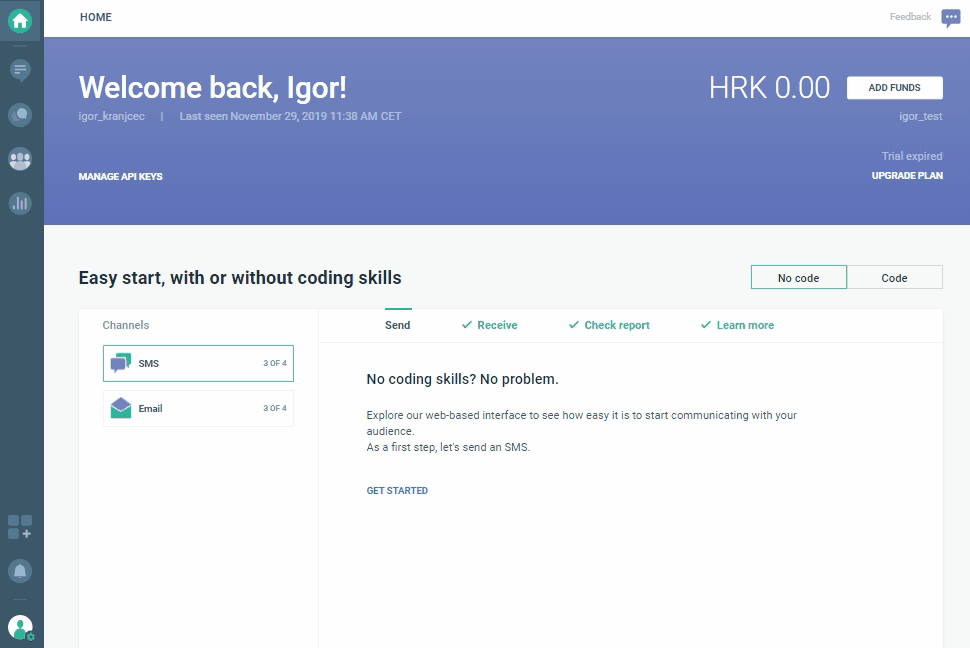
- The first element you have to configure in the flow is Send SMS message. In the content let the user know that the reply to the SMS should contain either **CONFIRM **or **CANCEL **keyword.
Example:
Dear [FirstName], this is a reminder for your appointment at ACME. Please, confirm your arrival by replying to this message with CONFIRM if you will attend, or CANCEL if you are unable to come.
- Next, add Evaluate Inbound Message element. Based on your end-user's response, a tag you specify will be assigned to keep track of your appointments.
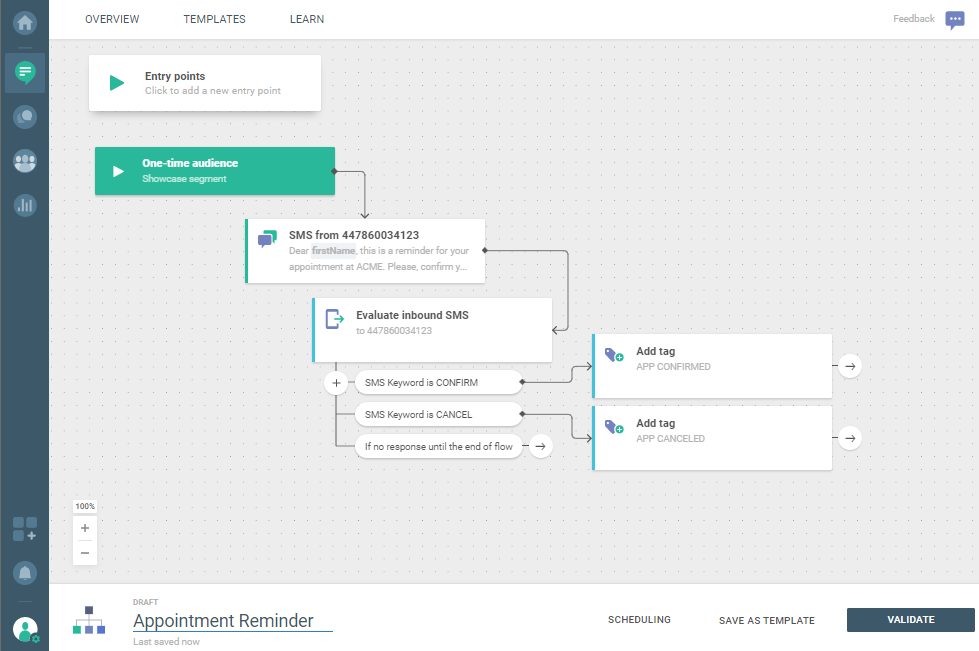
- Validate your flow, and launch.
Enhanced Scenario
Add Call API element after the Add tag element in which you'll call your API endpoint to connect the client's reply in real time to your scheduling application. That way you can remove the appointment when the client cancels it and possibly use the time slot for another client.
Upon receiving the cancellation from the client, you can offer the option of rescheduling. To do this, you'll need an endpoint to check available slots and offer one or more of them to the end user. Then the end user is able to select a new slot and make another appointment.