Send Instructional Videos over API
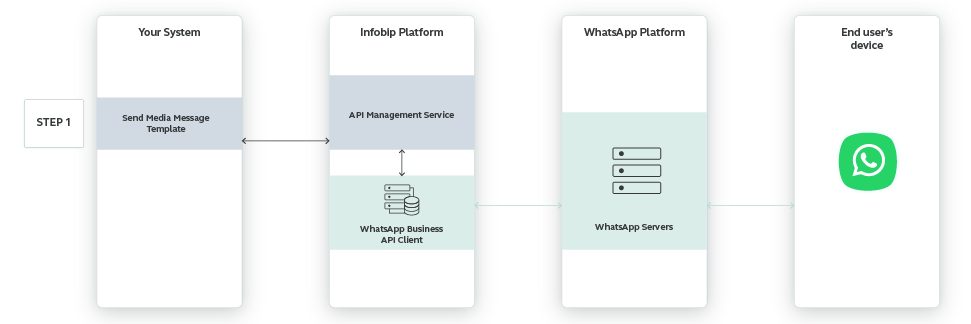
It’s all about helping your customers receive the right information in an easy to digest format. So why send how-to guides in PDF when you can simply share a short instructional video to your customers? People are busy and sometimes when they need things done, they don’t have the time to go through the 20+ pages of how-to guide.
The idea is for your customers to quickly start using your services or products, as well as to use them with ease. Also, this is a great way to provide relevant information in a concise form—whether it’s an instructional video or video guide.
This use case shows you how to send videos over API by using WhatsApp Media Message Templates.
Process Workflow
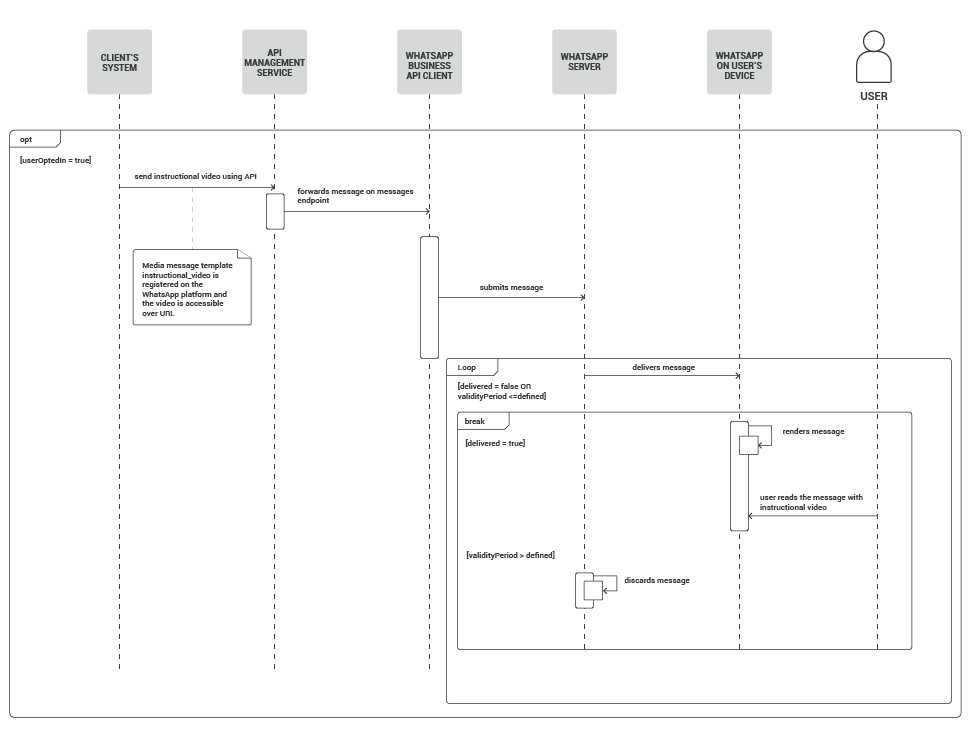
IMPLEMENTATION STEPS
Steps over API
Before you can start sending message templates, your template needs to be approved by WhatsApp. Once you create the instructions_video template and it has been approved by WhatsApp, you can reuse it and personalize it for other customers.
Template name | Template header | Template body | Language | Approved |
|---|---|---|---|---|
instruction_video | Media - Video | Your registration has been successful. Check out this instructional video on how to start using our service :) | en | ✅ |
To send an instructional video as a WhatsApp media message template, follow the instructions below:
- Log in to the Infobip API Developer Hub (opens in a new tab) and copy your base URL.
(e.g., your personal base URL is: https://{{BASE_URL}}.api.infobip.com/)
The personal BASE URL is a simple way to identify who sent out the API request. This means we can identify the request through DNS and then find the optimal route for API requests.
-
Open Postman (or a similar tool) and choose the POST method.
-
Replace endpoint with https://{{BASE_URL}}.api.infobip.com/omni/1/advanced
-
Add the Authorization header.
For example, Basic: Base64 encoded username and password
Learn more about Security and Authorization methods (opens in a new tab) on the Infobip API Developer Hub.
- Copy the
scenarioKeyyou previously created.
Learn more about Creating a scenario.
-
Specify the destination
phoneNumberyou wish to send the notification to. -
Replace the
templateName,templateData, andlanguagefields with registered ones (refer to the table above).
The videoUrl field contains the video URL, while the placeholders in the template body are contained in the placeholders field.
POST /omni/1/advanced HTTP/1.1
Host: https://www.infobip.com/docs
Authorization: Basic QWxhZGRpbjpvcGVuIHNlc2FtZQ==
Content-Type: application/json
{
"scenarioKey": "CC9F01A5DC7BEE2C2B829D203482A654",
"destinations": [
{
"to": {
"phoneNumber": "41793026727"
}
}
],
"whatsApp": {
"templateName": "instruction_video",
"mediaTemplateData": { "header": { "videoUrl": "https://www.filehostserver.com/instructions_video.mp4"
}, "body": { "placeholders": [] }},
"language": "en"
}
Refer to these related WhatsApp use cases for additional ideas what you can send with media message templates: