While Apple users have thus far only been reachable by Apple Messages for Business, SMS, or third-party apps like WhatsApp, recent news from Tim Cook means you may soon be able to also reach them via RCS. This will bring an important opportunity to reach a much wider segment of your target audience in style.
But how does RCS differ from Apple Messages for Business – or SMS – and how to support RCS-based communication, especially if you have both Android and Apple users in your roster?
Initiate contact and expand your audience
Contacting your clients over Apple Messages for Business requires the end user to start the conversation. You cannot write to your existing contacts first, even if you have their phone number.
You can initiate a conversation by sending an SMS or MMS, but this communication style may feel dated and inferior (there’s a reason for the green bubble dread).
What RCS (coming to iPhones in 2024) brings to the table is native support for rich message types like cards, carousels, and videos. And the ability to send them to a target MSISDN (mobile phone number), allowing you to be the one initiating a rich conversation. To learn about more (subtle) differences between Apple Messages for Business and RCS, you can read this article. For technical implementation, stay here!
Messages API
Now onto how to send RCS messages without a fuss or a lot of coding on your side. Infobip Messages API is our robust new solution that integrates multiple messaging channels into a single API – including RCS.
Our goal when creating the Messages API was to abstract away the complexities of all the various channels and allow the clients to communicate with the end users via different channels using the same (or almost the same) json payload. This decreases the developers’ effort of supporting more channels as much as possible.
You can learn more about Messages API from our documentation and try it out with one of the 11 supported communication channels (including Apple Messages for Business).
But before you go, lets see how you how can use this same API to send messages over RCS.
Choosing your message type
For the purpose of this article, we’ll pick the rich link message type, which is a simple general-purpose message with both media and a clickable link. To send an Apple Messages for Business message, your payload would look something like this:
{
"messages": [
{
"content": {
"body": {
"type": "RICH_LINK",
"redirectUrl": "https://www.infobip.com",
"text": "Visit our website to simplify your product",
"url": "https://www.url.com/assets/image.jpg"
}
},
"sender": "appleSender",
"destinations": [ { "to": "<apple_opaqueId_here>" } ],
"channel": "APPLE_MB"
}
]
} which, on an Apple device, would render like this:
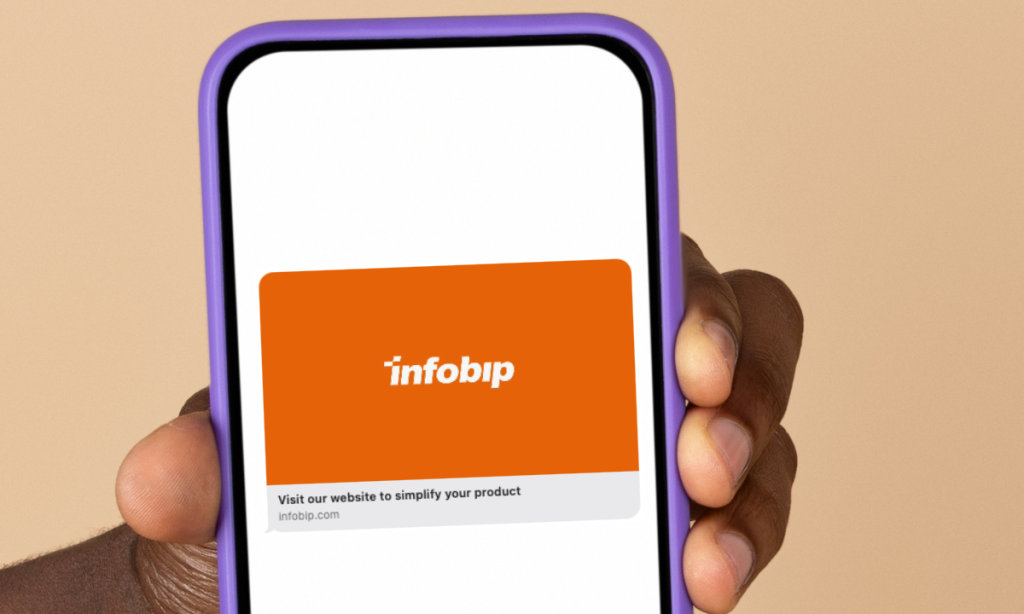
You can see that there isn’t much to it. There’s a text and 2 links. One to the image (the “url” field). The second one to your target URL (the “redirectUrl” field) that will open upon clicking the image.
Simple enough, right? OK, let’s adapt this code to send an RCS message instead.
Sending RCS
If you assumed that the “channel “ field is something you need to change if you want to switch the channel, you were right! But there are a few more steps as well.
You still need to:
- send the message from an RCS-specific source (the “sender“ field). You will find it on the Infobip Portal. If you don’t have an account already, you can create one for free.
- send the message to an RCS-specific destination, so in practice change the “destinations > to” field from Apple’s opaqueId, to an MSISDN
- for this specific message type, RCS has one unique feature: a rich text message for RCS contains both a regular text and a button (it is the button that you click to open the URL), so the API also required us to provide the “buttonText” field
After the above changes, this would be your payload:
{
"messages": [
{
"content": {
"body": {
"type": "RICH_LINK",
"redirectUrl": "https://www.infobip.com",
"text": "Visit our website to simplify your product",
"url": "https://www.url.com/assets/image.jpg",
"buttonText": "Go to our site"
}
},
"sender": "rcsSender",
"destinations": [ { "to": "48123456789" } ],
"channel": "RCS"
}
]
} And the message, upon arrival to an Android device supporting RCS (and iPhones, if and when RCS is supported), would look like this:
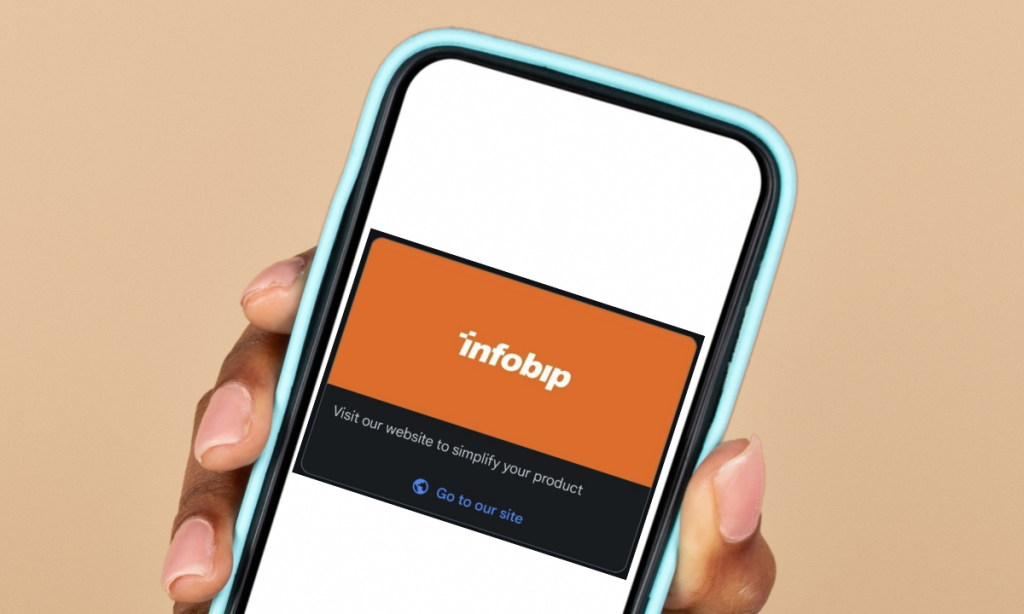
And you’re done.
Wasn’t too difficult, was it?
Explore Messages API
Sending RCS messages is just one of many applications of Messages API. You can explore it further by browsing the documentation.
You can discover more about the supported message types and how they look on the various channels of choice or find detailed technical steps on how to integrate Messages API.
Happy discovery!
