Make Your Customers' Voice Matter
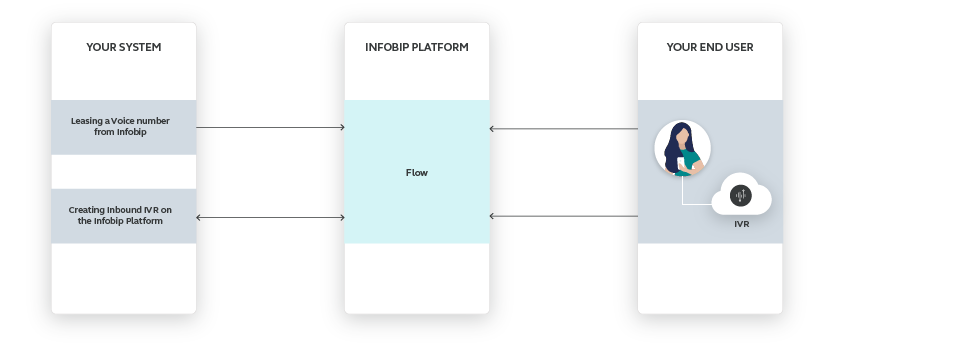
It is 5 to 25 times more expensive to acquire a new customer than it is to keep an existing one. Listen to them—provide different channels where they can share their experience related to your services. Make sure to use the Voice channel because some customers might be more eager to rate your services or talk to your call center agent simply due to a personal touch when using Voice. Build upon that experience and improve your service to retain and, in turn, bring in new customers.
You’ve delivered the order, now you can ask for feedback by creating an outbound IVR call so the end user can rate you via their phone keypad, or they can choose to talk to a live agent.
Process Workflow
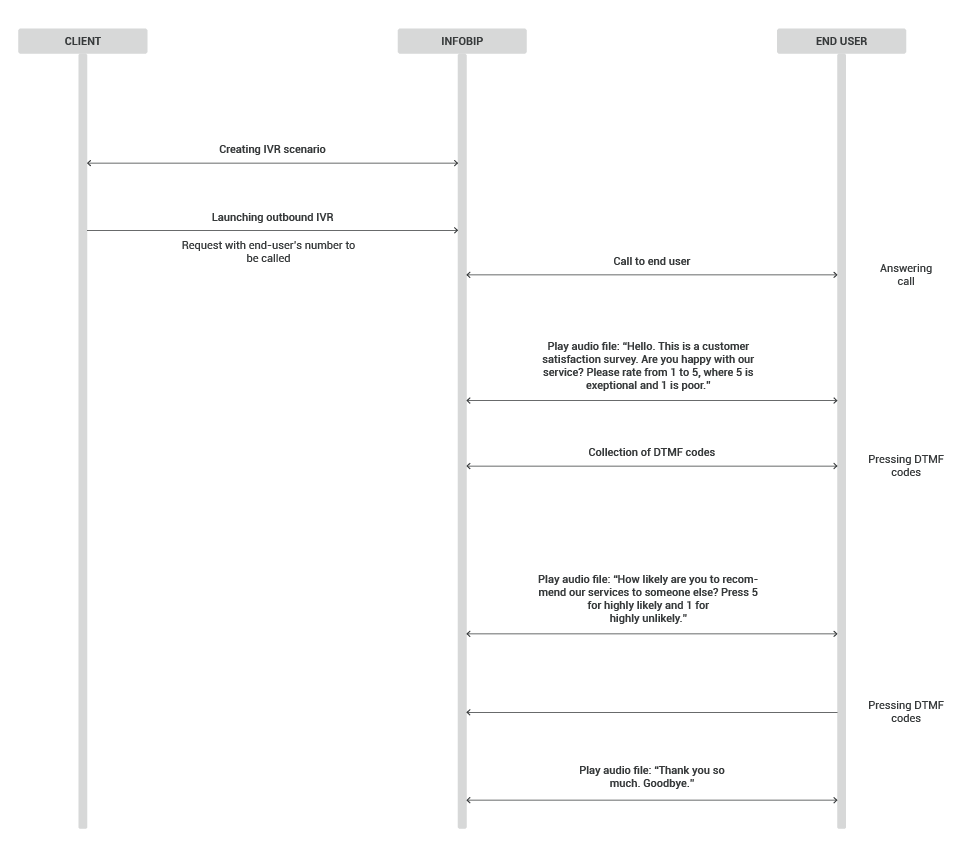
Upload the list of contacts to the People module.
IMPLEMENTATION STEPS
Steps over Web Interface
- If you have uploaded your contacts list to the People module, click C REATE FLOW.
- Select Start from Scratch.
- Select One-time audience and click START BUILDING.
- Enter the Flow name, for example, Call Survey. On the side panel of the One-time audience entry point, select the audience you want to call who should be selected from the People module. You can choose from previously created tags (e.g., appointment), by name, and more.
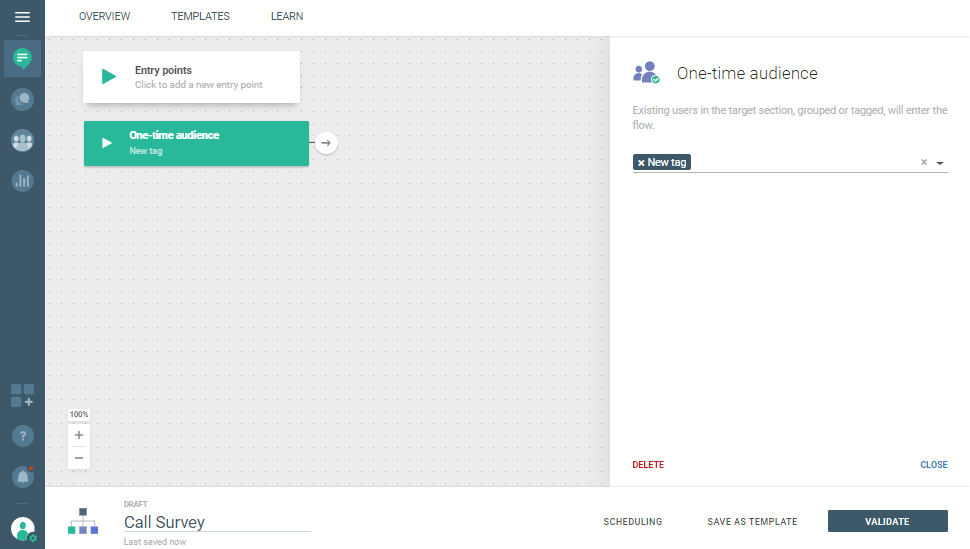
- To start building your IVR flow, select Start Call . Select or type the sender you would like to use. This will be your caller ID displayed on the end-user`s phone once they receive the call.
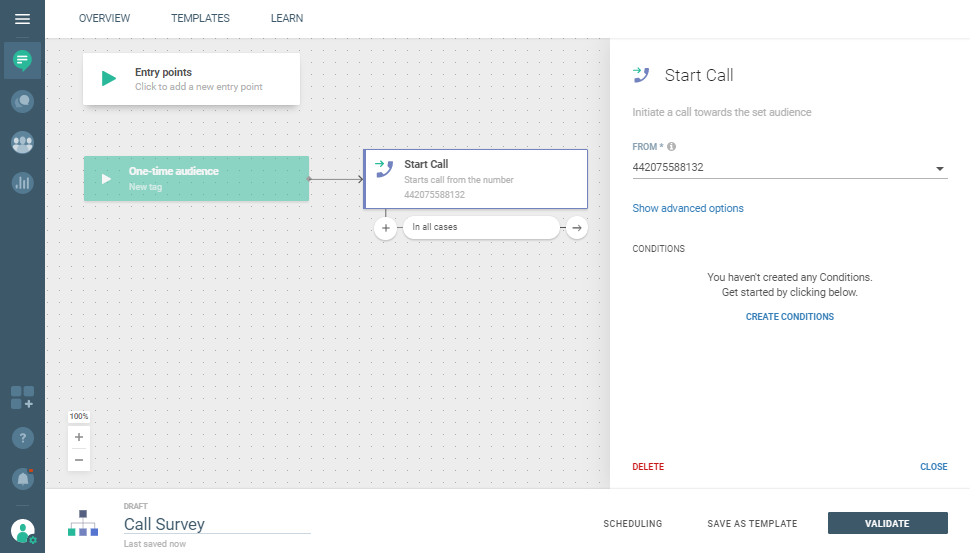
Please bear in mind that Voice can only use numeric senders, and the way the sender’s number is displayed depends on the voice route capabilities.
- Select Play from the available elements and choose an audio source: Text-to-speech where you enter the message you want to be played to your users, or Audio file to use pre-recorded audio files from your computer (File Upload). In this example, we will use Text-to-speech. Enter your desired message text into the Content field.
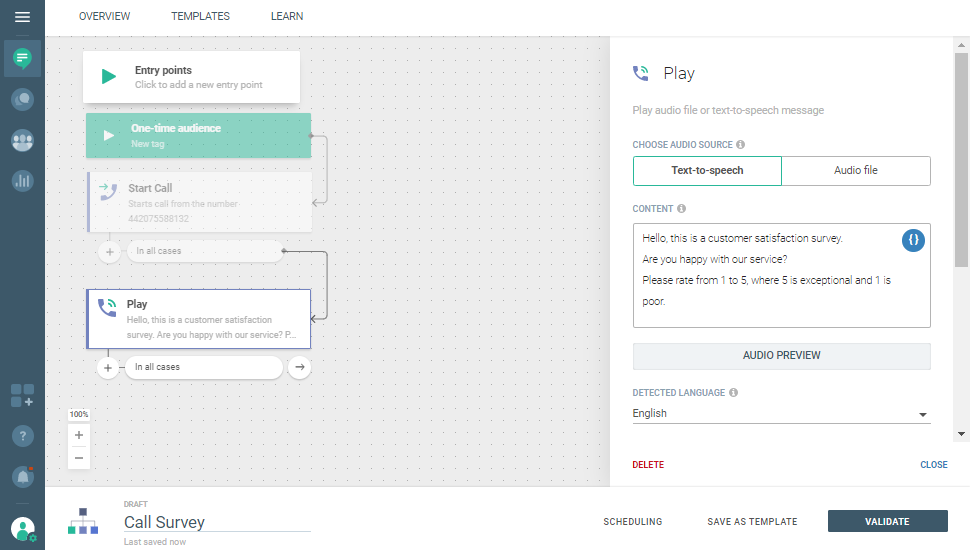
- To collect user input, select Collect and fill in the required parameters.
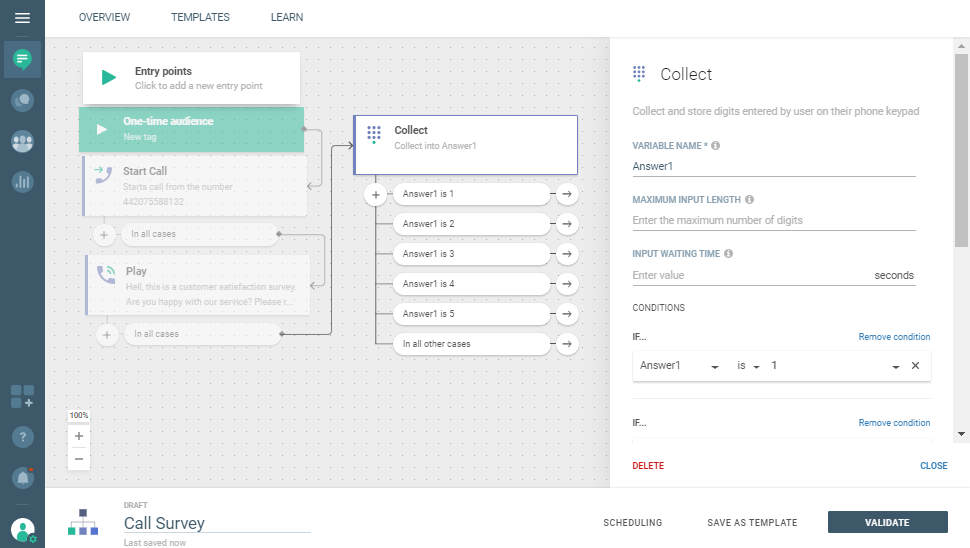
- Add tag(tags help you organize and keep track of the responses).
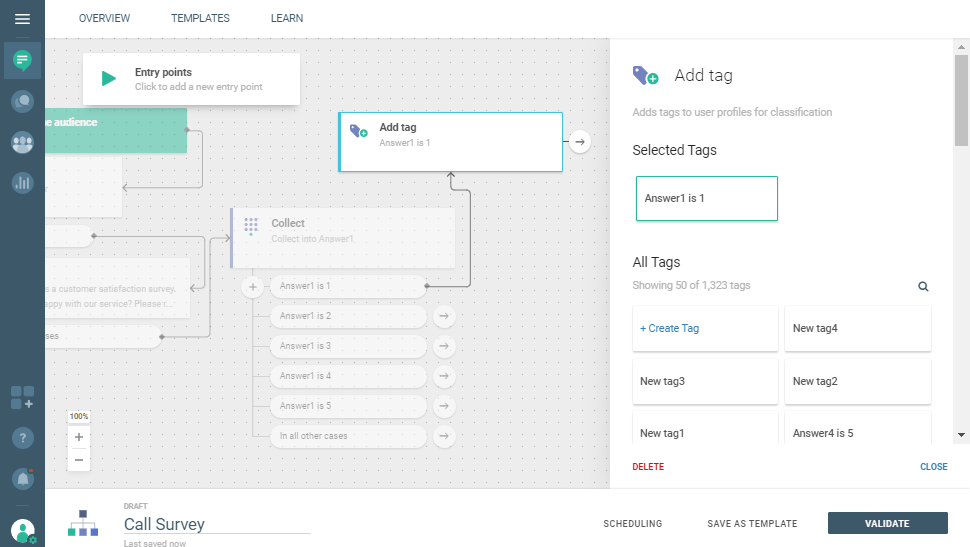
- Repeat the steps from 6 to 8 for any additional questions you have for your end users. Create a note thanking them for their efforts.
Your completed FLOW should resemble the one shown below.
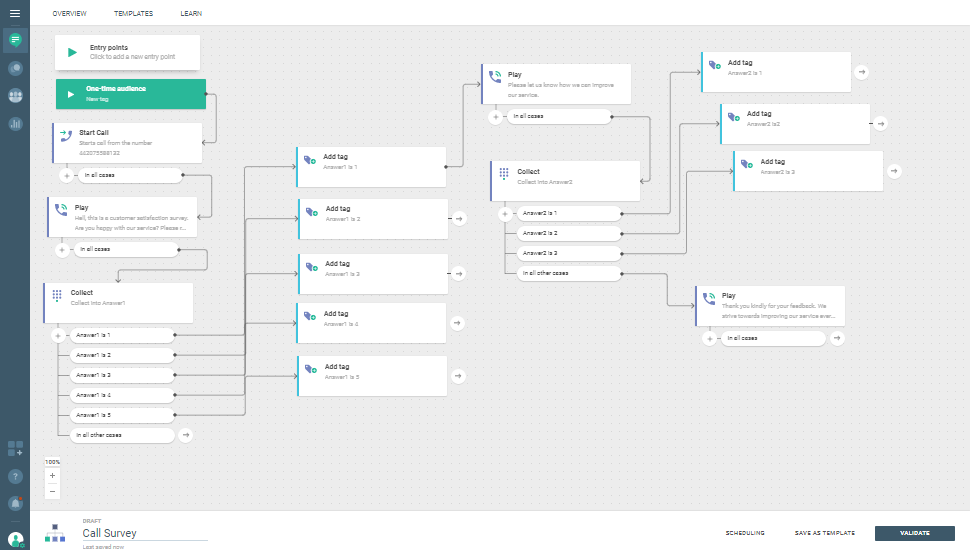
- Click VALIDATE and in the next screen LAUNCH NOW.