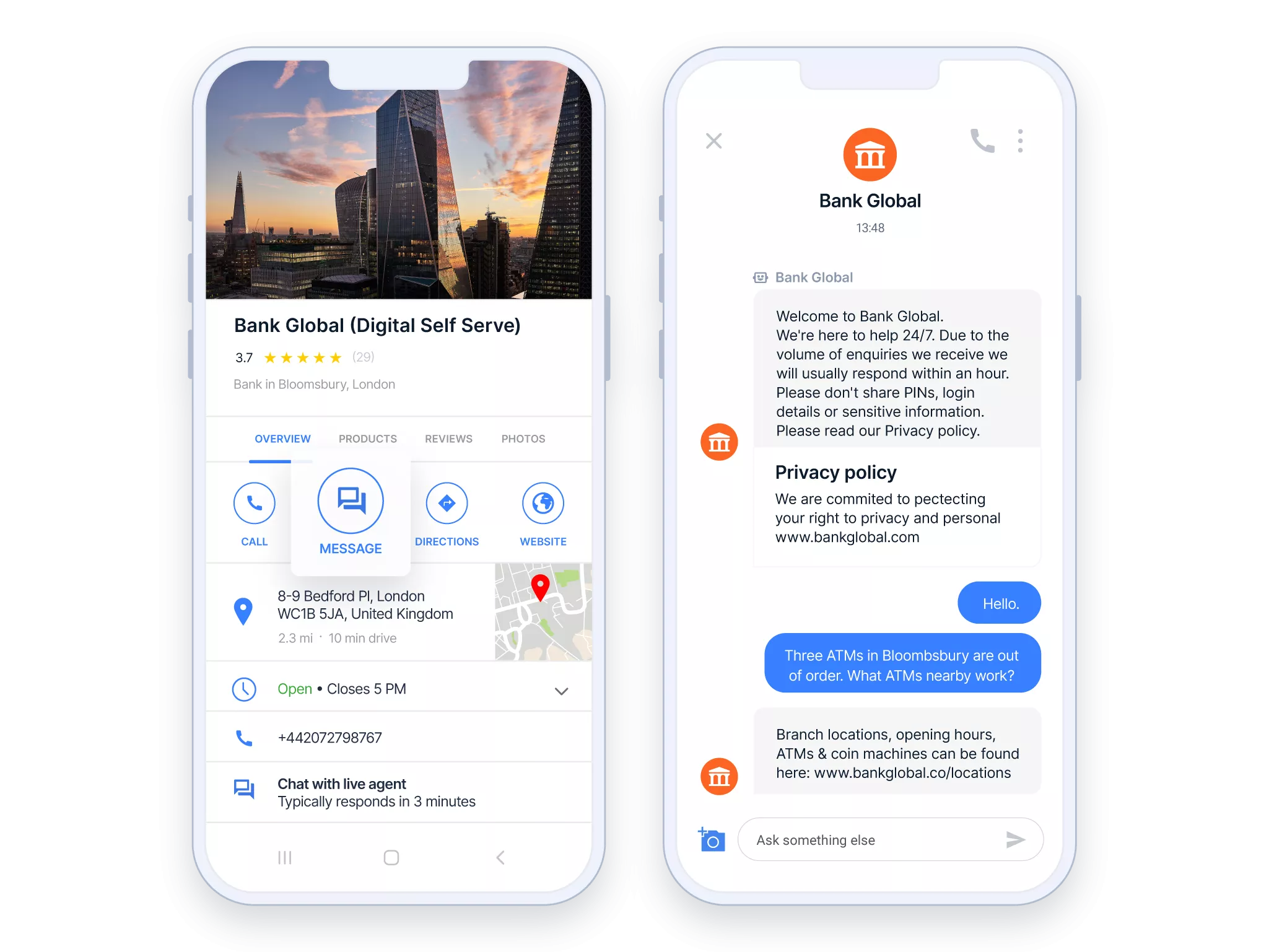
GOOGLE’S BUSINESS MESSAGES GUIDE
How does Google’s Business Messages work?
When customers search for a business on Google Search or Maps, they find a Google Business Card. It includes buttons for actions like “Call,” “Visit Website,” or “Get Directions.”
With Google’s Business Messages, businesses can also add a “Message” button for chat. Setting it up is as easy as starting a chat with customers.
How to setup Google’s Business Messages?
We’ve established that Google’s Business Messages is a powerful conversational channel that allows businesses to interact with customers directly through Google Search and Maps. By following these steps, you can successfully set up and utilize this channel to enhance your customer communication and drive business growth.
Set up your Google My Business Account: Before you can start using Google’s Business Messages, you need to have a Google My Business account. This free tool allows you to manage and update your business information on Google Search and Maps. If you don’t have an account already, simply sign up and follow the prompts to set up your profile.
However, if you want to get the most out of your customer communication, it is highly recommended to implement Google’s Business Messages with a Google partner.
- Integrate Business Messages with Infobip: Sign up on Google’s Business Messages with Infobip to start messaging with your customers as soon as possible.
- Enable messaging for your business: Once you have your account set up, you can enable messaging for your business. Navigate to your account dashboard and locate the “Messaging” tab. Here, you can choose how you want to receive messages from customers, such as through the Google My Business app or via SMS. Make sure to enable messaging and save your preferences.
- Set up automated responses: To streamline your communication with customers, you can set up automated responses for commonly asked questions. This can save you time and provide instant information to customers. Think about frequently asked questions and create pre-written responses that address these queries. This will ensure consistent and efficient communication.
- Monitor and respond to messages: Once your messaging is set up and customers start reaching out, it’s essential to monitor and respond to messages promptly. Customers value quick and helpful responses, so make it a priority to stay on top of incoming messages. You can view and respond to messages through our platform or the Google My Business app, depending on the method you chose during setup.
- Utilize features and tools: Google’s Business Messages provides various features and tools to enhance your customer communication. You can send photos, use suggested replies, and even share location or business hours information. Explore these features and utilize them to provide a seamless and personalized messaging experience for your customers.
- Track and analyze performance: To determine the effectiveness of your messaging efforts, it’s crucial to track and analyze performance metrics. The Infobip platform provides insights into message volume, response time, and customer ratings. Use these metrics to identify areas for improvement and optimize your messaging strategy.
- Promote your messaging availability: To maximize the benefits of Google’s Business Messages, make sure to promote your messaging availability. Add a “Message Us” button to your website, include it in your marketing materials, and mention it in your business listings. Clearly communicating your messaging capabilities will encourage customers to reach out and engage with your business.
That brings us to the next part – entry points.

