TikTok Instant Messaging Ads (Click to Chat)
The integration between Infobip and TikTok empowers businesses to track user engagement and measure the effectiveness of Click-to-Chat campaigns. Currently available only for WhatsApp, this application allows you to gain insights into lower-funnel events and user interactions on the TikTok platform.
Features
Track successful entry to WhatsApp chat
Track users who clicked on a TikTok ad and opened a WhatsApp conversation successfully.
Lower-funnel conversions
Identify if users performed a desired action after entering the WhatsApp chat, such as making a purchase or signing up for a service.
Track messages exchanged in a chatbot session (Coming soon)
Gain insights into user engagement by tracking the number of messages exchanged during a session. This feature allows you to refine chatbot interactions and improve conversation flows.
What you will need
Before you start using TikTok Instant Messaging Ads (Click to Chat) event tracking, ensure you meet the following prerequisites:
- Infobip account: If you do not have an account, you can create one (opens in a new tab).
- TikTok Business Account (opens in a new tab) and permissions: You need a TikTok user account with permission to connect their TikTok Business Account and Ad Account to the TikTok Instant Messaging Ads (Click to Chat) event tracking application.
- Integration Manager permissions: Existing users must have an Infobip account with Integration Manager permissions enabled. Contact your account manager or Support to learn more.
Installation and configuration
To integrate TikTok Instant Messaging Ads (Click to Chat) with Infobip, follow these steps:
-
Log in to Infobip
- Access your Infobip account (opens in a new tab) and navigate to Exchange > App Marketplace.
-
Find TikTok Instant Messaging Ads (Click to Chat) event tracking app
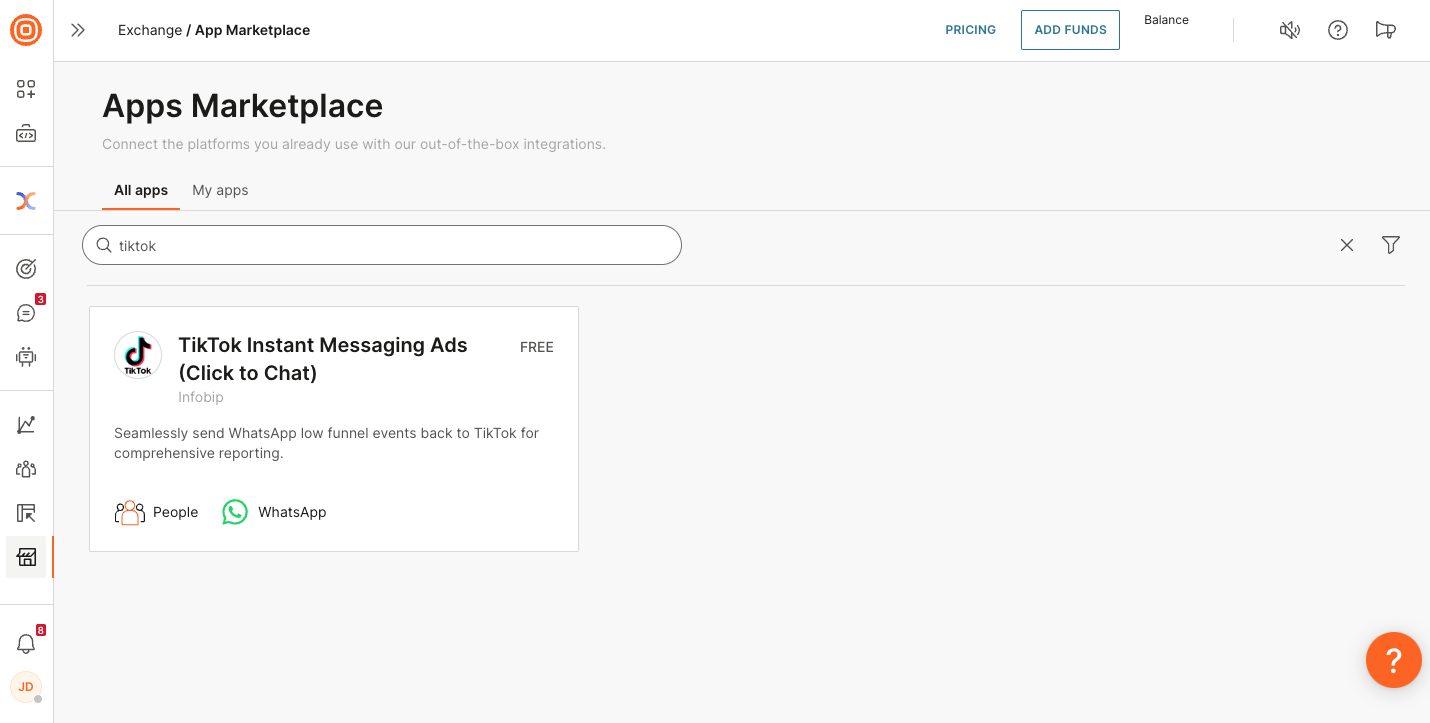
- Search for TikTok Instant Messaging Ads (Click to Chat) and select it to open its page.
- Select the Add button.
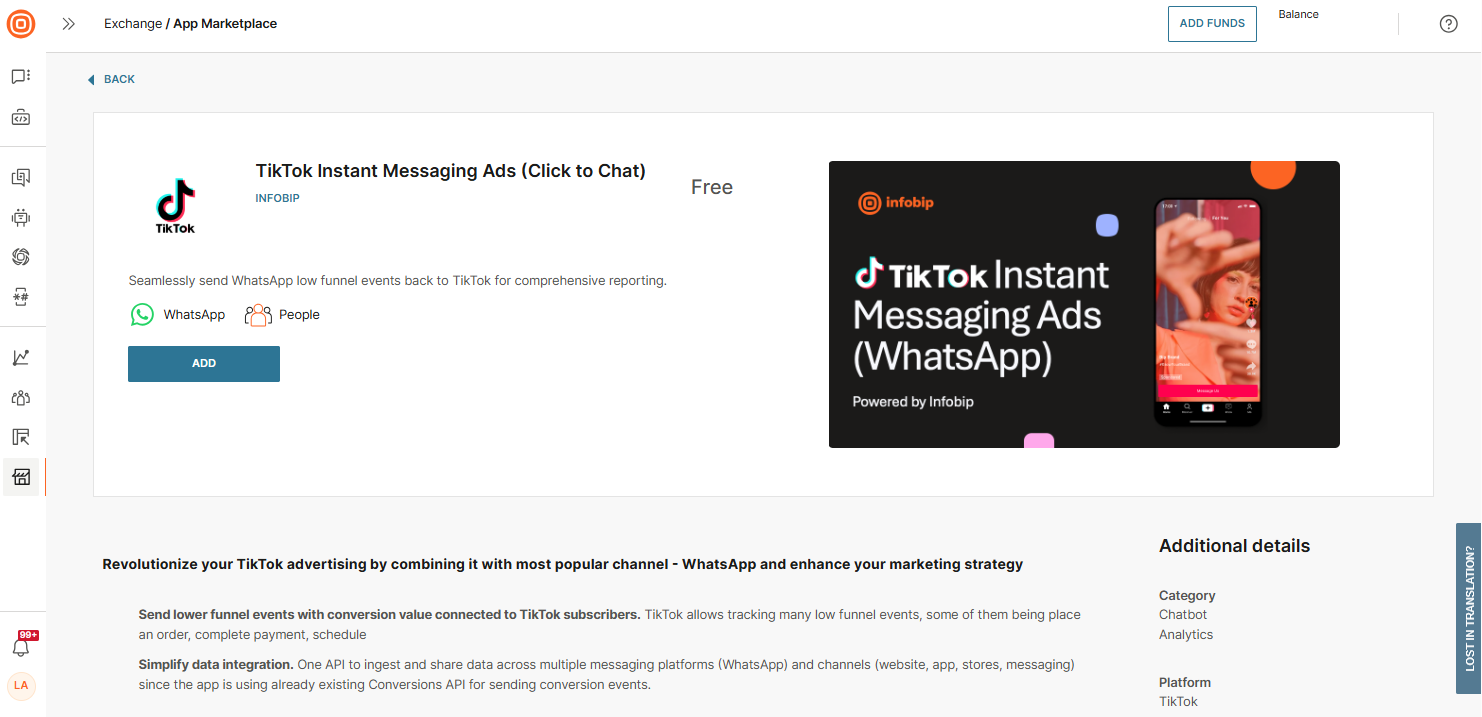
-
Connect your account
- Select Connect account and then choose the TikTok Business Account you want to connect.
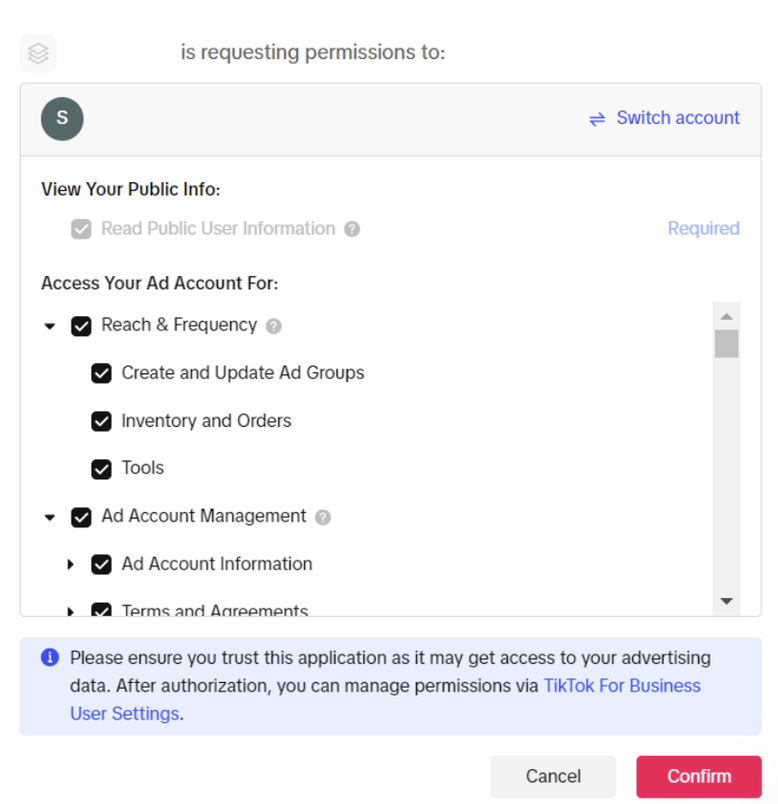
-
Verify the connection
- Once the connection is successful, your TikTok Business Account will appear as connected in the Exchange app.
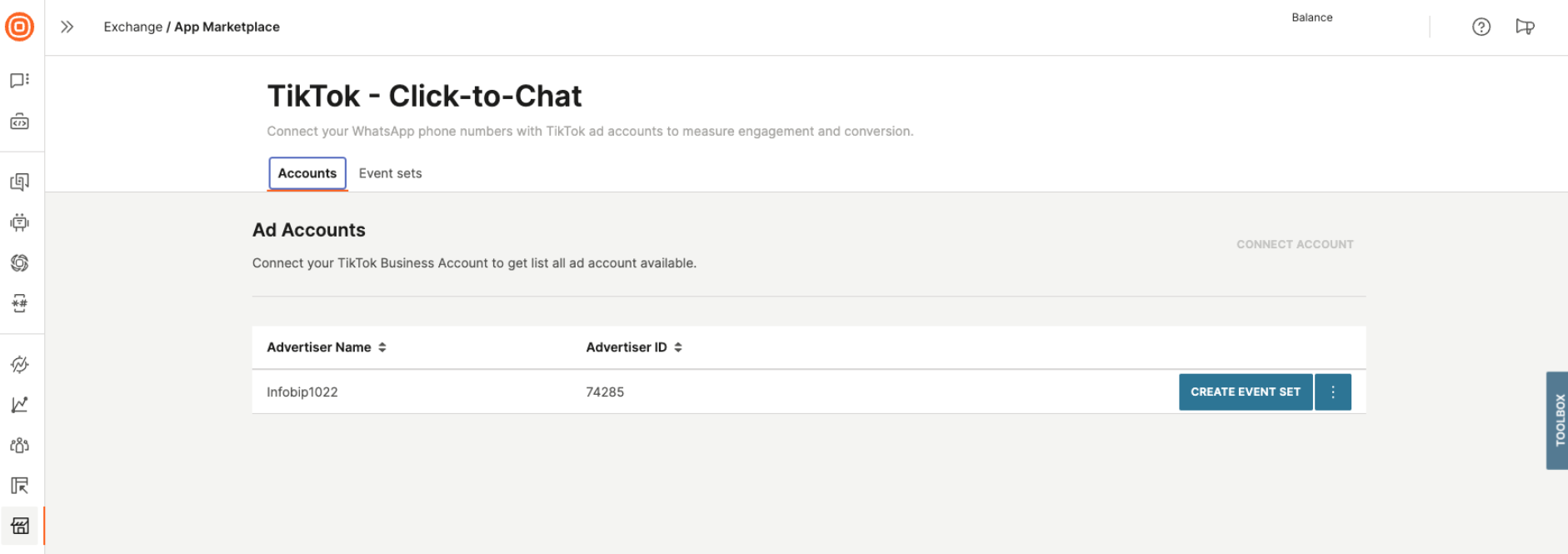
Creating an event set
After connecting your ad accounts, you must create an event set for each WhatsApp phone number used in your click-to-WhatsApp ads.
To create an event set, follow the steps below:
-
Select the Create event set button
- On the app's landing page, select Create event set.
-
Pre-select or choose an ad account
- If you begin the event set creation from the Accounts tab, the ad account will be pre-selected.
- If you start from the Event sets tab, select the desired ad account (if multiple accounts are connected to your Infobip account).
-
Select the channel and the channel resource
- Choose the channel for the event set. Currently, only WhatsApp is available.
- Select the phone number used for WhatsApp messaging.
-
(Optional) Allow user data sharing
- If you want to share the user's phone number in a hashed format, enable the Allow sharing user data option.
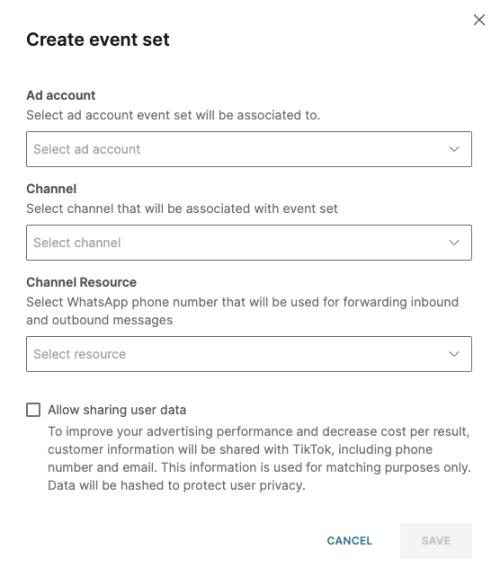
Ensure you correctly associate the event set with the appropriate ad account and phone number to enable accurate event tracking.
After creating an event set, it will appear on the Event sets page.
To stop advertising on a specific phone number, select the Disconnect button next to the corresponding event set.
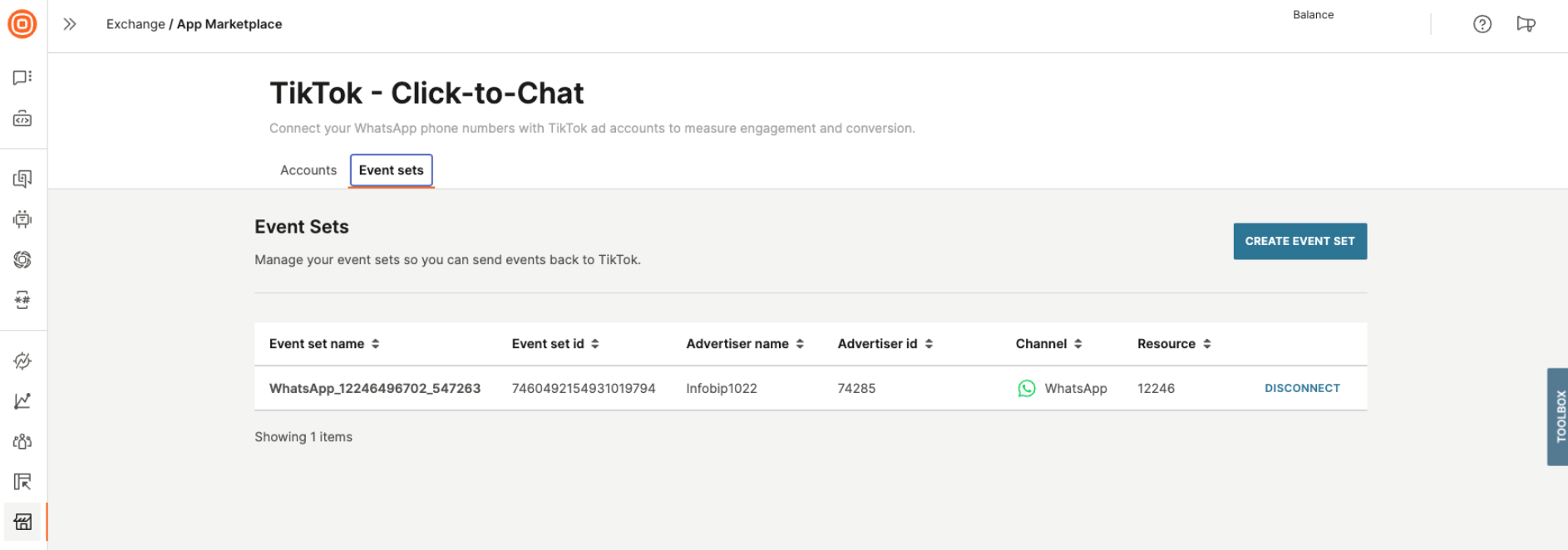
💡 Coming soon
Once your ad account is connected and the required event sets are created, you are ready to configure your chatbot! 🤖
Tracking events
After you connect your TikTok business account, the following features become available in the Infobip web interface:
1. Conversions API
- Use the Conversions API to submit lower-funnel events when a conversion occurs. You can trigger this API using the Call API element in Answers.
- To enable access:
- In the web interface (opens in a new tab), go to Developer Tools > API keys.
- Select the relevant API key.
- Scroll to the API Scopes section.
- In the search bar, enter:
saas:tiktok-ads:manage. - Select the checkbox to enable access to TikTok Ads.
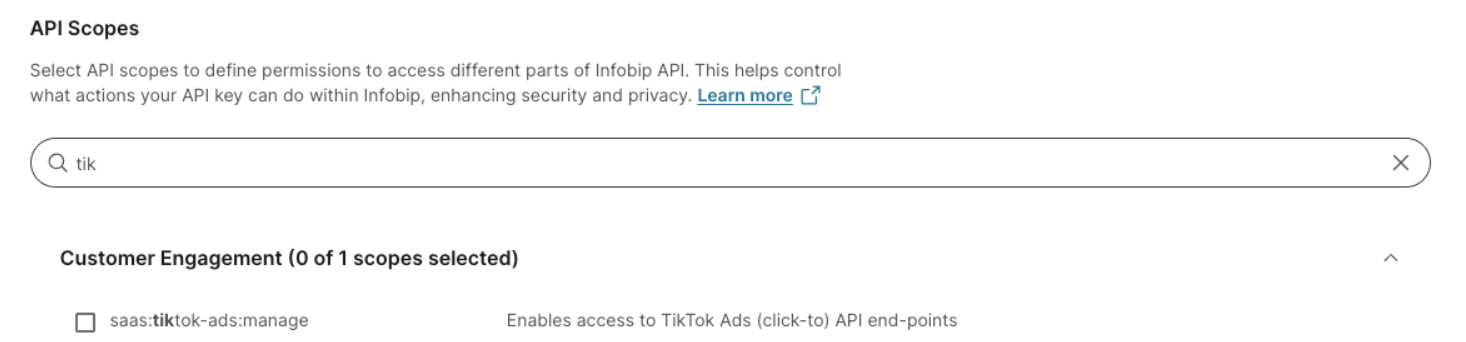
2. Message tracking
- Infobip automatically tracks outgoing and incoming messages. The number of messages exchanged between the chatbot and the user is visible in TikTok Ads reporting.
Setting up lower-funnel events in Answers
You can track lower-funnel events in Answers using our API request.
Use the following example to define the request payload:
{
"sourceId": "WhatsApp business phone number",
"conversions": [
{
...
}
]
}Request details
To sent the API request successfully, make sure to do the following:
- Use the
POSTmethod. - Set the URL to:
https://api.infobip.com/saas/tiktok-ads/1/conversions - Use
application/jsonas the content type. - Include the authorization header with your Infobip API key.
This step is mandatory. Contact your Infobip account manager for assistance during setup.
Event priority and descriptions
| Priority | Event | Event type in Events Manager | Description | Business description | Event type | Recommended field in the properties object |
|---|---|---|---|---|---|---|
| P0 | Spam | Spam | Block or report users as spam. | Spam signals improve ad delivery performance by providing the model with information to exclude spammy users in the future. | Custom | - |
| P0 | SubmitForm | Submit Form | Triggers when a user submits contact information, such as an email address or phone number. This often categorizes the user as a "contact" or "lead" in the CRM system. | Improves lead ad performance and enables form submissions as an optimization goal. | Standard |
|
| P0 | DisqualifiedConversation | Disqualified Conversation | Triggers when a business disqualifies a user due to lack of interest or inability to contact them. | Excludes users with no purchase intent, improving ad delivery performance. | Custom | - |
| P0 | PlaceAnOrder | Place An Order | Triggers when a user places an order, typically before completing the final transaction. | Enhances lead ad performance and allows "Place and Order" to be used as an optimization goal. | Standard |
|
| P0 | CancelAnOrder | Cancel An Order | Triggers when a user cancels an order before the transaction is completed. | Improves lead ad performance by excluding canceled orders. | Custom |
|
| P0 | CompletePayment | Complete Payment | Triggers when a user completes a payment. TikTok recommends using this event when placing an order and making a payment occur simultaneously. | Enables "Complete Payment" as an optimization goal. | Standard |
|
| P1 | Schedule | Schedule | Triggers when a user books an appointment with a business. | Allows appointment scheduling to be used as an optimization goal. | Custom | - |
| P1 | PayDeposit | Pay Deposit | Triggers when a user pays a deposit to book an appointment. | Enables "Pay Deposit" as an optimization goal. | Custom |
|
| P1 | CompleteAppointment | Complete Appointment | Triggers when a user completes an appointment and makes the final payment. | Enables "Complete Appointment" as an optimization goal. | Custom |
|
| P1 | AddPaymentInfo | Add Payment Info | Triggers when a user adds payment information during the checkout process. | Enables "Add Payment Info" as an optimization goal. | Standard | - |
Setting up a TikTok ads campaign
To create a TikTok campaign, follow these steps:
-
Log in to TikTok Ads Manager (opens in a new tab).
-
Go to the Campaign tab and select Create.
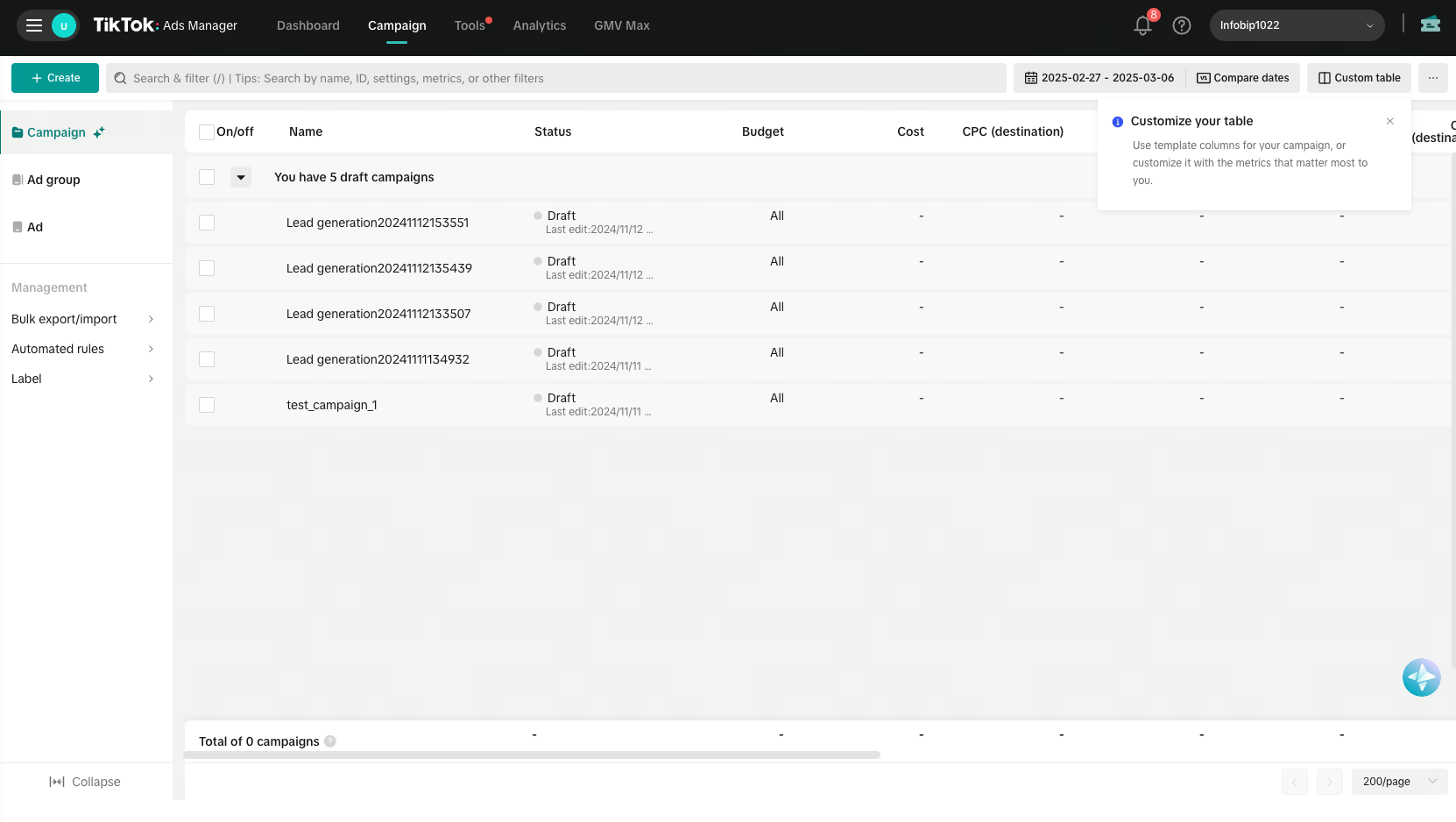
-
Select Lead generation as the campaign objective, then Continue.
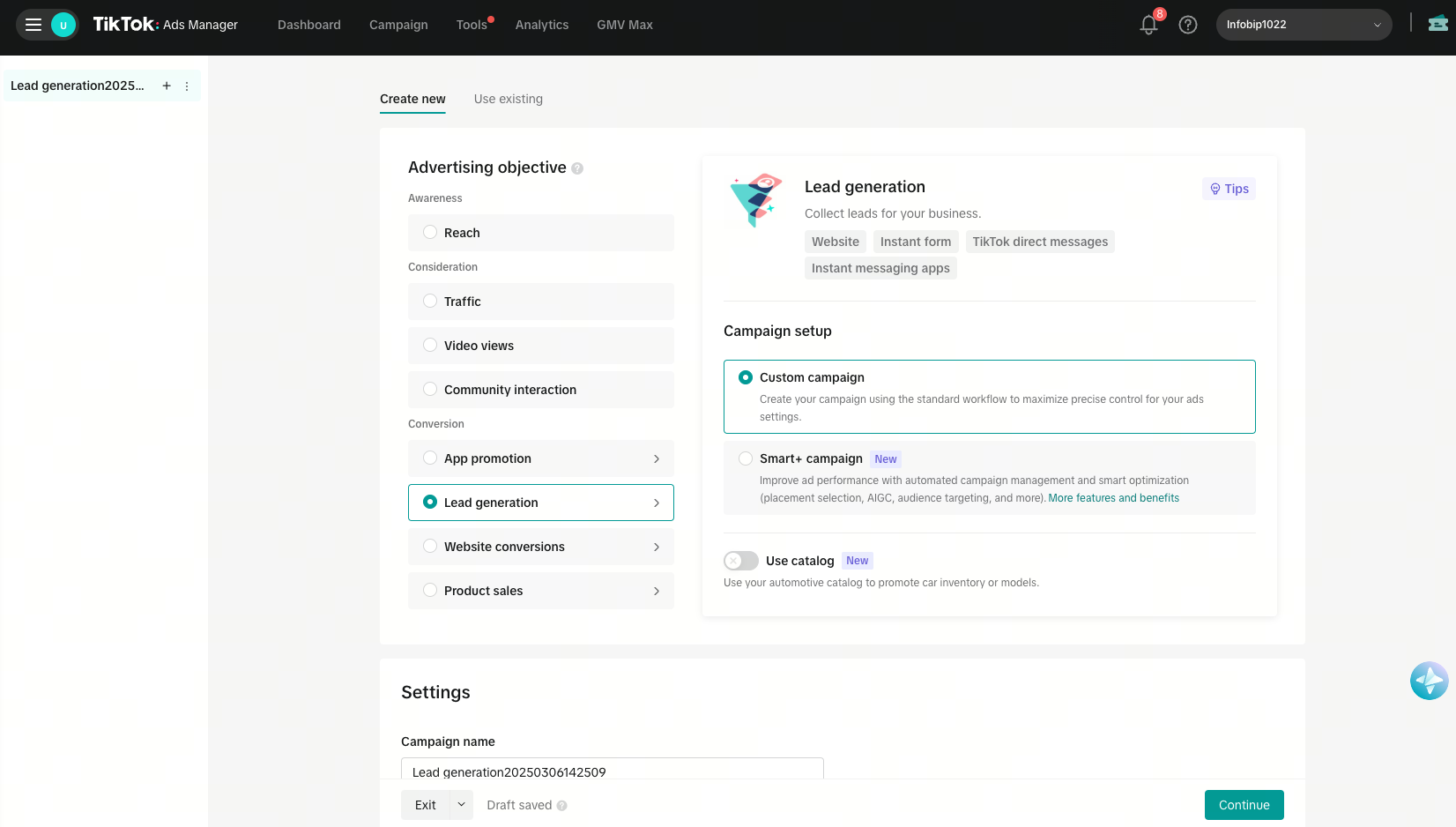
-
Choose Instant messaging apps as your Optimization location and select WhatsApp.
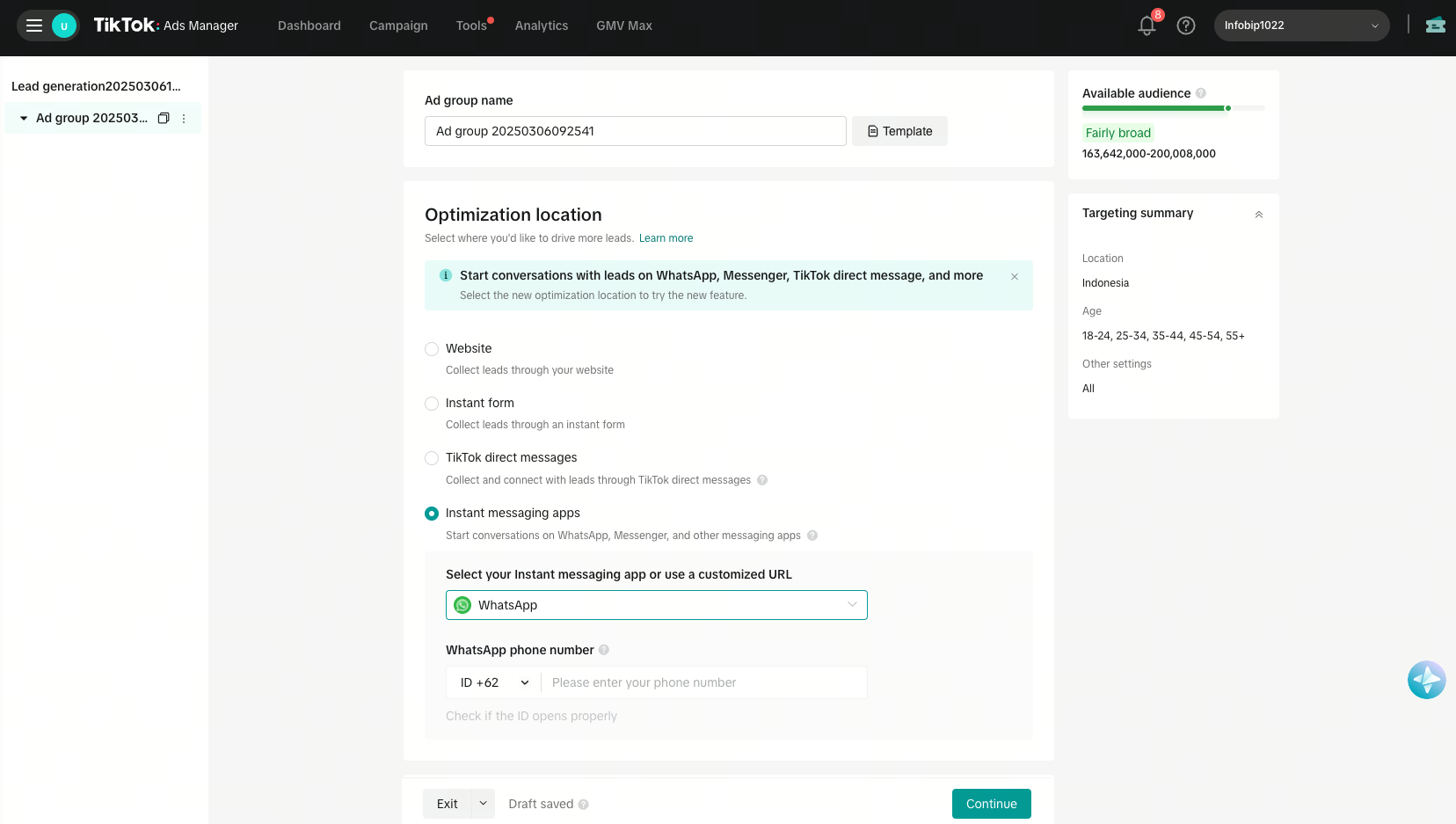
- For more information on how optimization location works, refer to the Optimization location section below.
-
Test your WhatsApp number using the Check if ID opens properly feature.
- Scan the QR code using your phone. This feature works only for certain operating systems and you need to have WhatsApp installed on your phone.
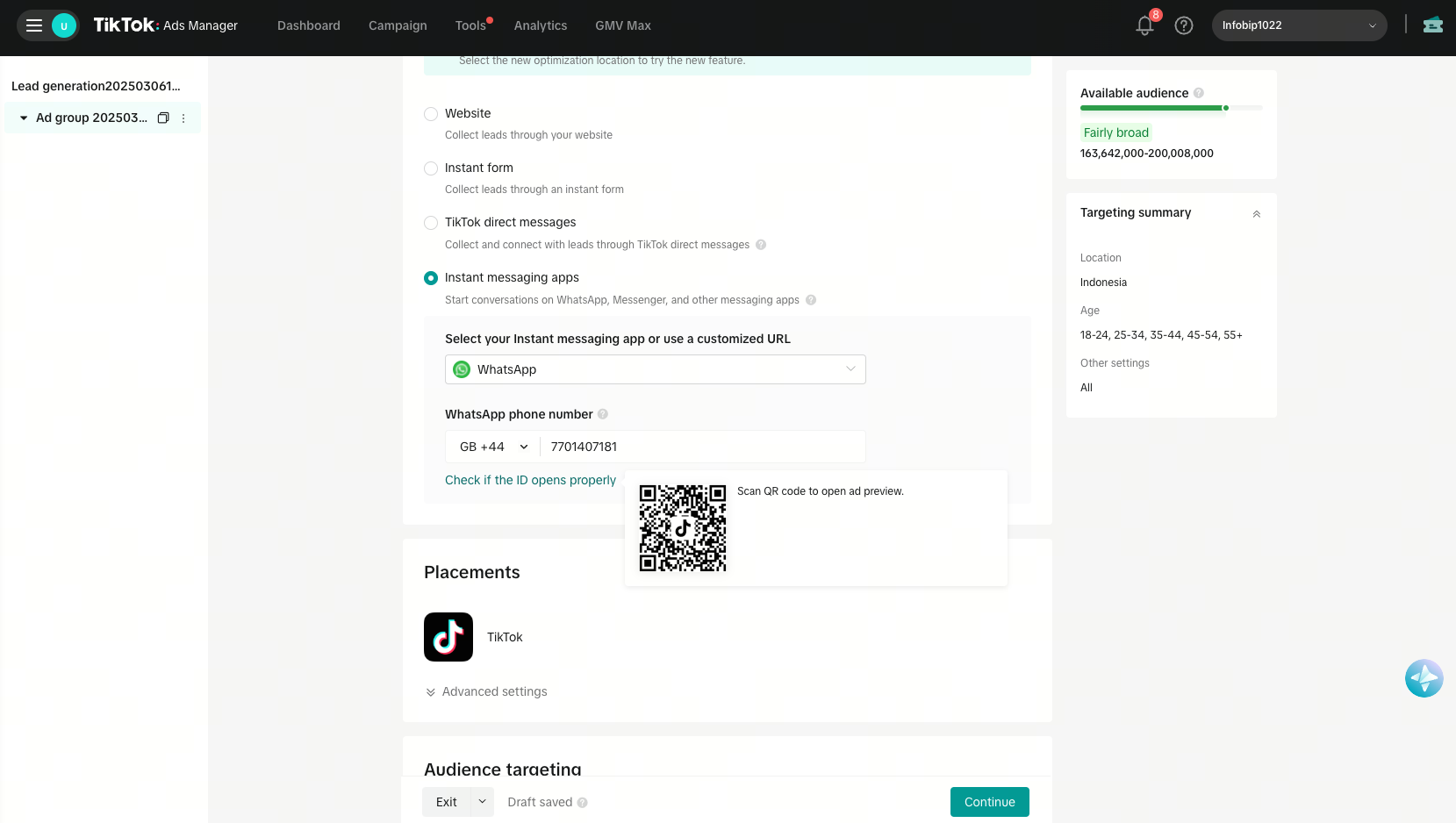
-
If successful, a WhatsApp chat will open with a pre-filled message:
Hello! I came across your ad on TikTok and would like to find out more.
-
The Dayparting feature is enabled by default. This allows you to control the hours during which you can respond to messages.
-
Select your Optimization goal:
- Clicks: Focuses on getting more users to click the messaging link.
- Conversations: Focuses on getting users to start a chat after clicking. We recommend you use this option.
NoteThe Conversations option requires an event set. Ensure it is set up using Events Manager (opens in a new tab) or a supported Message Management Tool (MMT) (opens in a new tab) before proceeding.
-
Once event sets are created, select the appropriate Message event set from the drop-down list. The event set is automatically generated in your MMT.
- For unique event sets created after November 7th, with selected MMTs, the event set will be automatically matched and populated based on your WhatsApp number.
- Your unique event set is created based on the pairing of your ad account ID and your WhatsApp number.
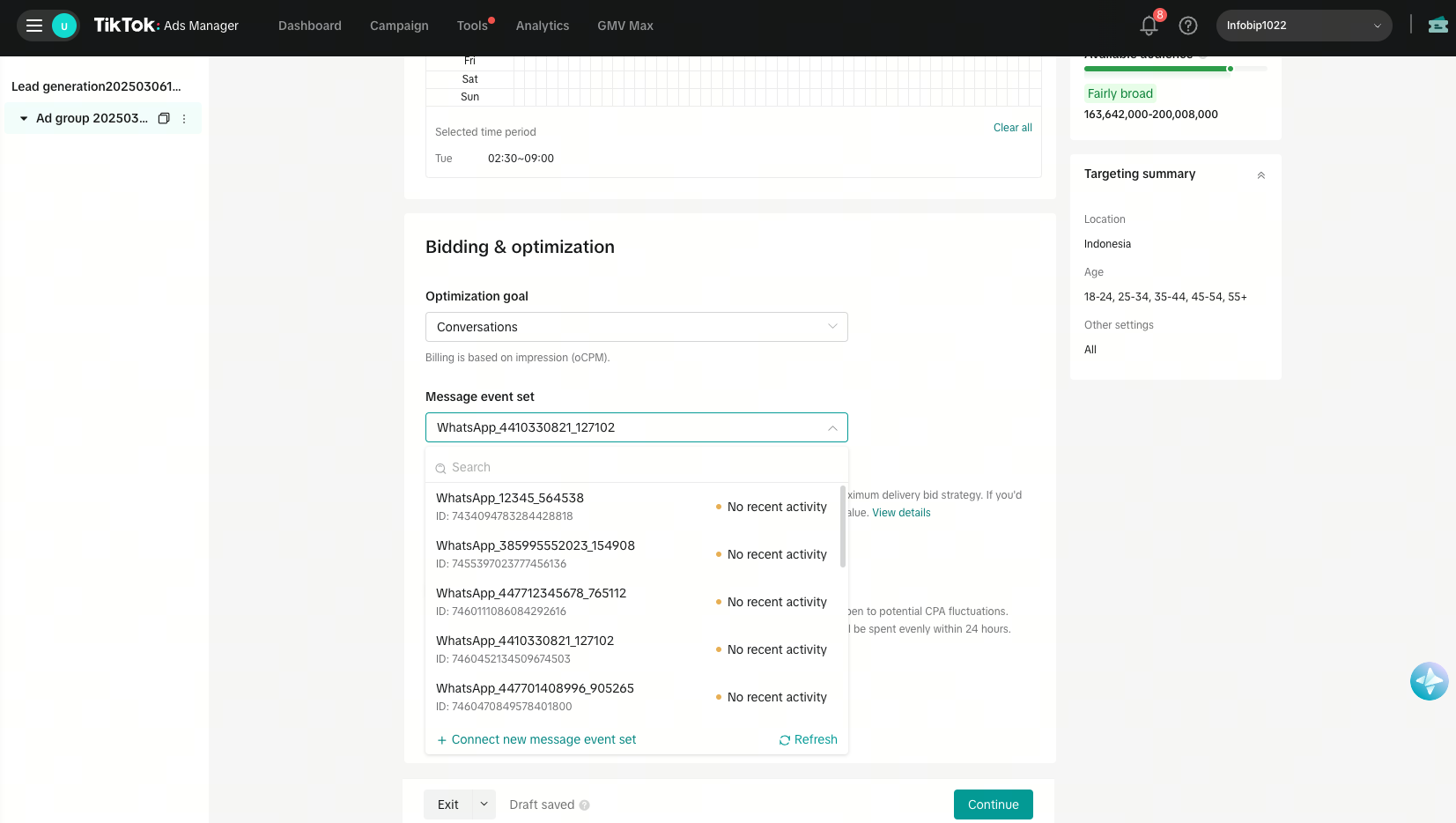
-
Fill in the ad details.
-
(Optional) Add a creative (video or image) from your TikTok Business Account. This requires selecting a corresponding account identity.
-
Add a caption with a soft call to action under the Text field. For example:
Message now if you're interested / to get in touch!
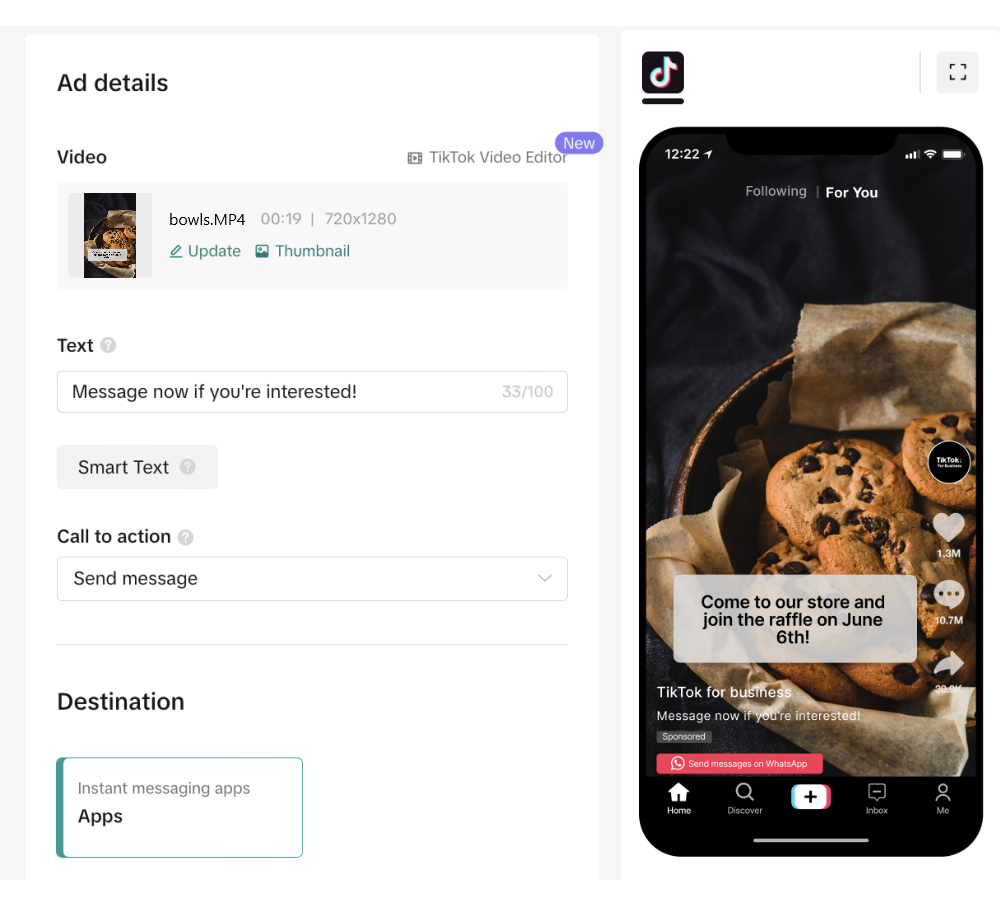
-
Since you are using WhatsApp, the Destination field is pre-filled.

-
-
Select Publish all to complete the campaigns setup.
Monitoring TikTok ads performance
You can monitor campaign performance using TikTok Ads Manager and TikTok Events Manager (TTEM).
TikTok Ads Manager
View Cost per result (Conversations) in the reporting section.
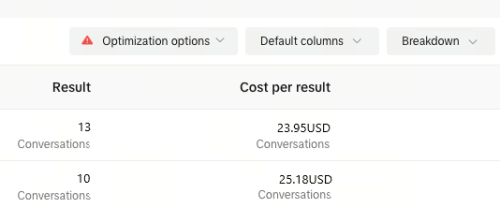
Customize reporting using Custom columns:
-
Select Messaging event.
-
Choose Conversations (Instant messaging app).
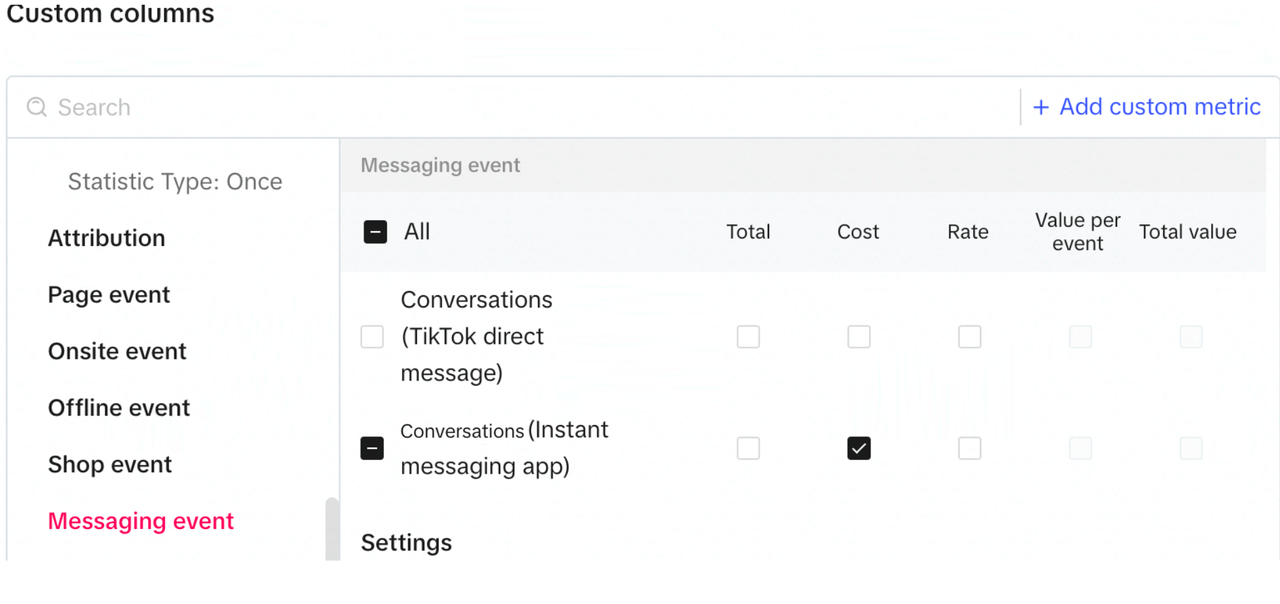
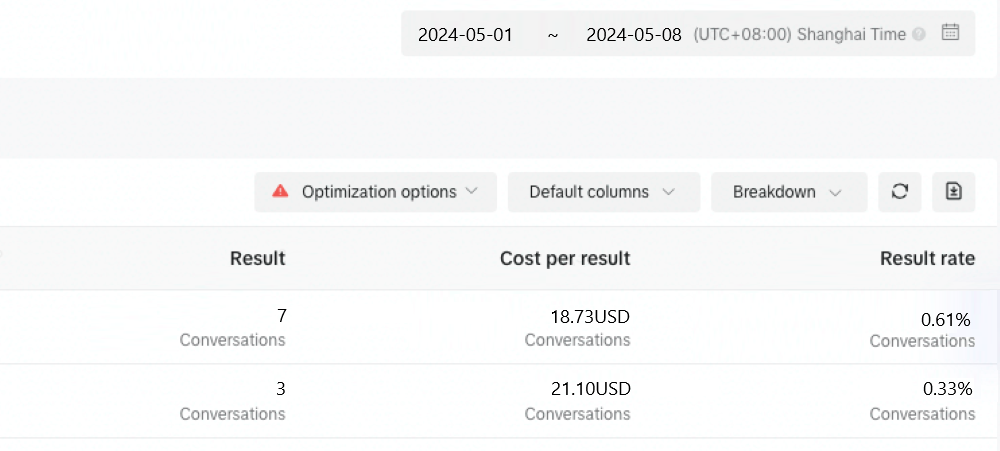
TikTok Events Manager
Track message events such as Conversations.
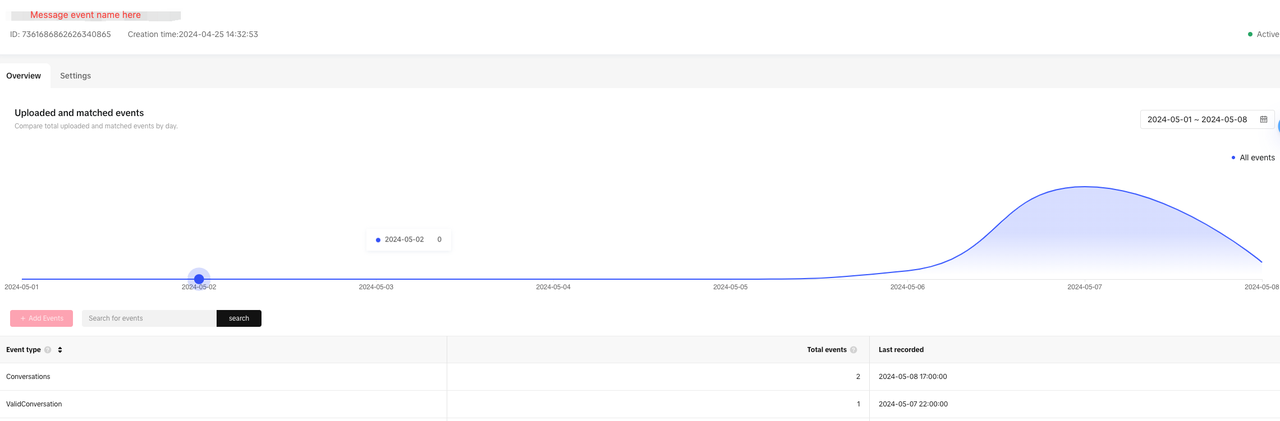
Create a message event set
To create a Message event set in TikTok Events Manager, follow these steps:
-
Log in to TikTok Ads Manager (opens in a new tab).
-
Go to Tools > Events to enter Events Manager.
-
Under Data Sources, select Connect data source.
-
Choose Messaging as the data source.
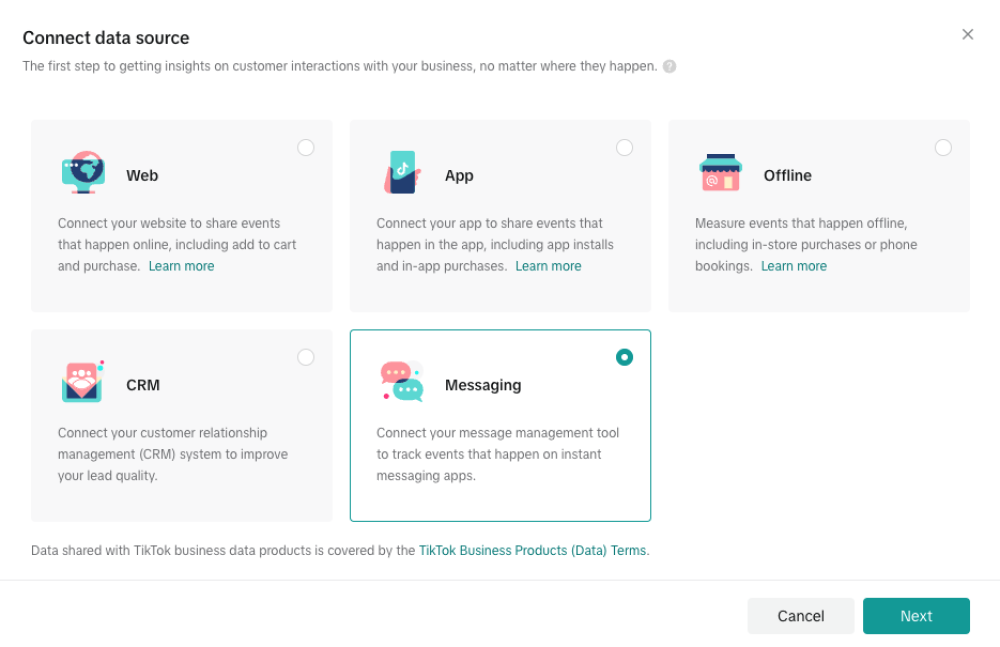
-
Connect to an MMT (Message Management Tool) by selecting one from the MMTs listed or search for the one you want.
-
Follow the integration steps (opens in a new tab) specific to the selected MMT.
-
Once connected, TikTok Events Manager (TTEM) displays the event set created.
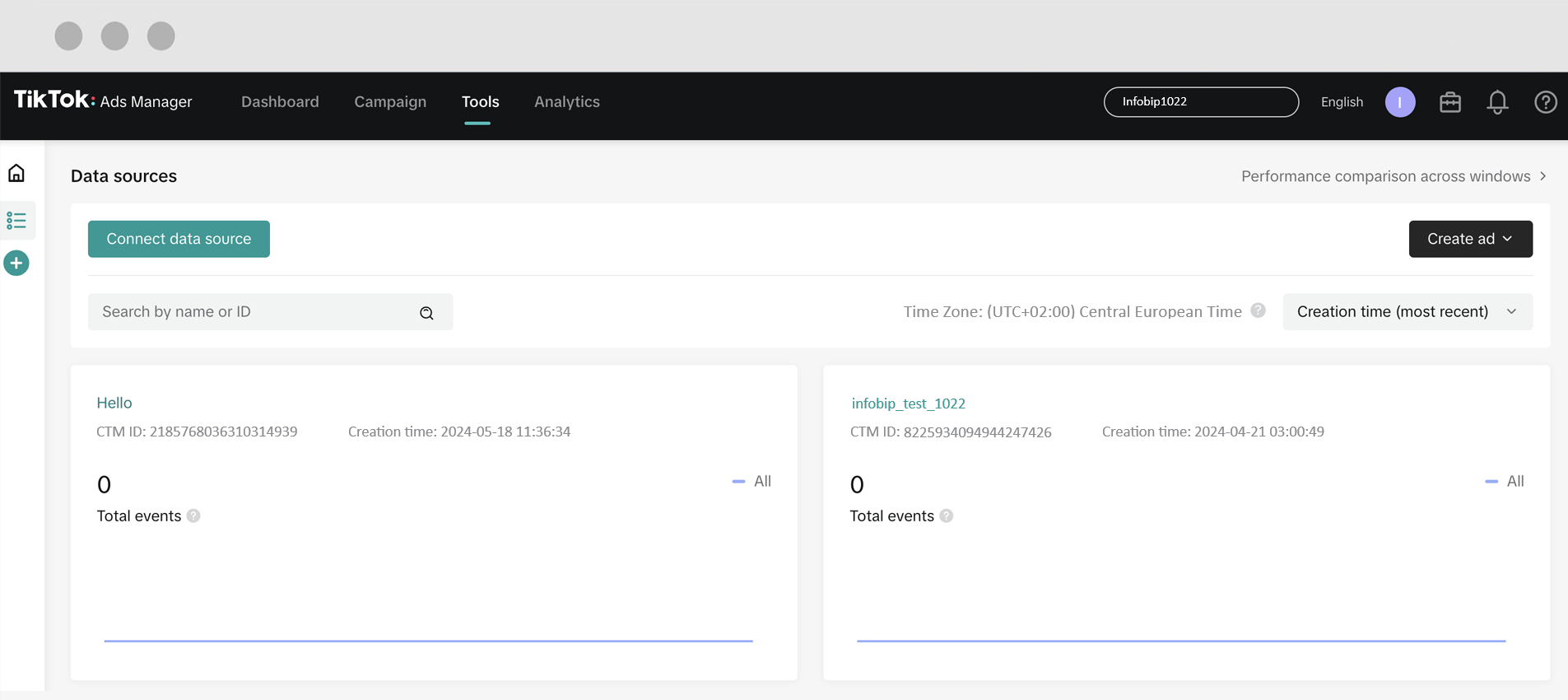
Appendix
Optimization location
The optimization location determines where TikTok optimizes your ad delivery based on your chosen campaign objective. It helps TikTok's algorithm focus on showing your ads to users who are most likely to complete your desired action. In other words, optimization location is where TikTok expects the highest likelihood of conversions based on your campaign objective.
Optimization location availability
The available optimization locations depend on the goal of your campaign.
| Campaign objective | Optimization location | Description |
|---|---|---|
| Traffic | Website, App | The ad is optimized for users most likely to click and visit a website or app. |
| Lead generation | Website, Instant form, TikTok direct messages, Instant messaging apps | The ad is optimized for users most likely to submit a lead form or start a chat. |
| App promotion (Pre-registration) | Website, TikTok Instant Page | The ad targets users who are most likely to pre-register for an app. |
| Website conversions | Website, TikTok Instant Page | The ad is optimized for users likely to complete a conversion action, such as a sign-up or purchase. |
| Product sales (Catalog as source) | Website, App | The ad is optimized for users likely to browse and purchase products from a catalog. |
Choosing the right optimization location ensures your ad is delivered to the right audience in the most relevant place.
For more key terms related to advertising on TikTok, refer to TikTok's official advertising glossary (opens in a new tab).