Manage My requests
You can manage your requests through using the web interface and by using the API.
To view the My requests page in the web interface:
- Select Channels and Numbers > My requests (opens in a new tab).
- You will see the main page that displays the status of all your current requests, including a notification of the stage in the request procedure.
- You can view the details for your:
- Channel requests
- Sender requests
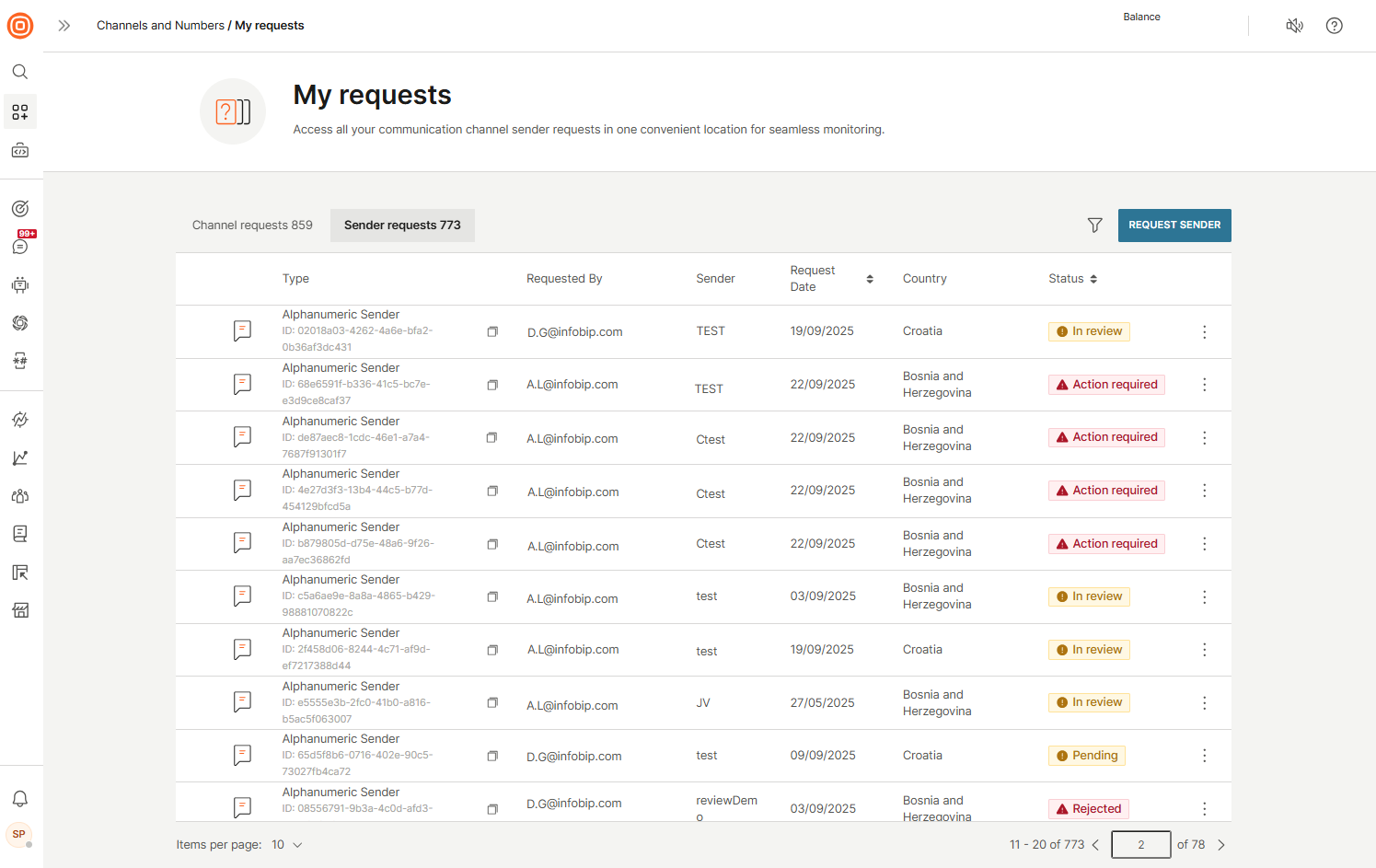
- You can filter the requests by type, status, and country.
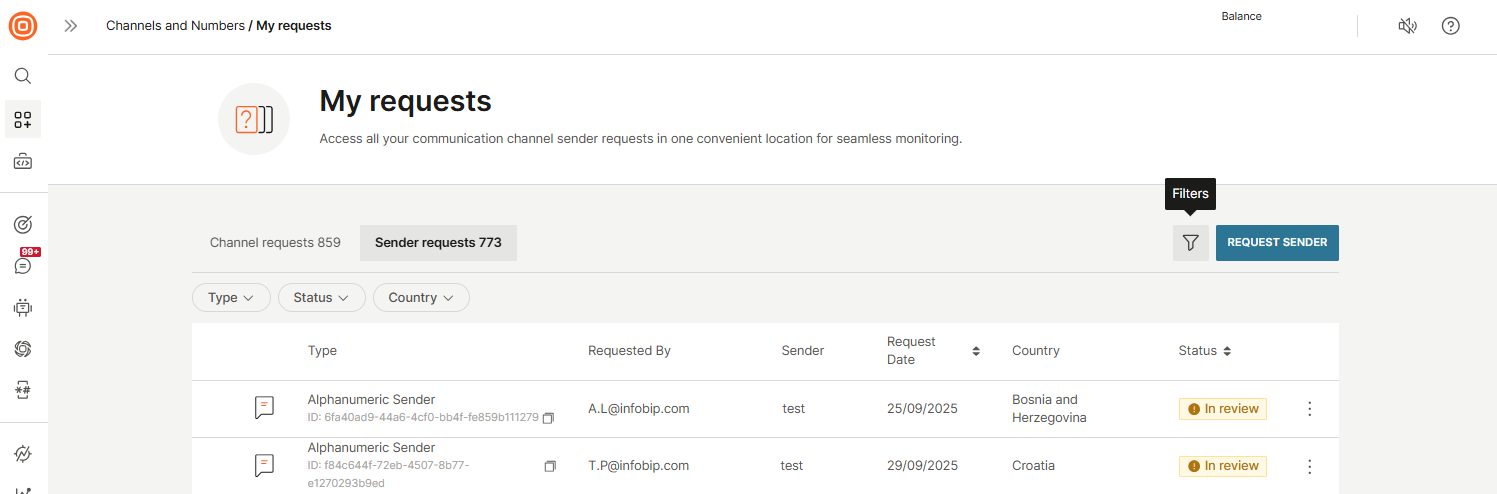
- Depending on the request status, selecting the three-dot menu provides options to Edit request and/or View details.
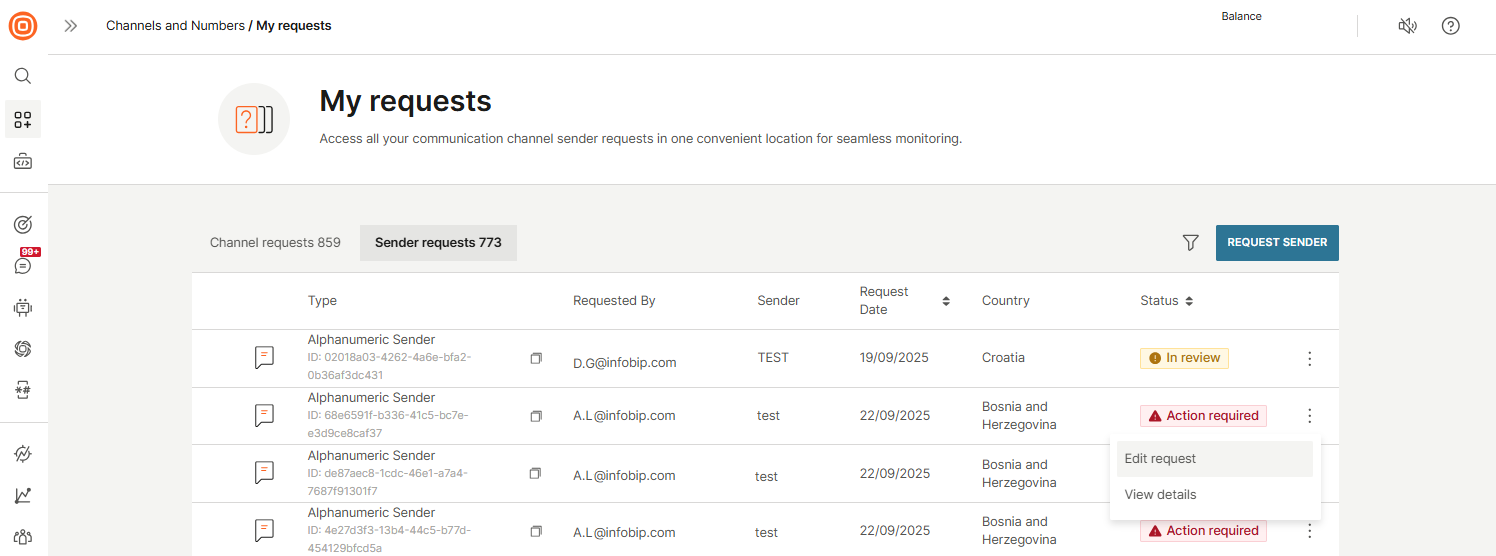
My request details
The following table lists the available details about each of your requests for channels and senders.
| My requests | Description |
|---|---|
| Type | Displays the type of request. The available types are: Alphanumeric sender, WhatsApp, RCS Business Messaging, Viber, Zalo, LINE, Kakao Talk, Apple Messages for Business, Messenger, Telegram, Instagram Messaging, Email, Voice & Video. |
| Requested by | Identifies the account from which the request originated. |
| Sender | Shows the sender name, number, or ID associated with the request, depending on the selected channel. |
| Request date | Displays the date when the request was originally submitted. |
| Country | Indicates the country for which the sender or channel was requested. |
| Status | Displays the current state of each request. Its value determines the next step in the process (for example, Pending, In review, Action required, Completed, Rejected, Canceled). |
Request status
Each time you submit a request for a new channel or sender, the status of the request is shown in the My requests page.
The following table shows the request status messages and their descriptions.
| Status message | Description |
|---|---|
| Pending | The request has been submitted but not yet reviewed. |
| In review | The request is being evaluated. |
| Action required | Additional information or updates are needed from the user to proceed. Choose Edit request to provide the additional information about the request. |
| Completed | The request may not require assistance from the Infobip CPaaS registration team, and so is marked as complete immediately. If your request requires more assistance, this sends a ticket to the CPaaS Registration team, and then they will complete the registration process. When this process is complete, they will notify you and mark the status of the request as completed. |
| Rejected | The request was reviewed but not approved. |
| Canceled | The request was withdrawn or canceled by the user or system before completion. |
View details
To view further details about the request on a details panel:
- On the My requests page, locate the sender request you want to review.
- Select the three-dot menu on the request row to open its details panel.
- Click View details.

Edit a request
When a request is in Action required status, the Edit request option is available only for alpha sender requests from the My requests page.
This enables you to submit additional details that have been requested. For example, you may need to supply additional information about the purpose of your communications.
To edit a request that has the Action required status:
- On the My requests page, find the request you want to edit.
- Select the three-dot menu on the request row to open its details panel.
- Click Edit request.
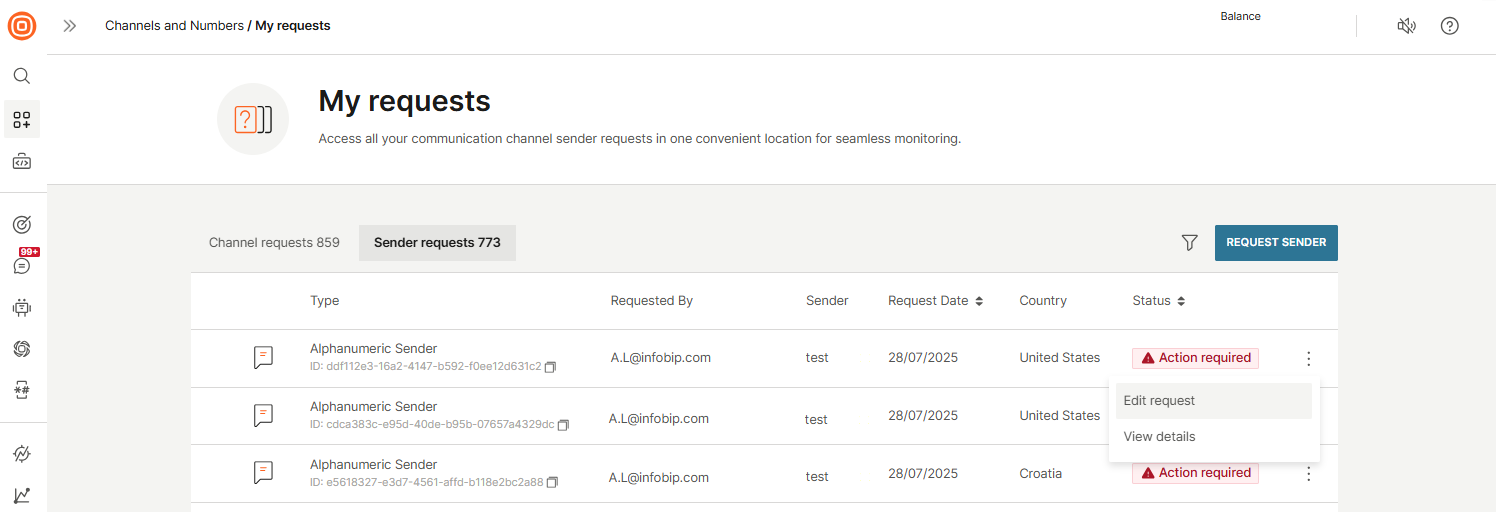
- The form displays missing or incorrect fields marked in red. Enter the required information, such as a website, message example, contact number, or email address.
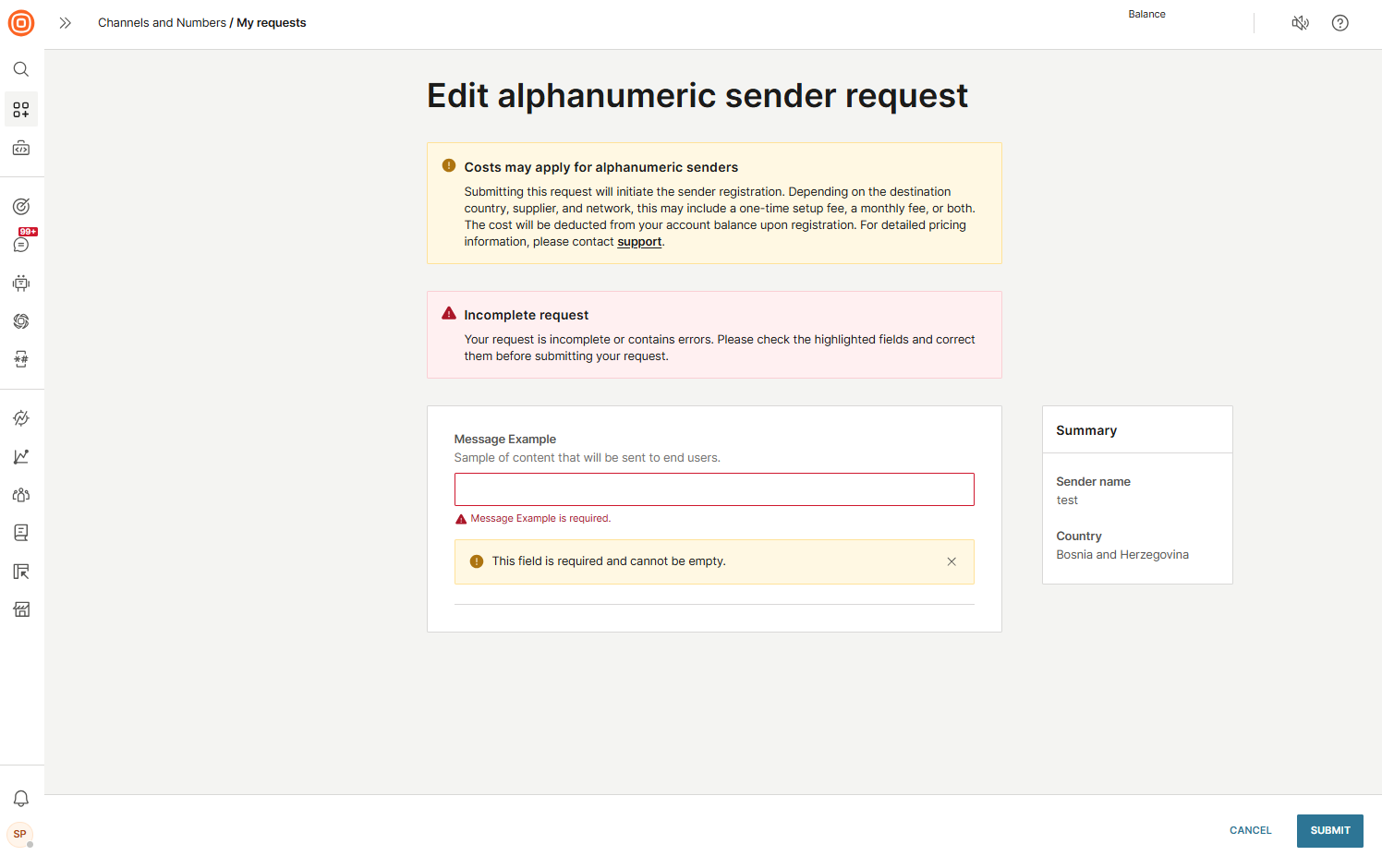
- Note that certain core fields, such as Country code and Capabilities, cannot be edited.
- Once all mandatory fields are completed, select Submit to send your updates.
Manage resources over API
This section describes how to request resource configurations and manage requests over the Resources API.
The Resources API is grouped into two sections:
- Resource Management API
- Resource Request API
Use the Resource Management API to get details on the coverage for a resource with the Lookup coverage for a resource (opens in a new tab) endpoint and to list all the resources, including senders and usable numbers with the List resources (opens in a new tab) endpoint.
Use the Resource Request API to get the requirements needed for requesting a specific resource and a list of resource requests that are filtered using query parameters.
The Resource Request API also lets you Submit a resource request (opens in a new tab). In the submit request, you must also supply the list of requirements for the resource. This data ensures the successful and streamlined processing of the request.
Additionally, you can use the Update resource request (opens in a new tab) endpoint to modify an existing resource request that is in the UPDATE_REQUIRED or UPDATE_REQUIRED_BY_INTERNAL_REVIEWER status. This applies only to alphanumeric registration and number purchase requests. Note that all required data must be included in the update, not only the changed fields.
You can use request IDs to retrieve a resource request and manage documents that support requests.
For a full list of the API endpoints, see Resource Request API (opens in a new tab).