Convert Trial Users to Paying Customers
Track visitors` behavior and reach out to help them make decisions about your products or services. Create a communication flow based on user behavior/events on your website, and how to attract their attention with the follow-up email messages.
This tutorial explains how you can create a communication flow based on user behavior/events on your website, and how to attract their attention with the follow-up email messages.
Solutions to combine:
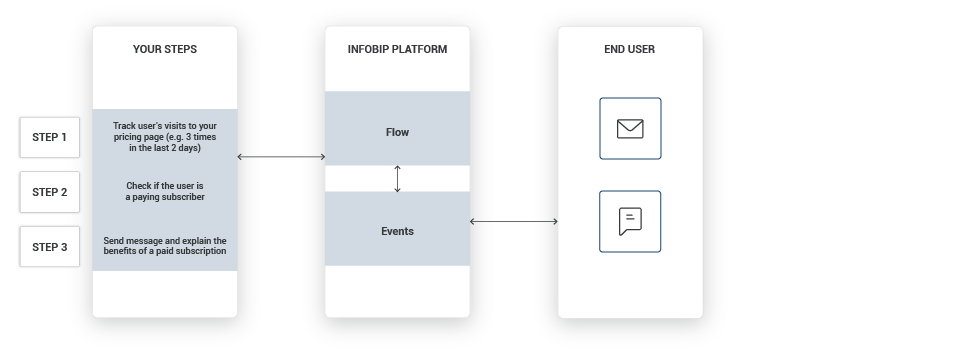
Process Workflow
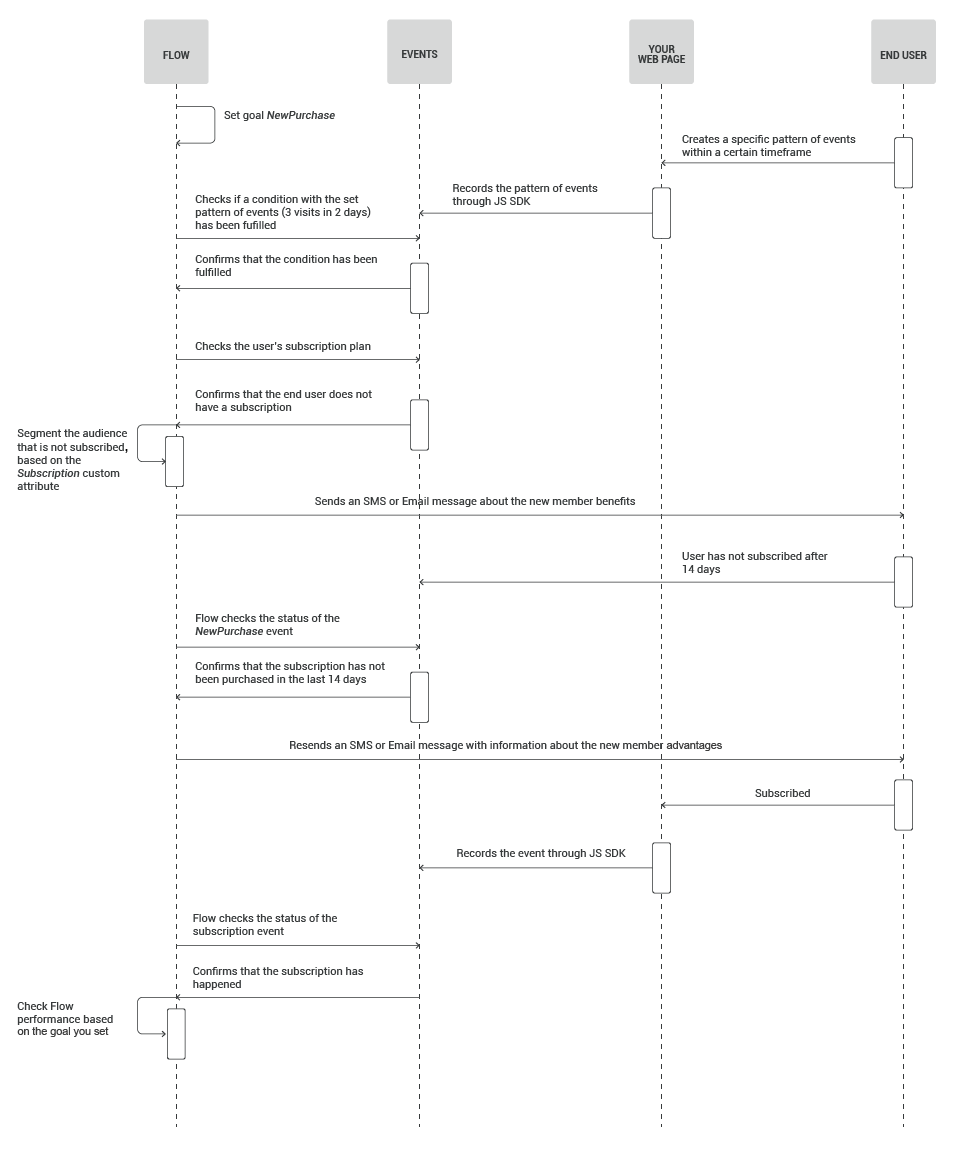
IMPLEMENTATION STEPS
Prerequisites
There are three possible ways to track customer actions: JavaScript SDK, mobile SDK, or via API. In this use case, tracking events with JavaScript SDK is required. The instructions and code are available inside the WebSDK library on our web interface (People module> Events> Web SDK).
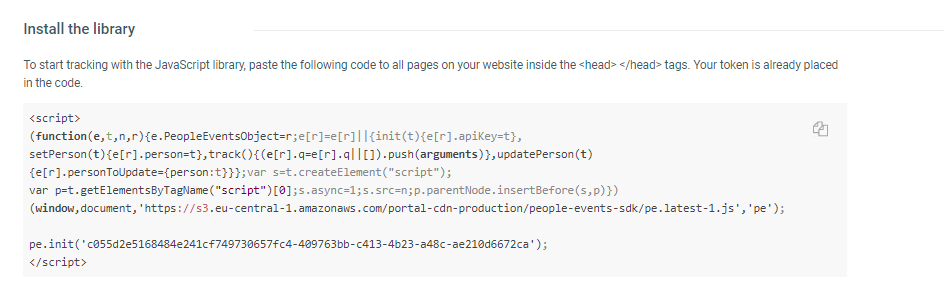
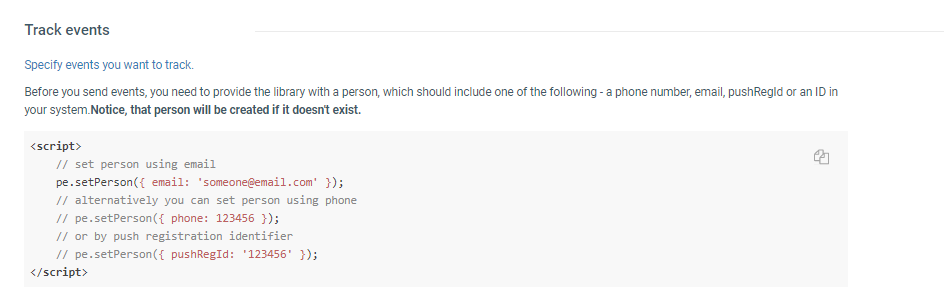
Event tracking is possible when customers are logged in to your website.
Now, before building your own automated flow based on the user interest, you should go to the People module and create theNew Event Definition. For example, use PricingViewedas an event that will trigger other actions in your communication flow. (You will need to do the same for every event you plan to use in your communication.)
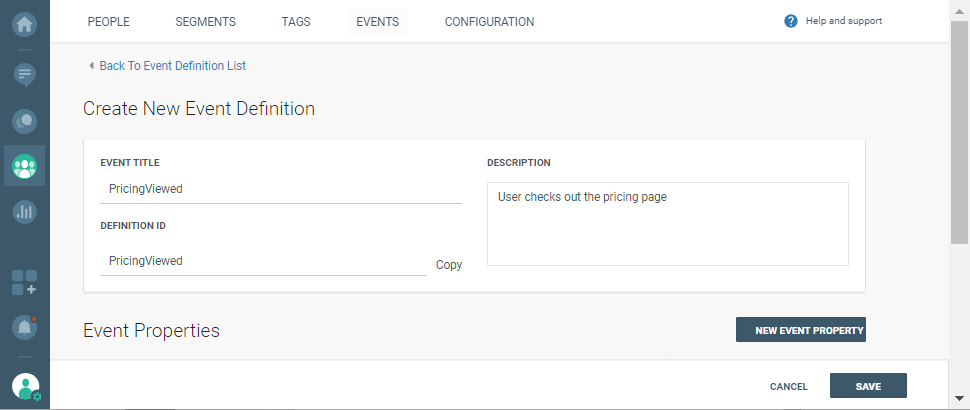
Once you have created the New Event Definition and got your definition ID, go back to the Web SDK tab and copy the tracking method code to the body of your website.
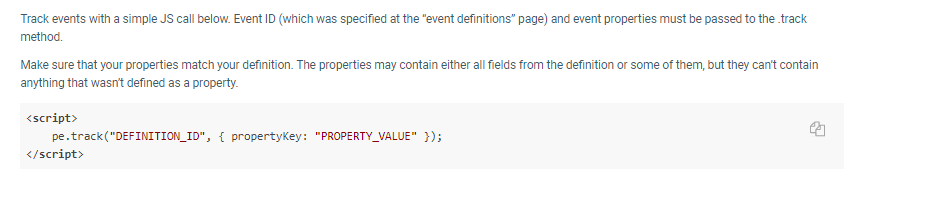
Steps over Web Interface
-
In the Communicate module on the navigation bar, click CREATE FLOW, and Start from Scratch.
-
As your starting point, select Trigger > People Real-Time Event. The Profile Behavior for this event will be PricingViewed. Use * +property* to further describe the user behavior, such as 3 visits to the pricing page in 2 days. Every user who performs these actions will enter the flow.
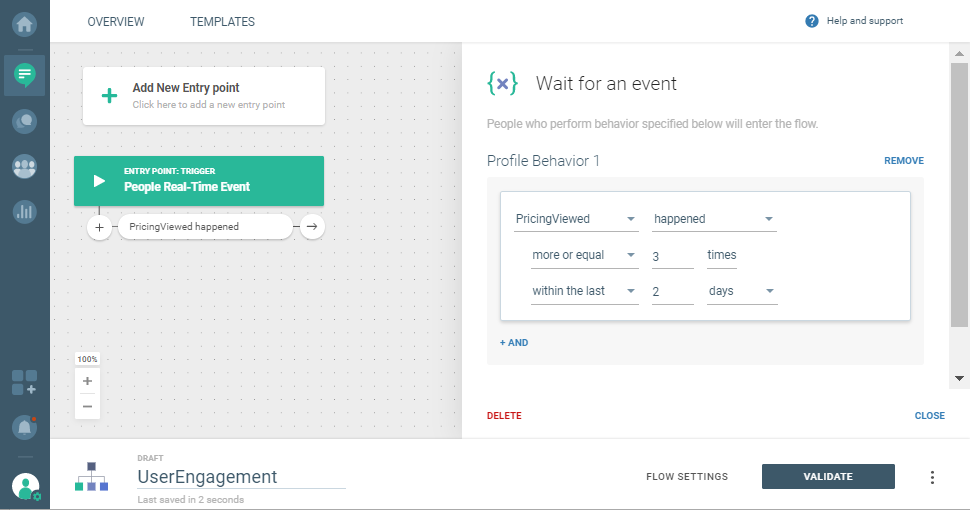
-
To reach out to users who checked out the pricing information and are not the paying subscribers, click the PricingViewed branch, select Segment audience, and the Subscription is false attribute.
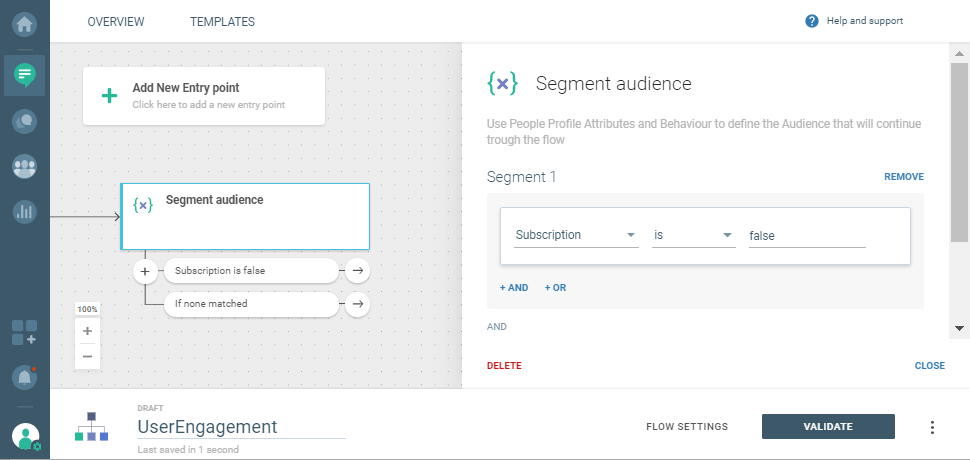
-
Think about an email that you would want to send to the user. Maybe write something like this: All our new members get access to 4 very special features!
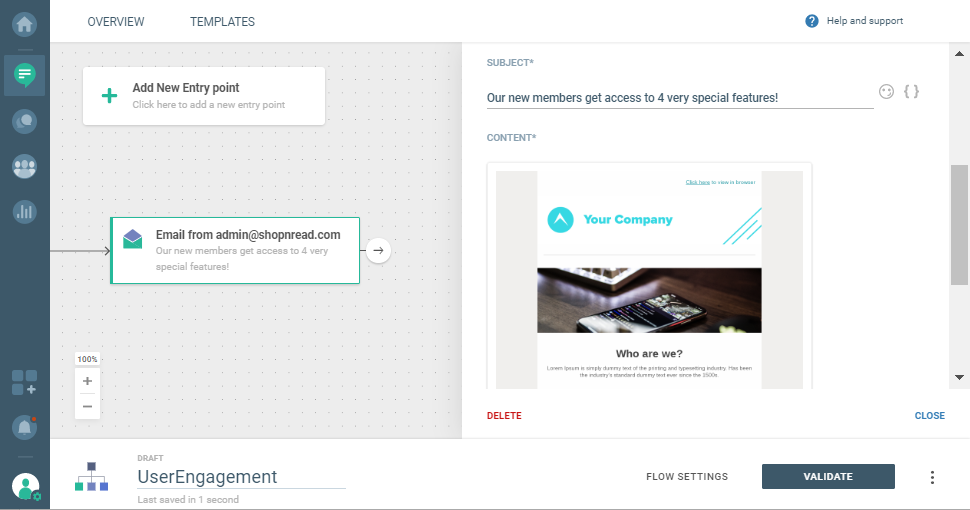
-
Add another Wait for an eventelement with the NewPurchase happened behavior to reach out to users who do not subscribe after a time period that you will set in this step.
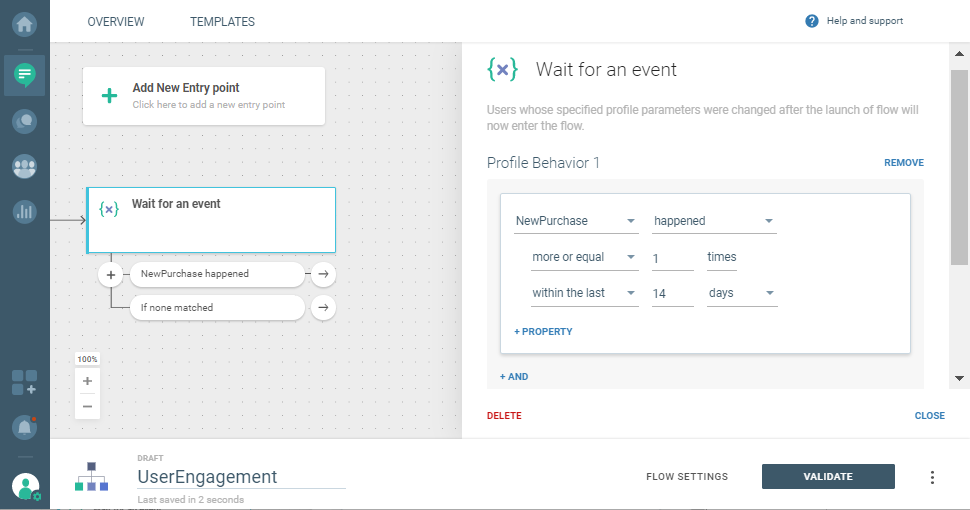
The email (or SMS) could say that you are offering special customized subscription packages or something similar.
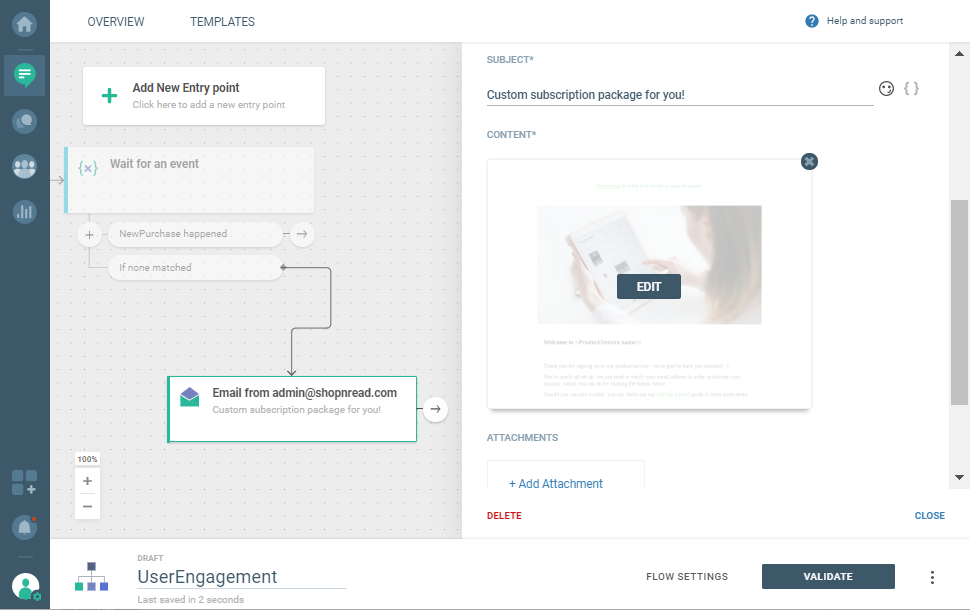
-
To follow the campaign metrics and adjust your communication accordingly, add GoalNewPurchase(click Set a goalon the flow canvas to open the goal panel).
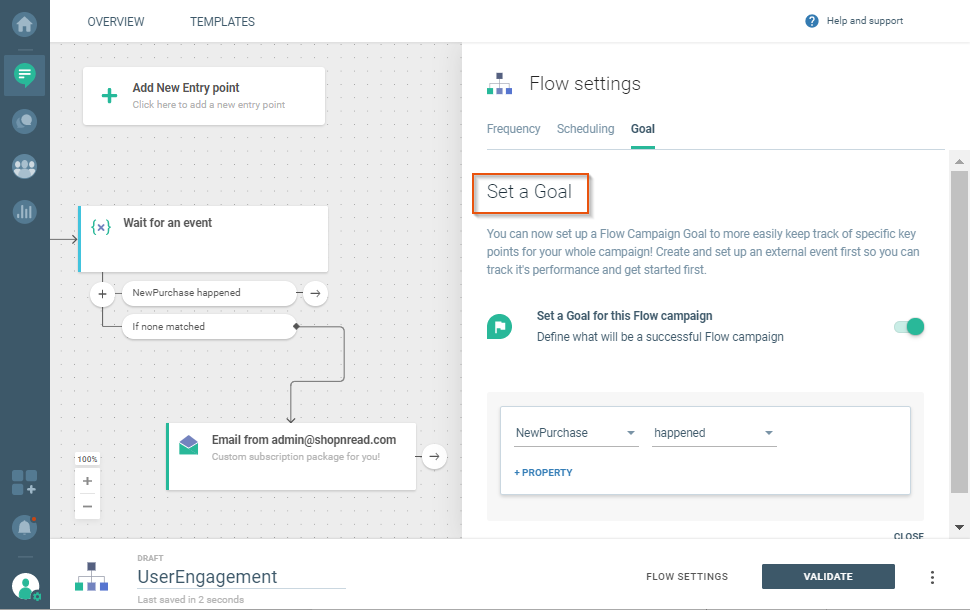
-
Now that your communication is pretty much ready, click FLOW SETTINGS at the bottom of the page and click Frequency to enable the same person to reenter the flow more than once. While you are there, choose after how many hours, days, or weeks this person should reenter the flow and how many times within that specified period. This is not to overwhelm customers with reminders.
Finally, use Scheduling to select Run this flow indefinitely. All event-based flows are meant to run indefinitely until you choose to stop them.
-
VALIDATE and LAUNCH your communication! If at any point you want to see campaign metrics, click the View Flow Performance inside your flow and a page will appear with the campaign data.