Promote Your Live On-Demand Event
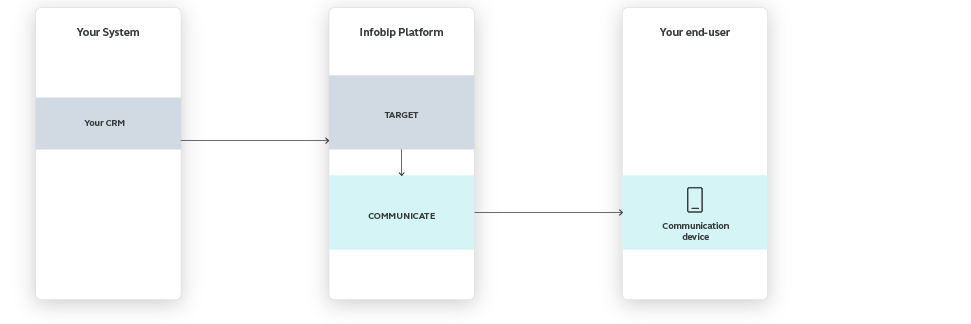
Generate some extra excitement with your audience before streaming a live event and increase the number of viewers! Our web interface will help you deliver a narrowly targeted omnichannel communication: first send an email to a specific group of your subscribers to inform them about the special event, and then follow up with an SMS to make sure this important piece of information reaches those who didn`t see the email.
The following steps show how to use a 2-channel communication to reach as many potential viewers as possible.
Process Workflow
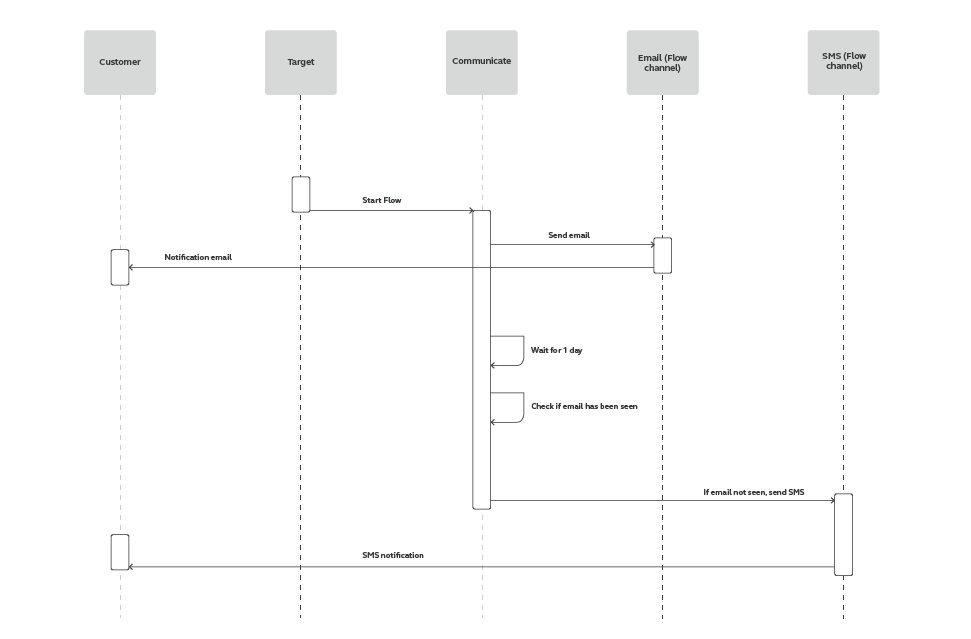
IMPLEMENTATION STEPS
Steps over web interface
In Target module, use IMPORT PEOPLE to import customer contacts from files, or set up a connection between your system and our Target module via People API as shown in the example below. (Create a tag based on customer preferences; for instance, FootballSpecial.)
{
"firstName":"Jane",
"lastName":"Smith",
"address":"67 Farringdon Road",
"city":"London",
"country":"United Kingdom",
"gender":"FEMALE",
"birthDate":"1966-01-15",
"middleName":"Janie",
"tags":[
"FootballSpecial"
],
"customAttributes":{
"VoD Event":"2019-11-01",
"Company":"Acme"
},
"contactInformation":{
"phone":[
{
"number":"41793026727"
}
],
"email":[
{
"address":"[email protected]"
}
]
}
}
-
In Communicate module,Start from Scratch and select People events. Add FootballSpecialtag.
-
Select Send Email and fill in the required information and content. Example:
Subject: It's Football time!
Hi firstName,
Already planning for the upcoming Sunday? All eyes are already on the big game. Invite your friends and enjoy the event of the night.
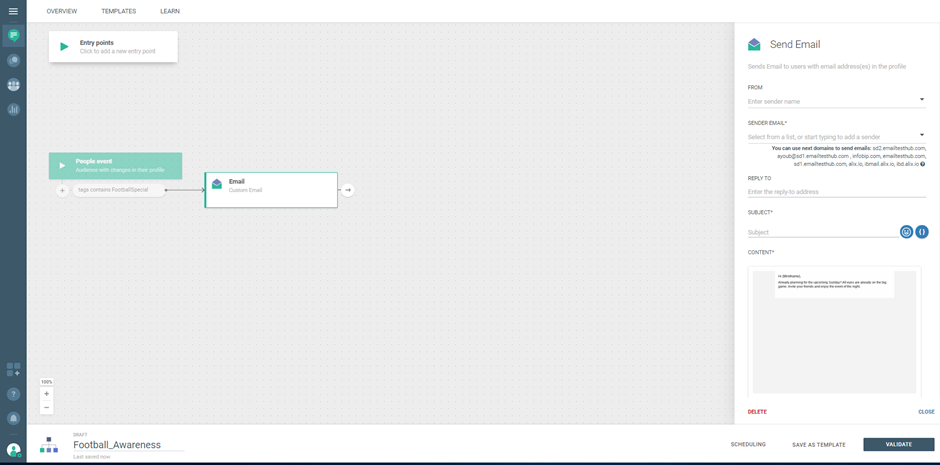
- Add Evaluate Email Event to set Seen status as one Condition. Click For specific time to add the desired wait time as another Condition.
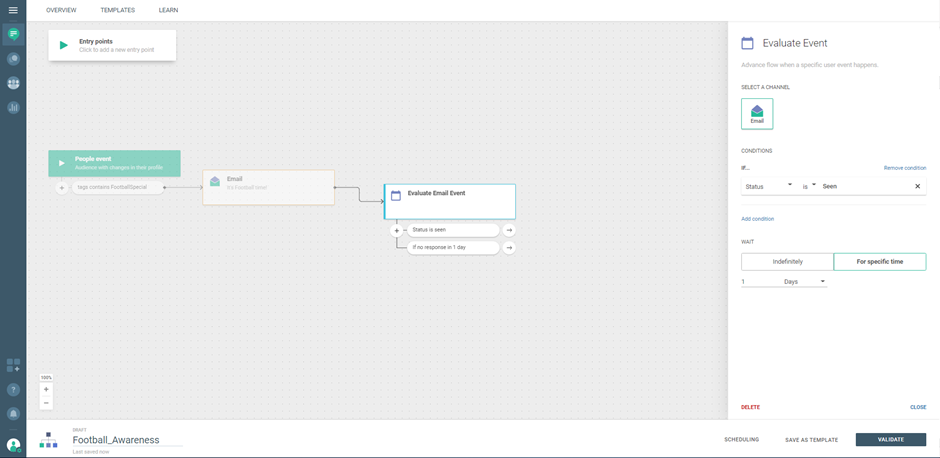
- Send SMS to customers who haven`t seen the email. Fill in the required information and enter the SMS content. Example:
The main Football event is this Sunday at 7:00 p.m.! You probably already know all about it, but just in case we sent an email with some additional details.
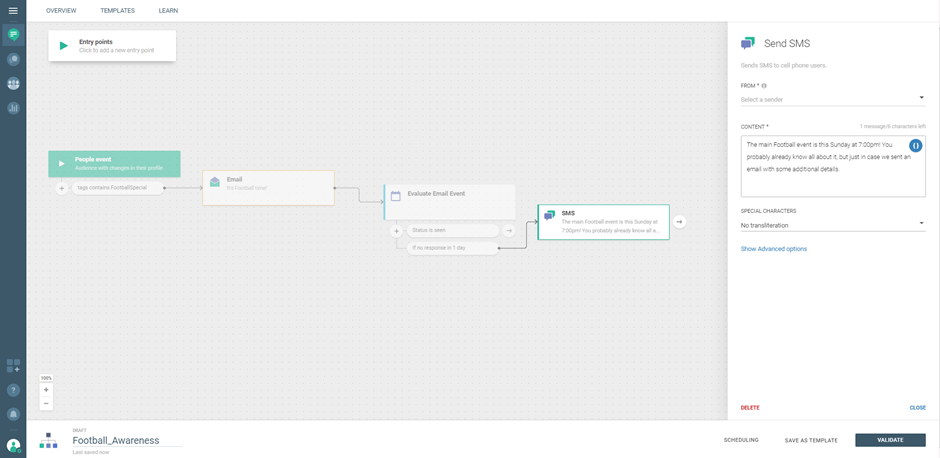
6. VALIDATE your flow. On the summary screen, press LAUNCH NOW!
- Select an active communication to track results directly or do it through the Analyze module. In Analyze (opens in a new tab), use DASHBOARD for performance metrics or REPORTS to check the status of your communication with customers; you can also CREATE REPORT and set the metrics that are the best fit for your communication.
Set an additional entry point for customers that are not in your segment or tag. By doing this you will send a survey to your one-time audience that you created in the Target module but will also enable other customers that send a message to your number to participate in the survey. You can do much more - for example, target the customers who were tagged as “satisfied” and ask them to leave a recommendation or like your social network page.