Using Infobip MCP servers
This page explains how to connect your AI agents to Infobip MCP servers, authenticate and start using available endpoints.
Get started with Infobip MCP servers
To use MCP servers, you need an Infobip account.
- Sign up (opens in a new tab) for a free Infobip account.
- A free trial account includes messaging units you can use to test MCP.
- During the free trial, messages can only be sent to verified numbers.
- Choose an authentication method.
- Choose an MCP server from the list of available endpoints.
To follow a hands-on tutorial, see: Integrate a remote MCP server with an MCP Client.
Authentication
You can connect to MCP servers with either an API key or OAuth 2.1.
API key
If your MCP client supports adding additional headers through configuration or environment variable, you can use your Infobip API key.
About Infobip API keys:
- You are automatically assigned an API key when your account is created.
- Your API key must include the correct scope depending on the MCP server you want to integrate. For example, if you want to use the
SMS MCP server, your API Key needs thesms:message:sendscope. Find out more about scopes in API Authorization.
To use an MCP server with an API key:
-
Copy the API key from the API keys (opens in a new tab) page.
-
Add the key to your chosen MCP client as an
Authorizationheader.Authorization: App ${INFOBIP_API_KEY} -
Restart your MCP client.
OAuth 2.1
Infobip MCP servers support OAuth 2.1 authentication. Once configured, your MCP client will be able to connect with an Infobip MCP server without providing authentication credentials.
Your MCP client must support:
- OAuth 2.1 authentication
- dynamic OAuth authorization server metadata discovery (opens in a new tab).
To use an MCP server with OAuth:
-
Make sure your MCP server configuration doesn't include a header.
{ "mcpServers": { "infobip-sms": { "command": "npx", "args": [ "mcp-remote", "https://mcp.infobip.com/sms" ] } } } -
Restart your MCP client. It should initiate the OAuth flow automatically and redirect you to the Infobip OAuth server for authentication.
Discovering supported scopes
Some MCP clients may not support automatic scopes_supported discovery. In that case, you must manually configure scopes in your client.
Scopes for a particular MCP server can be found in the authorization server metadata:
{server-url}/.well-known/oauth-authorization-serverFor example, the https://mcp.infobip.com/sms/.well-known/oauth-authorization-server endpoint returns the supported scopes for the Infobip SMS MCP server.
Available endpoints
| Server | Streamable HTTP endpoint |
|---|---|
| SMS | https://mcp.infobip.com/sms |
https://mcp.infobip.com/whatsapp | |
| Viber | https://mcp.infobip.com/viber |
| RCS | https://mcp.infobip.com/rcs |
| 2FA | https://mcp.infobip.com/2fa |
| People | https://mcp.infobip.com/people |
| Account management | https://mcp.infobip.com/account-management |
| CPaaSX applications and entities | https://mcp.infobip.com/application-entity |
| Infobip Docs MCP server | https://mcp.infobip.com/search |
Streamable HTTP transport is the current standard for Infobip MCP servers.
If you need SSE transport support for legacy connections, append /sse to the endpoint URL (for example, https://mcp.infobip.com/sms/sse.)
Transport options
Infobip MCP servers support different transport methods to handle requests and responses, depending on your client’s capabilities.
- HTTP: Streamable HTTP transport (opens in a new tab) (default)
- SSE (Server-Sent Events): Use for streaming responses. Append
/sseto the endpoint URL, for example: - STDIO Transport Bridge: If your agent does not support remote MCP servers, you can use a bridge like mcp-remote (opens in a new tab).
Example configuration (HTTP)
The following configuration shows how to connect directly to an Infobip MCP server over HTTP. This is the most common setup used by AI applications that support remote MCP servers.
{
"mcpServers": {
"ib-whatsapp": {
"type": "http",
"url": "https://mcp.infobip.com/whatsapp",
"headers": {
"Authorization": "App ${INFOBIP_API_KEY}"
}
}
}
}Example configuration (STDIO Transport Bridge)
If your MCP client does not support remote connections, you can use an STDIO bridge, such as mcp-remote.
{
"mcpServers": {
"infobip-whatsapp": {
"command": "npx",
"args": [
"mcp-remote",
"https://mcp.infobip.com/whatsapp",
"--header",
"Authorization:${AUTH_HEADER}"
],
"env": {
"AUTH_HEADER": "App <Your Infobip API key here>"
}
}
}
}Here's how a successful WhatsApp message might look like:
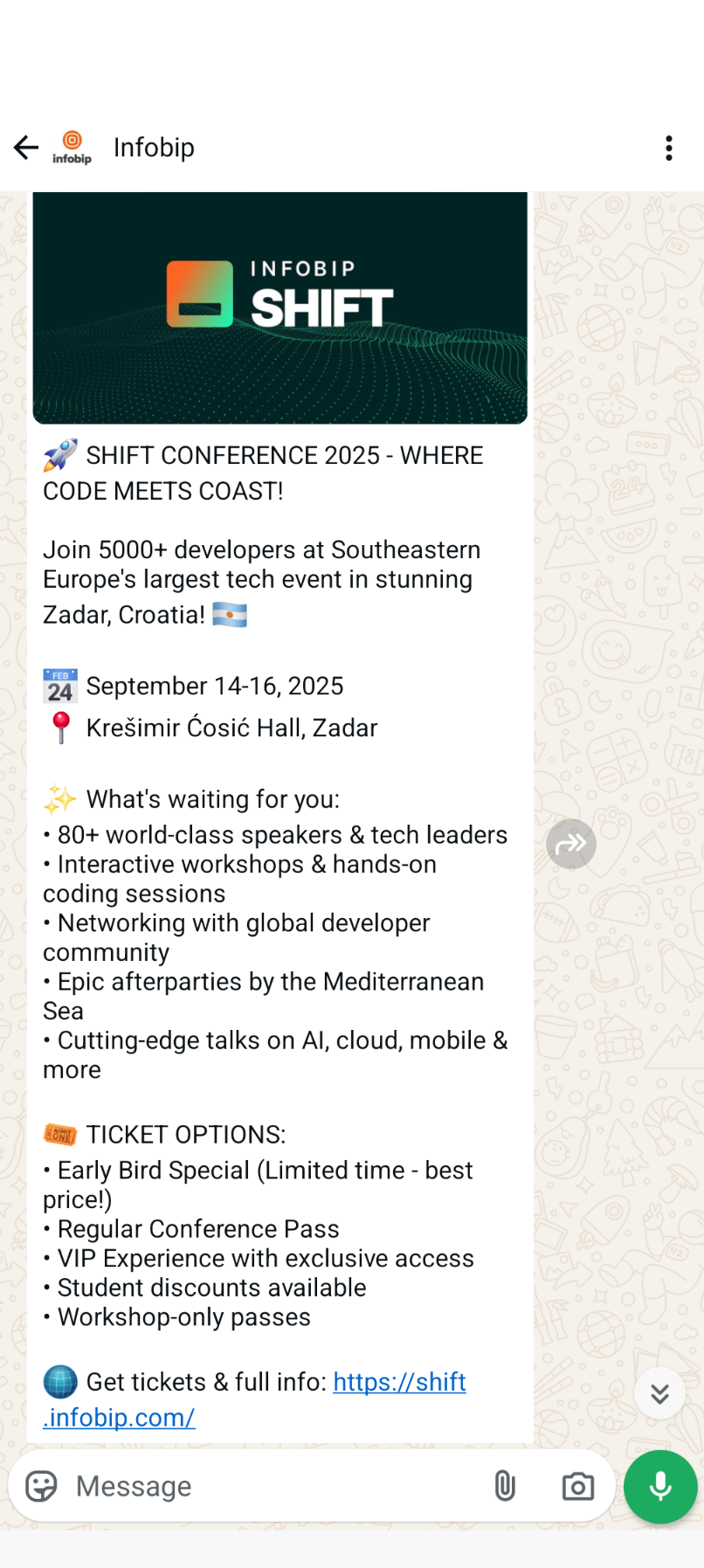
Agent Permission and Access Control
When managing AI agent permissions, it’s important to apply stricter controls for sensitive tasks like sending messages. Granting permanent, unrestricted access can create significant security and operational risks. AI agents with persistent permissions can:
- Send messages without human oversight during unexpected behavior or prompt injection attacks
- Generate substantial costs through automated message campaigns that bypass approval workflows
- Create compliance violations by sending messages that don't meet regulatory requirements
- Damage customer relationships through inappropriate, mistimed, or excessive communications
Refer to the MCP implementation guidelines (opens in a new tab) for more details.
Configure agent permissions following the principle of least privilege: grant only the minimum access necessary for the specific task at hand, for the shortest duration required.
Troubleshooting
Authentication and authorization issues
- Ensure you have a valid Infobip account and API key with a correct scope.
- If using OAuth 2.1, verify your MCP client supports dynamic metadata discovery.
- Confirm that required scopes are correctly configured.
Message delivery issues
- Make sure the recipient phone number is valid and reachable.
- If in free trial, note that you can send messages only to verified numbers.
Error codes
- For a complete error codes list and descriptions, see Response status and error codes.
Keep your API key secure. Do not hardcode it in your source code or commit it to version control.
Need more help?
If you get stuck, visit the API Get started (opens in a new tab) page to explore key setup instructions and examples.
Next steps
Continue with hands-on learning and practical examples.
- Explore the Tutorials section, which includes guides such as:
- Sending SMS, WhatsApp, and Viber messages with an MCP server
- Running a multichannel campaign with OpenAI agents SDK
- Check out the Infobip MCP code examples page for demo projects, or go directly to the Infobip MCP GitHub repository (opens in a new tab) for more details.