Automated Customer Loyalty Program
With Moments, the Infobip customer engagement platform, there are many ways to automate your customer loyalty program. For example, by sending welcome messages to new members, birthday coupons, special promos, and more to enhance your loyalty program. For this, you can use different communication channels such as WhatsApp, Viber, SMS, and other.
Additionally, you can send automated messages using call API when your customers want to check how many loyalty points they’ve earned so far.
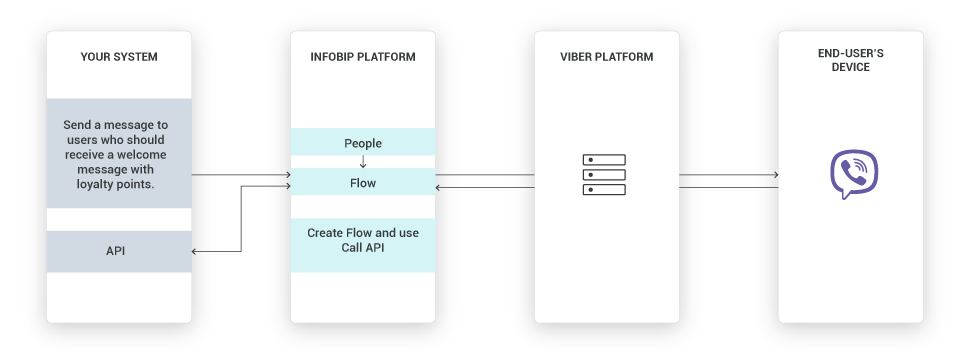
Process Workflow
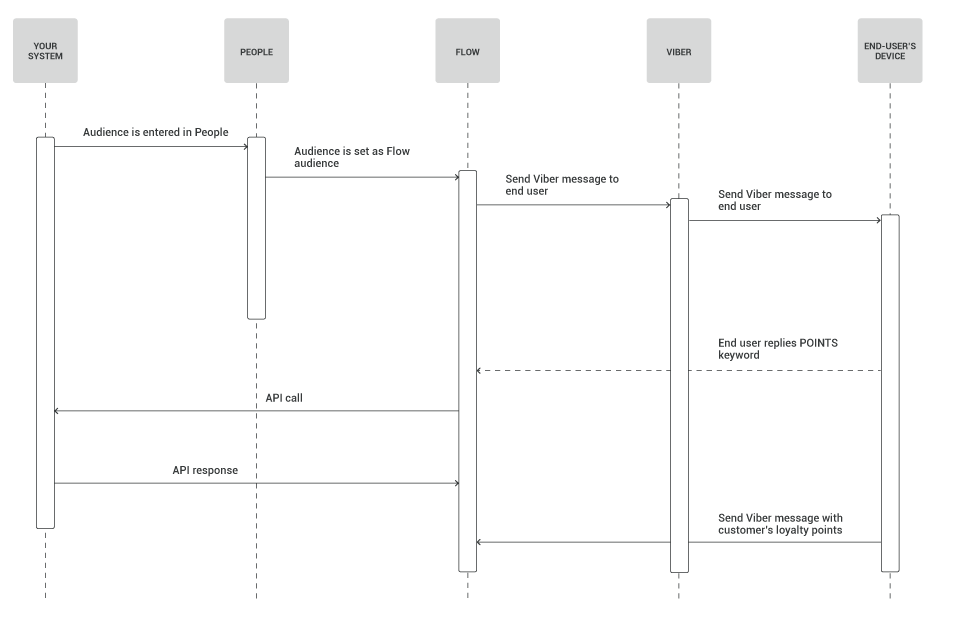
Some features included in this use case are available within our Moments solution only. Please contact your dedicated Customer Success Manager to learn more.
IMPLEMENTATION STEPS
Steps over Web Interface
-
Log in (opens in a new tab) to the Infobip web interface and navigate to the Communicate module > CREATE FLOW > Start from Scratch > Flow API.
-
Name your campaign.
-
Add the Send Viber message element. Select the sender and enter the message content. Click Show Advanced options to add rich content (picture or button with a URL to loyalty program details). Set promotional label in advanced options. For example: “Dear {First Name}, thank you for shopping at Lux Dynamic. Send the keyword POINTS to check your loyalty points or click on the button to see the loyalty program details.” For a more personal approach use variables such as subscriber's first name.
Click CLOSE when finished editing the message.
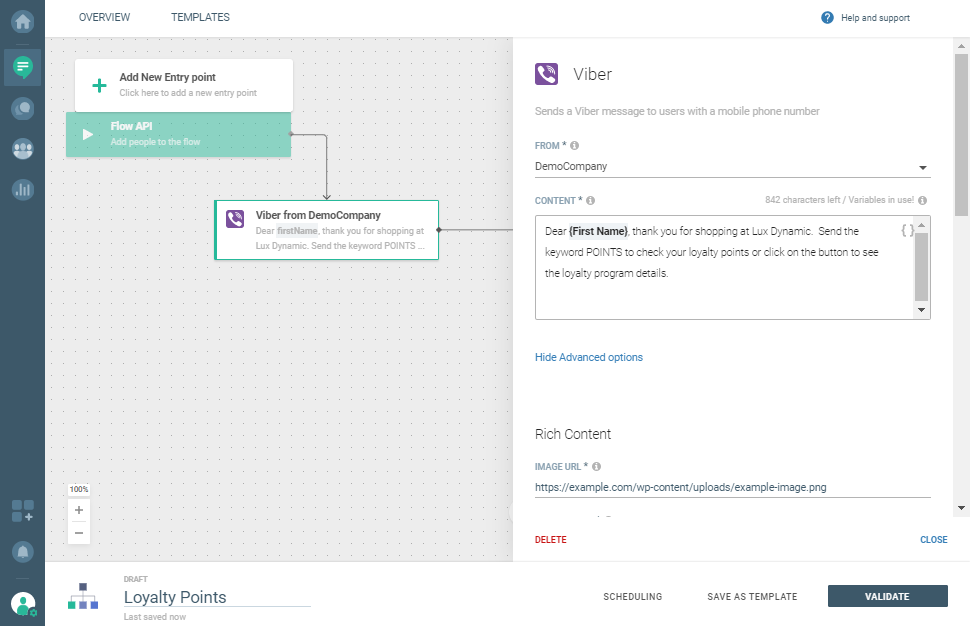
-
Add the Evaluate inbound message element and select Viber as your channel.
-
Choose the same sender as you used in the previous element and then set the conditions.
-
In this case, when you expect a specific answer, it should be set like this: “IF… the keyword is POINTS”
-
From the Keyword is POINTS, add the Call APIelement to send and receive data from your API management service over HTTP(S) requests.
-
Specify the URL on which the http(s) request will be sent. According to your API features, specify the http(s) method. If required by your system, enter key-value request header pair. Specify the key-value parameter in the request body.
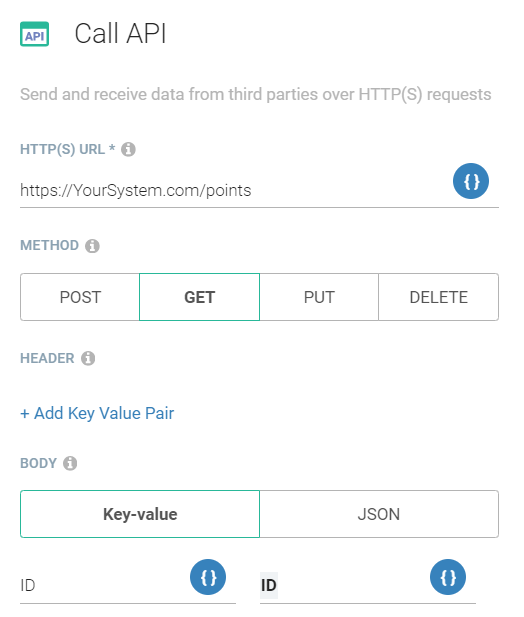
-
Enable Wait until response is receivedcheck box and Save to Variable from Response Body check box.
-
Provide Variable details (name, data type, and navigation) to the value. Add them after the response is received condition.
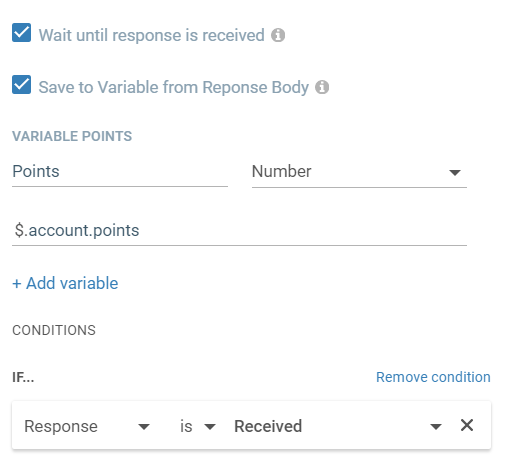
-
From the Response is Received, add the Send Viber message element. Choose a sender and enter the message content. For example: “You currently have {Points} points on your loyalty account.”
-
Once finished, click VALIDATE and then LAUNCH. Here’s how the entire flow looks like:
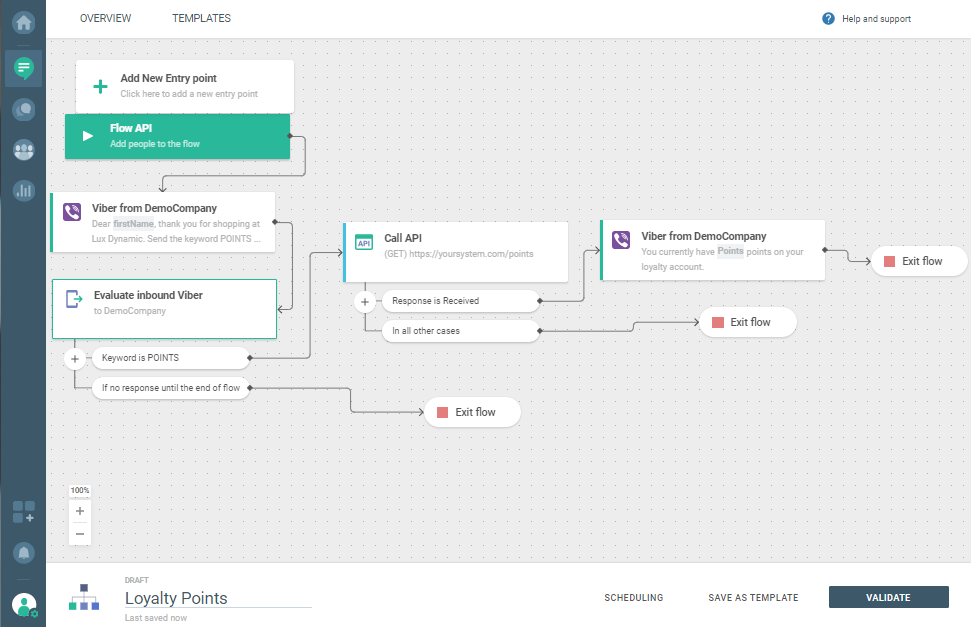 PRO TIP
PRO TIPTo add new people to the flow, use People API (opens in a new tab).