Share Promotional Content
To boost engagement and drive sales, send different types of promotional messages and discount offers. There are mutliple ways to do this using the Infobip platform.
You can select any communication channel and then set up SMS as a failover. Depending on the channel you've used, each of them has different funcionalitis and your promo messages will differ in format.
For example with RCS, you have rich functionalities such as photos and interactive buttons so customers are likely to engage with such content. This then triggers direct sales and income to the business. RCS allows you to offer several products in a single carousel message.
Solutions to combine:
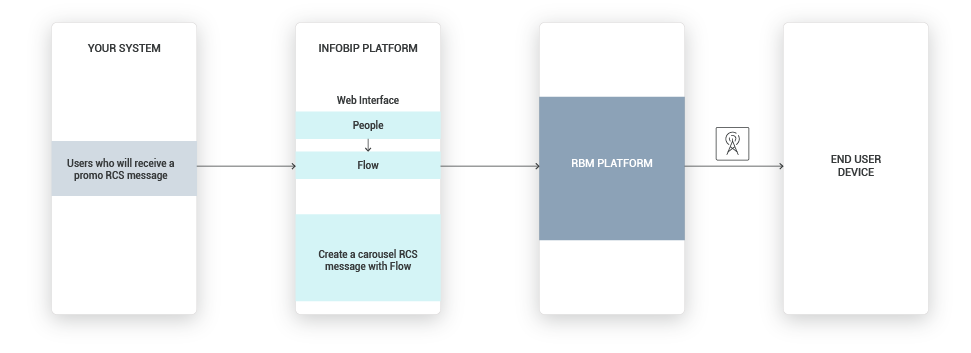
To start communicating with your customers over RCS, you must collect and store their opt-ins
Process Workflow
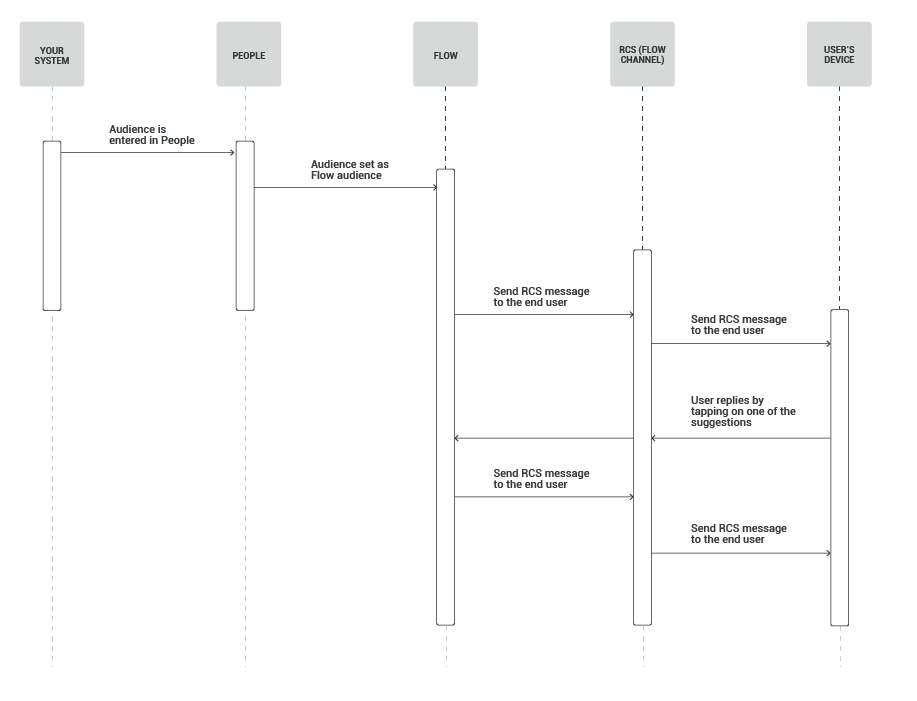
IMPLEMENTATION STEPS
Steps over Web Interface
-
Log in (opens in a new tab) to the Infobip web interface, navigate to the Moments module > CREATE FLOW > Start from Scratch.
-
Select Predefined Audienceand add the audience you want to receive the promo offer.
-
Name your campaign.
-
Add the Send RCS message element, select the sender and compose the message content. Choose Card as your content type and then customize your message (orientation, card content, media, and add card suggestions). Click CLOSE when finished.
For example:
Card content: “SEASONAL SALE! Save up to 60% on your order today.”
Card suggestions: “20% discount”, “30% discount”, “60% discount”
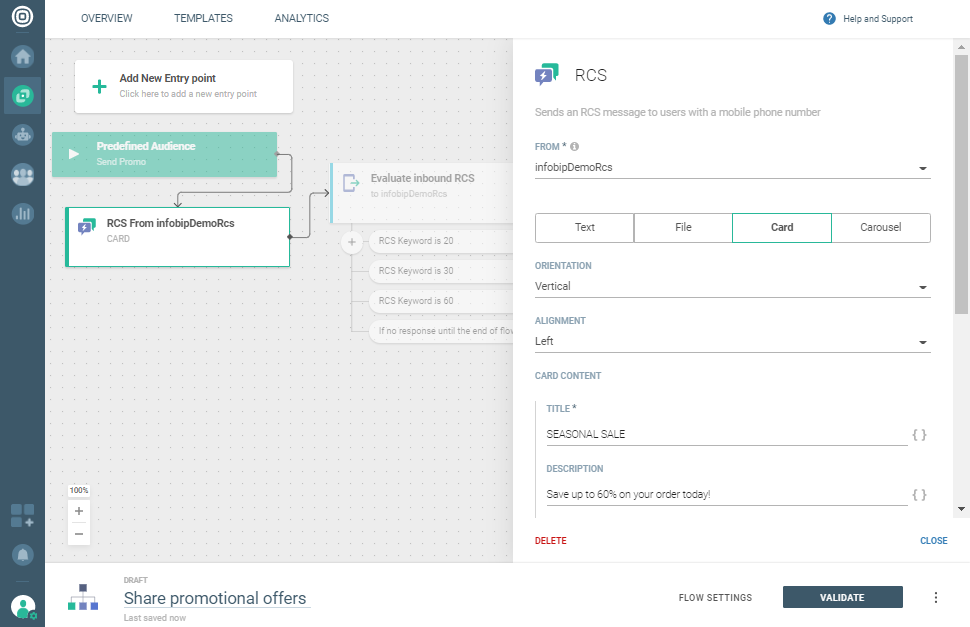
-
Add Evaluate inbound RCS and define your conditions. Click CLOSED when finished.
-
To each condition, add the Send RCS message element, select Carousel for each condition and customize your RCS carousel messages. Click CLOSED when finished.
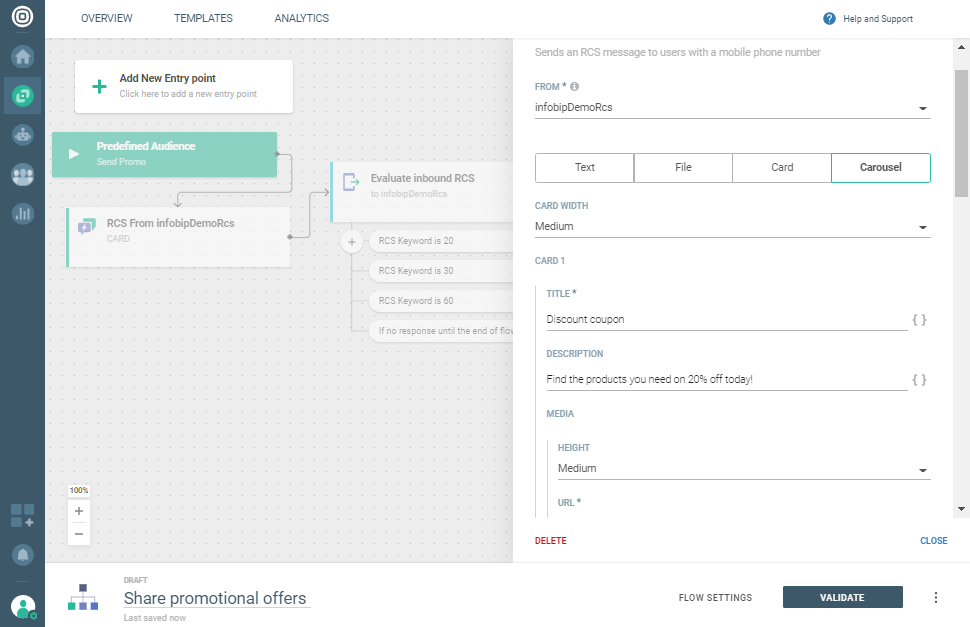
-
Click VALIDATE when finished and launch the RCS campaign.
Here’s how the entire flow looks like:
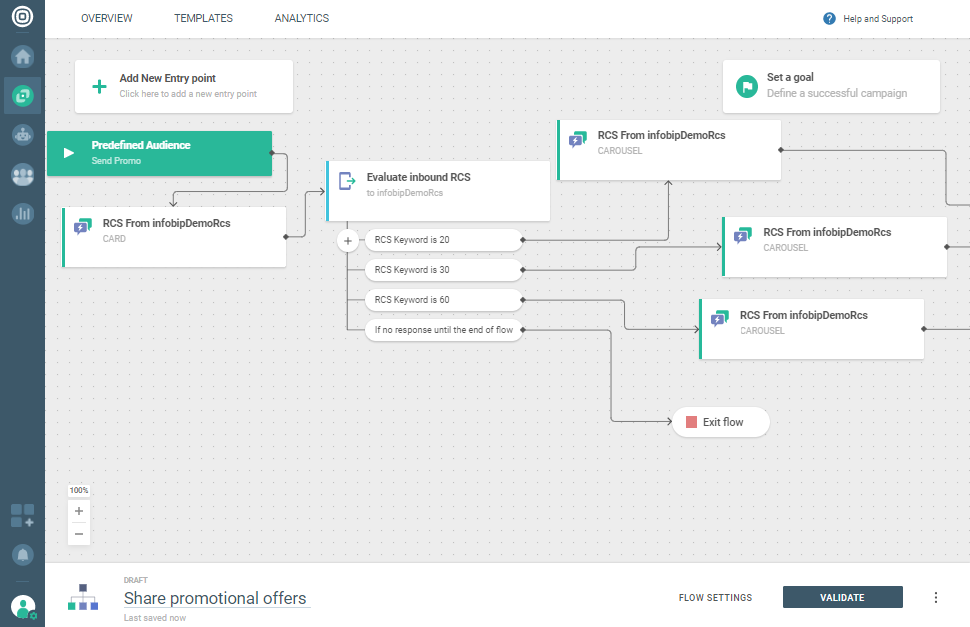
Track the number of clicks for each step in the flow by adding the Add Tag element. Connect it to the RCS keyword you defined in the Evaluate Inbound element. Navigate to the Analyze module to view these analytics.
To see how Club Comex used RCS to achieve a campaign revenue growth of 115% with RCS Business Messaging, check out our Customer Stories (opens in a new tab).