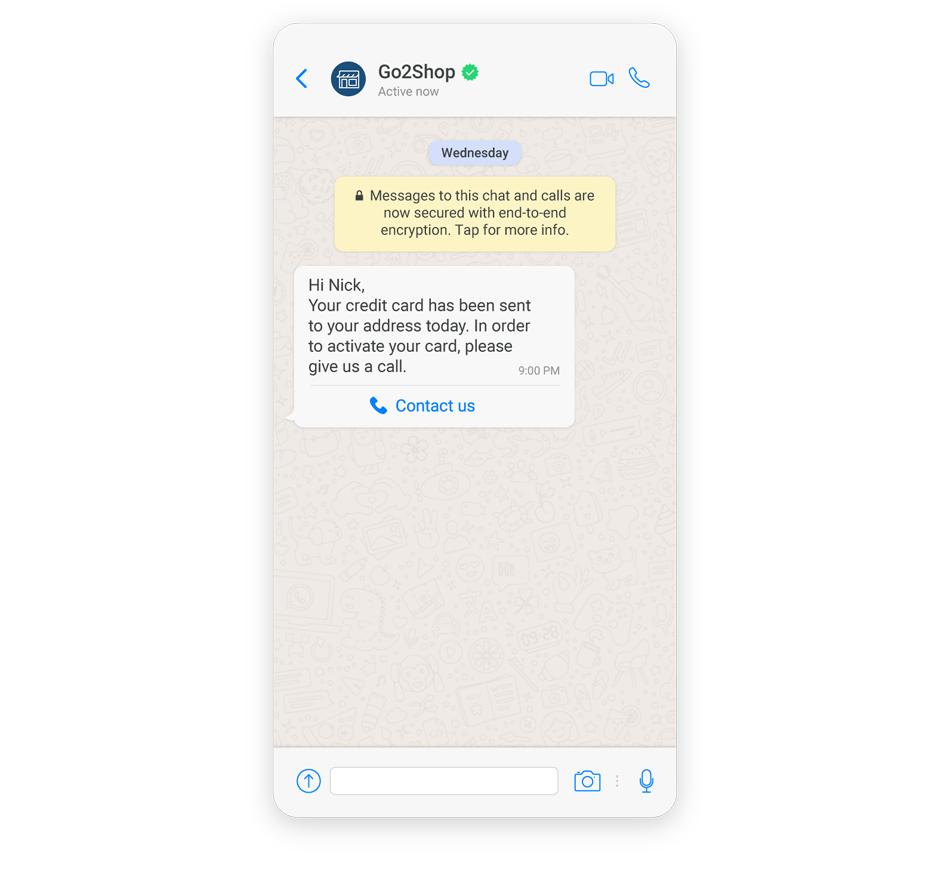Activate a Credit Card Using Chat Apps
Use communication channels to notify your clients that their new credit card has been sent and let them active it online once they receive it.
The client will receive a notification message with a button to click. The button will include a phone number of the bank to call.
This tutorial explains how to send credit card activation instructions to customers through WhatsApp.
This tutorial uses WhatsApp as the communication channel but you can use other template-based communication channels, such as KakaoTalk (opens in a new tab), LINE (opens in a new tab), Viber (opens in a new tab), and Zalo (opens in a new tab).
Prerequisites
- Infobip account (opens in a new tab). If you do not have one, you can create a free trial account (opens in a new tab).
- Infobip API key with
whatsapp:message:sendscope. You can find out more about how to create an API key with the correct scope here. - Your favorite HTTP client. In this example, we will use
curl. Additionally, you can choose the official Infobip SDK for your preferred programming language. - Your sender. If you are in the free trial period, you can use Infobip's test sender,
447860099299. If you want to configure your custom sender, request a new number or an alphanumeric sender through the Infobip account (opens in a new tab) or using Infobip Numbers API (opens in a new tab). - Destination - a phone number to which the message will be sent. If you are in the free trial period, you can only send messages to your verified phone number.
What is a WhatsApp template message?
As opposed to regular messages that need to be user-initiated and can only happen within a 24-hour window, template messages can be sent and delivered at any time. Check out our product documentation for more details.
Each communication channel has its own template compliance and guidelines.
Summary of the steps
- Create and register a WhatsApp template.
- Send a WhatsApp template message.
Create a template
You can create a WhatsApp template through the API or use the Infobip web interface.
For other template-based communication channels, contact your Infobip account manager to create and register a template.
Use the web interface
Here are some sample placeholders you can use to personalize your template message. For the detailed steps on how to register a new template, check out our product documentation.
| Template name | Template body | Language | Call to Action Template Buttons | Approved |
|---|---|---|---|---|
| Card_activation | Hi {{1}}. Your credit card has been sent to your address today. In order to activate your card, please give us a call. | en | Button:Type of action: Call Phone NumberButton Text: Contact us Country: GB +44 Phone Number: 1123456789 | ✅ |
Some channels don't support buttons. Provide it within a template's text field instead.
Use the API
Use the Create a WhatsApp template (opens in a new tab) endpoint to create your template.
curl -L -g 'https://{baseUrl}/whatsapp/2/senders/447796344125/templates' \
-H 'Authorization: {authorization}' \
-H 'Content-Type: application/json' \
-H 'Accept: application/json' \
-d '{
"name": "media_template_with_call_to_action_buttons",
"language": "en",
"category": "MARKETING",
"allowCategoryChange": false,
"structure": {
"body": {
"text": "Hi {{1}}. Your credit card has been sent to your address today. In order to activate your card, please give us a call.",
"examples": [
"example"
]
},
"buttons": [
{
"text": "Contact us",
"phoneNumber": "1123456789",
"type": "PHONE_NUMBER"
}
],
"type": "MEDIA"
}
}'Key points:
- Once you create a template, Infobip sends it for the WhatsApp validation process. You can edit the template, following the editing rules (opens in a new tab).
- For
category, use theMARKETINGvalue. This will adapt further field options in the API docs. - For
buttons, usePHONE_NUMBER. This will adapt further field options in the API docs.
Register a WhatsApp template
Infobip takes care of your template registration. During the process, you can edit your template following the editing rules (opens in a new tab). You can also set up a webhook (opens in a new tab) to get the updates about your template registration process.
Send a message
Once registered, use the template to contact users for card verification.
curl -L -g 'https://{baseUrl}/whatsapp/1/message/template' \
-H 'Authorization: {authorization}' \
-H 'Content-Type: application/json' \
-H 'Accept: application/json' \
-d '{
"messages": [
{
"from": "441134960000",
"to": "441134960001",
"messageId": "a28dd97c-1ffb-4fcf-99f1-0b557ed381da",
"content": {
"templateName": "card_activation",
"templateData": {
"body": {
"placeholders": [
"Nick"
]
}
},
"language": "en_GB"
}
}
}
]
}'Key points:
- Use the international number formatting when adding a number to the
tofield. For example, for British numbers, the value will look like this:44754322576.
On the end-user's device, the message will look like the one in the following image.