Paying account
You can upgrade your Infobip account from a free trial to a paying account at any time, so there is no need to use up all your free trial credits before upgrading. Upgrading the account allows you to start sending messages to your customers directly from your number.
Once you add funds to your account balance, it will no longer be in the free trial mode.
You can add funds to your account at any time by clicking the Add Funds button located in the upper right corner.
If your free trial has already ended, a banner will appear at the top of your homepage. You can add funds by clicking the Upgrade now button, allowing you to continue sending messages to your customers.
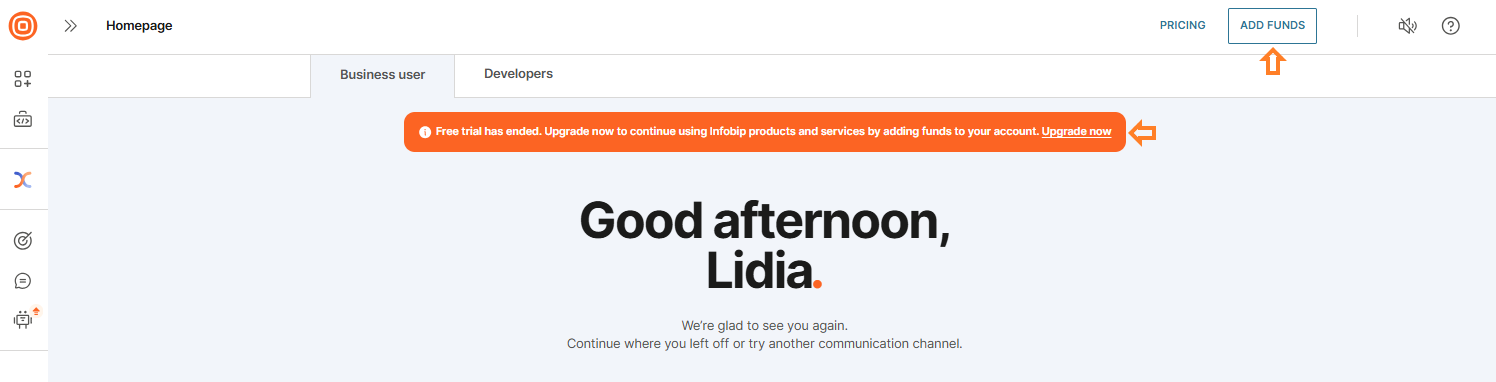
From there, you will see the following options to top up your account:
- Auto recharge
- Low balance recharge
- One-time payment
- Promo code
For a detailed explanation of the payment options mentioned above, visit the Payments page. When you add funds to your account, you can start sending messages to your customers.
Channel pricing
Selecting the Pricing button in the upper right corner will direct you to the Pricing page, where you can find details about all available channels, products, numbers, senders, and services. Here, you can combine our channels and products to create a solution tailored to your specific needs.
To view the pricing for each channel, product, and service, click the Detailed pricing link. Additionally, you can also purchase numbers or reach out to us directly using the provided links for specific services and options.
Prices vary depending on the channel, destination country, and network.
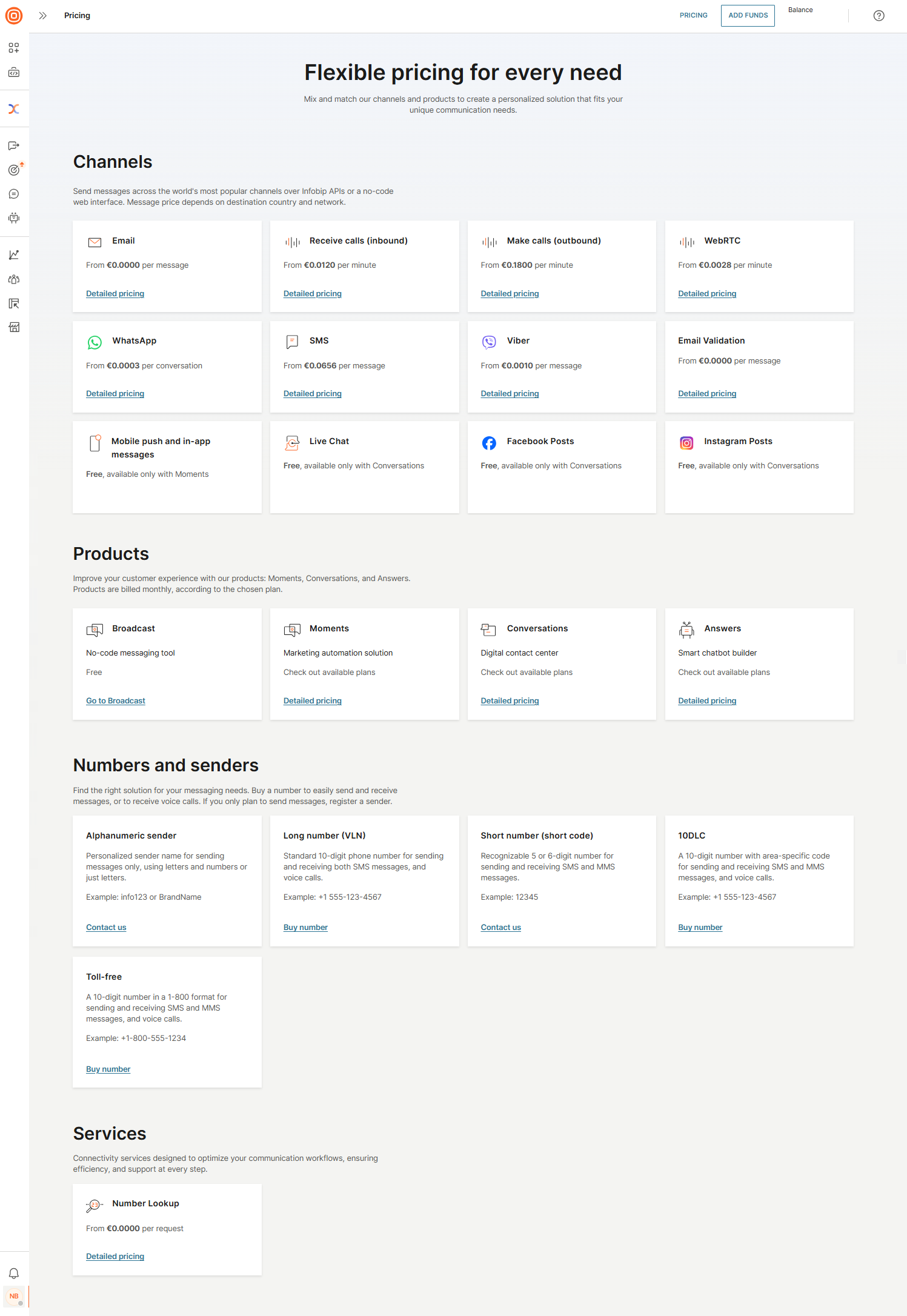
Pricing plans for products
Explore our comprehensive suite of products designed for marketing automation (Moments), contact center management (Conversations), and chatbot creation (Answers).
We offer three flexible pricing plans:
- Start
- Grow
- Scale
These plans allow you to select the best fit for your needs.
Select the Pricing button, and go to the Products section. Choose the product you wish to purchase and click the Detailed pricing button. This will redirect you to an overview page where you can explore channel-specific features and review the details of each plan.
Additionally, you can select the Compare Features button to access a detailed comparison of the plans, and refer to the FAQ section for additional information.
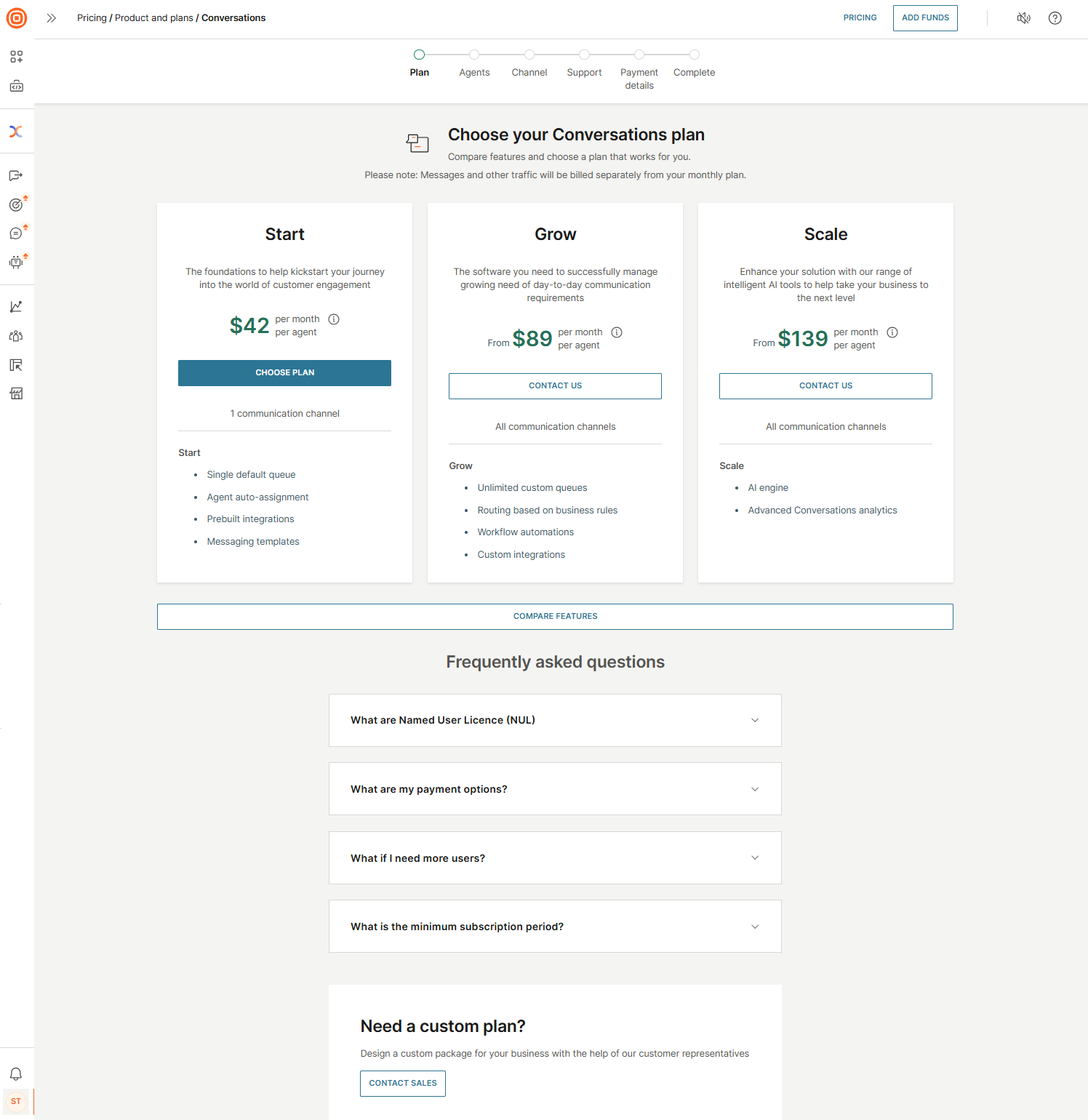
Purchase products
If you want to purchase a product, select Contact us to access a form where our experts can assist you in finding the best solution and provide pricing details.
