Infobip MCP servers
Infobip provides a set of MCP servers that enable you to connect your AI agents to Infobip platform using the Model Context Protocol (MCP) (opens in a new tab).
These servers act as remote connectors, allowing your AI agents to send messages across multiple channels, manage customer data, and run authentication flows, all in a controlled, production-grade environment.
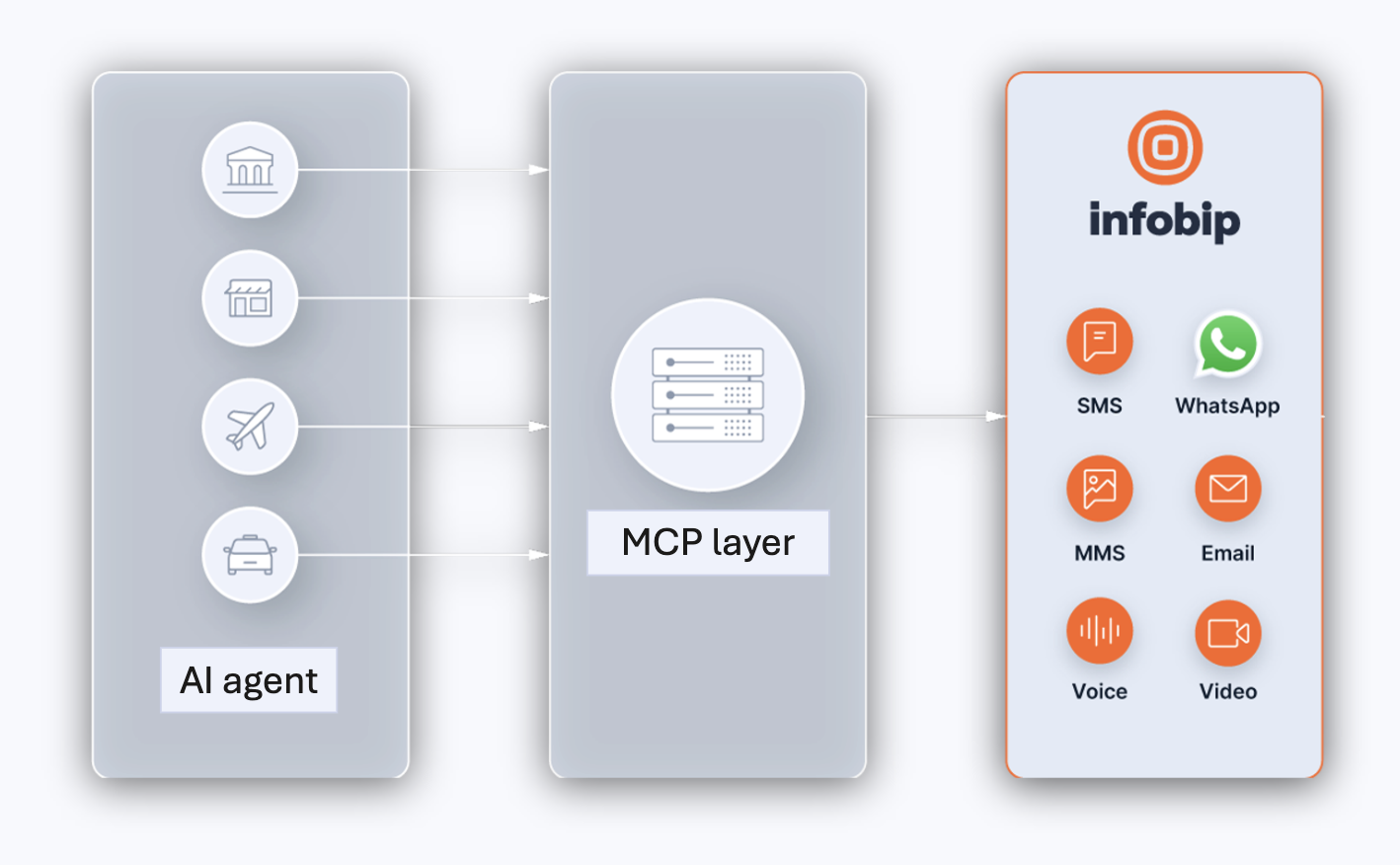
What can you do with Infobip MCP servers
With Infobip MCP servers AI agents can:
- Send messages over SMS, WhatsApp, Viber, and RCS
- Set up and run 2-factor authentication (2FA) flows
- Access your customer data platform
- Manage Infobip user accounts
- Explore Infobip documentation
- Execute CPaaS X flows
Looking to integrate with MCP?
Check the list of available endpoints.
Features
Infobip MCP servers include:
Choose between streamable HTTP (opens in a new tab) or Server-Sent Events (SSE) (opens in a new tab) for real-time communication.
Connect to Infobip's communication platform through MCP server tools (opens in a new tab) to enable messaging, authentication, and customer-data actions.
Where can you add Infobip MCP servers
You can connect Infobip MCP servers to:
- IDEs with MCP support, such as Cursor (opens in a new tab) (similar to VS Code or IntelliJ IDEA)
- Claude Desktop (opens in a new tab), by configuring it to connect to Infobip MCP servers.
- Agentic CLI tools, such as Claude Code (opens in a new tab) or Codex CLI (opens in a new tab)
You can also utilize Infobip MCP servers in custom agentic AI applications built with frameworks such as LangChain (opens in a new tab), OpenAI agents SDK (opens in a new tab), Semantic Kernel (opens in a new tab), Spring AI (opens in a new tab), and others.
Additional resources
Learn more through the following materials:
Using MCP servers
Step-by-step guide to connecting your AI agents with Infobip MCP servers. Learn how to authenticate, use endpoints, and explore configuration examples.
Tutorials with Infobip MCP
Step-by-step guides that explain how to send SMS, WhatsApp, and Viber messages with an MCP server.
Infobip MCP code examples
Explore demo projects that show how to integrate Infobip MCP servers with frameworks and AI clients. See sample apps for Semantic Kernel in C# and Python.
Infobip MCP GitHub repository
The official GitHub repository (opens in a new tab) with setup instructions, and examples fro Infobip MCP.