Create custom shortened URL
Where ever you use URL addresses, Infobip gives you the option to use shortened URLs. URLs are processed with a structured format using a standard protocol and domain. Standard shortened URLs are created automatically and you cannot choose a particular domain.
The URL Shortener is a tool that lets you register and verify a preferred custom subdomain for use within your shortened URL.
Custom shortened URLs reduce the length of your URLs with a branded subdomain to make them more readable and memorable.
Open the URL Shortener
To open the URL Shortener:
- Login to the web interface and from the left panel, select Channels and Numbers > Tools and Compliance, and click URL Shortener. You see the main URL Shortener page with a list of custom subdomains.
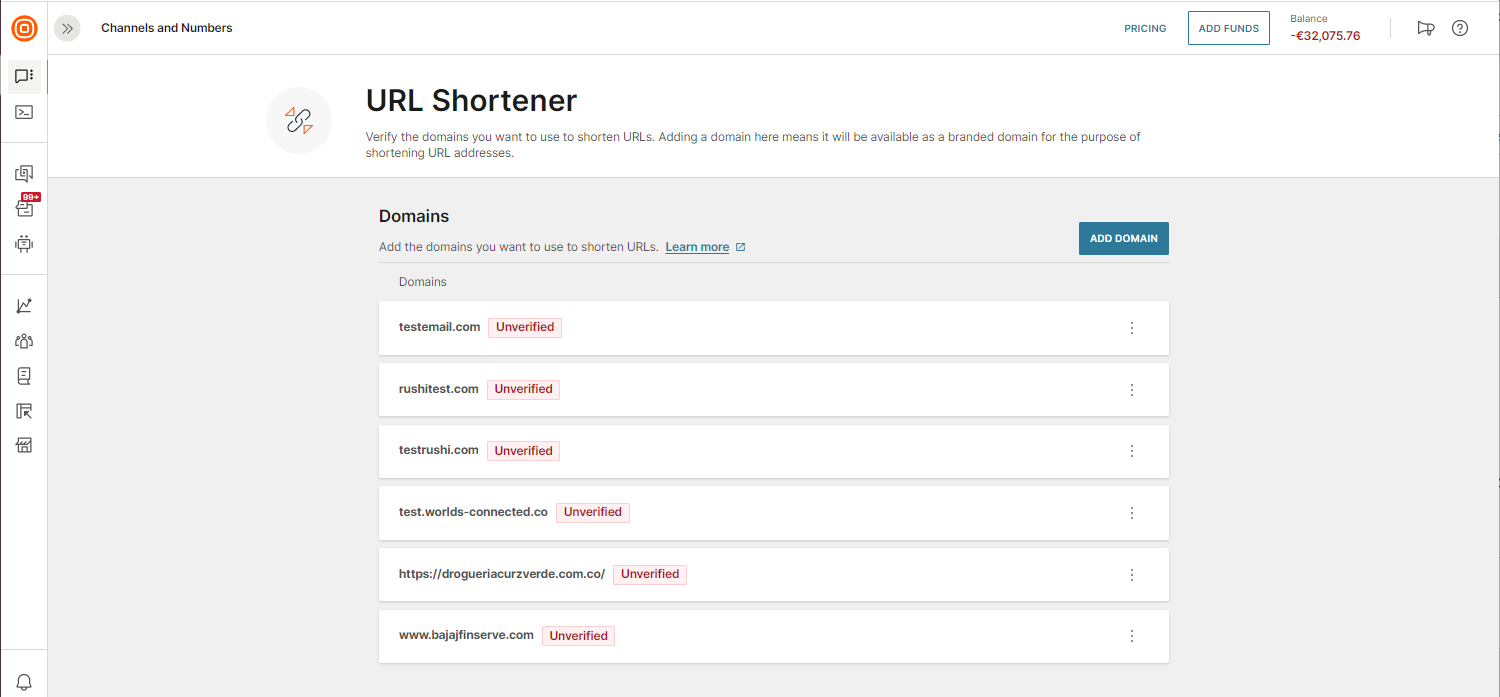
- From the Domains list, you can see which subdomains are verified or unverified. The three-dot menu gives you the following options:
- View to view the full details of the subdomain
- Delete to delete the subdomain from the list
Add a subdomain
To add a subdomain for custom URL shortening:
- Select Add domain.
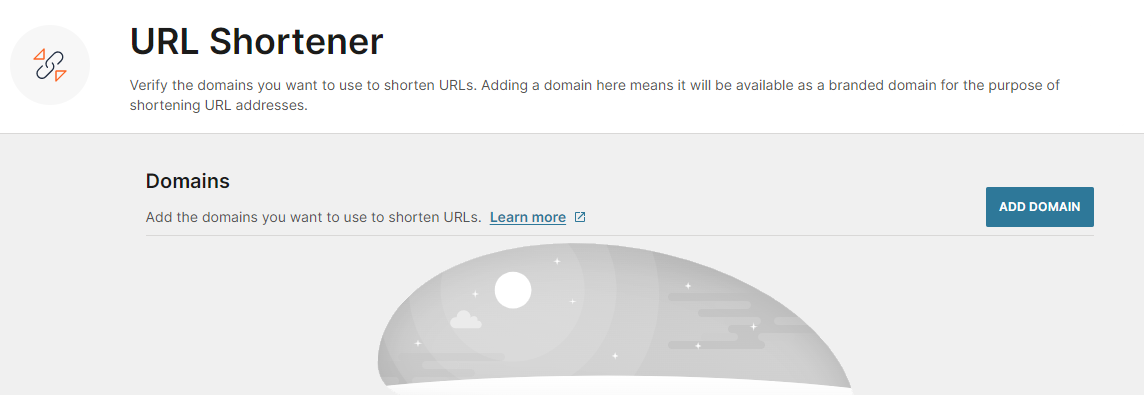
- Enter a subdomain name, and then select Verify domain.
Infobip then checks that the subdomain exists and confirms ownership. You see a message saying that the subdomain is created successfully. The URL Shortener page shows values of the new subdomain and its verification status.
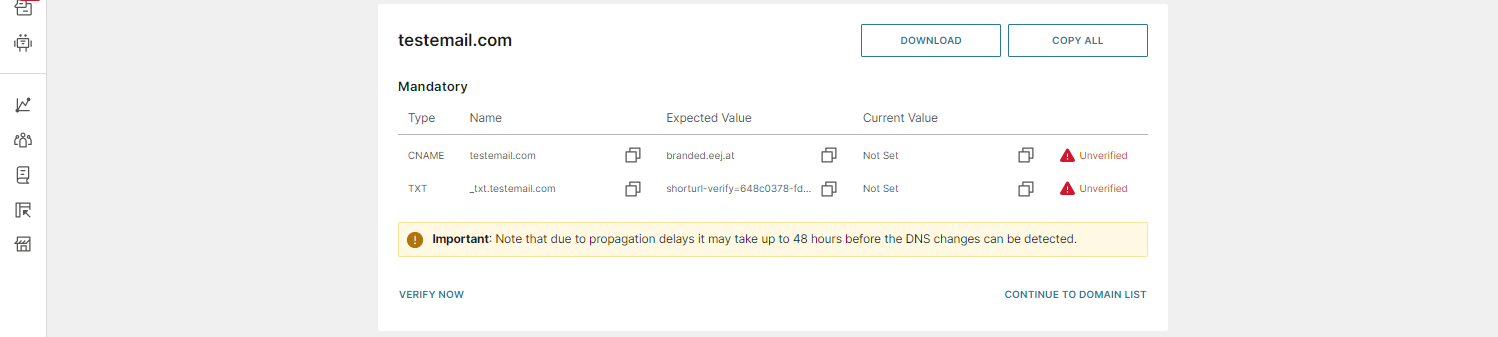
- You should register and configure a subdomain to be used specifically for URL shortening. To be able to assign a digital certificate to your subdomain, the following CAA record value needs to be present in the domain's DNS setup:
issue "sub.domain.com". If this is not already present, then add the value in the following format:domain.com. 300 IN CAA 0 issue "sub.domain.com" - Check the details of the subdomain values:
Value Description Type CNAME - a DNS record type for the subdomain alias
TXT - a DNS record type for additional informationName The chosen name for the subdomain. Once this name is selected, it cannot be changed. Expected value The value that you copy and add to your DNS records. Current value The value in use after the subdomain is verified. Verified/Unverified Shows whether a custom subdomain has been registered and verified. - To extract the values of the custom subdomain, you can either download the details to a file or copy the details:
- Download - downloads the records for the custom subdomain into an Excel spreadsheet
- Copy all - copies all of the records for the custom subdomain to the clipboard, which can be pasted elsewhere
- Copy the individual records using the copy icon
- Copy the Expected value and add them to your DNS records.
- Click Verify now to verify the custom subdomain. When the subdomain is verified, the Expected value and Current value will match. If they do not match, the subdomain remains unverified.
- To return to the URL Shortener main page, select Continue to domain list.