Configure Broadcast settings
This page describes the available settings when creating a broadcast message. You can configure scheduling, tracking, delivery speed, failover behavior, and assign user roles. These settings help you control when, how, and by whom messages are sent and monitored.
Set up message scheduling for Broadcast
Define the exact date and time for your campaigns based on your business needs. Use this feature to avoid disturbing customers during the night or to send messages during a specific period for optimal conversion.
- Time zone: Choose the time zone for the communication and message delivery times.
- Communication start: Choose the date and time when the communication process should start.
- Delivery time window: Choose the days when the message should be sent and the start and end times to send the messages.
- Send-Time Optimization: Allow the system to determine the best time for sending messages to maximize engagement. Learn more about Send-Time Optimization (STO).
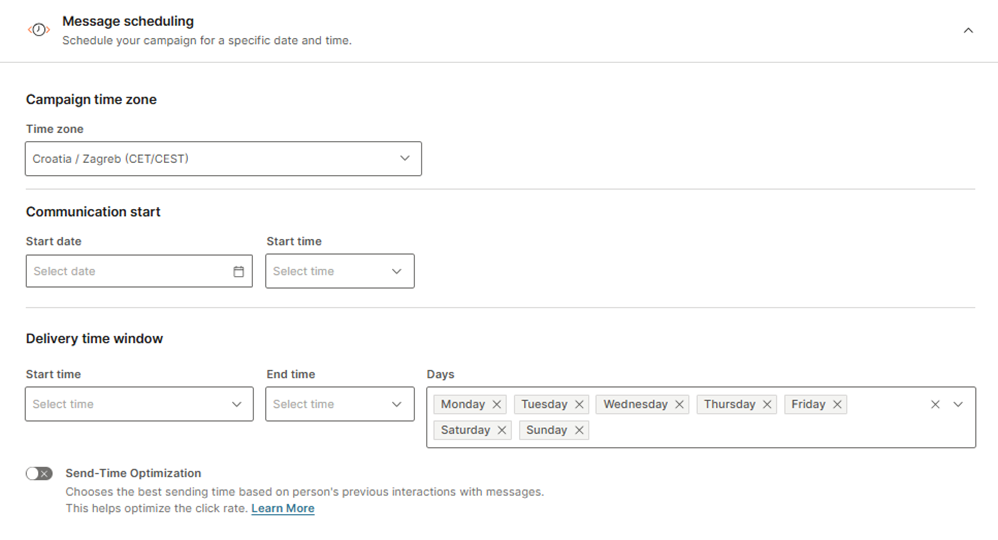
Enable tracking and reporting for Broadcast
Track links and monitor delivery performance. Use tracking and reporting features to analyze engagement, reduce costs, and improve message effectiveness.
Benefits of URL shortening
Long URLs with multiple parameters can appear suspicious and reduce click-through rates. Shortening URLs improves readability and minimizes character count, especially in SMS.
Shortened URLs are required to enable URL click tracking. If you want to disable URL shortening, URL tracking will also need to be disabled.
Shortened URLs are valid for 100 days after the broadcast is launched.
Available tracking and reporting options
Monitor campaign performance by tracking URL clicks and receiving delivery reports through the API or webhooks.
- Track opens: Monitor how many recipients opened your email message. This option is available for the Email channel only.
- Shorten URLs: Reduce the length of URLs in your message.
- Track URL clicks: Measure engagement by identifying which campaign links were clicked, how often, and by which recipients. Enabling this feature automatically shortens URLs.
- Enable delivery reports over API pull: Forward delivery reports to a defined endpoint.
- Push delivery reports to webhooks: Push delivery reports directly to a specified webhook.
- Data payload: Include optional metadata such as name, email, or address in the report. You can choose which fields to include from available data attributes.
For more information, refer to the URL shortening and URL tracking sections.
Available tracking channels:
- KakaoTalk
- MMS
- RCS
- SMS
- Viber
- Zalo
Configure advanced Broadcast options
Fine-tune your message delivery with advanced settings to control sending speed, validity periods, and failover options, ensuring efficient and reliable communication.
- Message sending speed: Specify the rate at which messages are sent, choosing the number of messages to be delivered per second, minute, hour, or day.
- Validity period: Define how long the broadcast remains valid by entering the duration in hours. Messages will only be sent within this timeframe.
- Failover to SMS validity period: Set the validity period for the SMS failover option, specifying how long the system should attempt to send SMS messages if the delivery through the default channel fails. The default and maximum validity period is 48 hours.
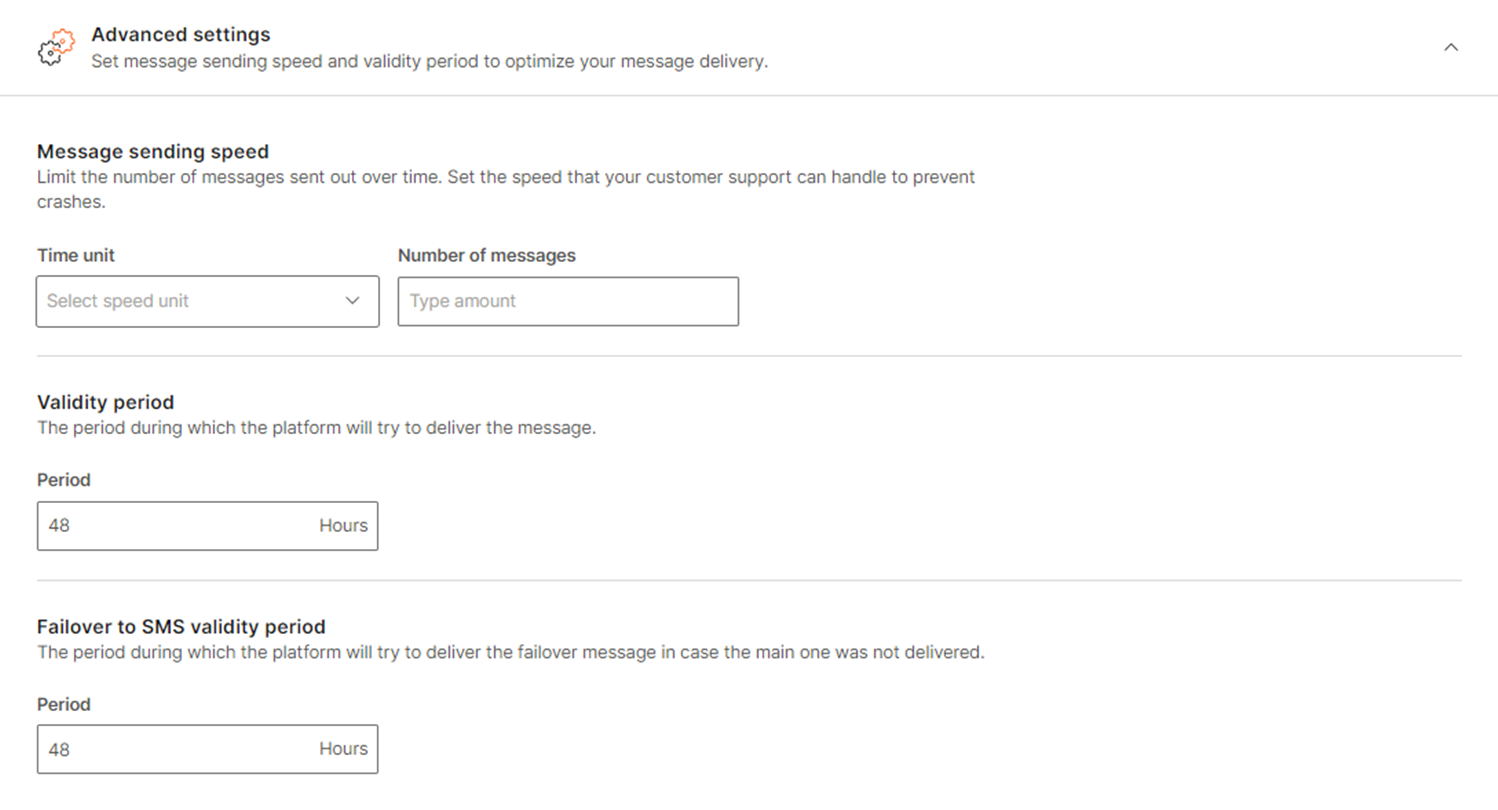
Assign roles for Broadcast campaign management
In addition to the standard roles, Broadcast includes two specific ones:
- Campaign Content Creator: Assign this role to a person who is creating campaign content and audience.
- Campaign Approval Manager: Assign this role to a person who ensures the quality of campaigns, and launches them.
To enable them, follow the steps below:
- In the bottom left corner, select your profile picture.
- Select User profile and then navigate to Roles > General roles.
