Vocalize
EARLY ACCESS
Vocalize is an AI-powered voice gamification tool that makes lead collecting a fun, competitive experience for end users. Instead of asking them to fill out forms with their information, invite them to play a game and compete for a high score.
To opt in to the game, end users must provide basic information such as their name and company. Save this information in People for lead generation.
Currently, Vocalize is available for WhatsApp chatbots.
Prerequisites
Contact your Infobip account manager to activate AI features in your account.
Why use Vocalize
- Engage end users: Gamification is more engaging and interactive than data collections methods such as filling out forms.
- Generate leads: If the end user agrees to play the game, collect user information such as name and company, and save this information to create a lead.
Use Vocalize with Infobip solutions
Use Vocalize with the following Infobip solutions:
How Vocalize works
How gamification works
End users repeat the configured phrase by following the specified instructions and aligning with the displayed image.
AI scores their voice response based on similarity to the phrase and image. The closer the response is to the phrase and the instructions, the higher their score. The score is added to a leaderboard.
You can even offer prizes for top ranks.
User interaction flow
End users can interact with the Vocalize tool through an Infobip solution such as an Answers chatbot.
- An end user contacts your WhatsApp chatbot.
- The chatbot invites them to play a game.
- If the end user agrees to play, the chatbot asks them for basic details such as name and company.
- The chatbot saves this information in People in either a new or existing Person profile as applicable.
- The chatbot asks the end user to say the configured phrase and provides instructions.
- The end user sends a voice message containing the phrase.
- The chatbot uses AI to score how close the end user's message is to the configured phrase and the instructions.
- The chatbot sends feedback to the end user and includes their score in a leaderboard.
Example
The phrase is: I love Berlin.
The instructions are: Record a voice message saying I love Berlin, but it should resemble the Berlin skyline.
An image of the Berlin skyline is displayed to guide the end user.
The end user repeats this phrase and uses vocal pitch, rhythm, and pauses to resemble the peaks, dips, and spaces in the Berlin skyline.
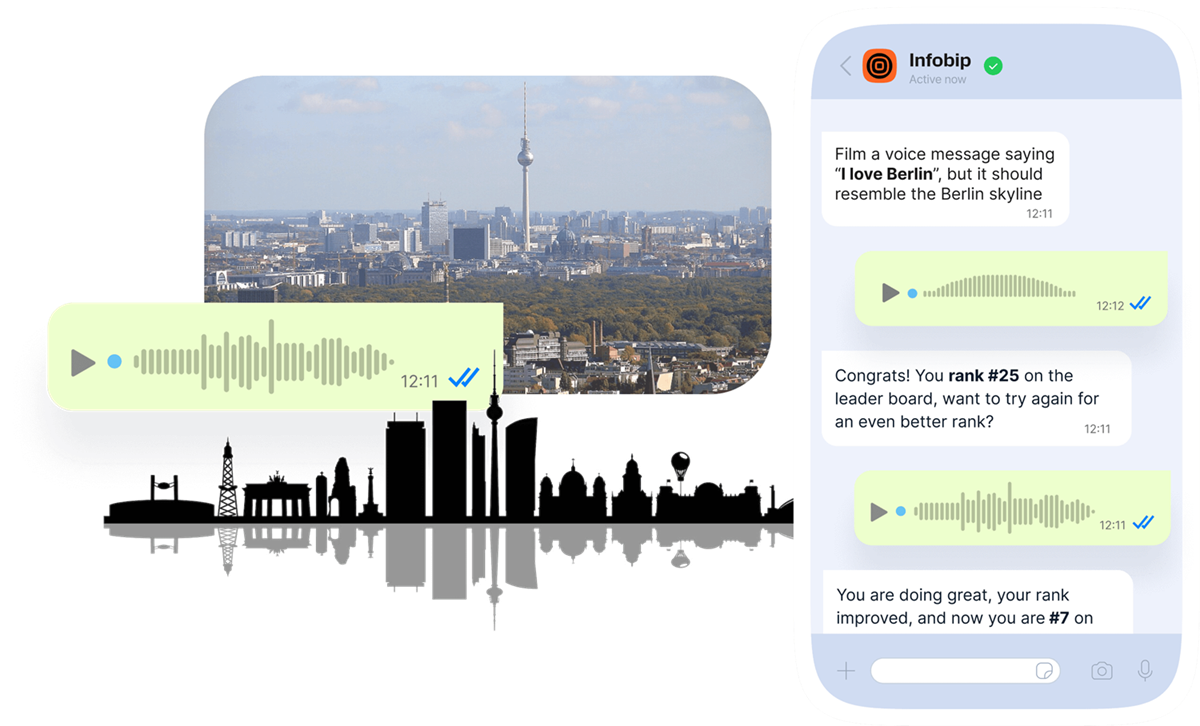
How to use Vocalize
- Create a Vocalize campaign through Postman.
- To make the campaign available to end users, add it to an Answers chatbot.
Create a Vocalize campaign through Postman
Create a campaign that uses Vocalize.
Prerequisites
-
Vocalize: Enable Vocalize in your Infobip account. For more information, contact your Infobip account manager.
-
API keys: The following API keys:
-
Valid WhatsApp API key with all the WhatsApp scopes enabled. Create the key in the Infobip web interface (opens in a new tab) and enable the scopes.
-
Valid API key with the vocalize:manage scope enabled. Create the key in the Infobip web interface (opens in a new tab). To enable the scope, contact your Infobip account manager.
For information about creating API keys, refer to the API scopes documentation.
-
-
Keyword: Determine the keyword or phrase to use in the campaign. Example: I love Infobip.
-
API builder: Postman (opens in a new tab) to send requests to the Vocalize API.
Prepare the image
Prepare the image to use in the campaign. For Vocalize to work, the image must follow these guidelines:
- The image must have a white background and black foreground.
- The object must be at the center of the image.
- For the best results, the image must be symmetrical.
- Image must be in .png or .jpeg format.
The following are examples of the types of images:
- City skylines
- Mountain or canyon ridgelines
- Forest edges and tree lines
- Ocean waves, sand dunes, glacier crests
- Human-made shapes on the horizon such as cranes, wind turbine farms, roller coasters
- Rows of everyday objects such as books or bottles on a shelf, LEGO bricks
The following are examples of images:
Image of a mountain range
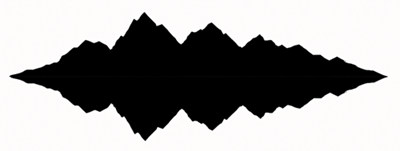
Image of a tree line
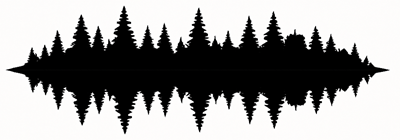
Image of a city skyline

Create the campaign
-
Use the following template to create a Vocalize campaign.
-
Import the template in Postman.
-
Go to the template that you imported.
-
In the Overview tab, enter a description for the campaign.
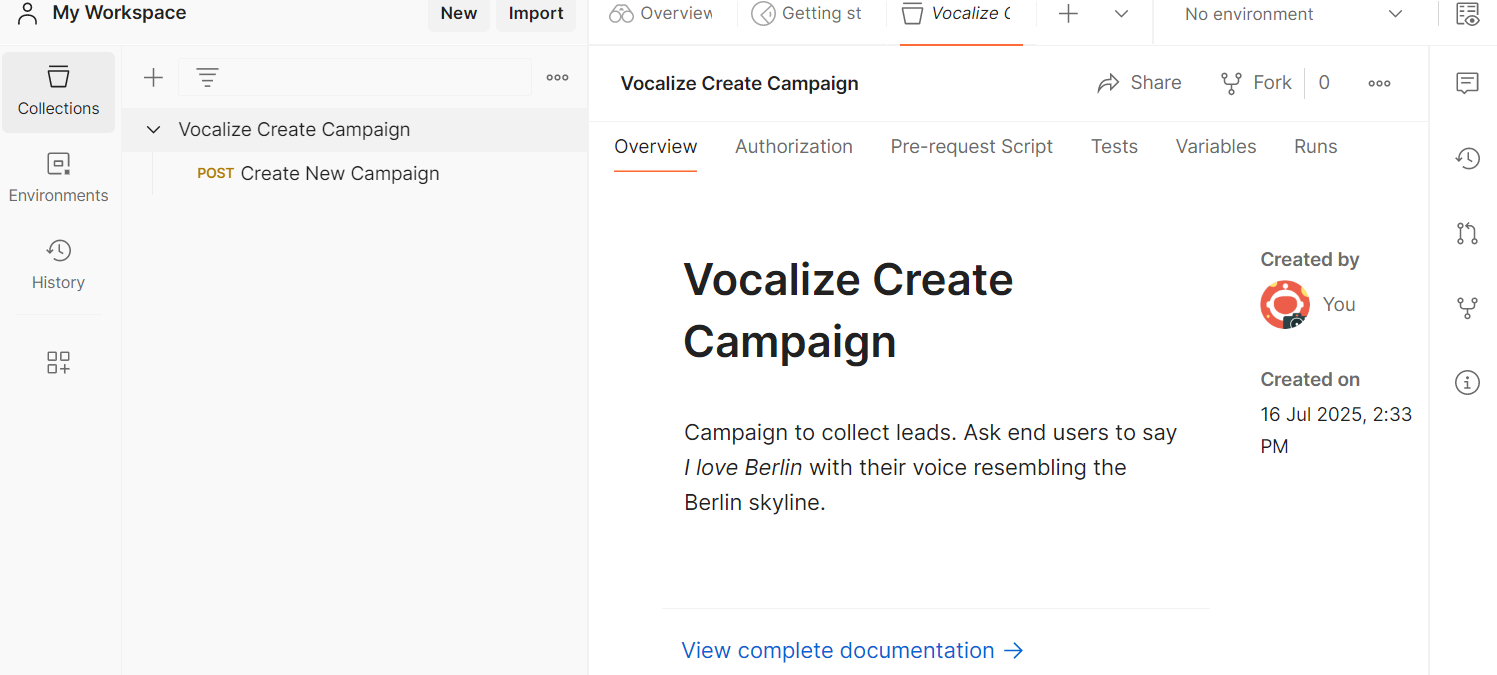
-
Select the Create new campaign endpoint.
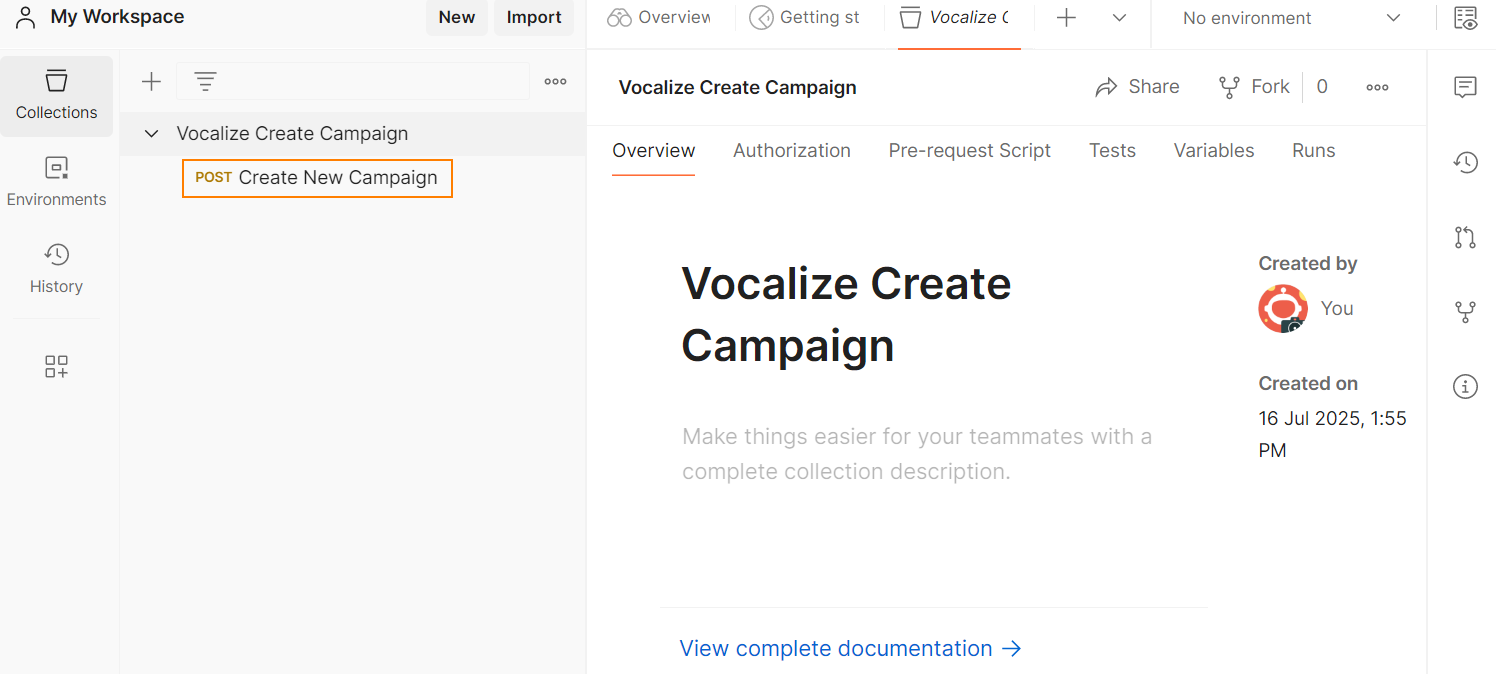
-
In the Auth tab, complete the following fields:
-
Type: Select API key.
-
Key: Enter a key. Example: Authorization.
-
Value: Enter the value of the Vocalize API key that you created. Use the following format:
App <your-Vocalize-api-key>.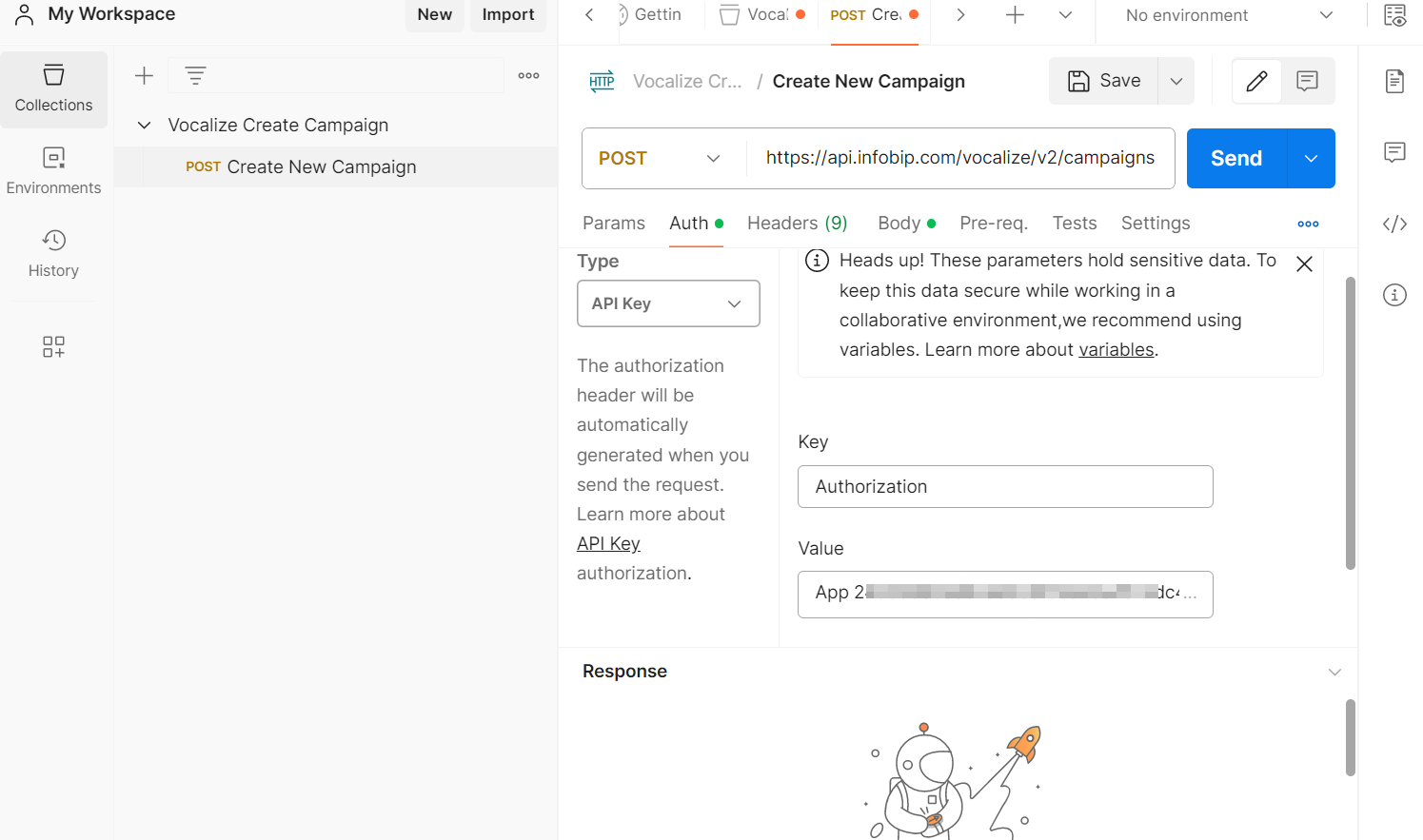
-
-
In the Body tab, update the existing JSON with information about your campaign. Update only the content that is indicated by square brackets [].
For more information about the parameters, refer to the Create a new campaign (opens in a new tab) API documentation.
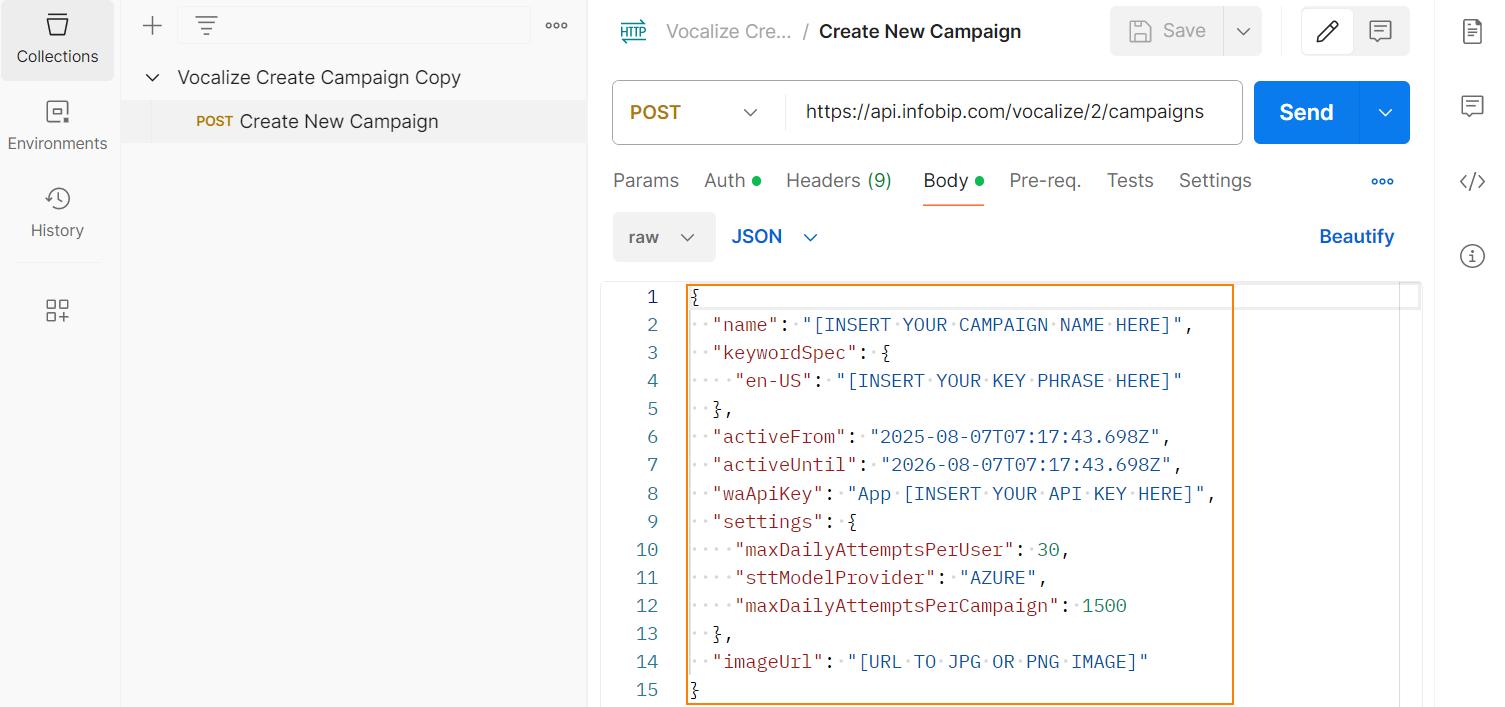
-
To trigger the API call, select Send.
You should get an HTTP 201 status code that indicates that the campaign has been created. The response body contains the parameters of the campaign.
The id parameter contains the campaign ID in UUID format. This ID is required to use the campaign in your chatbot.
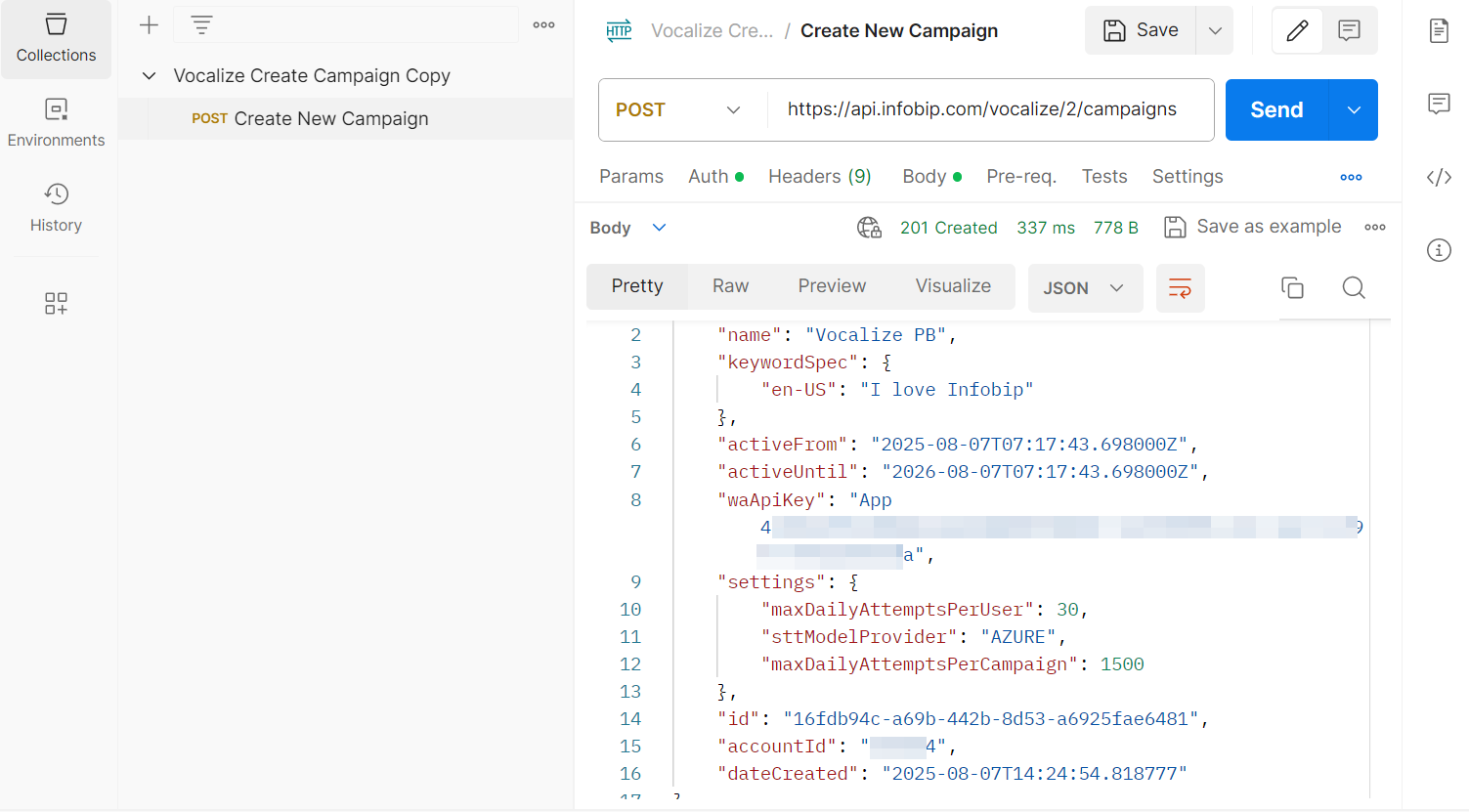
Use the Vocalize campaign with an Answers chatbot
To make your Vocalize campaign accessible to end users, use it in an Answers chatbot.
Follow one of these options:
- Use a template: Use a template to create the chatbot.
- Create manually: Create the chatbot manually.
Use a template to create the chatbot
-
Use the following template to create the chatbot.
-
Import the template into Answers.
-
Make the following changes:
- Update the
campaignIdfield with the ID that was generated in Postman. - Make other changes as required. Example: Update the instructions or the image.
- Update the
Create the chatbot manually
Create the chatbot manually. In the chatbot, use the API element to communicate with the Vocalize APIs.
For more information about creating chatbots and using chatbot elements, refer to the Answers documentation.
Do the following in the chatbot:
-
Get opt in from the end user to play the game.
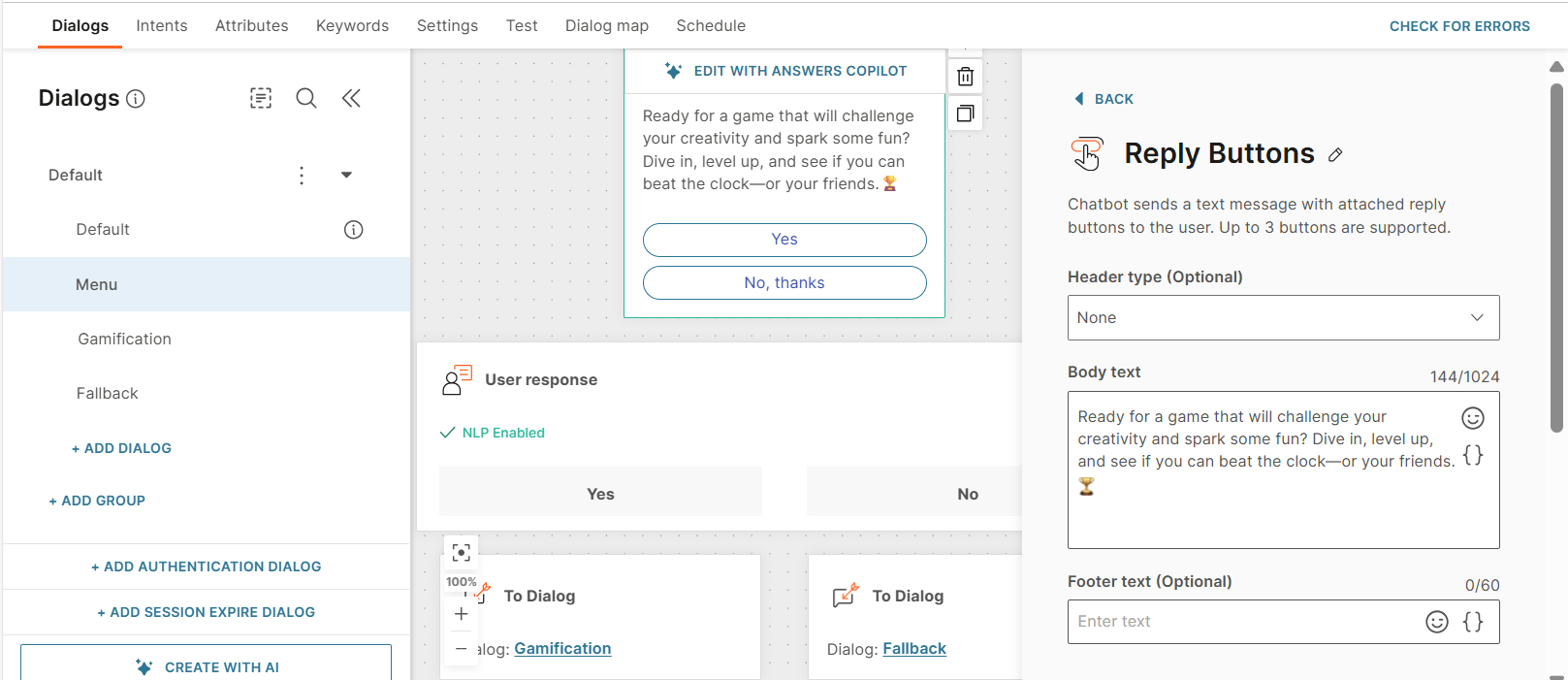
-
If the end user opts in, get their details such as name, city, and email address.
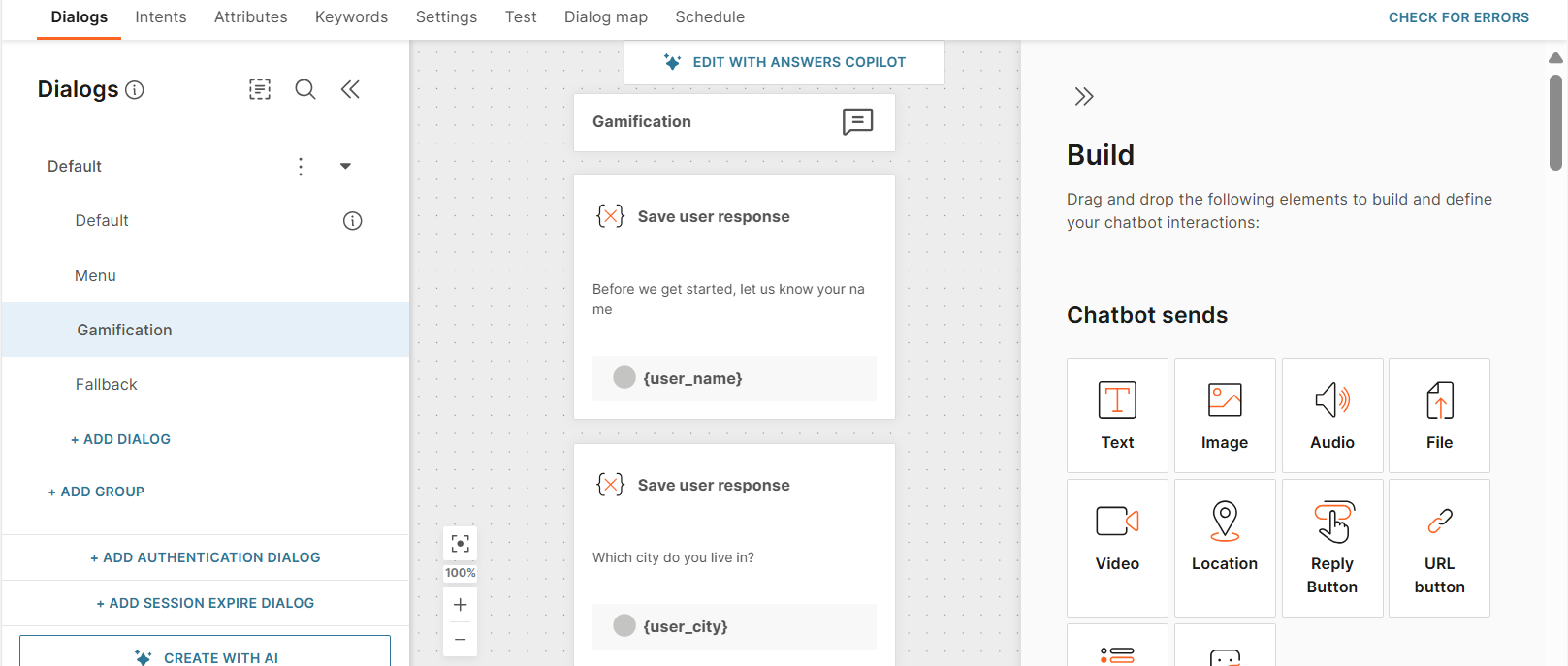
-
Save this information in a Person profile in People. Use the People profile element.
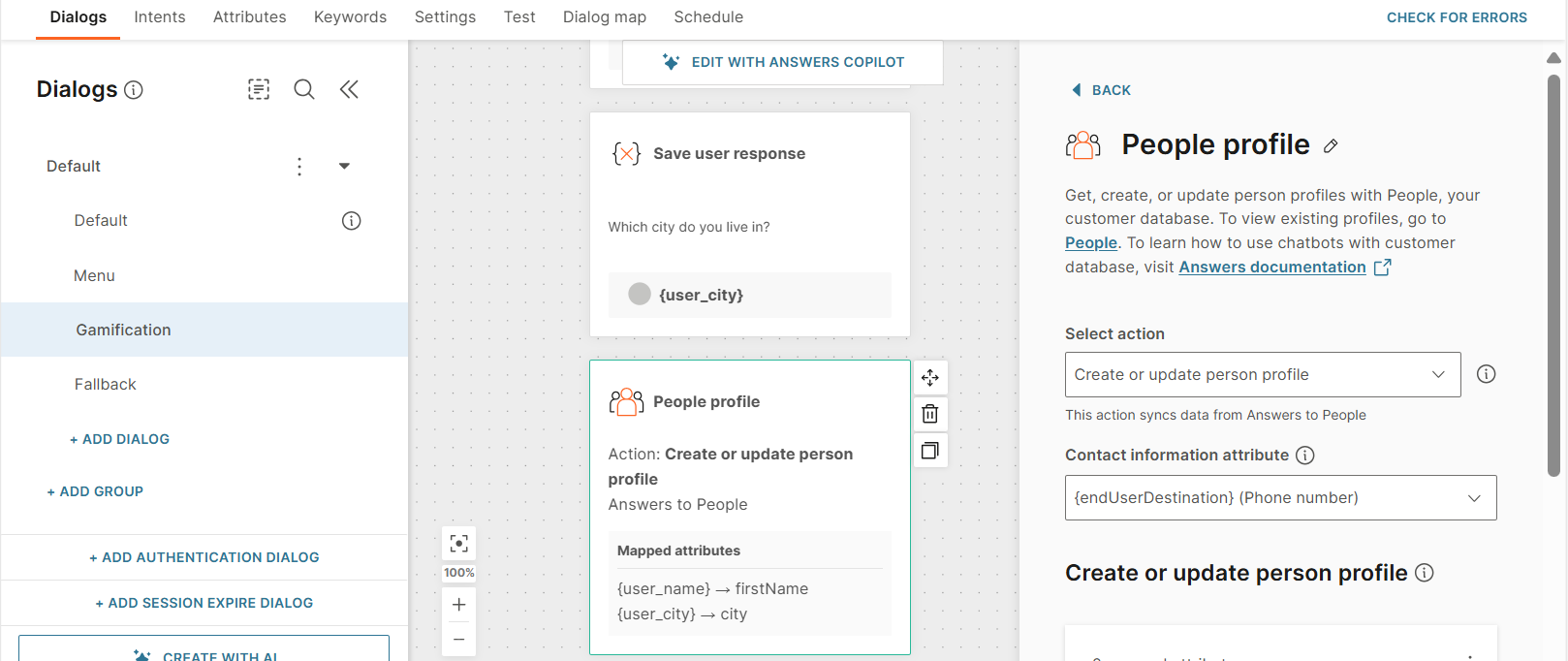
-
Share the instructions of the game and the associated image with the end user. Ask the end user to send a recording of their response.
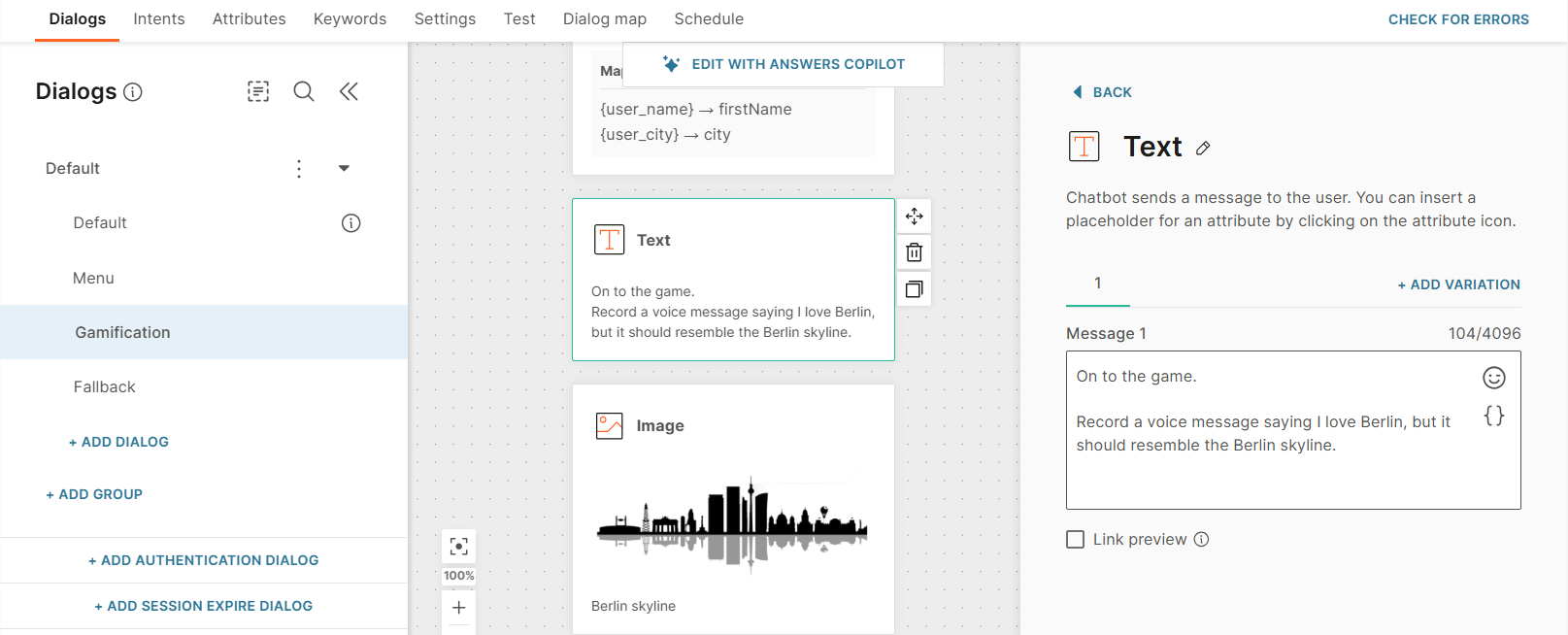
-
Save their response in a variable.
-
To send the end user's response to the Vocalize API, use the API element to call the Update score (opens in a new tab) endpoint. Configure the element as follows:
-
Configure the Request.
-
Path:
https://api.infobip.com/vocalize/2/scores -
Header: Use the following Key-value pair: Key:
Authorization
Value:App -
Body: Use the following Key-value pairs:
Key Value campaignId The ID that was generated in Postman userId ID of the end user. Example: {{endUserDestination}} name The name that you got from the end user. This name is used on the leaderboard. audioUrl The URL of the audio file received from the end user. languageCode en-US
-
-
In the Response tab > Response body attributes section, save the score calculated by the Visualize API to an attribute.
Use the following path:$.score.final_score
-
-
Share the final score with the end user.