Interactions
You can configure your communication based on your business needs, available support times, and available support options.
Entry points
Register chat entry points to enable end users to communicate with your business. Example: When end users search for your company through Google Search or Google Maps, they will be able to respond to a chat call-to-action within the search results.
When an end user triggers an entry point, you receive information about which entry point was triggered. So, you can route messages as required.
If you want to send end users a URL through which they can contact you, Infobip will provide you the URL and AgentID.
For more information about entry points, refer to the official Google documentation (opens in a new tab).
Depending on your setup and configuration, entry points can be one of the following types:
- Non-local
- Local
- Brand managed
- Through featured ads
Non-local entry points
These entry points do not depend on location. You can add the following types of non-local entry points:
- Featured snippet: End users can chat with you when they find your contact information through Search.
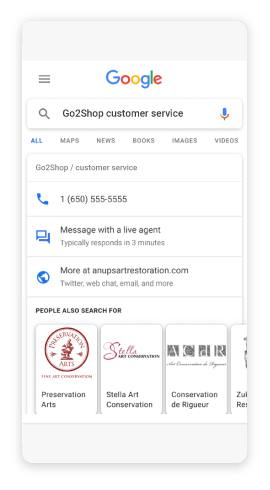
- Sitelink: End users can chat with you when sitelinks are displayed in Search results.
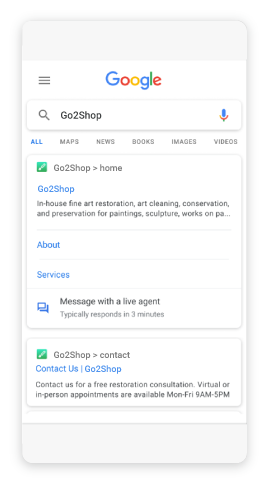
- Phone (Early Access): End users can chat with you when they try to contact you through the Phone by Google app.
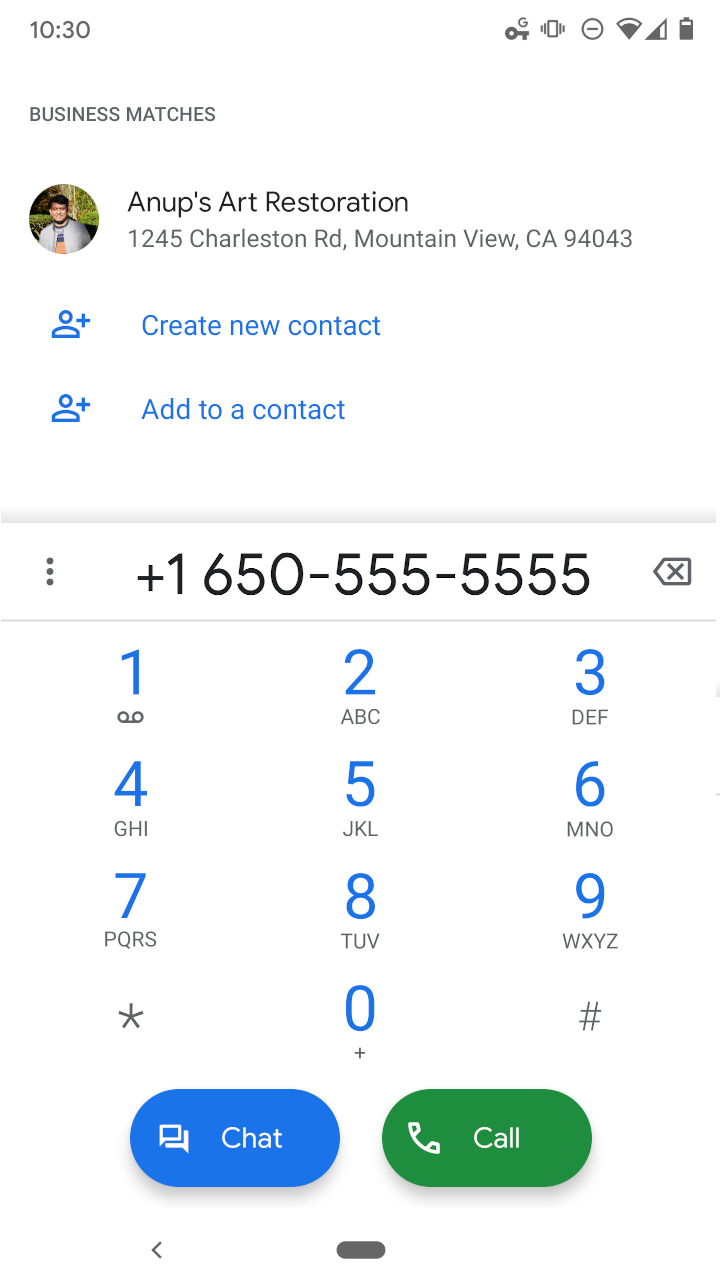
Local entry points
These entry points are dependent on location. You can add the following types of local entry points:
- Maps: End users can chat with you when they find your business location on Google Maps.
.png)
- Placesheet: End users can chat with you when they find your business location through Search.
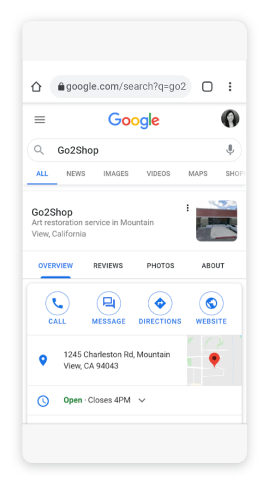
- Phone (Early Access): End users can chat with you when they try to contact you through the Phone by Google app.
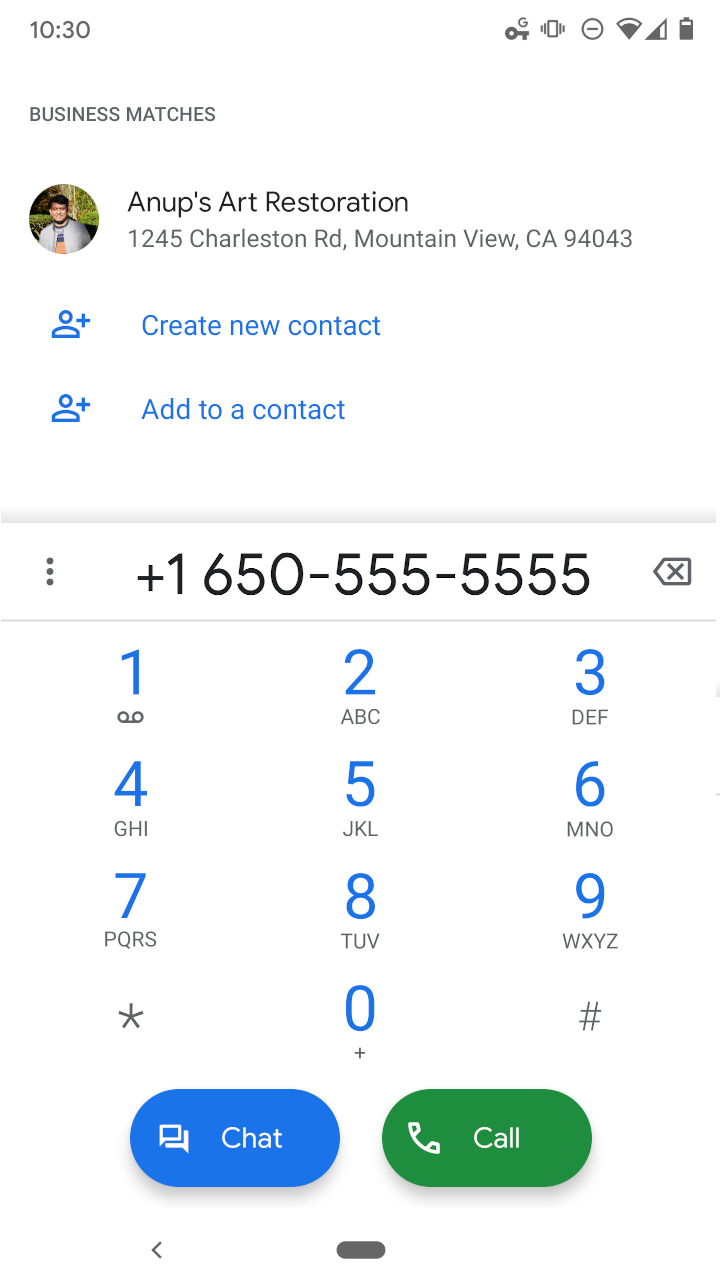
Brand-managed entry point
Web widget: End users can chat with you when they search for your website through Search.
.png)
Through featured ads
Provide chat entry points through Google ads. When an end user searches for specific information, such as a product, the ad that is related to that information is displayed in the search results. The end user can click the chat call-to-action in the ad.
You can configure the following information for each ad:
- Either use the default welcome message or create a customized welcome message
- Include text, images, rich cards, and carousels in the welcome message.
- Set specific conversation starters.
- Set up this entry point as Chatbot only
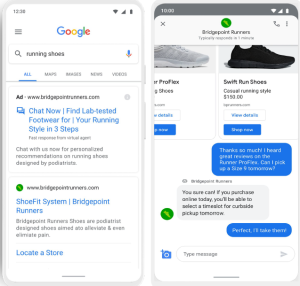
Chatbots and agents
Chatbots ensure that answers to basic queries, such as FAQs, are always accessible. You can offer customers the option to switch their chat from a chatbot to an agent.
If you use both chatbots and agents, during setup you must define which one is the primary interaction.
Welcome message
A welcome message is a predefined message and is the first message that end users receive when they start a chat with your business. This message sets expectations about what the conversation can deliver and encourages end users to ask open-ended questions. Thus, the welcome message achieves the functions of chatbots and agents at a high level.
The welcome message can contain a maximum of 1,000 characters.
Conversation starters
In addition to the welcome message, you can use conversation starters. Conversation starters are automated messages that guide end users in initiating the chat. Example: A list of the most common reasons for end users to contact you through chat.
Conversation starters are displayed after the welcome message.
You can use up to 5 conversation starters. Each conversation starter can have a maximum of 35 characters.
If you use a combination of a welcome message and conversation starters, you can achieve the functions of chatbots and agents at a high level.
You must not depend on conversation starters to receive responses from end users. If end users have an outdated version of the messaging app, they may not be able to view conversation starters. But the end users may still be able start a conversation with your business. So, make sure that freeform input from end users can also trigger automated responses.
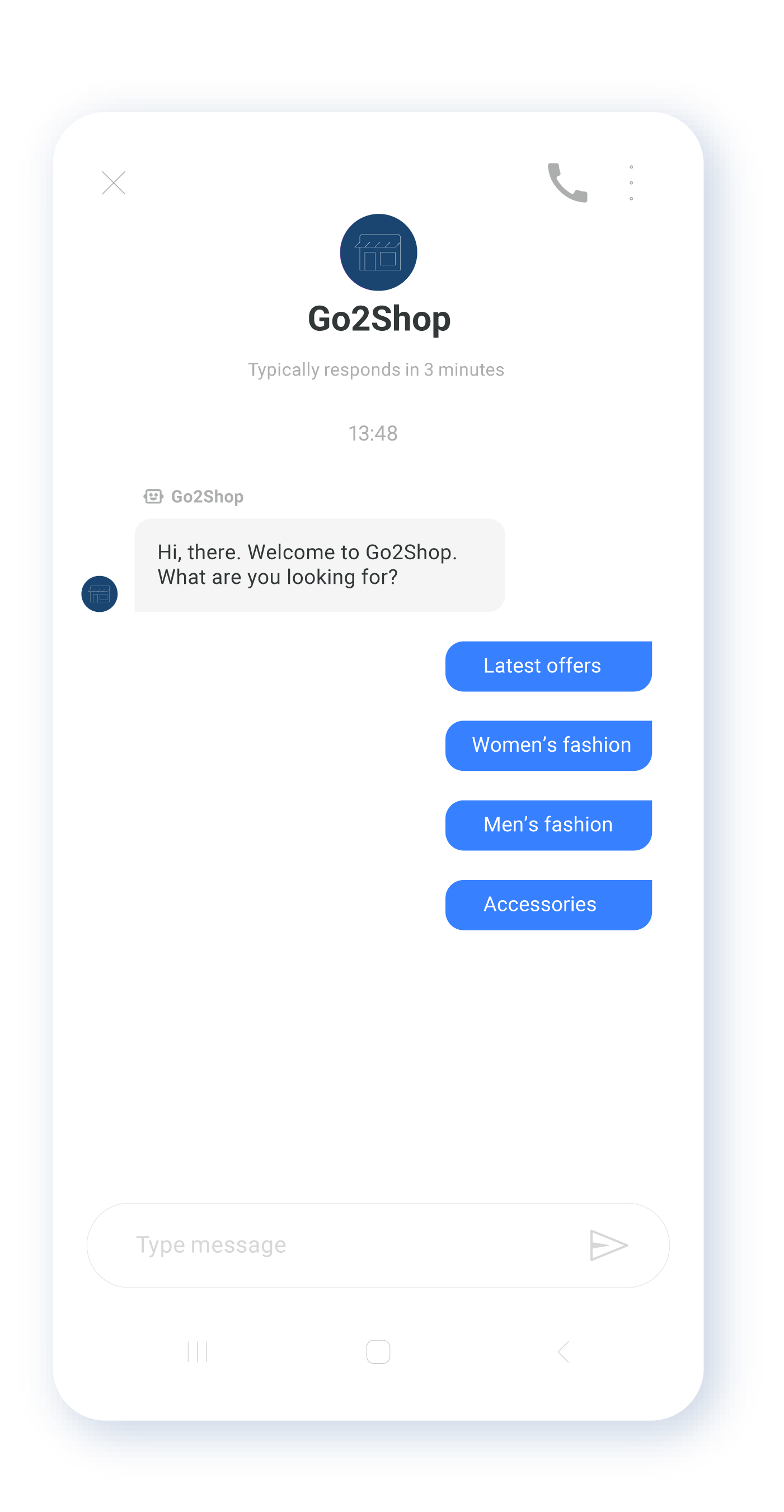 | 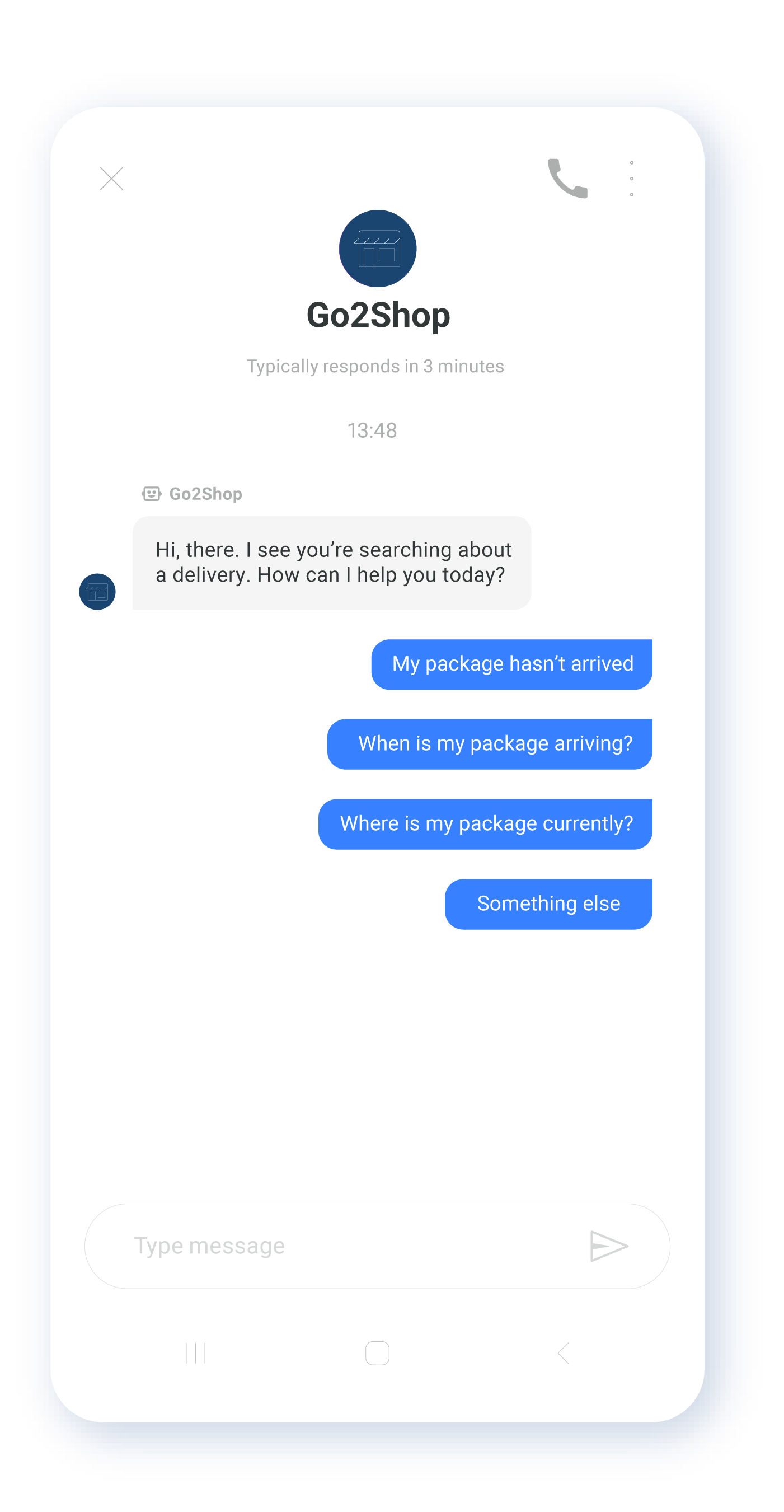 |
Chat times
If chatbots are set to being always available, you do not need to define a chat time. Otherwise, you must set the chat time.
You can specify chatbot and agent working hours separately. Example: You can set your chatbot to always available (24 hours) and set the working hours for agents as 8:15 to 17:00.
Offline message
You can set up an offline message that you can send customers when they contact you outside the agent working hours. If end users send you a message during your agent working hours, they will receive your welcome message along with your conversation starters. If end users send you a message outside agent working hours, they will receive the offline message.