Send your first SMS message
Once you have registered for an Infobip account and started your free trial, you can send your first SMS message.
- Start using SMS on our web interface (opens in a new tab). At the top of the page, select whether you are a business user or a developer:
- Business users can test messages directly in the web interface.
- Developers can send test messages using the ready-made API request.
- Send your first SMS message. The recipient field is prepopulated with the number you verified during sign-up. During the free trial, you can add up to five recipients with verified numbers.
Business user experience
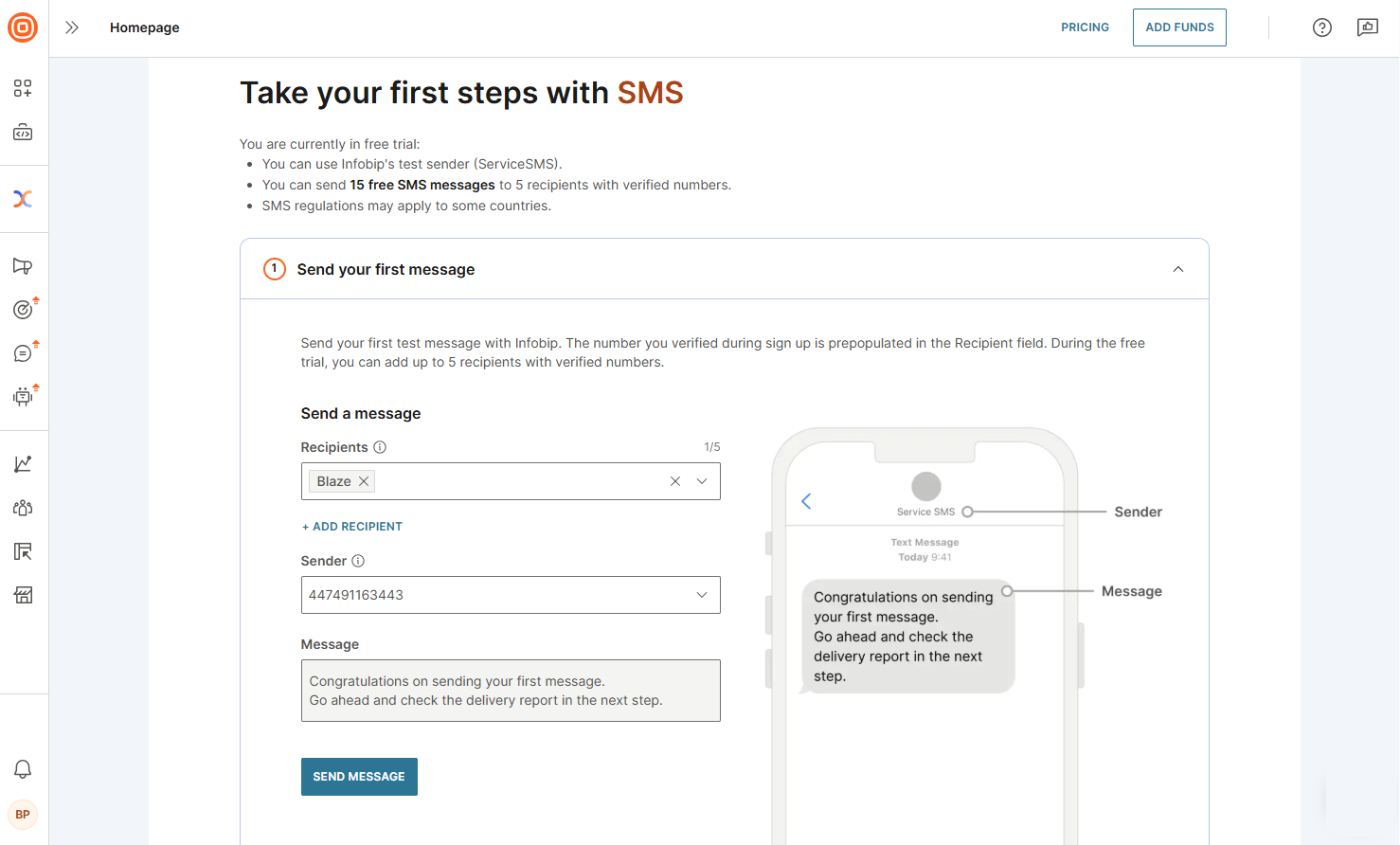
- After sending a test message, check the delivery report to confirm successful delivery. If delivery fails, review the response status and error codes to identify the issue.
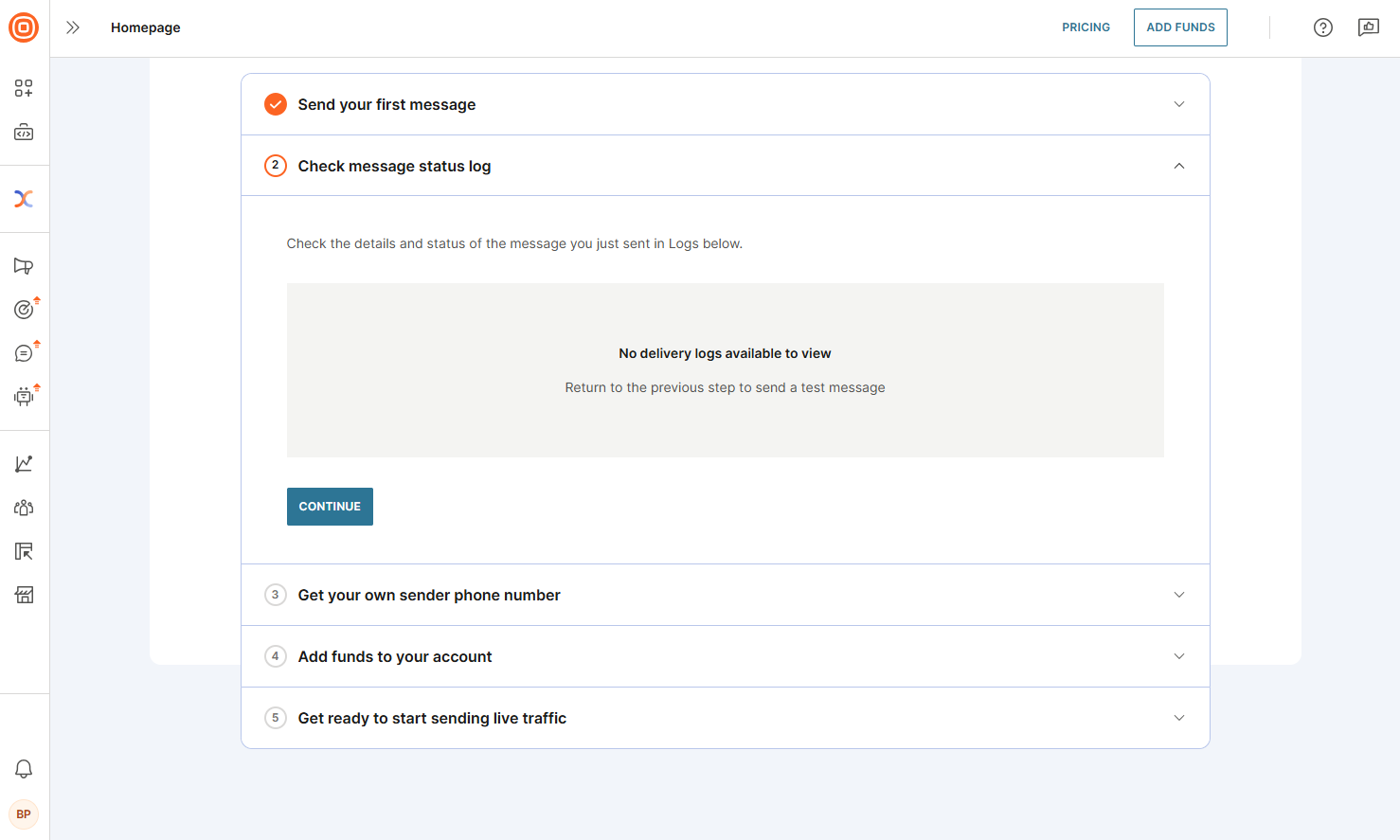
- Get your own sender phone number - You need to acquire your own sender phone number, since it is a necessary step for sending live traffic:
- Select the country where you plan to send messages, and you see the available offers for relevant numbers while also checking SMS regulations for that region.
- Choose your preferred messaging type:
- One-way - Used only for sending messages, including as notifications and two-factor authentication codes.
- Two-way - Used for both sending and receiving messages, enabling two-way communication with customers.
- Request a number via form - Complete the form with the required information to request a custom sender ID, which can be a combination of letters and numbers. This allows your messages to appear as if they are coming from your company name on customer devices.
- Select the Request sender button.
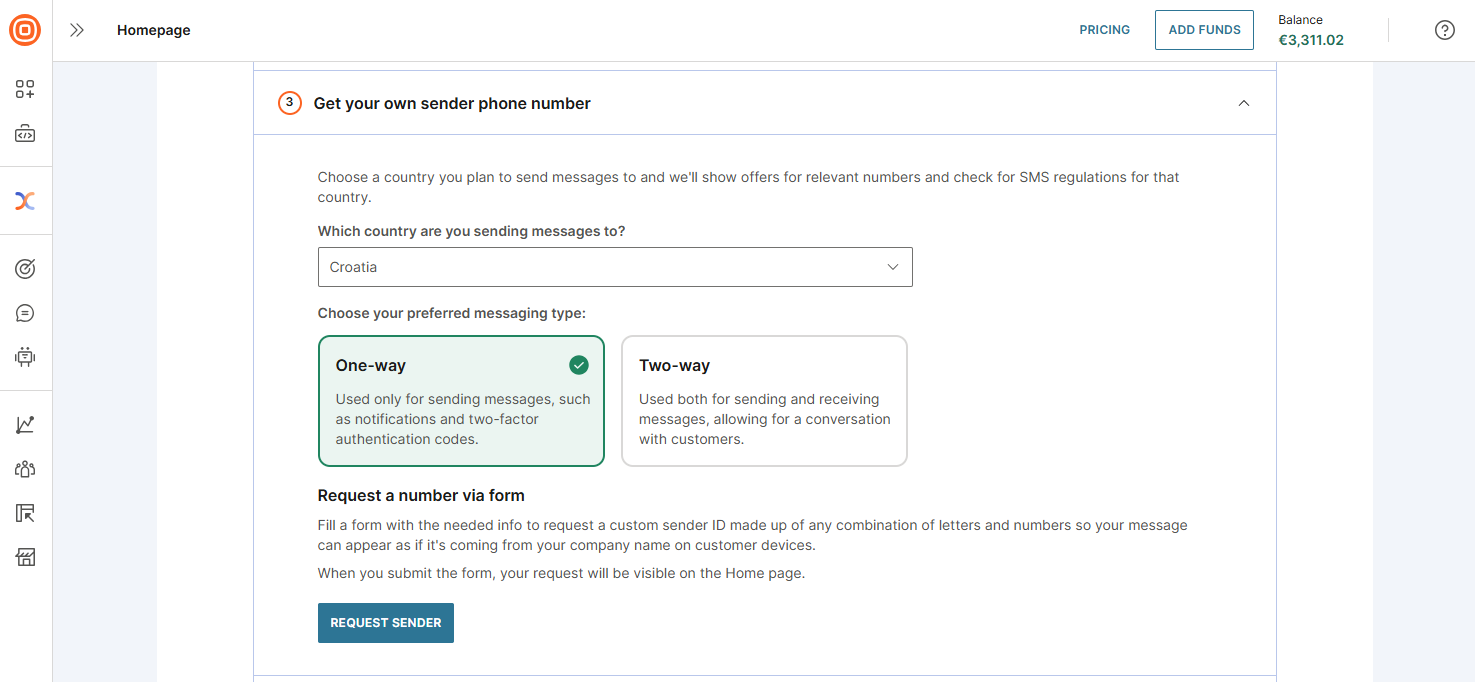
- (Optional) Upgrade your account:
- To upgrade your account now, select Add funds and follow the steps to become a paying account.
- To upgrade your account at a later time:
- If your free trial is still active, select Add funds at the top of the web interface.
- If your trial has expired, a banner appears on your homepage. Select Upgrade now to add funds.
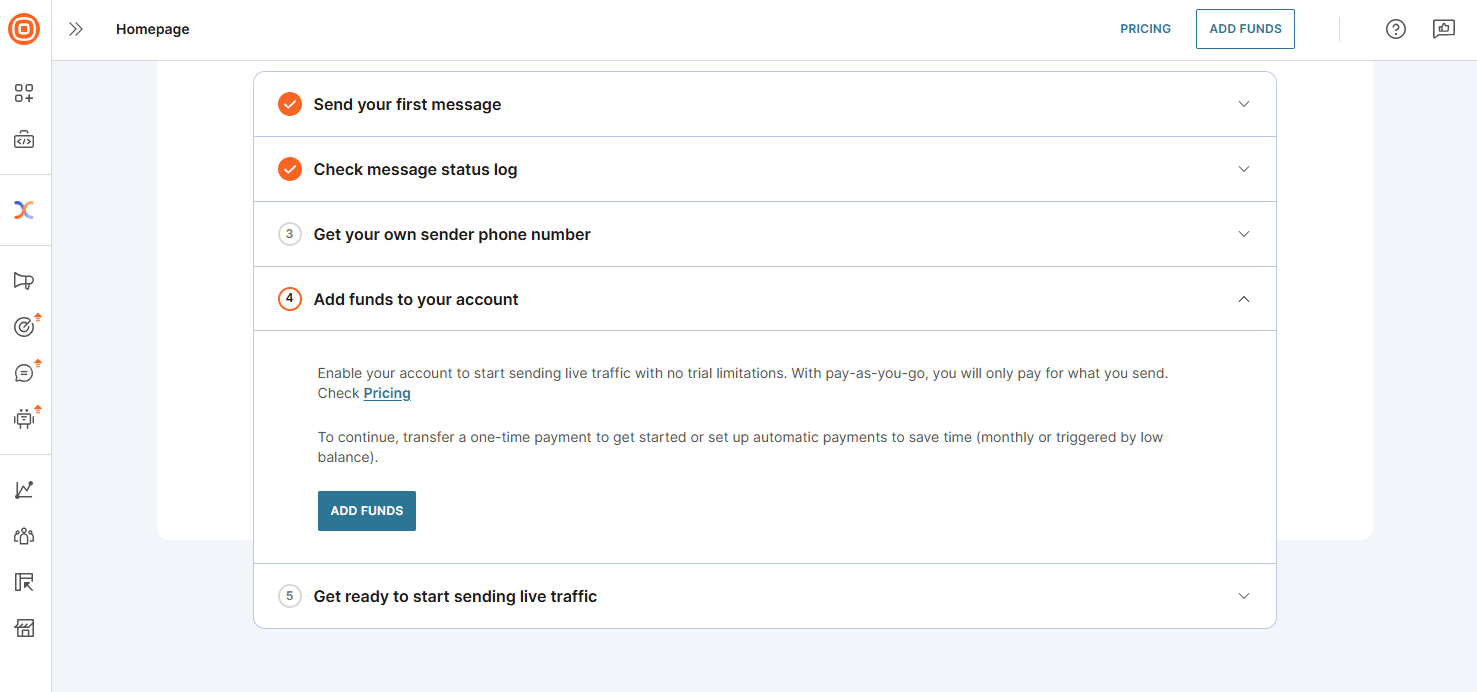
Developer experience
If you decide to start sending SMS messages over API, you have two options available:
- SMS messages
- 2FA with SMS - Use this solution to send and verify one-time passcodes (OTPs) (opens in a new tab)
SMS messages
- Send your first SMS message. The recipient field is prepopulated with the number you verified during sign-up. During the free trial, you can add up to five recipients with verified numbers.
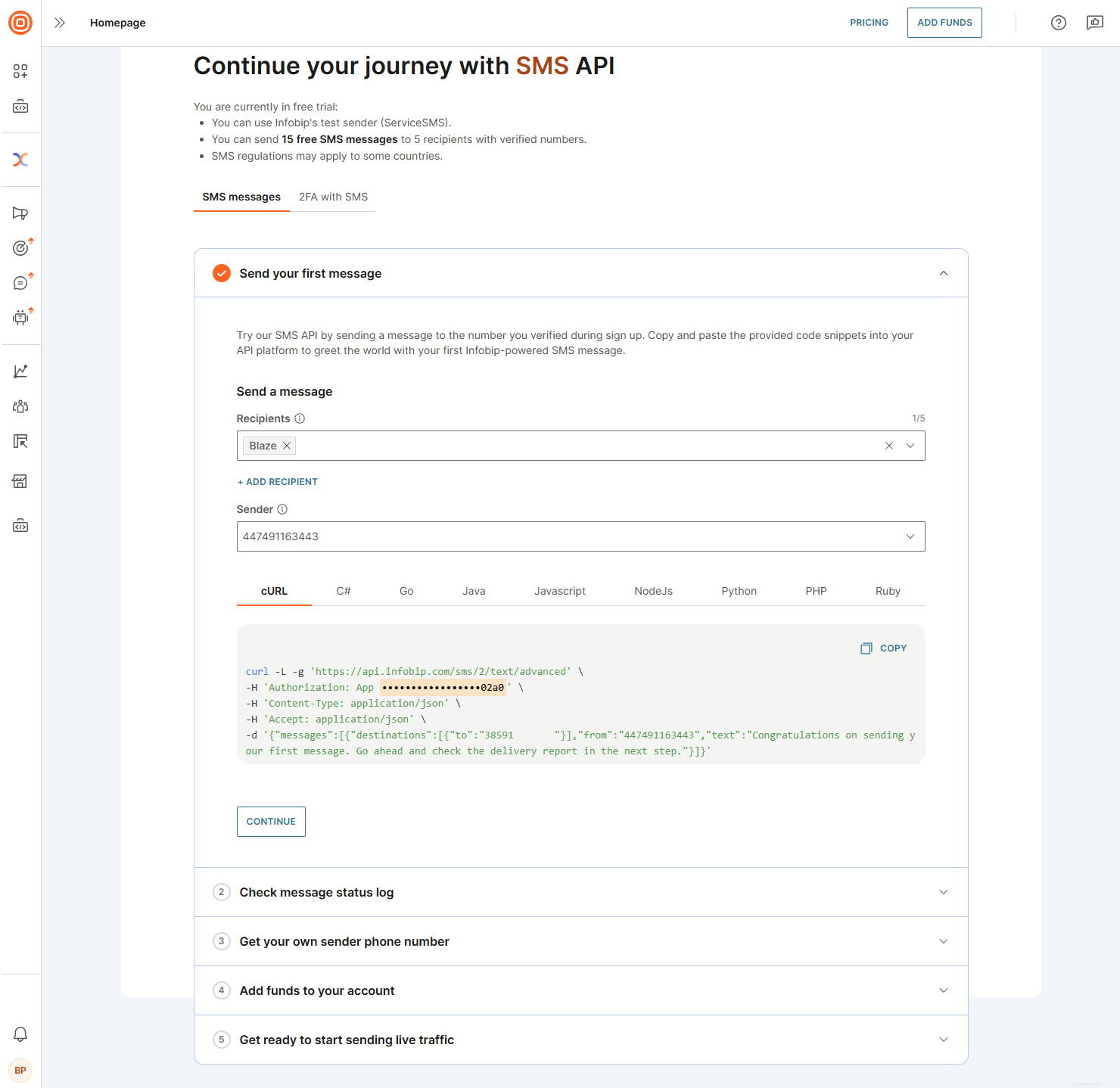
- When you send your first SMS message, you can view the message status log, obtain your own sender phone number (mandatory step for sending live traffic), and optionally top up your account. If delivery fails, review the response status and error codes to identify the issue.
- Once these steps are complete, you are all set to start sending live traffic.
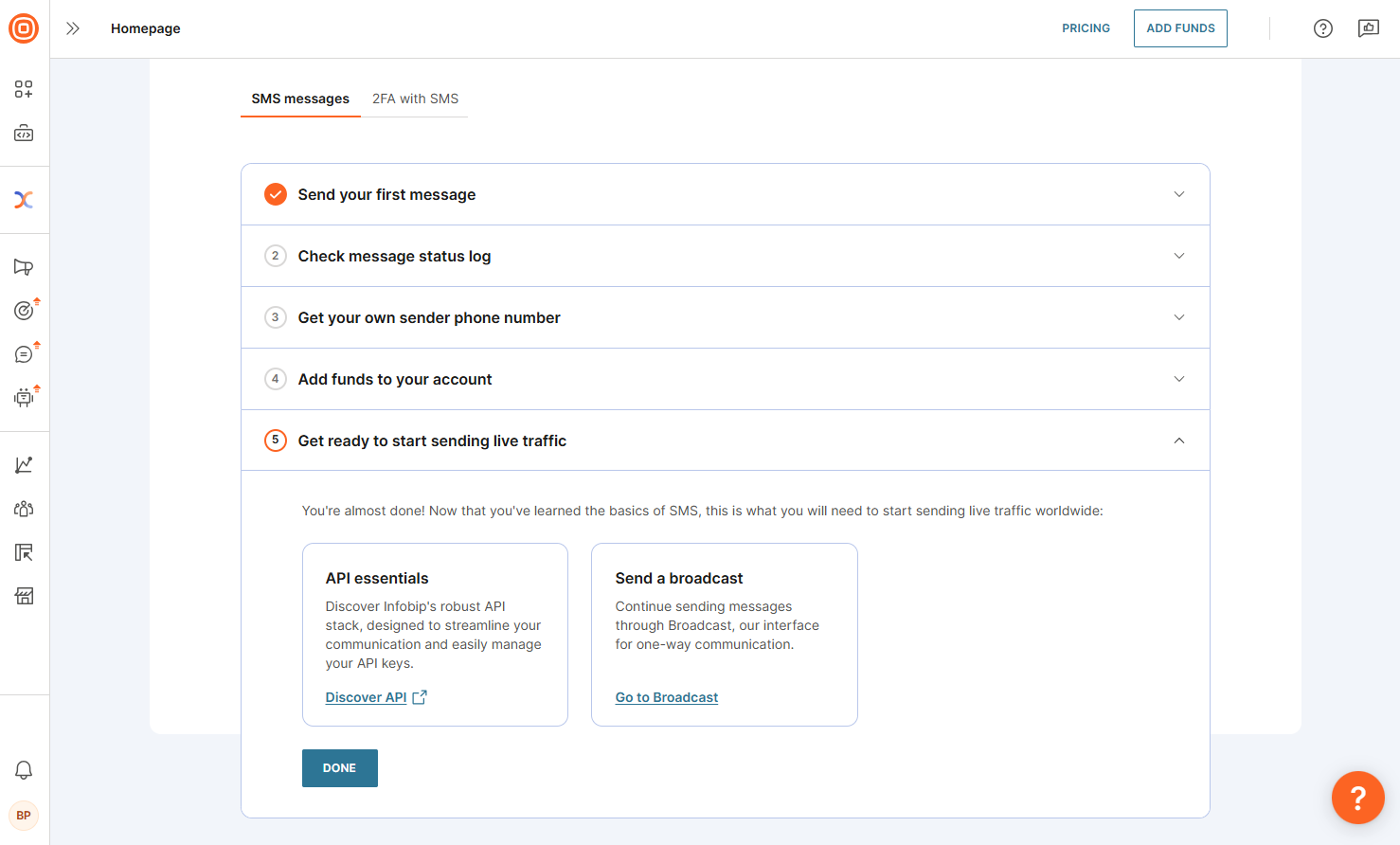
2FA with SMS
- Create your 2FA application. Choose your programming language and copy the code snippet to create a 2FA application. This allows you to configure the parameters of your one-time passcode (OTP) delivery system.
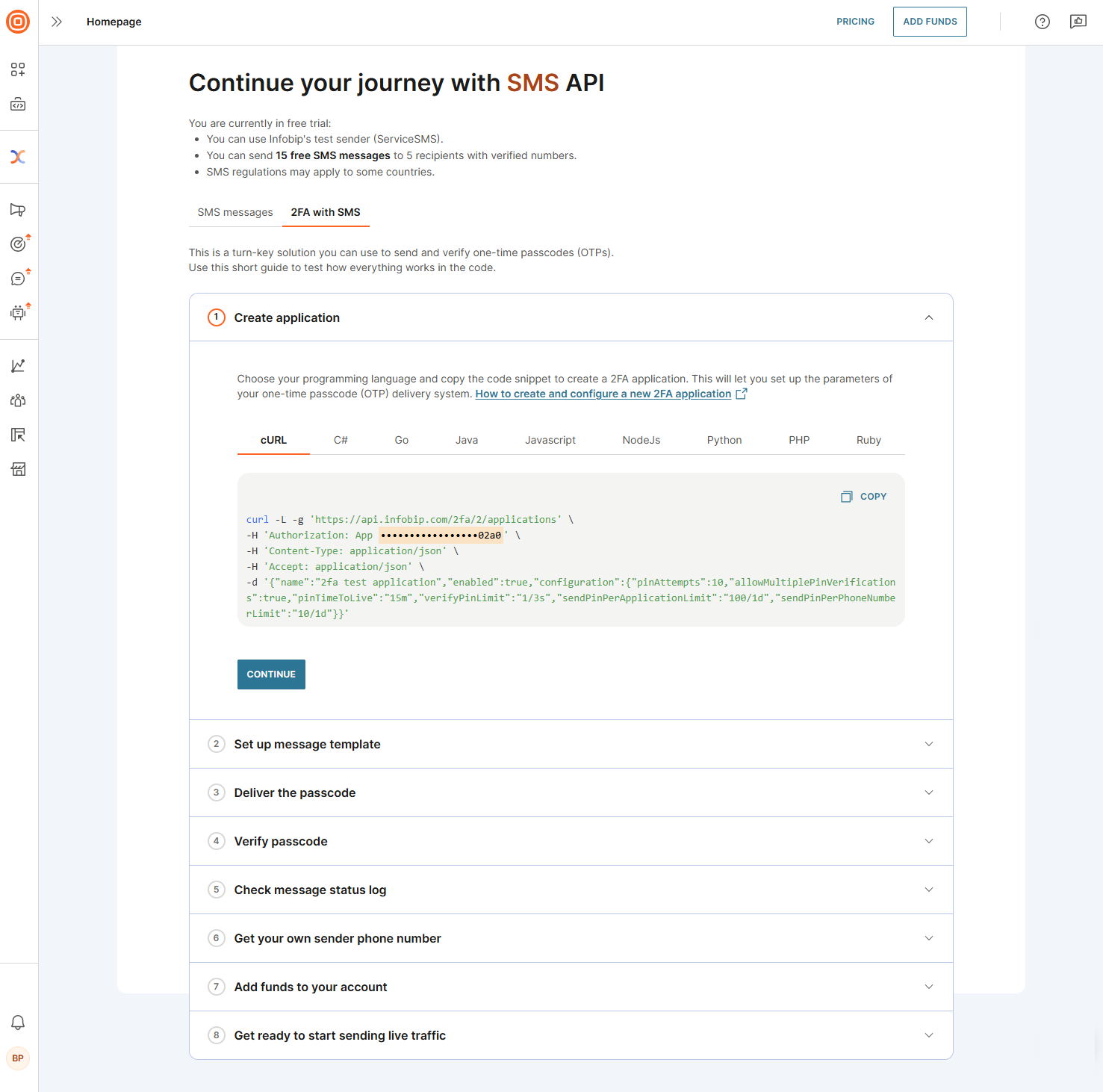
- Set up the message template. Create a message template that includes a PIN placeholder for your verified number. You can define the PIN length, message content, and other details, but the number must be verified beforehand.
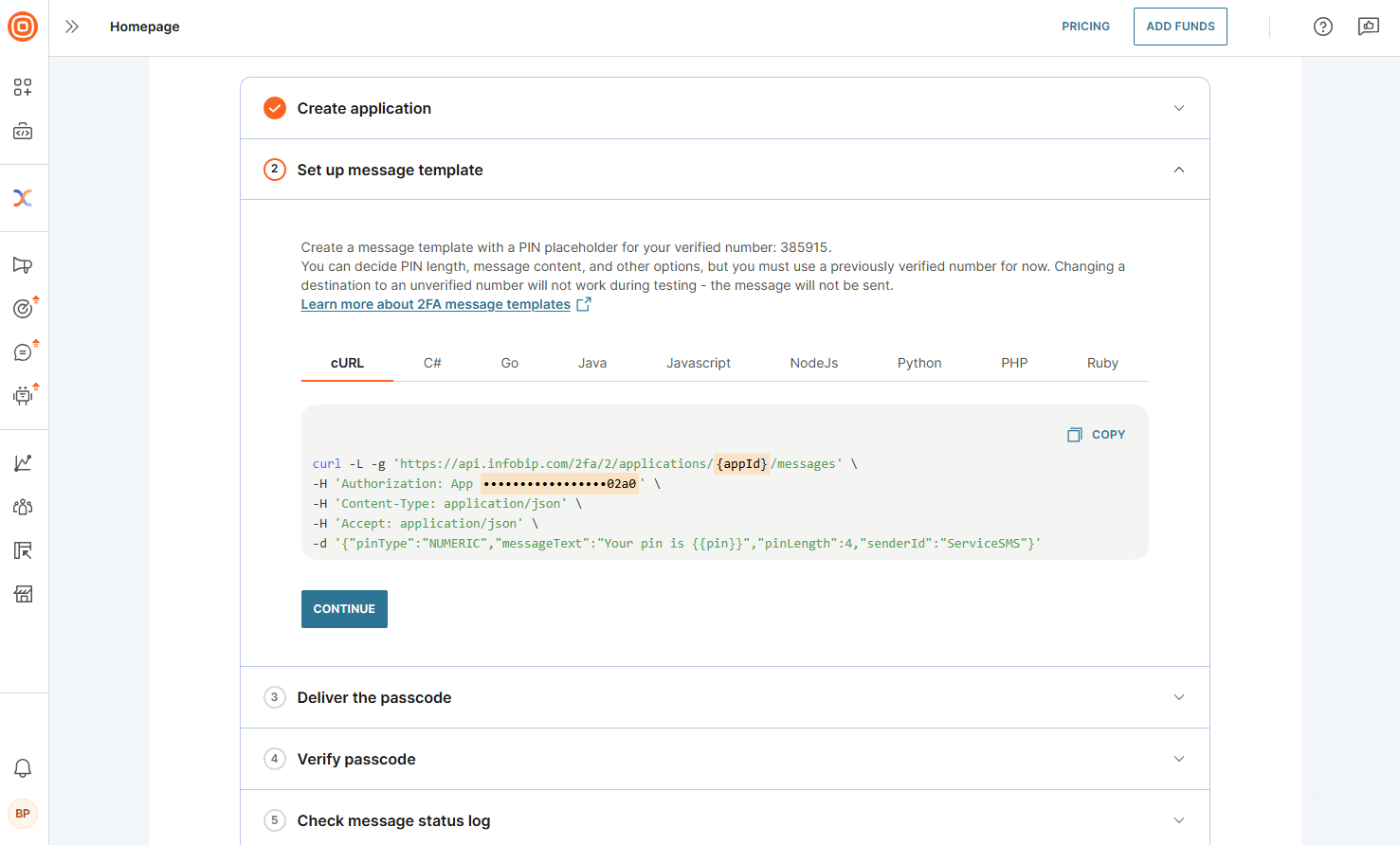
- Deliver the passcode. Once the application and message template are set up, send the PIN code to your phone. The message will be delivered only to a verified number.
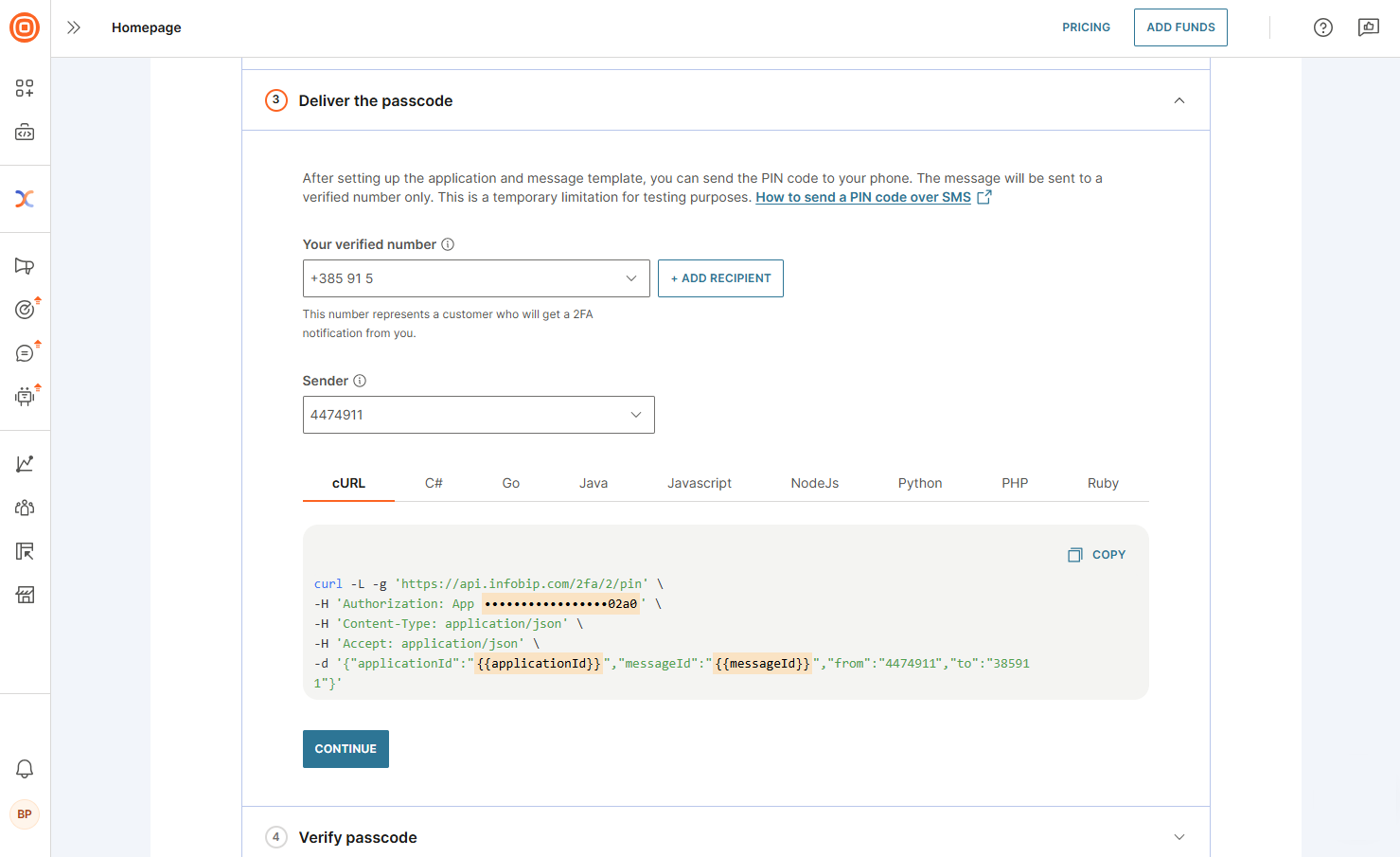
- Verify the passcode. Use the
pinIdfrom the previous step to verify the PIN code that was sent to your phone.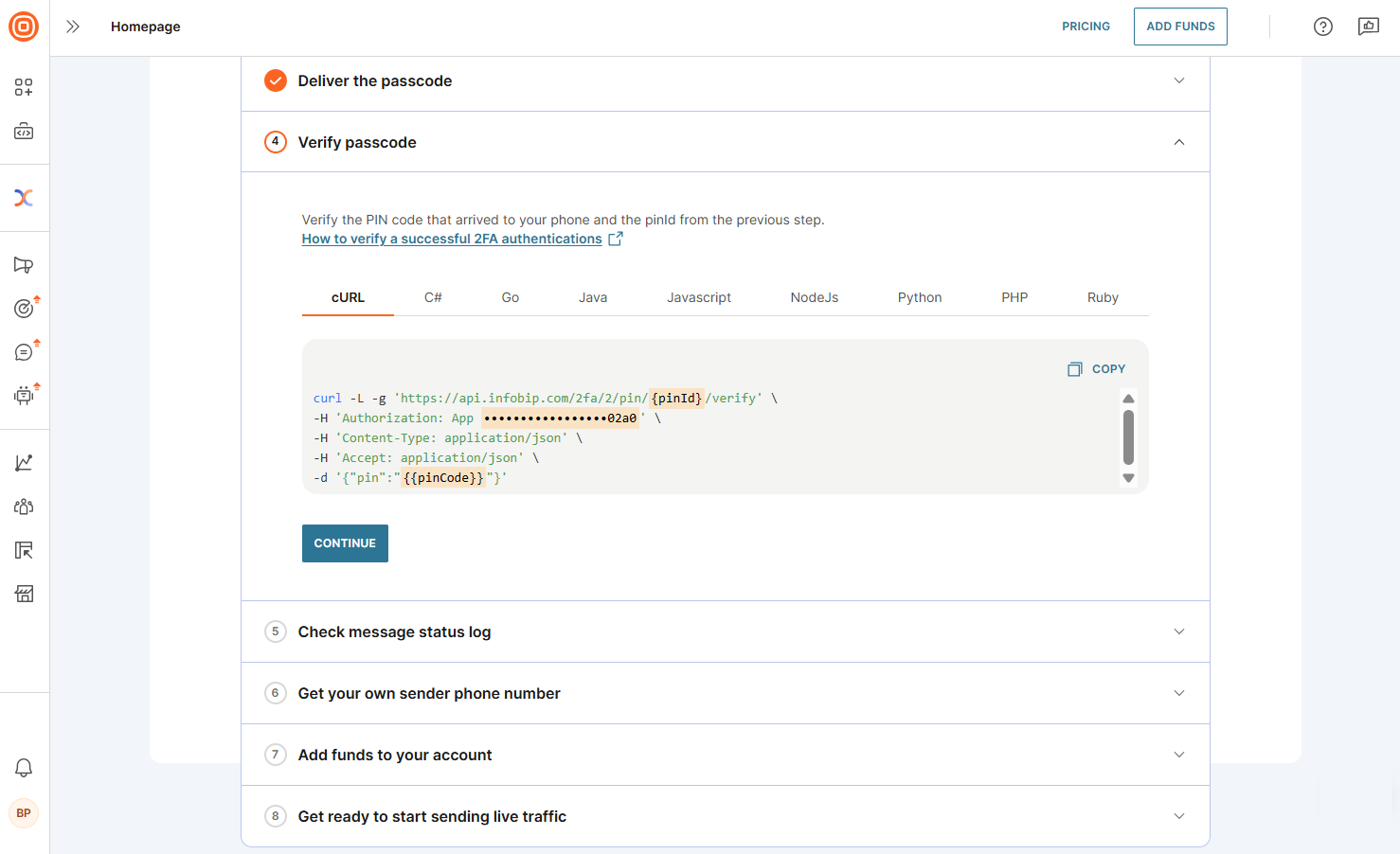
- After completing these steps, you can view the message status log, obtain your own sender phone number (mandatory step for sending live traffic), and optionally top up your account. If delivery fails, review the response status and error codes to identify the issue.
- Once these steps are complete, you are all set to start sending live traffic.
You are now ready to explore the Infobip platform and use SMS for customer communication