WhatsApp message types
WhatsApp supports two primary types of business messages: free-form messages and message templates. Choosing the correct message type depends on the timing of your communication, its purpose, and whether you have an active messaging session with the end user.
This page explains how message types work, when each can be used, and how Meta classifies template-based communication.
Message type overview
The message type you use for WhatsApp communication depends on who initiates the chat and the time frame of the conversation.
- Message templates - Preformatted messages approved by Meta.
- Free-form - Standard free-flowing messages that support all media types
The message type depends on who initiates the conversation and whether it falls within the messaging window. WhatsApp policy requires you to use approved templates when messaging outside the messaging window.
| Message type | When you can use it | Approval required | Example use cases |
|---|---|---|---|
| Free-form | Within 24 hours of a customer-initiated message | ❌ | Support replies, follow-ups |
| Message template | Outside the 24-hour window | ✅ | Promotions, order updates, authentication codes |
The 24-hour messaging window opens when a user sends a message to your business. You can send free-form messages during this window. Outside of it, only pre-approved templates are allowed.
Message templates
Message templates ensure that business-initiated communication follows WhatsApp guidelines. They contain predefined text and are preformatted. These templates can be reused when the same message needs to be sent multiple times.
Templates must be approved by WhatsApp before they can be used. If your business has completed business verification, they may receive faster approvals.
Templates may be paused or disabled due to low quality signals (for example, blocks or reports) or policy violations. If a template's quality rating drops or if it violates WhatsApp business messaging policy (opens in a new tab), it will be disabled. You will not be able to use it again until you resolve the quality issues.
When you send a message template, you can send the template identifier (template name) instead of the message content.
Templates can contain placeholders. When you send the template message, you can replace the placeholders with values or personalized information.
Template headers can contain media that provide additional information. You can also make interactive templates by registering buttons as part of the message.
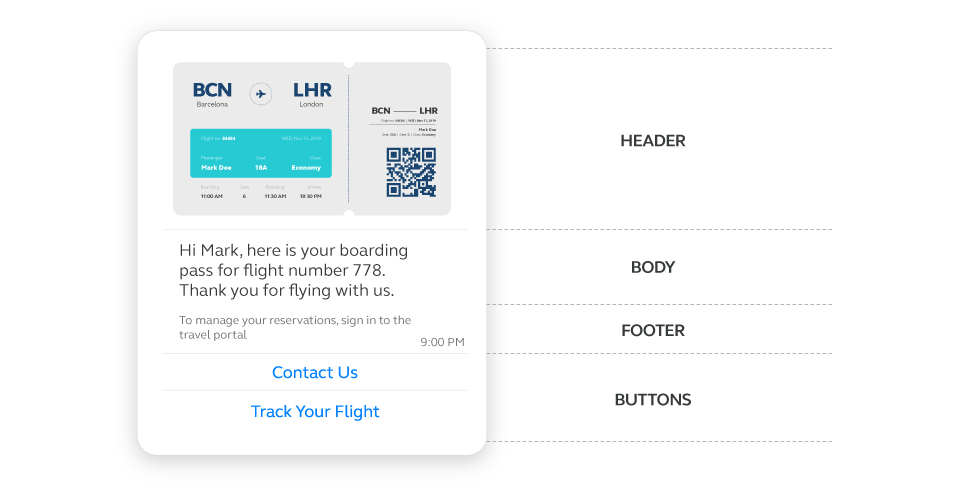
Message templates can be classified into three categories to facilitate different types of business-initiated interactions: Marketing, Utility, and Authentication templates. Each category serves distinct purposes and includes various subcategories to cater to specific communication needs.
Marketing template
Designed for business-initiated interactions to promote products or services to users who have opted in, these templates are used to send relevant offers, announcements, and other promotional content. Any business-initiated conversation that is not authentication or utility falls under this category.
Template formats:
- Text and rich media template: Includes plain text messages and those enhanced with images, videos, or other multimedia elements to engage users.
- Carousel template: Allows businesses to showcase multiple products or services in a single message, enabling users to browse different options by swiping.
- Limited-time offer template: Designed for promotions available for a short period, creating a sense of urgency and encouraging quick action from recipients.
- Coupon code template: Used to send discount codes or special offers to users, encouraging them to make a purchase or take advantage of a deal.
- Flow template: Guides users through a series of steps or processes, such as signing up for a service or completing a survey.
Two more template formats are available exclusively over the API. Use the Send WhatsApp template message (opens in a new tab) API request for:
- Multi-product message template: Enables businesses to showcase multiple products, each with titles and product IDs, and includes optional thumbnail images. The template supports clickable buttons for user interaction and optional URL management features like shortening and tracking.
- Catalog template: Allows businesses to send messages featuring a product catalog with clickable buttons for user interaction and includes optional thumbnail images. It supports URL management features like shortening and tracking.
To use product and multi-product messages or templates, you must have a Meta Catalog connected to your WhatsApp Business Account.
Examples:
Thank you for your order! Use code PROMO25 for 25% off your next order!
Hello, welcome to our profile on WhatsApp!
Here are this month's coupons - happy shopping!
You missed your recent appointment, tap here to rebook
Any conversation that does not qualify as a utility or authentication conversation is classified as a marketing conversation.
Want advanced marketing and delivery optimization?
Infobip supports Marketing Messages API for WhatsApp, which is Meta's enhanced routing for marketing traffic. Learn how to enable MM Lite and improve your campaign performance in Marketing Messages API for WhatsApp.
Utility template
Utility templates facilitate business-initiated conversations related to transactions, such as post-purchase notifications and recurring billing statements. These messages are typically event-triggered, allowing businesses to follow up on user actions or requests. Utility message types must include specifics about the active or ongoing transaction, account, subscription, or interaction to which they relate.
Use cases:
- Invoice delivery and reminders
- Payment updates
- Alerts
- Account updates
- Order/shipping updates
Template formats:
- Text and rich media template: Similar to marketing templates, these can include plain text and multimedia elements to provide detailed transactional information.
- Carousel template: Useful for presenting multiple updates or information in a swipeable format.
- Flow template: Helps guide users through processes related to their transactions, such as tracking an order or updating account details.
Examples:
Thank you for your reservation! See you next week.
Your order has shipped! It will be delivered on Friday.
Reminder: your payment is due on Tuesday
Any template containing both utility and marketing content is classified and charged as a marketing template.
Authentication template
Authentication templates support business-initiated conversations that facilitate user authentication through one-time passcodes. These templates are essential for various steps in the login process and ensure secure and verified access to user accounts and services.
Use cases:
- Account registration
- Account recovery
- Security checks
Authentication templates are predefined by Meta and can include the following parts:
- Verification code:
{verification_code}is your verification code. - Security disclaimer (optional): For your security, do not share this code.
- Expiration warning (optional): This code expires in
{expiration_time}minutes. - Button: Copy code or one-tap autofill button.
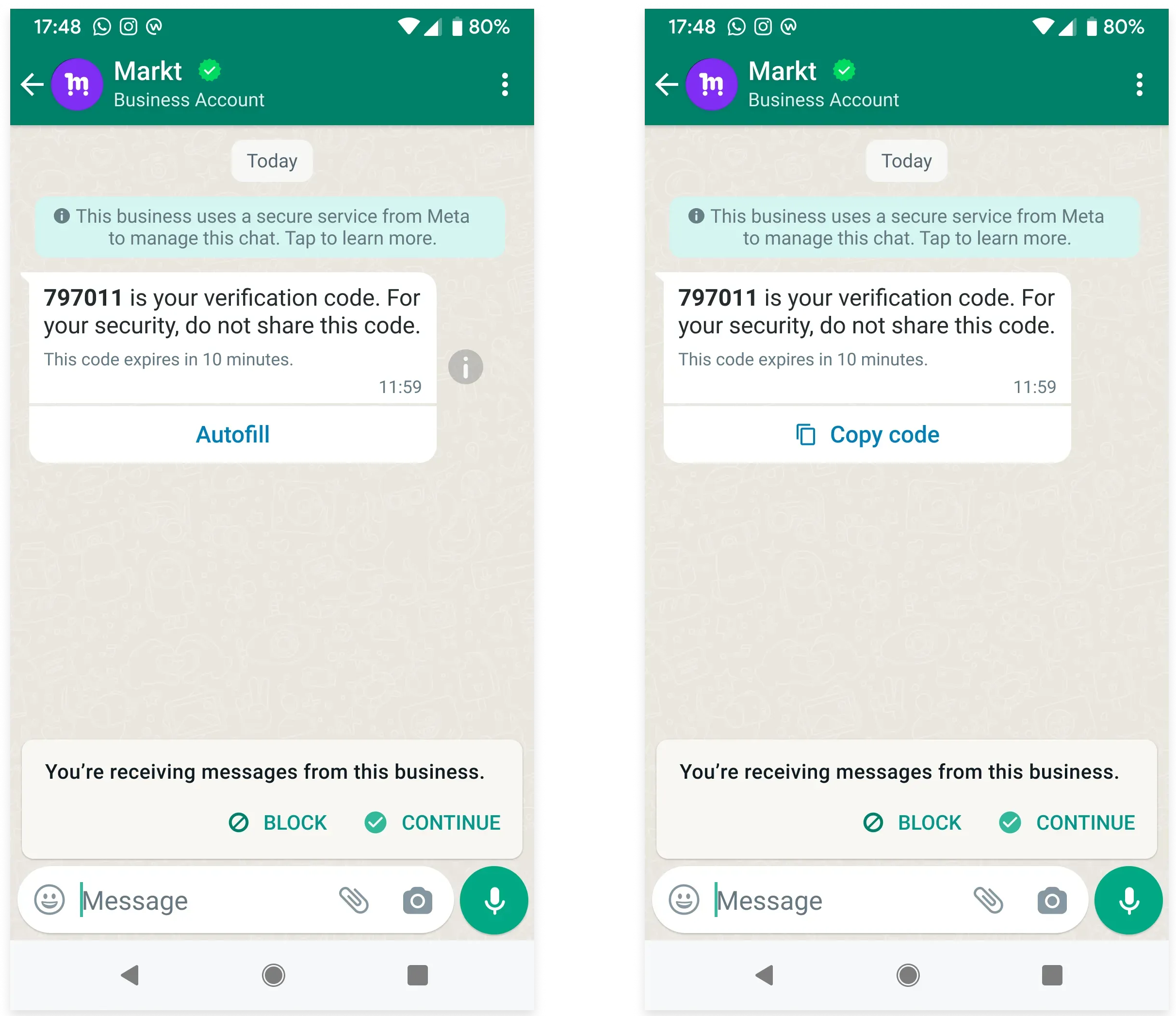
URL. If you create it through the API, you must manually set it to URL type. Otherwise, you will get an error.Verification codes can be up to 25 characters. URLs, media, and emojis are not supported.
To implement a one-tap autofill button, refer to Authentication template details
Authentication templates have a configurable validity period, which defines the time window during which WhatsApp will attempt to deliver the message to the user. If delivery fails within this period due to reasons like the user being offline or their device being turned off, the message is dropped, and no charges apply.
This is available only for WhatsApp authentication templates sent using the API.
You can set the validity period inside the validityPeriod object to any value between 1 and 10 minutes, in either seconds or minutes as a unit. To use Meta's default validity period, set the value to -1 (this results in a 24-hour delivery window)
Free-form messages
Free-form messages are non-template messages, such as text, media, location, or interactive messages, that can be sent to users within a valid session. These messages do not require Meta approval but must follow the messaging window rule.
You can send free-form messages only within 24 hours of the user's last message. Those sent outside the active session will be rejected.
Supported message formats
Different templates and message categories support different formats and components. Below is a summary of available formats.
Supported template formats
| Template format | Category | Header | Footer | Buttons | Notes |
|---|---|---|---|---|---|
| Text and rich media | Marketing Utility | ✅ | ✅ | ✅ | Full component support |
| Carousel | Marketing Utility | ✅ | ✅ | ✅ | Up to 10 cards |
| Limited time offer | Marketing | ✅ | ❌ | ✅ | Time-bound content |
| Coupon code | Marketing | ✅ | ✅ | ✅ | Max 15-character code |
| Flow | Marketing Utility | ✅ | ✅ | ✅ | Needs Flow ID |
| Multi-product | Marketing | ✅ | ✅ | ✅ | Available only over API |
| Catalog | Marketing | ✅ | ✅ | ✅ | Available only over API |
| Authentication | Authentication | ✅ | ❌ | ✅ | Autofill available only on Android |
Supported free-form media formats
| Message type | Supported format | Max size/Limit |
|---|---|---|
| Text | Plain text, emojis, Markdown (limited) | 4,096 characters |
| Image | .jpeg, .jpg, .png | 5 MB 8-bit, RGB or RGBA Image caption up to 3,000 characters |
| Video | .mp4, .3gp (H.264 + AAC only) | 16 MB, single audio stream only Video captions up to 3,000 characters |
| Audio | .aac, .m4a, .amr, .mp3, .ogg | 16 MB |
| Document | .pdf, .xls(x), .doc(x), .ppt(x), .txt | 100 MB Document name up to 240 characters |
| Sticker | .webp (static/animated) | 100 KB (static) 500 KB (animated) |
| Location | Latitude, longitude, optional name/address | - |
| Contacts | vCard object (name, phone, email, etc.) | - |