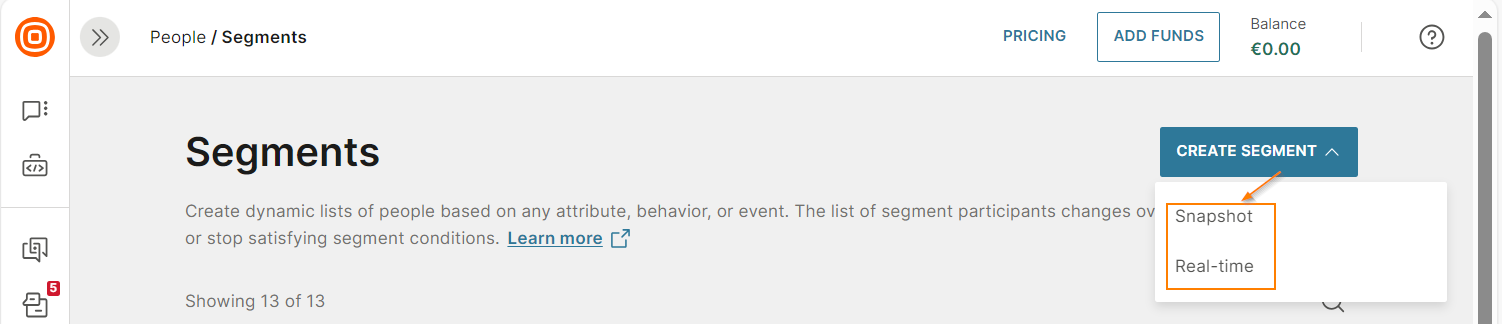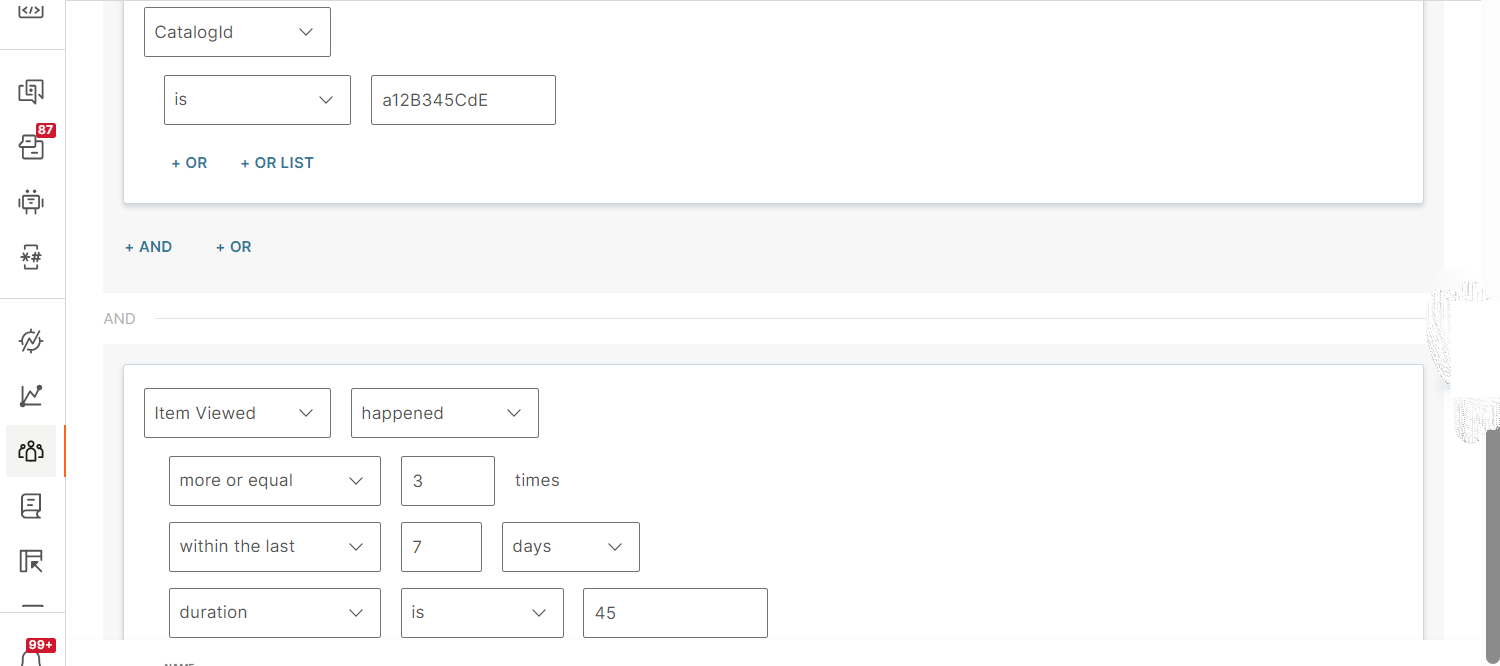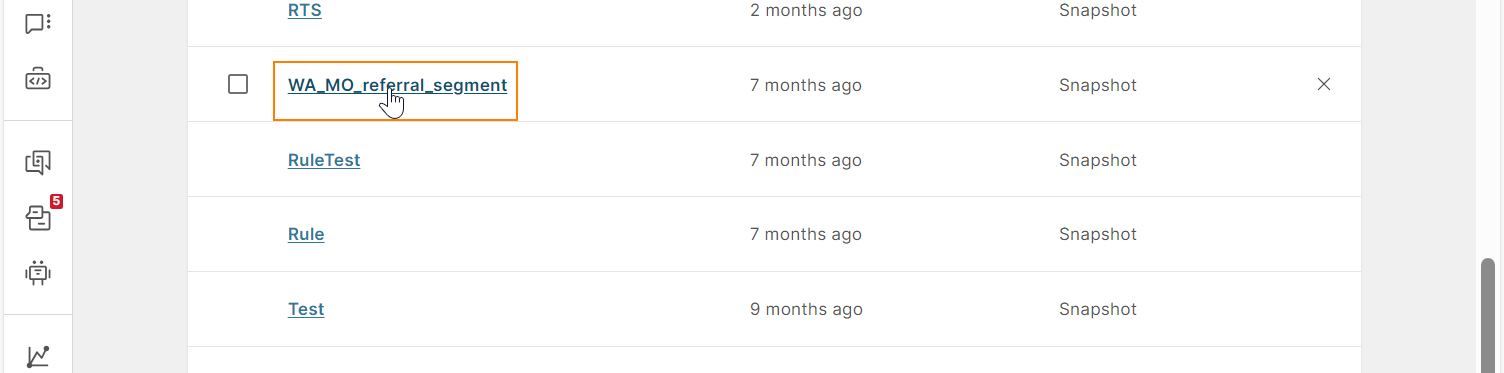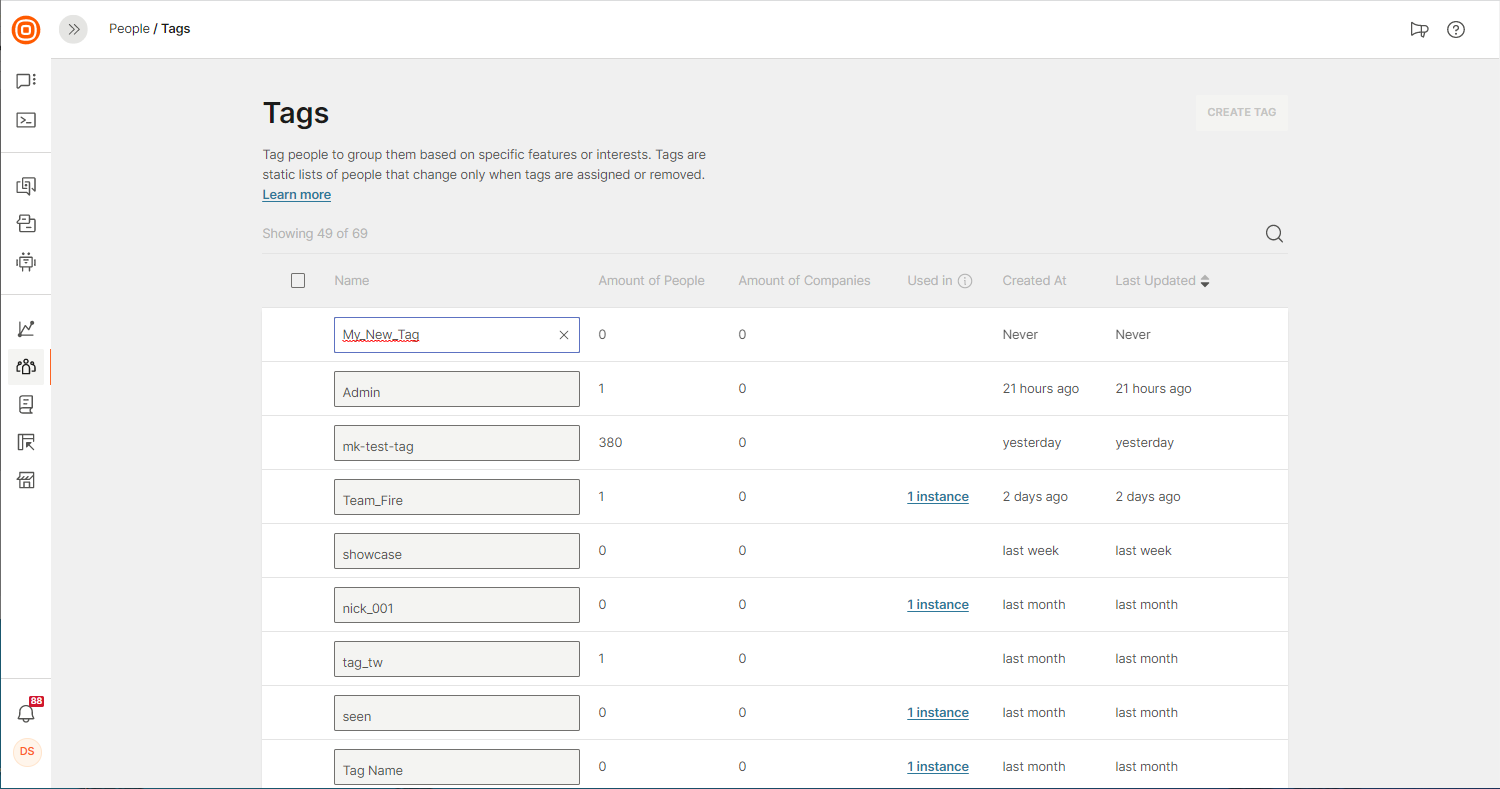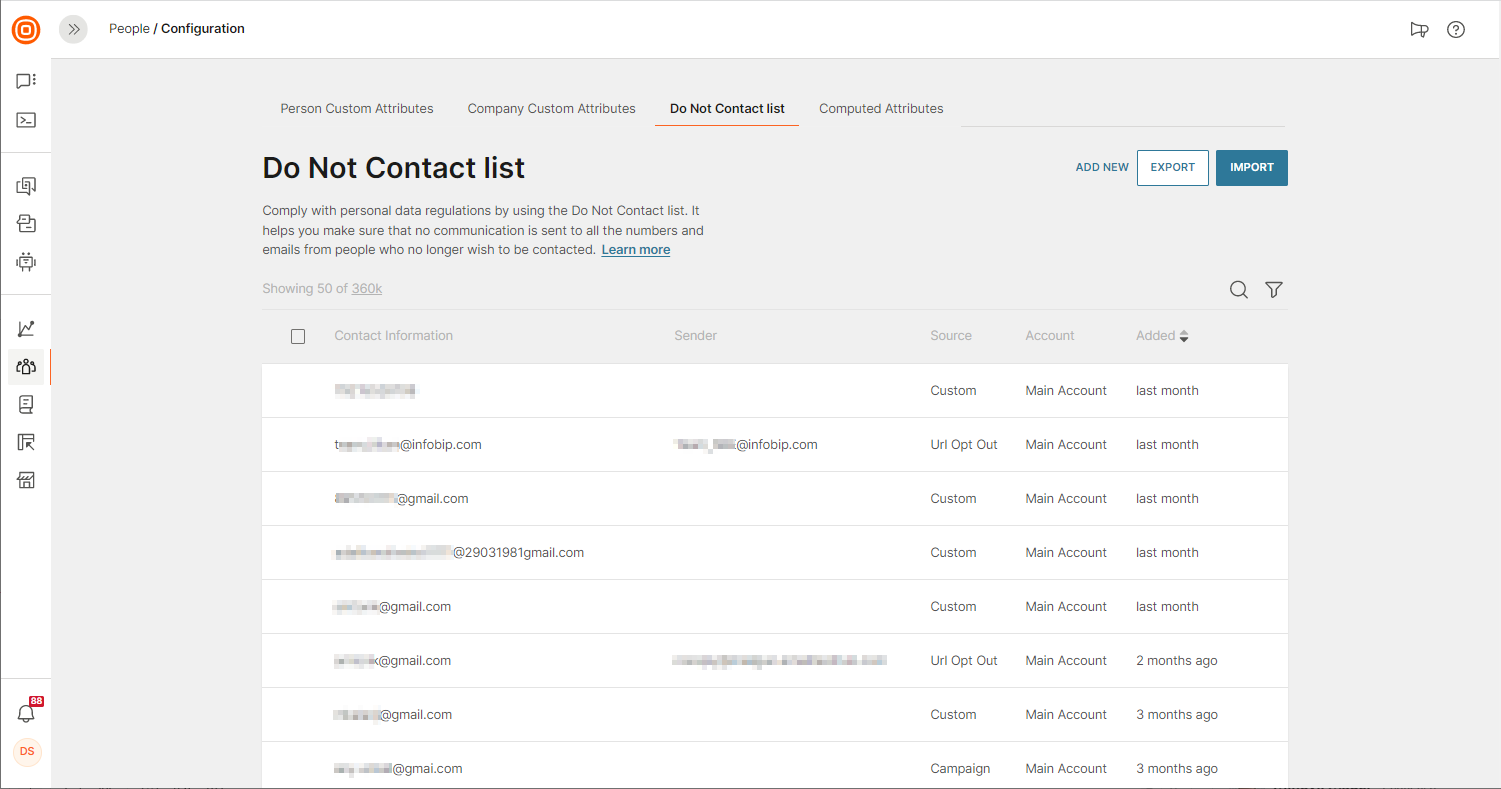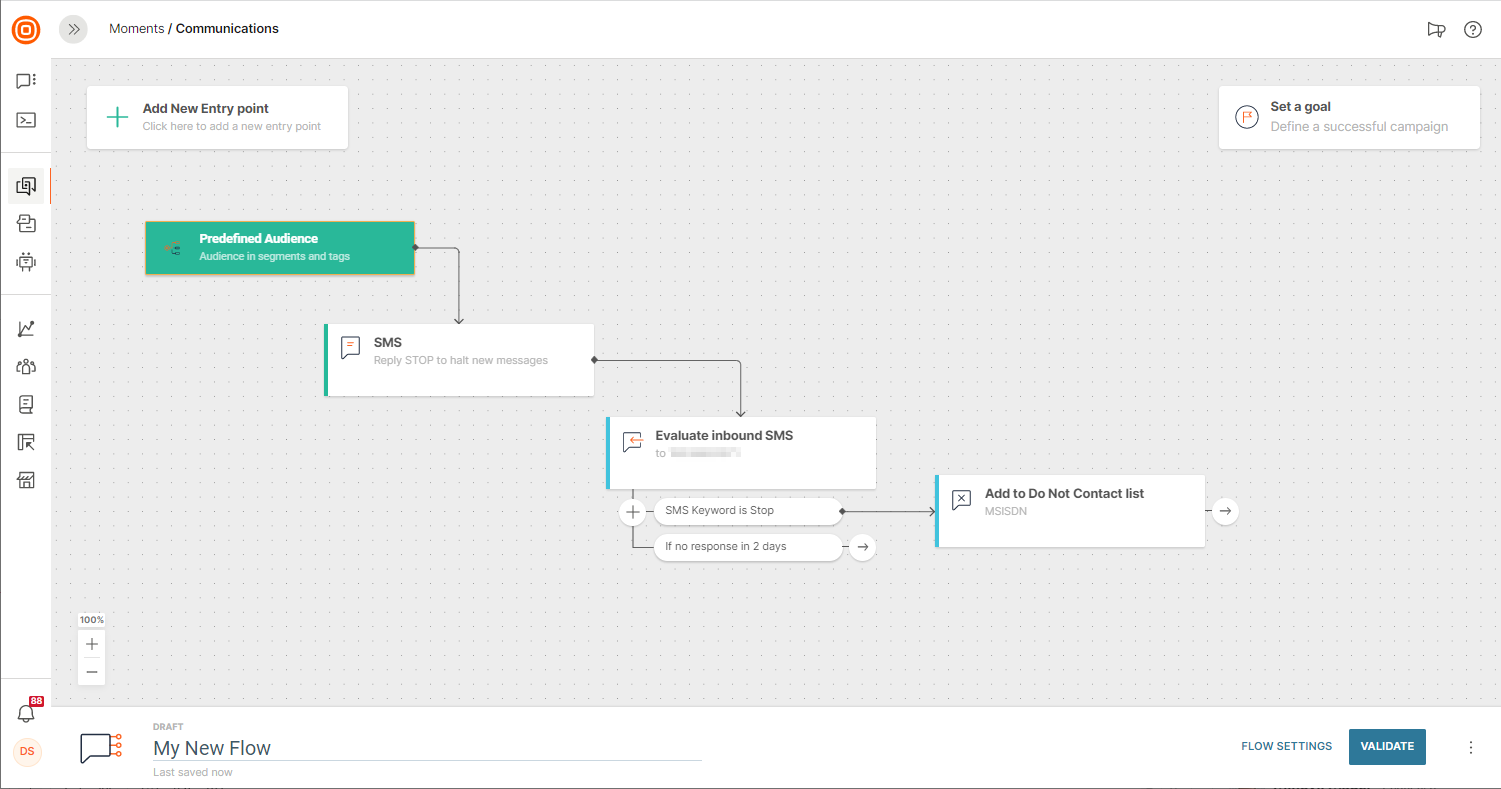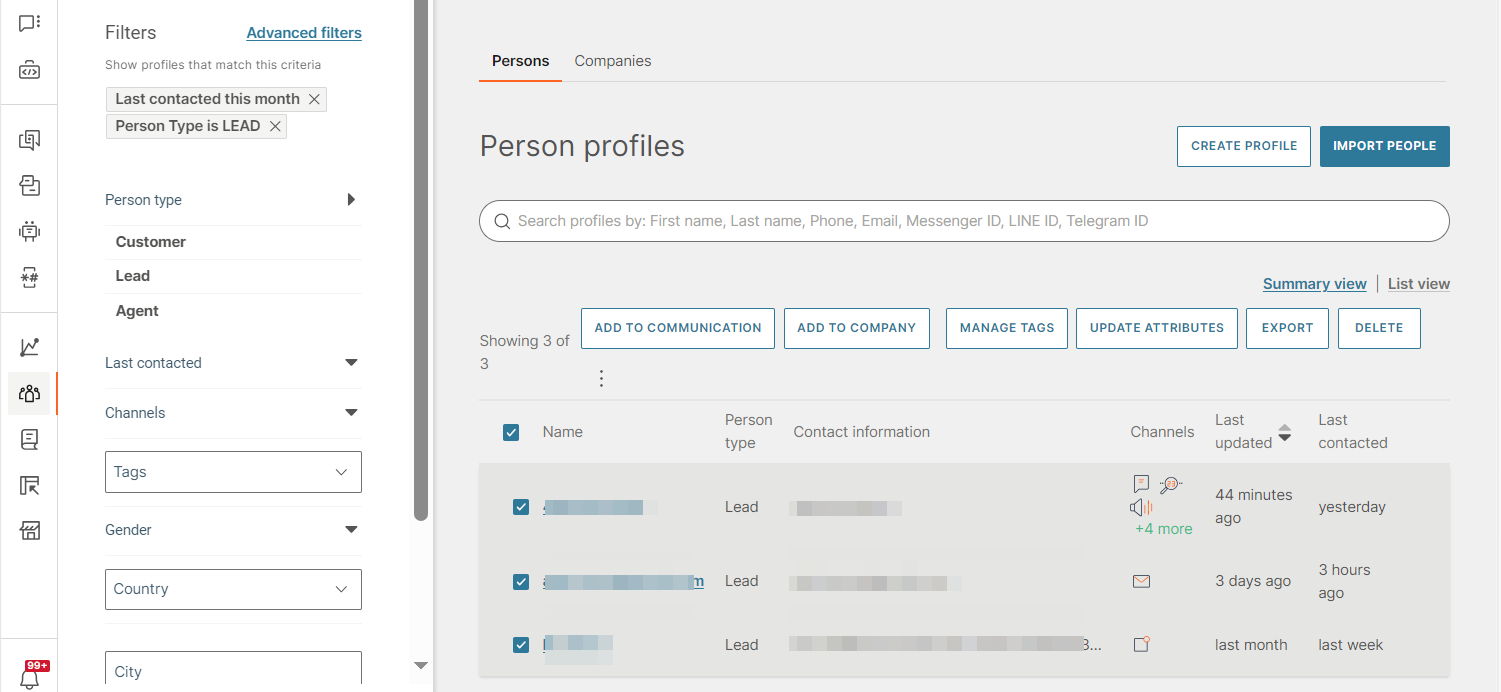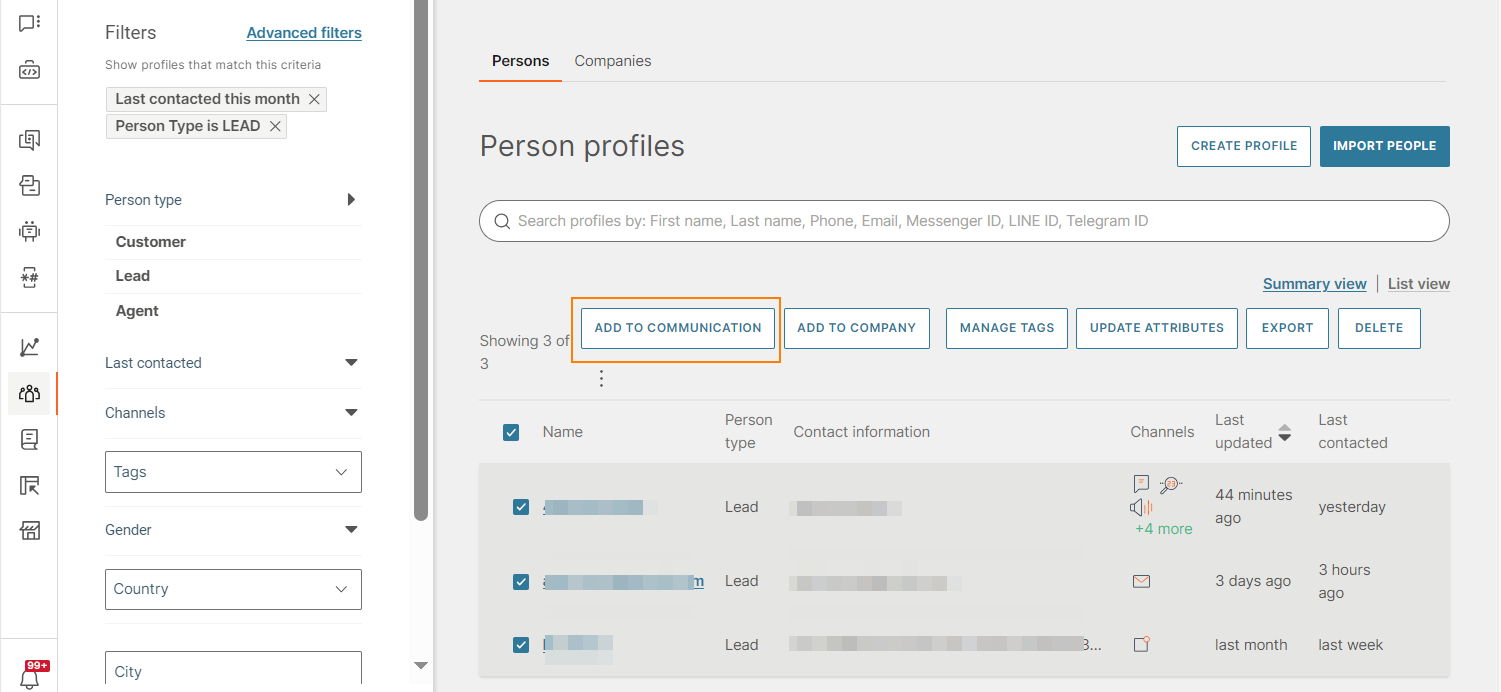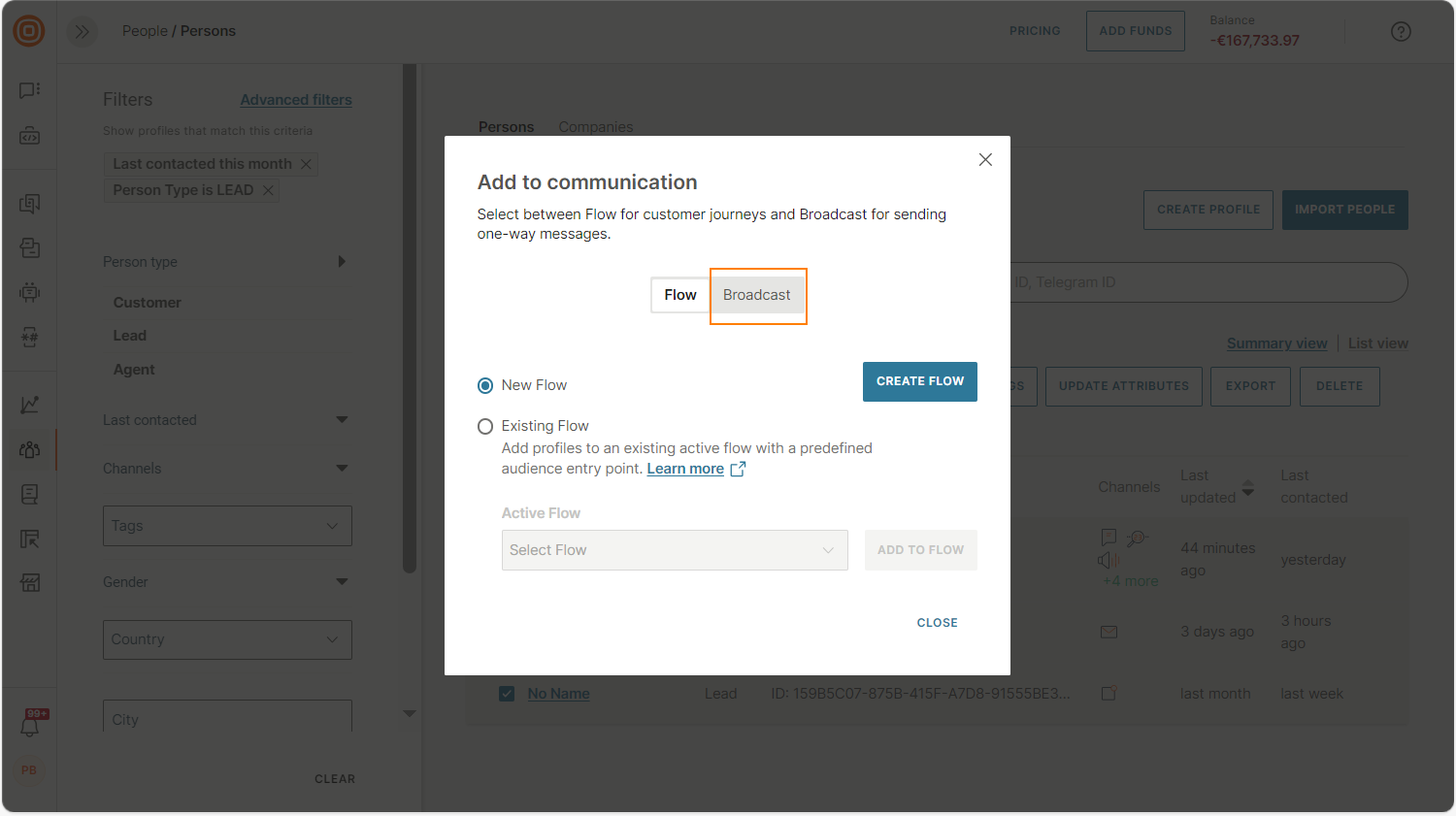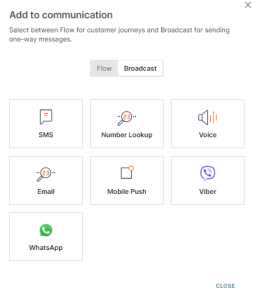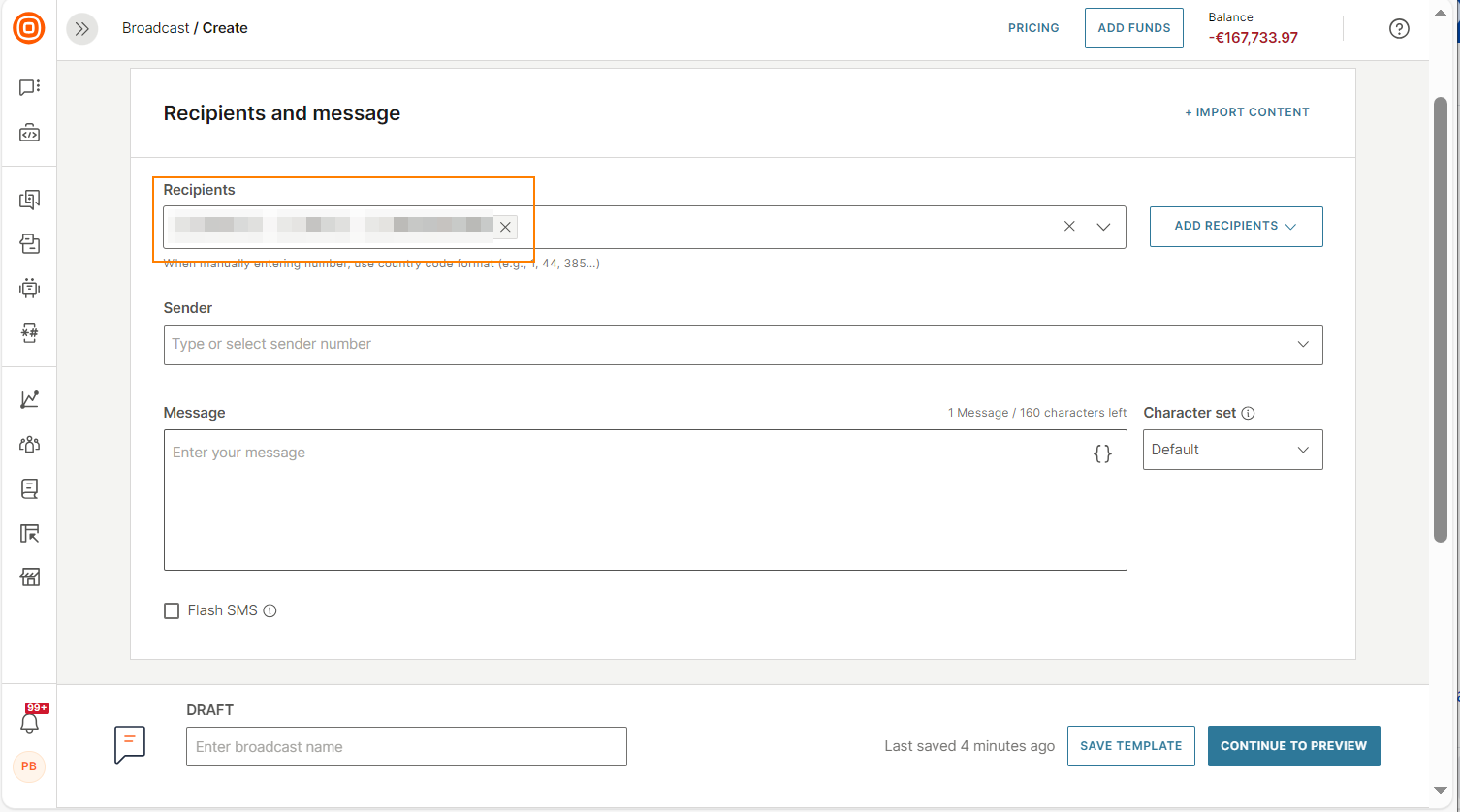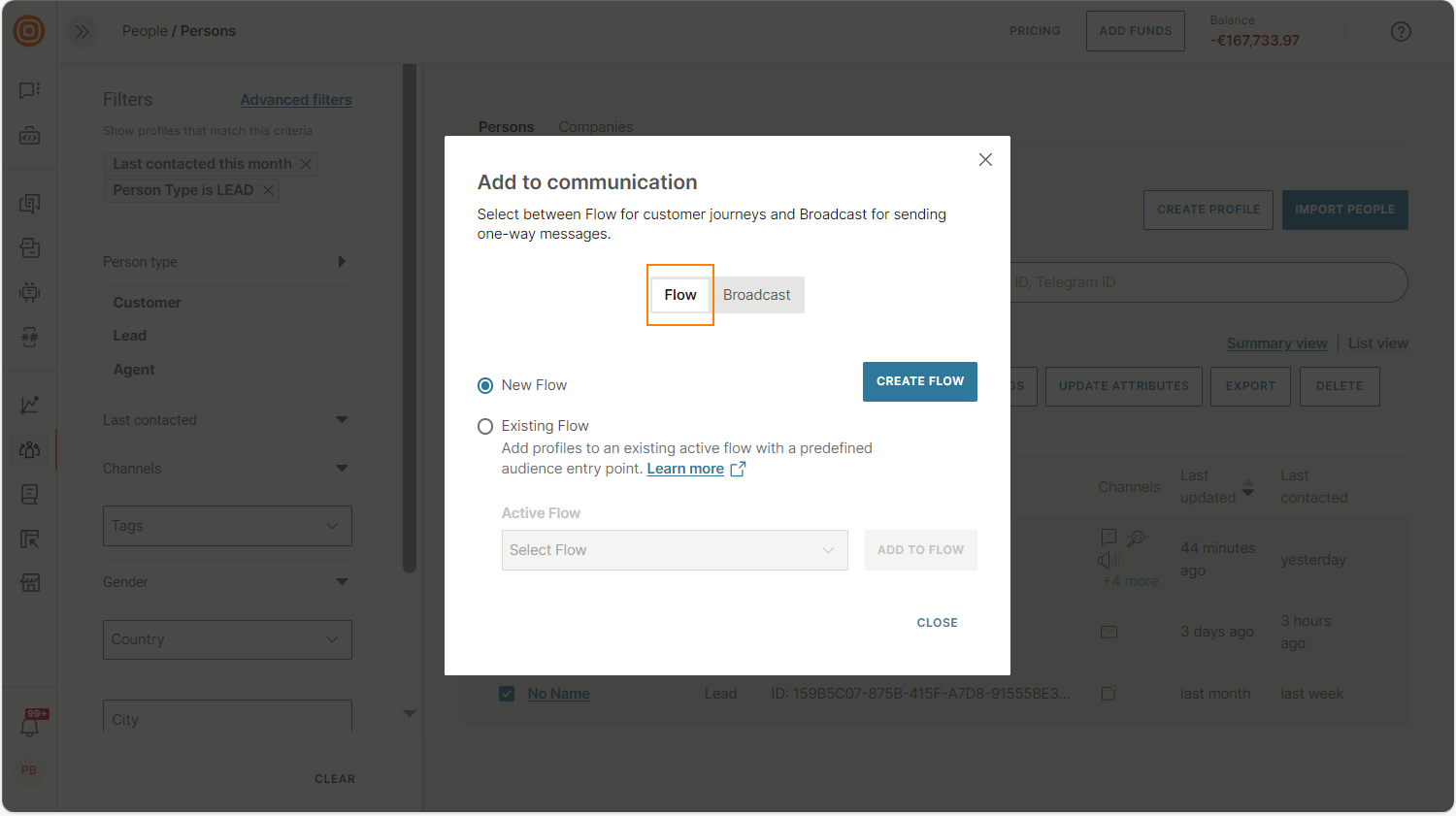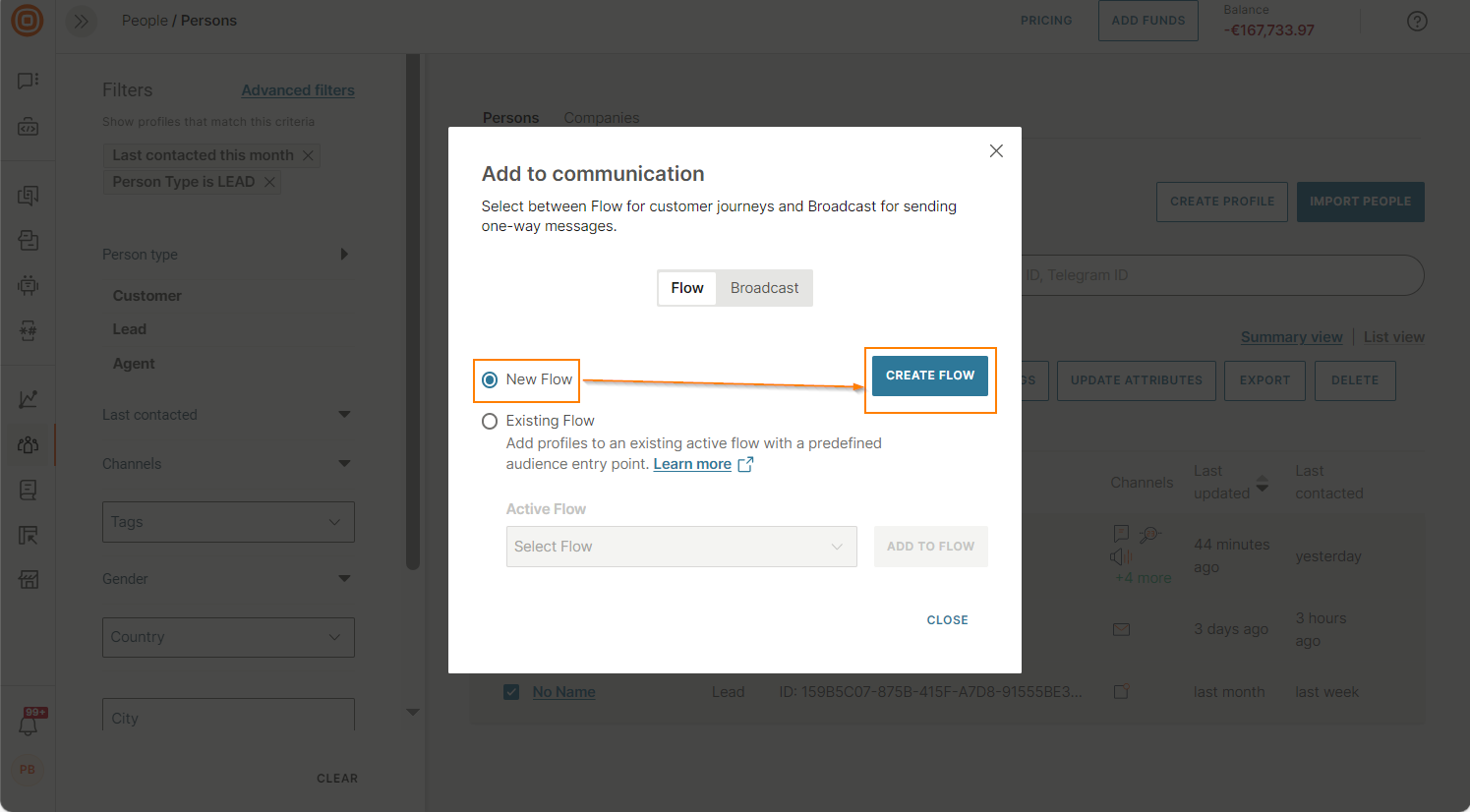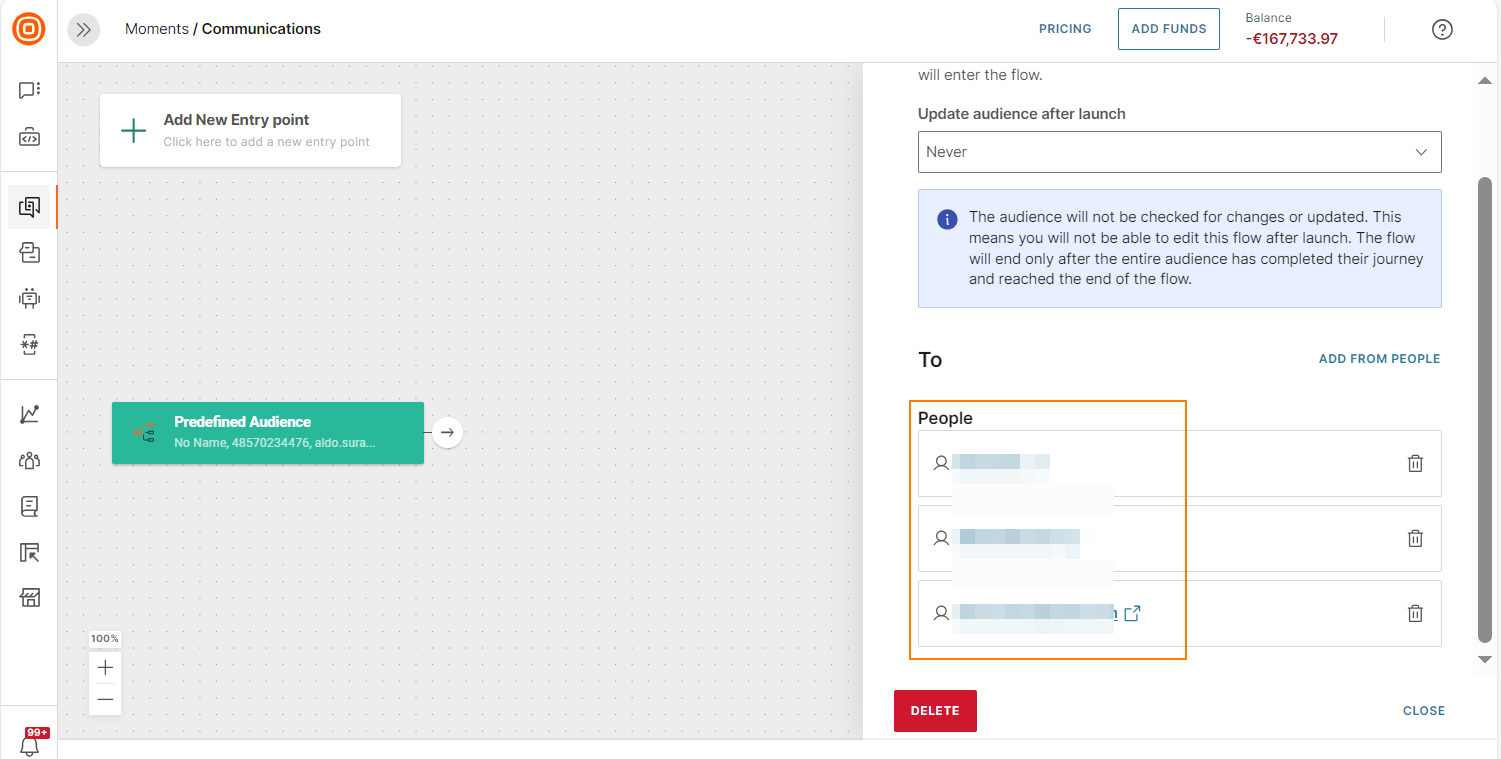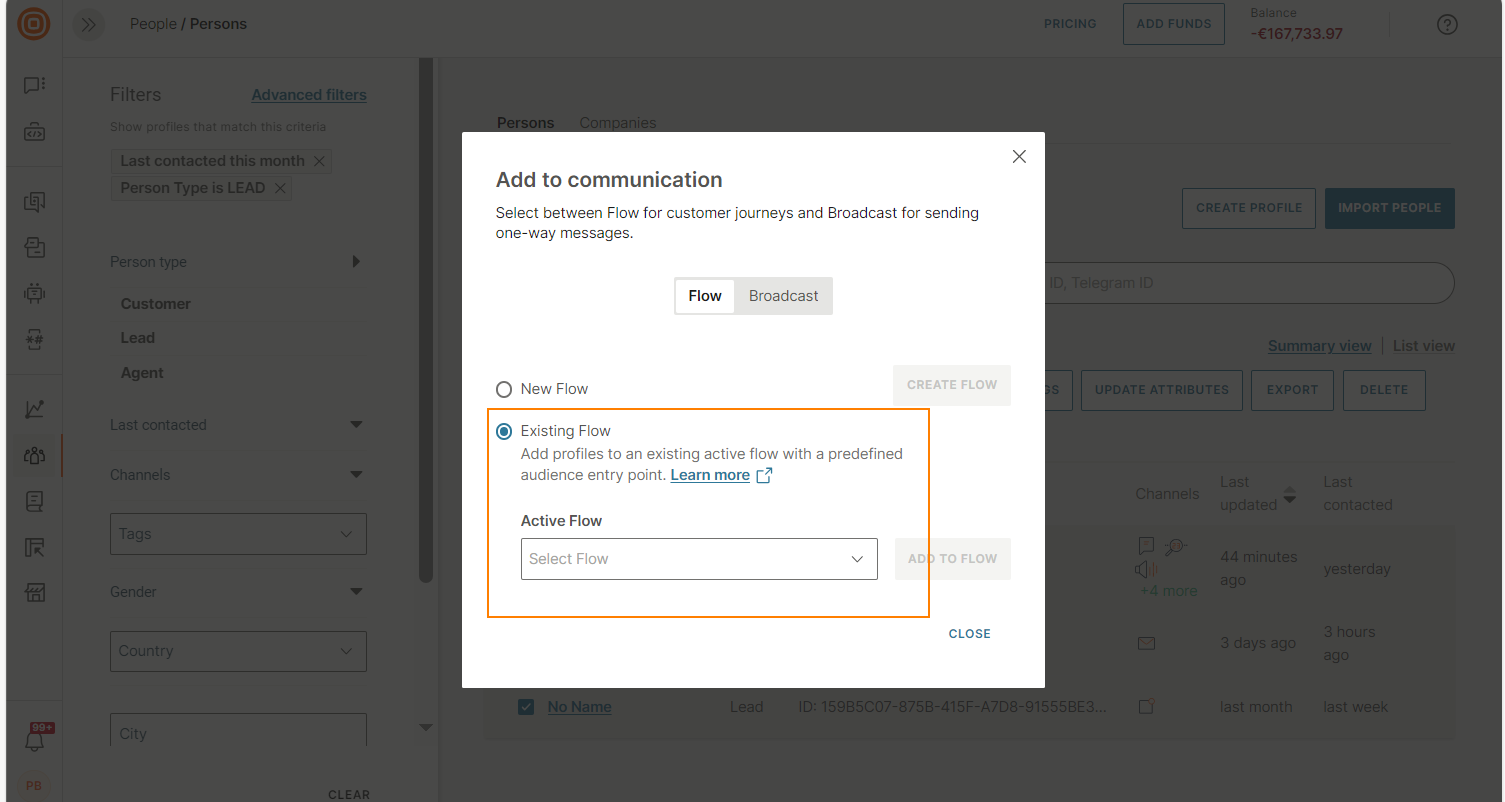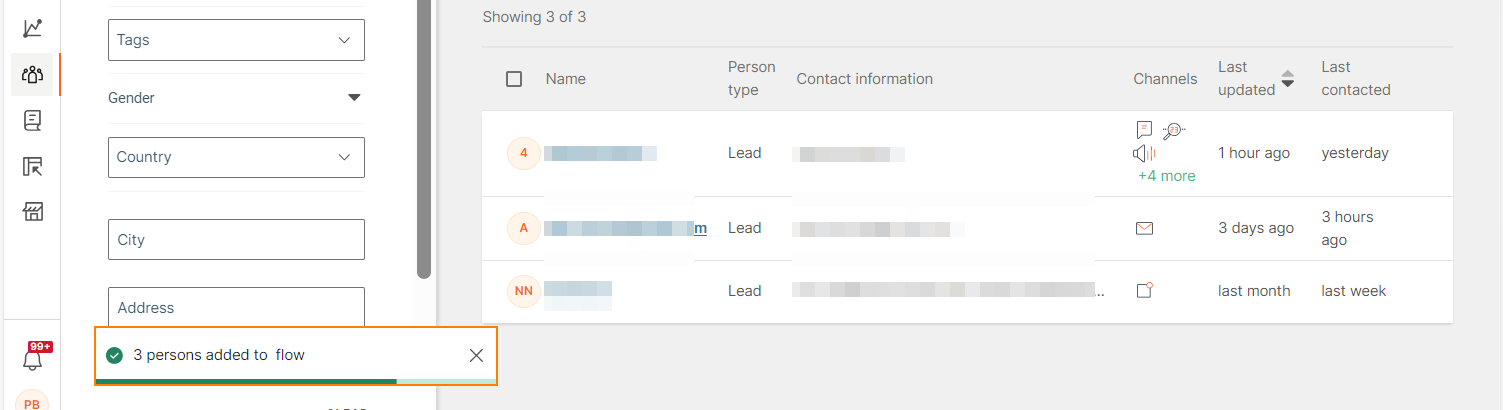Manage Audience
This page is a quick tutorial explaining how to design audience segments, add tags to individual customers and groups, or how to filter audiences and add or remove people from a Do Not Contact list.
Segments
Audience segmentation is the process of organizing your audience into groups based on specific criteria. These groups are called audience segments. After you create a segment in People, you can add the segment to a flow in Moments, and send customized communication to that segment.
You can create segments based on one or more of the following:
- Attributes for a profile. Example: Based on the City attribute. In Moments, send a message that offers a discount to all the people in a specific city.
- Events associated with a profile. Example: Based on the Item viewed event. In Moments, send a follow up message to all the people who viewed a specific item.
You can use a segment in multiple flows in Moments.
Segment types
Snapshot segment
A snapshot segment works like a saved search query and is used in one-time flows in Moments.
You can add snapshot segments to the Predefined audience entry point in a flow. When the flow requests the list of profiles from the segment, all the profiles that match the segment criteria are added to the flow. After this, the flow does not check whether there are changes to the segment.
Real-time segment
A real-time segment is a dynamic segment that monitors changes to profile attributes or events. Use these segments to create dynamic flows in Moments.
You can add real-time segments to the Predefined audience entry point in a flow. When the flow is launched, all the profiles from the segment are added to the flow. After this, whenever a new profile is added to the real-time segment, the flow is triggered. The new profile enters the flow in real time without the need to modify or relaunch the campaign.
Note
Depending on the conditions that you select and the number of profiles that are there in People, it may take a significant time to add all matching profiles to the segment. This is especially true for segments that have only event-based conditions because these conditions need to be evaluated against the entire audience in People.
Predefined segments
These segments are predefined and are listed in People > Segments.
Use the following predefined segments as required.
- Active Mobile Users - Uses the App Launch event that has happened more than or equal to 1 time in the last 30 days.
- Inactive Mobile Users - Uses the App Launch event that has not happened more than or equal to 1 time in the last 30 days.
Create a segment in People
- Log on to the Infobip web interface.
- Go to People > Segments.
- Select Create Segment and select one of the following types:
- In the Segment rules section, define the criteria for the profiles that are added to the segment. You can specify attributes, events, or both.
- Attribute based: Add the attribute, the relevant attribute operator, and the attribute value. To add multiple values for an attribute, use the OR and OR LIST operators. To add multiple attributes, use the AND and OR operators.
Note
Real-time segments do not support list attributes.
- Event based: Add the event, the relevant event operators, event values, and properties. To add multiple events, use the AND operator.
- Create a name for the segment.
- Select Save and activate.
Edit a segment in People
You cannot edit a real-time segment after you create it.
To edit a snapshot segment, do the following:
- Log on to the Infobip web interface.
- Go to People > Segments.
- Select the snapshot segment that you want to edit.
- Make the relevant changes.
- Select Save and activate.
The changes to the segment do not affect active flows that use the segment and affect only new flows.
Add a segment to a flow in Moments
Use segments with the Predefined Audience entry point. Refer to the Predefined audience documentation in Moments.
Attribute Operators
These operators help define the audience segments with some very specific instructions:
| Operator | Description | Example |
|---|---|---|
| Is | The exact value | Use this operator when reaching out to customers who have spent a specific amount of money on purchases. |
| Is Not | Everything except the specific value | Use it to send a message to customers who have spent more or less than the specified amount. |
| Less Than | Anything below a specific value | For customers who still have a way to go before spending a certain amount. |
| Less or equal | The value is lower or equal to your defined value | For messages to customers who spent this same amount of money or less. |
| Greater or equal | The value is higher or equal to your defined value | You want to target customers whose purchases reached a certain threshold or went over it. |
| Greater than | The value is higher than the defined value | When targeting customers who spent over a certain threshold. |
| Is empty | The attribute is empty | Include profiles where City attribute is empty. |
| Is not empty | The attribute is not empty | Include profiles where Favorite Color attribute is not empty. |
The attribute operators may be different depending on the type of attribute you select. Here are some more string and time operators you will likely meet as you are filtering and adapting your segment rules:
String Operators
| String Operator | Description | Example |
|---|---|---|
| Starts with | Filter attribute starting with text | Filter City attribute starting with 'Lo' to show profiles where the city starts with 'Lo'. Example returns, London and Los Angeles. |
| Ends with | Filter attribute ending with text | Filter City attribute ending with 'on' to show profiles where the city ends with 'on'. Example returns, Lisbon and London. |
| Contains | Filter attribute containing text | Filter First Name attribute containing the letters 'da' to show profiles with First Name containing 'da'. Example returns, Adam or Aida, or Danielle. |
| Not contains | Filter attribute does not contain text | Filter First Name attribute not containing the letters 'da' to show profiles with First Name that do not contain 'da'. Example returns, Ben, or Luka, or Maria. |
Date / Time Operators
| Date / Time Operator | Description | Example |
|---|---|---|
| Will be in | Date / time attribute will be in x days, weeks, or months | Filter profiles where Renewal Date will be in 5 days' time. |
| Will be within | Date / time attribute will be within x days, weeks, or months from today | Filter where Renewal Date will be within the next 7 days from today. This would include all days between today and the date/time specified. |
| Will be more than | Date / time attribute will be more than x days, weeks, or months from today | Filter where Renewal Date will be more than 7 days from today. |
| Was | Date / time attribute was x days, weeks, or months ago | Filter profiles where Renewal Date was 5 days ago. |
| Was within | Date / time attribute was within x days, weeks, or months before today | Filter profiles where Renewal Date was within the past 5 days including today. |
| Was more than | Date / time attribute was more than x days, weeks, or months before today | Filter profiles where Renewal Date was more than 1 week before today. |
| Before | For date attributes that occur before a date | Filter profiles where Purchase Date is before and not including 10/10/2021. |
| Until | For date attributes that occur after a date | Filter profiles where Purchase Date is before and including 10/10/2021. |
| Since | For date attributes that have happened since the specified date | Filter profiles where Purchase Date is since and including 10/10/2021. |
| After | When date attribute happens after the specified date. | Filter profiles where Purchase Date is after and not including 10/10/2021. |
Note
When evaluating relative conditions such as will be in, was within and others for datetime attributes, only the date part of the attribute value is used while the time is ignored.
Event Operators
The event you are using to create a segment will include both the occurrence and timeframe: how many times the purchase happened during the specific time period. Connect the occurrence and time operators and you will have a very refined campaign.
Occurrence:
| Operator | Example |
|---|---|
| Equals | The exact number of times the customer made a purchase. |
| Less than | For the number of purchases that`s smaller than a specific number that you will define. For instance, less than 3 purchases. |
| Less or equal | When targeting customers who made the number of purchases that is either smaller or equal to the value that you have set. |
| More or equal | Reach out to customers who made the exact number of purchases as the defined value or more than the defined value. |
| More than | For customers who made more than a specific number of purchases. For example, when you want to award those who bought more than 5 products. |
Time:
| Operator | Example |
|---|---|
| Any time | It does not matter when exactly the purchase occurred. |
| Within the last | It occurred inside the specific timeframe, during the past “x” days, hours, minutes. |
| Before the last | The purchase happened before the last “x” days, hours, minutes. |
| Between the last | The event may have happened between the last “x” and “y” days, hours, or minutes. |
Tags
Tags can be quickly applied (and removed) to help you organize audiences for more relevant communication. Tags exist on the account level and are applied to any person`s profile. Multiple tags can be added to one person, and each tag can be „attached“ to more than one person.
A tag becomes handy when you want to group persons according to their specific interests or characteristics. Say you want to tag all the persons with the label Electronics Wishlist (because they added items from the electronics category to their wishlist) so you can later send them campaigns with special offers.
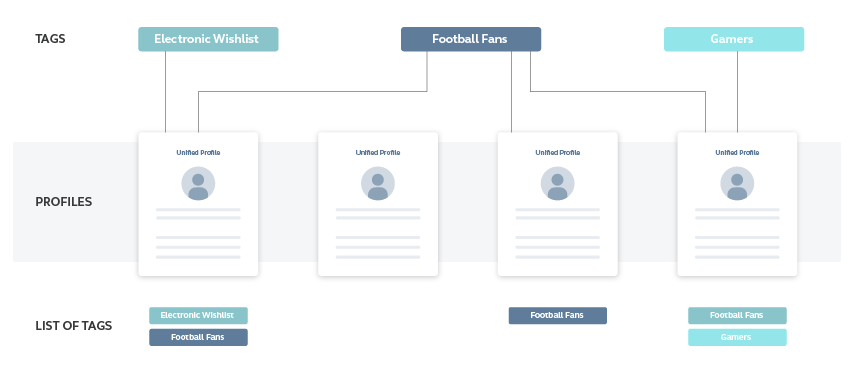
Tags are created via People API or on our web interface.
API
To create and manage tags via People API, use one of the following methods:
Web Interface
If you want to add a tag using the Infobip web interface, select People > Tags > Create Tag and enter the tag name. Create and assign as many tags as you need.
All your tags are listed on the Tags page, including the number of persons that belong to each one of them. For more details about tags per person, click the person profile card.
To delete a tag, click the “x” button.
Assign Tags to Imports
When you import contacts to the People module, every person gets a default tag that contains the time and date of the import.
Tags can be managed directly from the import screen. After you import data and select Analyze, you can choose to remove the default tag and assign the new ones.
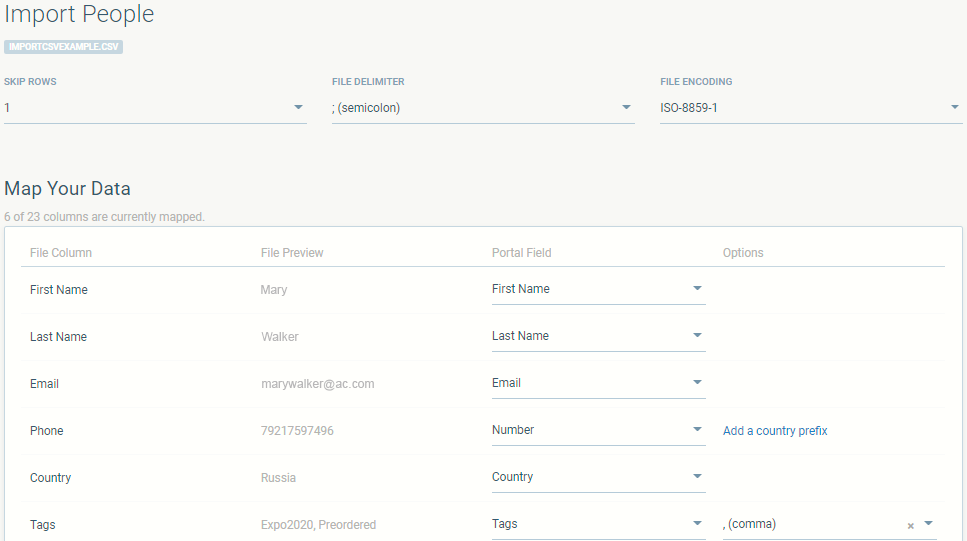
Manage Tags in People
It`s possible to search profiles by tags and include one or more tags in the search. The result will also give you a good idea about how many persons there are in a specific “tag group”.
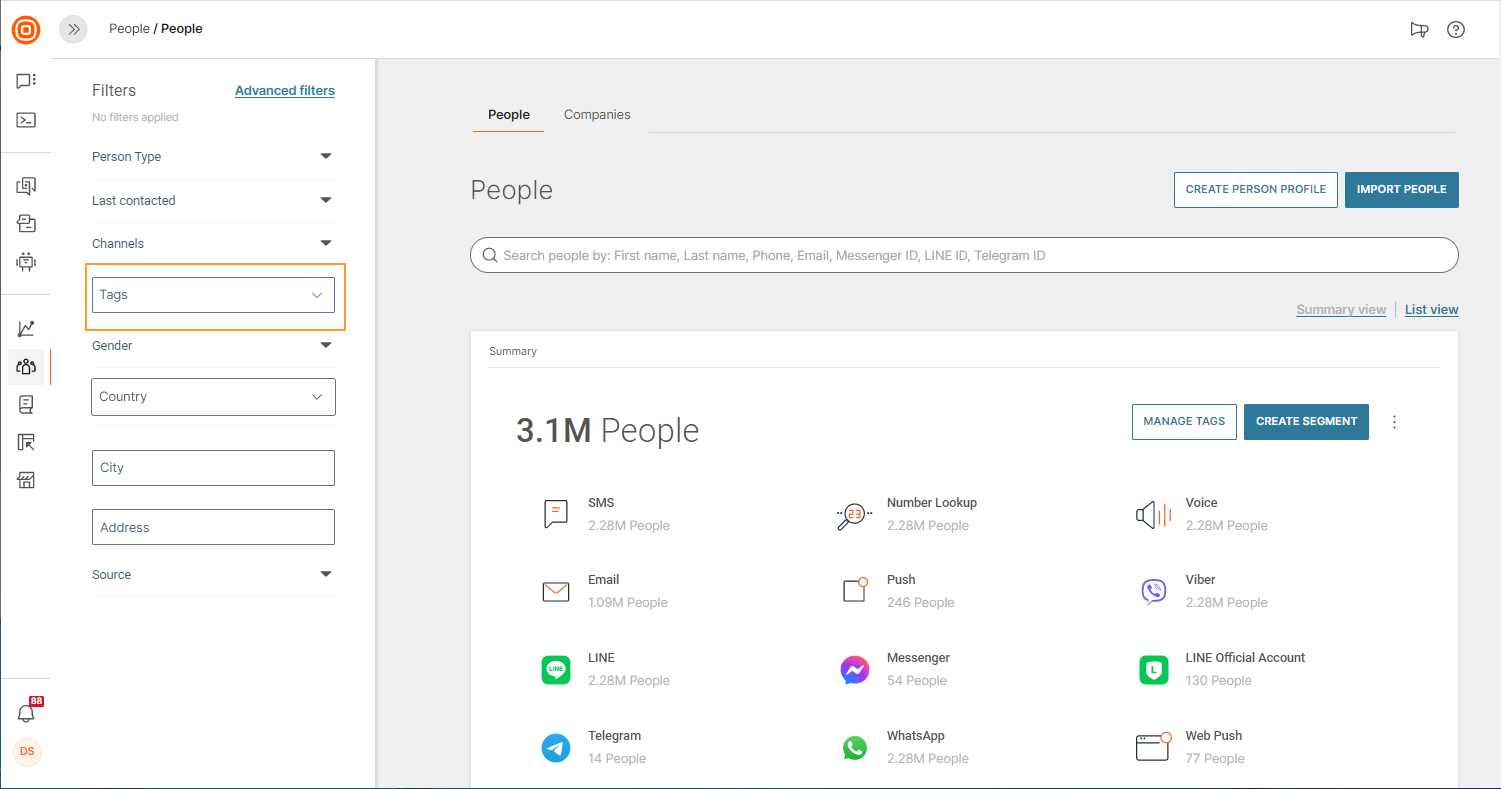
You can assign tags to one or more person profiles. Select the check boxes next to people's names, click Manage Tags, and either search for an existing tag to add or create a new one. If you select a larger audience, you'll see a notification that you're trying to apply a tag to a larger audience.
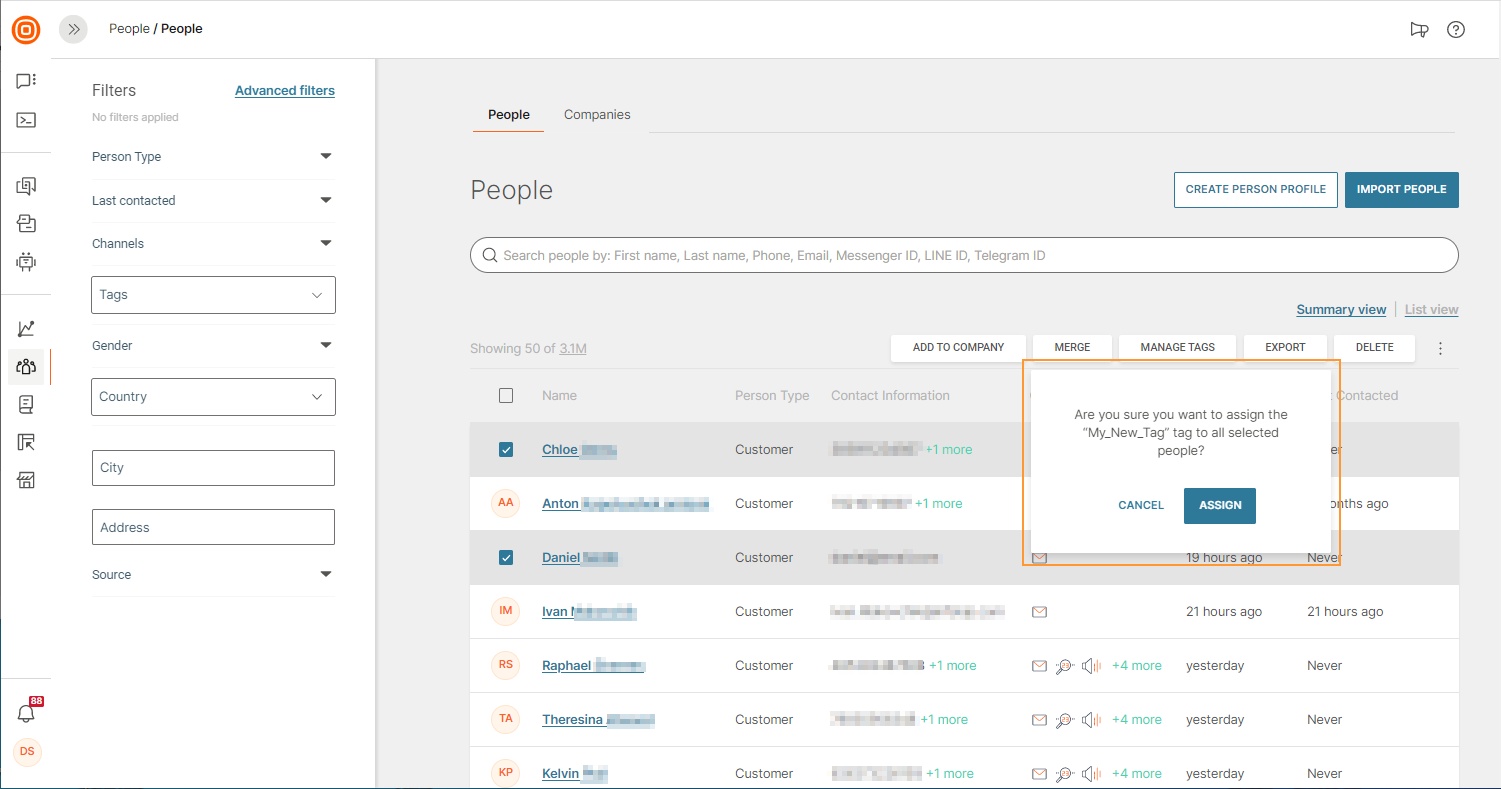
NOTE
One person can have as many tags as you want. You can assign tags to persons when importing a file if you want to mark them all at once, or you can do it later after you’ve filtered your data by certain criteria on the People page. Both methods produce the same result.
Flow
If you have our customer engagement solution, Moments, enabled on your account, use tags in two-way communication with customers. You could, for example, send messages to people who were attending the same conference.
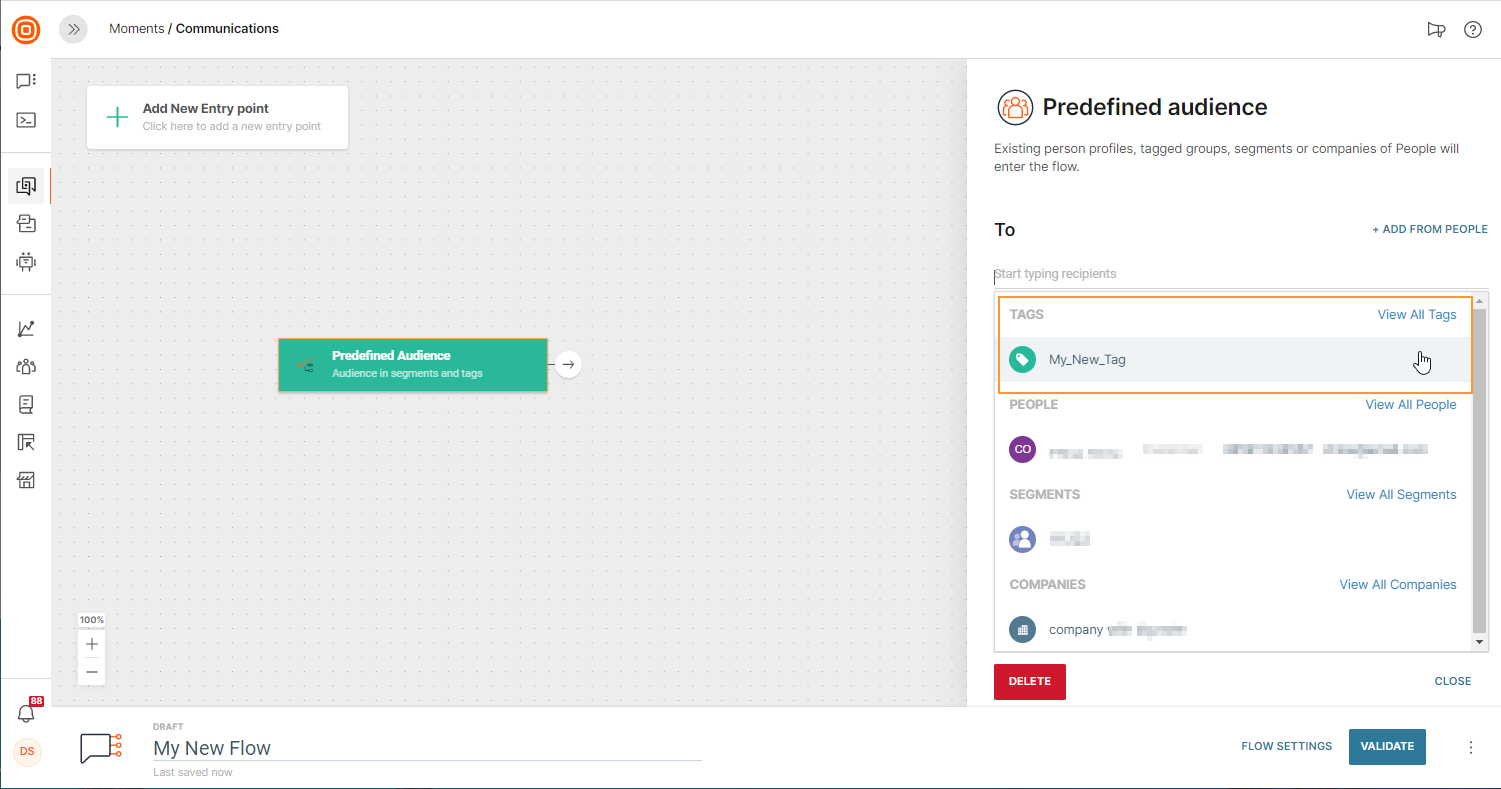
Another possibility is to add tags later in the communication flow to tag people based on their responses to your messages and use the tag for future campaigns.
Do Not Contact list
All the phone numbers and email addresses that no longer want to be contacted are stored inside the Do Not Contact list. Use this feature to make sure that no communication is sent to people who have opted out of your communication campaigns. Remain compliant with the important personal data regulations such as GDPR, and always be able to track whether a person who wants to stop receiving communication from your company is really on your Do Not Contact list.
Use the Configuration page in the People module to import data to the list. The data can also be added automatically from an existing communication flow.
If you manage multiple accounts, you will be able to select a specific account for the blocklisted records. From that moment on, when you try to send messages to a blocklisted record, our platform will reject this message and prevent any unwanted communication from being sent.
Manually Add a Person
-
Log in to the web interface.
-
On the People platform, go to the Configuration tab.
-
Select Do Not Contact list to see unsubscribed users.
-
Add new contact or Import a list of people who no longer want to receive your communication.
Automatically Add a Person
- Go to Moments and create your communication.
- Next, select the element called Add to Do Not Contact list. Validate and launch. If the customer replies with a certain text or performs a certain activity, this element will get to work and the customer's number or email will be blocklisted.
Audience Filters
Filters are helpful when you want to see how many people were contacted within a specific time period and how many were reached over a certain channel. You can also use them to search for people by tags, gender, country, city, address, or combine these categories to perform an even more advanced search.
Quick Filters
To use quick filters, open the People page and make your selection. When a filter has been applied, a summary card will display the number of persons who meet your criteria. Add more filters to refine the search.
Advanced Filters
Segment your customers by any criteria. Select this advanced option if you want to filter using any attribute in the system.
Let’s say you want to filter all the contacts who live either in New York or in Mexico City. For this scenario, we will select “city” and add the operator “is.” The value is “London.”
The next step would be to add another group of rules: select “or+” and repeat the process. When you are done, click the Apply Filter button to get results.
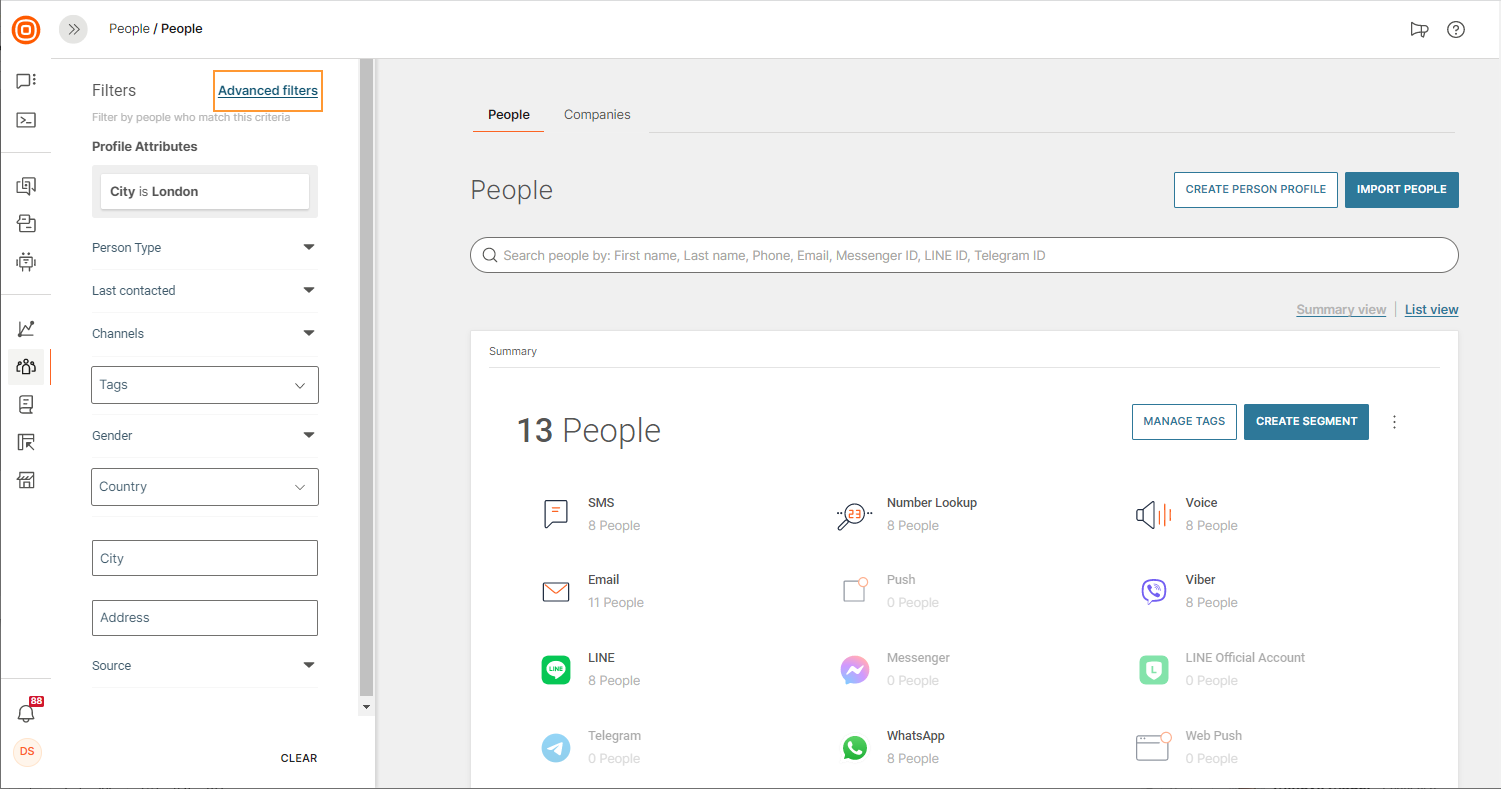
Add audience to a broadcast
You can add profiles from People to a new broadcast.
Do the following:
- On the Infobip web interface, go to People.
- Use search and filter options to get the required list of profiles. Select the profiles that you want to add to a broadcast.
- Select Add to communication.
-
Select Broadcast.
- Select the channel through which you want you want to send the broadcast.
This directs you to Broadcast in the web interface, where you can create a new broadcast. The selected profiles are automatically added to the Recipients field.
- Follow the instructions in the Create broadcast documentation to create the broadcast.
Add audience to a flow
You can add profiles from People to a flow in Moments. You can add them either manually or automatically.
To automatically add profiles to flows, you need to create real-time segments. For more information, refer to the real-time segments documentation.
You can manually add the following to either new or existing flows in Moments.
- Tags: Adds all profiles, which have the tags that you select, to the flow.
- Audience segments: Adds all profiles, which belong to the segments that you select, to the flow.
- Person profiles: Adds all profiles that you select to the flow.
- Companies: Adds all profiles, which belong to the companies that you select, to the flow.
The following instructions show how to manually add profiles to a flow. Follow similar steps to add tags, segments, and companies to a flow.
To manually add profiles to flows, do the following:
- On the Infobip web interface, go to People.
- Use search and filter options to get the required list of profiles. Select the profiles that you want to add to a flow.
- Select Add to communication.
- Select Flow.
- Select whether you want to add to an existing flow or a new one.
- To add to a new flow, select New flow and select Create flow.
This directs you to the flow editor in Moments, where a new flow that has the Predefined audience entry point is created. The selected profiles are automatically added to the audience in this entry point.
- To add to an existing active flow that has the Predefined audience entry point, select Existing flow. Select the flow from the list and select Add to flow.
The selected profiles are added to the flow.