Create your RCS sender
To send RCS messages, you must create an RCS Business Messaging sender. Follow our guide below to create your sender and verify your business identity.
You can create a sender in two ways:
- Infobip web interface (opens in a new tab): Guided self-service with smart validation. The system checks your inputs, including file formats and image sizes in real time. If you upload a logo or banner that does not meet the required specifications you will receive an immediate prompt to fix it, preventing any submission delays.
- Infobip API for RCS (opens in a new tab): Use the Create RCS sender API (opens in a new tab) to automate registration or integrate it into your systems.
How to create an RCS sender
Follow these steps to register your RCS sender.
- In the web interface (opens in a new tab), navigate to Channels and Numbers > Channels.
- From the list of available channels, select RCS Business Messaging.
- In the Create RCS Business Messaging sender section, select Create sender to open the sender creation form.
- Complete the sender creation form.
The sender creation form includes required details for the RCS sender setup.

RCS sender details
Field | Description |
|---|---|
Sender name |
|
Brand |
|
Defines how messages from the sender are billed: | |
Hosting region |
|
Use case |
Defines the message type: |
RCS public profile details
On the right side of the form, you can see a live preview of how your sender will appear to the end user.

Display and visual identity
| Field | Description |
|---|---|
| Display name | Sender name shown on the end user’s device. Use a sender name that clearly represents your brand so end users can easily recognize who the message is from. If your brand uses multiple sender names, add details to distinguish each sender. Follow channel-specific requirements when setting sender names. |
| Description | Short text summary displayed on user devices that explains the use case of your RCS sender. |
| Color | Main icon theme color in hex format (for example, #000000). The color must meet accessibility contrast requirements with a ratio of at least 4.5:1 against white text.For more information, refer to the W3C accessibility guidelines on minimum contrast (opens in a new tab). |
| Banner image | JPEG/JPG format, 1440 × 448 px, max 200 kB. Appears at the top of the sender profile. |
| Logo image | JPEG/JPG format, 224 × 224 px, max 50 kB. Appears as the sender’s avatar. |
Contact details
| Field | Description |
|---|---|
| Primary phone number | End-user support number. Must be in E.164 format (for example, +1234567890). |
| Label for phone | Display label for the phone number. |
| Primary email | Brand's email address in a valid email format. |
| Label for email | Display label for the email address. |
| Primary website | Public website for the brand. Must start with http:// or https://. |
| Label for website | Display label for the website. |
Legal details
| Field | Description |
|---|---|
| Privacy policy URL | Direct link to the brand's privacy policy. Must be public and start with http:// or https://. |
| Terms of service URL | Direct link to the brand's terms of service. Must be public and start with http:// or https://. |
Create your sender or save draft
Once all required fields are filled in, you can choose two options:
- Select Create sender on the Infobip web interface. This action creates an Agent on the Google platform (opens in a new tab).
- Save as draft to finish later.
Track sender status
You can monitor your sender in any of the defined sender statuses.
To check the status of your sender:
- In the web interface (opens in a new tab), go to Channels and Numbers > Channels > RCS Business Messaging.
- Open the Senders tab.
- Locate your sender and check its status.
Possible sender status:
| Status | Description |
|---|---|
| Draft | Sender details saved but not submitted for registration. Sender is editable. |
| Pending | A registration or update request has been submitted and is being processed. Sender is locked during processing. |
| In testing | The sender has been approved for testing. The sender is unlocked for editing, and you can add test devices and send test messages. If a launch attempt fails (all providers reject), the status returns here. |
| Pending launch | Launch has been requested. The sender is locked and cannot be edited. |
| Update required | After a launch request, an update to the sender is required before launch can proceed. The sender is unlocked for editing. |
| Launched – In progress | At least one provider has successfully completed launch, and the launch process with other providers is still underway. • Properties are locked (except platform parameters). • Test traffic is still allowed. |
| Launch – Partial success | All providers have completed their launch process, with mixed results, some approved and others rejected. • Properties remain locked (except platform parameters). • Testing is still allowed. |
| Launched | The sender is fully live and approved for launch in at least one country. • Production traffic is enabled for approved countries. • Test devices can no longer be added or edited. |
| Failed | Registration or launch has failed. Contact support (opens in a new tab) for assistance. |
Edit or submit your sender for launch
- Edit sender: Available when status is Draft, In testing, or Update required.
- Go to the Senders tab, select your sender, and choose Edit sender.
- Request launch: Available once your sender has been successfully tested (In testing status).
- Go to the Senders tab, select your sender, and choose Request launch.
Test your RCS sender
When the sender status is set to In testing, you can validate the RCS sender by registering test devices and initiating test message flows. In this stage, you can record the mandatory sender demonstration video required for launch approval.
Testing process:
- Prepare your test device by sending an invitation to the end user's mobile number to become a tester for the sender.
- Receive feedback after the end user accepts the invitation.
- Send a test message to the registered device.
- If the end user's device is not RCS enabled, you will receive a notification indicating this status.
- If the end user does not accept the invitation within 24 hours, the device status changes to Declined or Expired. You must manually restart the invitation results fetching by selecting Refresh from the options menu on the test device.
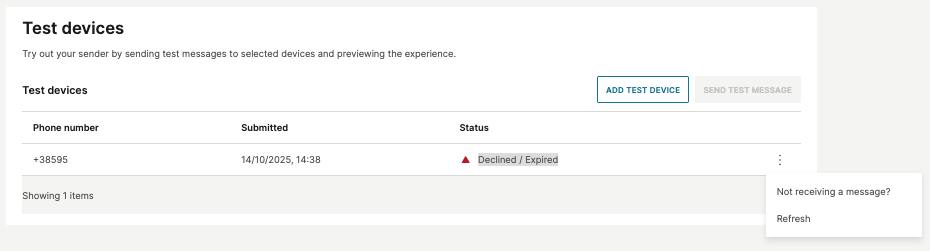
-
Prepare your test device
Before adding a test number for safelisting, ensure the physical device is set up correctly:
- Enable chat features: On your Android testing device, go to your Messages app settings and confirm RCS chats are enabled and connected. See Google's documentation (opens in a new tab) for more information.
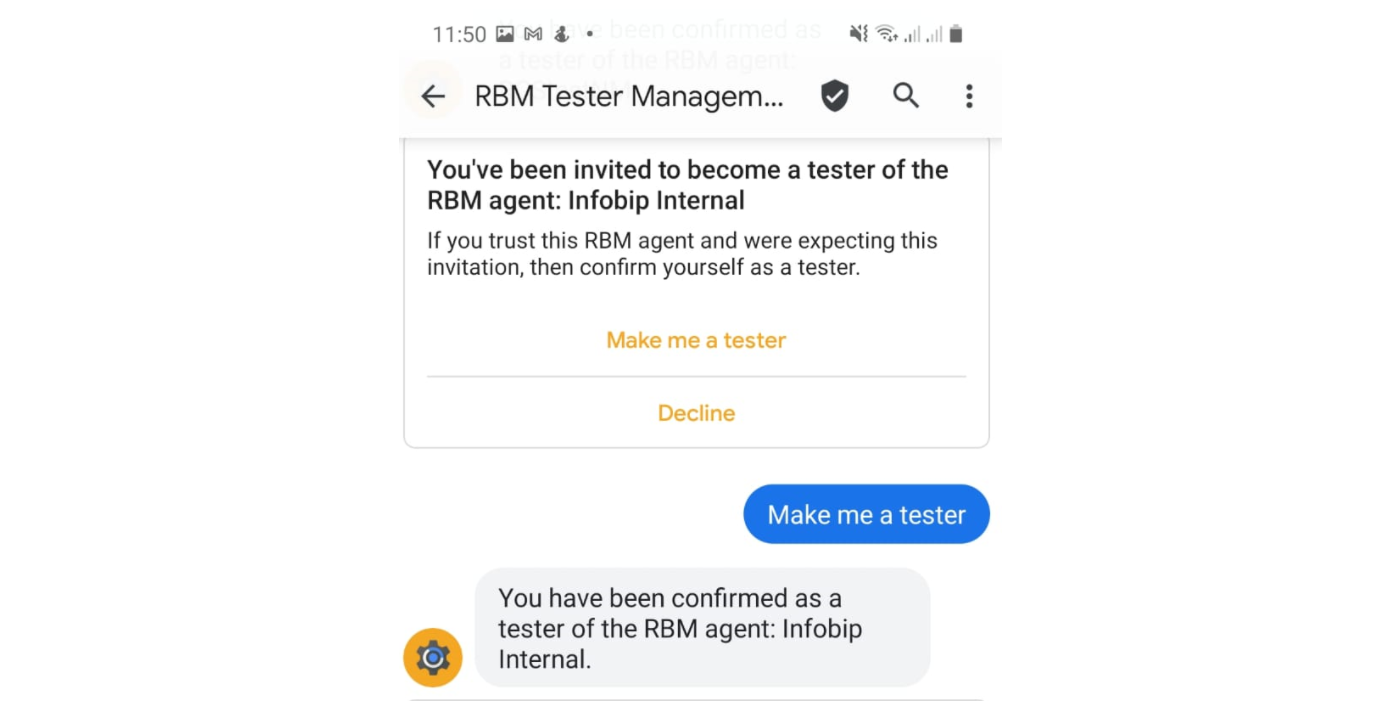
-
Add test device number(s) for safelisting
- Accept RBM tester invitation: You will receive a Google tester invitation message on your device once the number is added for testing. If you receive this invitation, select Make me a tester and wait for confirmation.
- Add the phone number(s) of your prepared test device(s) to your sender configuration on the Infobip interface.
IMPORTANTOnly safelisted numbers can receive test messages while the sender is in the In testing phase.
You can add test devices in the following stages:
- When the sender is initially created.
- After sender creation — go to Senders > Sender name > Test devices in the sender overview.

Test devices can also be added through:
The web interface:
- Navigate to Channels and Numbers > Channels > RCS Business Messaging > Senders.
- Select your sender (status must be In testing).
- Go to the Test devices tab.
- Select Add device and enter the phone number(s) in E.164 format (for example,
+1234567890).
API:
- Call the Add RCS test number API (opens in a new tab) endpoint.
- Refer to the API documentation (opens in a new tab) for request structure and parameters.
-
Send test messages
Once your test device is added and the end user has accepted the invitation to test your sender:
-
Using the web interface (opens in a new tab) (Broadcast):
- Go to Moments > Broadcast.
- Select Create broadcast, choose RCS as the channel, and add your sender.
- Enter your safelisted test number(s) as recipients.
- Compose messages using RCS features (text, rich cards, carousels, buttons).
-
Using prepopulated messages:
- On the web interface select Channels and Numbers > Channels > RCS Business Messaging.
- Select the Senders tab and click on a sender In testing, then choose Test devices.
- Choose Send test message.
You can also create custom messages from the same menu to test additional RCS features and interactions.


-
Using RCS API:
- Call the Send RCS messages API (opens in a new tab) endpoint.
- Target your safelisted test number(s).
- Refer to the API details for request structure and parameters.
-
Configure inbound actions and keywords
Set up actions and keywords for inbound messages to automate message processing, reduce manual handling, and improve message management. With this feature, you can configure specific actions, such as forwarding to an HTTP endpoint, and defining keywords to trigger those actions.
To configure inbound actions and keywords for RCS, follow the steps below:
- In the web interface (opens in a new tab) , go to Channels and Numbers > Channels.
- Select RCS Business Messaging and navigate to the Senders tab.
- Choose the sender and select the ⋮ (three dots) menu > Edit configuration.
- Configure the inbound actions and keywords as needed.
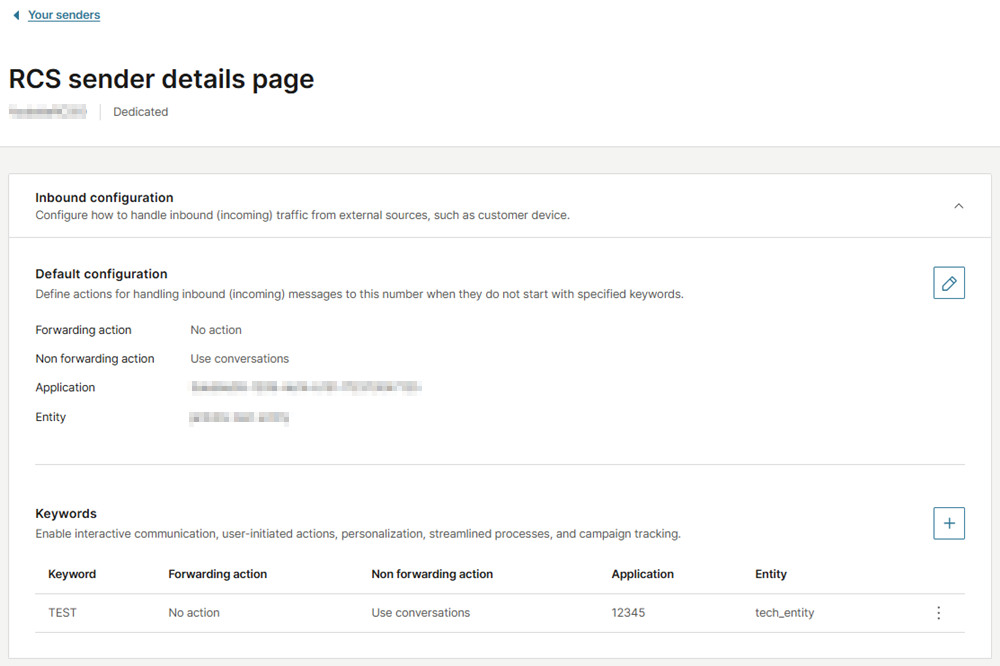
Supported actions for RCS:
- Forwarding actions: Forwarding to HTTP, No action
- Non-forwarding actions: Conversations, Auto response, Blocking action
For more information, refer to Messaging actions and Keywords documentation.
Launch your RCS sender
Once your RCS sender has been created, click Request launch, then select the country in which you intend to activate your RCS sender.
Request launch
- In the Senders overview, select the sender you want to launch.
- Click Request launch.
- Select the country where you want to activate the sender from the dropdown list.
- Enter the email address that will receive updates about the launch process.
- (Optional) Add additional information for your account manager.
- Click Submit to send your request.
You will receive an email confirmation once the launch request has been submitted successfully.
Track launch status
After requesting the launch, you can track its progress per provider in each country where the launch was initiated.
- Go to Senders overview.
- Click on the Sender you want to review.
- Open the Launch status tab.
Here you can view detailed information about the current launch status and any updates from Infobip or the mobile network provider.

Submitting this request triggers an offline process involving you and your account manager, who coordinates the exchange of all required information to complete the sender launch.
The information requested can vary depending on the carrier.
Examples of information required for launch
| Info | Details |
|---|---|
| Branding |
|
| Brand point of contact |
|
| Agent experience |
|
| Usage |
|
Sender verification and launch approval
Infobip will request the RCS technology provider or MNO to verify your sender. Some MNOs may require you to complete additional checks to use their services. Contact support for more information.
After launch approval:
- Your sender is live and approved for production traffic.
- You can send RCS messages and campaigns without limits to destinations where your sender has been launched.
- You do not need to invite the contacts as testers or safelist their numbers.
Once your sender is launched in a country, test devices from that country are removed. You can still add test devices for this sender in all other countries.