Message types
RCS supports multiple message types for inbound and outbound communication. However, message type availability and specifications may vary depending on the RCS provider and solution.
Refer to each solution's documentation to check if a specific message type is supported.
Message types using RCS
RCS supports a variety of rich messaging formats that enhance customer interactions with text, media, interactive elements, and suggested actions..
Text
Text messages can contain up to 3072 characters and may include suggested actions (available in Moments).
The supported text formats are:
- TXT, TeXT, US-ASCII – UTF-8, US-ASCII (not UTF-16)
- vCard – Limited support; some handsets do not accept vCards
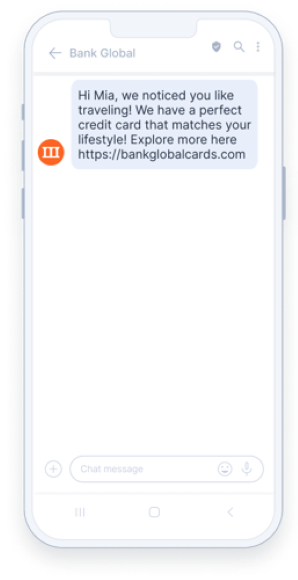
Text messages are available in Answers, Conversations, Moments, Broadcast, and API (opens in a new tab).
File
Use the File option to send a file to your customers by entering the URL to the file.
Limitations:
- File size: Up to 100 MB.
- File URL length: Up to 2048 characters.
Features: Messages can include placeholders in the form of custom attributes and suggested actions for quick replies or actions.
When adding placeholders, verify that they are also in the URL format in People.
Supported formats: PDF, JPG, JPEG, GIF, H263, M4V, MP4, MPEG-4, MPEG, WEBM
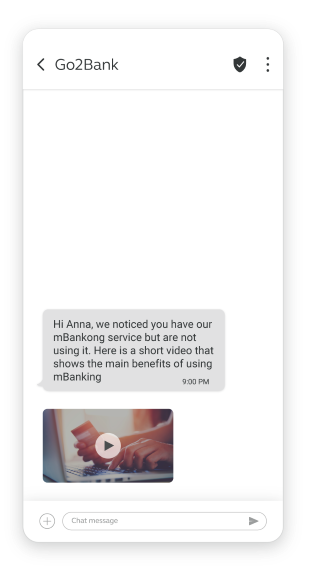
File messages are available in Answers, Conversations, Moments, Broadcast, and API (opens in a new tab).
Some capabilities may not be available on all carriers. Check the RCS feature parity documentation to confirm carrier support.
Rich card
Send a preview of your website or product in the form of an interactive card. Customers can click the link on the card to view your website or product. Rich media messages enable you to send images, buttons and suggestions for customer replies and actions.
Rich cards contain the following elements (you can always see how your message will look in the preview on the left side of your editor):
- Title
- Text (Up to 2000 characters)
- Media
- Add an image or video by entering the URL. The file size is limited to 100 MB
- The supported file formats are:
- JPEG, JPG, GIF, PNG, H263, M4V, MP4, MPEG, MPEG4, WEBM.
- PDF (India only)
- Aspect ratio:
- Horizontal rich cards: 3:4
- Vertical rich cards: 2:2, 16:9, or 7:3
- Rich card buttons
- Add up to 4 buttons to your rich card, giving customers quick replies or actions.
- Rich card and media basics
- Rich cards can include a title, description, and media. Supported formats are:
- JPG (up to 100 MB)
- PNG (up to 100 MB)
- GIF (up to 100 MB)
- Common video formats (up to 100 MB)
- Rich cards can include a title, description, and media. Supported formats are:
You can place buttons on media cards with these formats.
- Suggested actions (optional)
- Add up to 11 suggestions for quick replies or actions.
You can also set card orientation, alignment, and height. Horizontal rich cards display vertical media on the left or right side of the card. In contrast, the vertical rich cards display horizontal media at the top of the card.
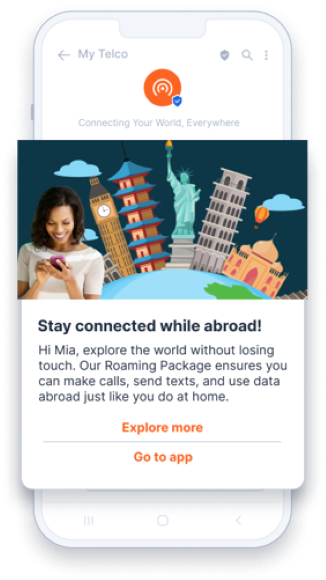
Rich cards are available in Answers, Moments, Broadcast, and API (opens in a new tab).
Some capabilities may only be available on some carriers. You can find out more here.
Carousel
Carousel messages enable you to send multiple rich cards in one message - they display horizontal media at the top of the rich card. Customers can use a horizontal scroll to view these rich cards, compare the items in the cards, and take actions for individual rich cards.
Carousel messages contain the following elements:
-
Title
-
Description
-
Media
- Add an image or video by entering the URL. The file size is limited to 100 MB
- The supported file formats are:
- JPEG, JPG, GIF, PNG, H263, M4V, MP4, MPEG, MPEG4, WEBM.
- Aspect ratio: 4:3
NoteCarousel media: If the combined size of all media in a carousel exceeds 100 MB, the entire message will be rejected.
-
Rich card buttons
- Add up to 4 buttons to your rich card, giving customers quick replies or actions.
-
Suggested actions (optional)
- Add up to 11 suggestions for quick replies or actions.
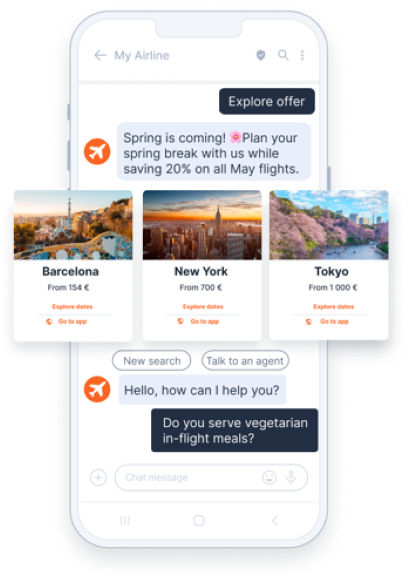
Carousel messages are available in Moments, Broadcast, and API (opens in a new tab).
Some capabilities may not be available on all carriers. You can find out more here.
Suggested actions
Suggested actions guide users through the conversation by using features already available on their devices. You can enable the customers to send you already-composed replies, open a URL, dial a number, or share a location.
Suggested reply
The suggested replies guide users through conversations by providing replies to an agent who will then know how to respond. When a user selects a suggested reply, the agent receives an event that contains the reply text and the postback data.
The suggested reply text can contain a maximum of 25 characters.
Open URL
Open URL action opens the user’s default browser when an http or https link is defined. If a deep link is used, it opens in the default application.
Only http:// and https:// schemas are supported. Unsupported URL types (for example tel:, ldap://, telnet://) will trigger a validation error and block message sending.
Open URL action fields
When sending RCS messages with an Open URL action through Infobip, you need to configure the relevant fields in your API request. Our API reference for sending RCS messages (opens in a new tab) provides the complete structure, parameters, and requirements for implementing Open URL actions within a messaging application.
Supported actions (examples)
- Open URL (WebView): Opens a URL. Infobip explicitly lists this action as Open URL (WebView).
- Dial phone: Initiates a phone call.
- Show location/Request location: Displays or requests a user's location.
- Create calendar event: Creates an event (A2P only).
Open URL with WebView
The Open URL with WebView action loads the specified web page inside the messaging app using the rendering engine of your default browser. This allows users to interact with the web page without leaving the RCS conversation. You can configure WebView to display in one of three modes:
- Full: The web page takes up the full screen.
- Half: The web page takes up half of the screen.
- Tall: The web page takes up three quarters of the screen.
If the device does not support WebView, or if the client chooses Browser mode, the page opens in the device’s default browser application instead.
http and https links and must be selected manually.Where suggestions can appear
- In-message suggestions (chips): Quick actions displayed below a text or media message.
- In-card buttons: Actions shown on a rich card. You can include an optional suggested actions list. Each rich card supports up to 4 buttons, with a maximum of 11 suggested actions per message.
For complete implementation details and code examples, see our RCS API documentation (opens in a new tab).
Dial phone
The Dial phone action guides users to dial a phone number an agent specifies. You can initiate a call by entering a phone number in the correct format.
Supported formats
Phone numbers must be a maximum 15-digit number, may optionally start with +, and must contain at least 1 digit.
- E.164 international format: Phone numbers must include a leading
+, the country code, and an area code. Do not include separators. For example,+14155552671. - Plain numeric format: For example,
0996600077 - Embedded link format: Supported only if the phone number itself matches the required syntax. Syntax must match:
\"^\\+?[0-9]\\d{1,14}$\"".
Invalid formats
- National format with spaces or special characters are not supported: For example:
099 0000 011 - URL scheme (tel:): Example:
tel:+385123456789 - Embedded link format with incorrect syntax.
Show and request location
The Show location and Request location actions let you share a location with the users. You can either show a location by entering the latitude and longitude or request that a user share their location.
Create a calendar event
The Create calendar event action opens the user's calendar app and creates a new event with the specified information.
Requirements:
- Add suggestion text (max 25 characters). This is the label shown on the suggested action (for example Add to calendar)
- Add postback data (maximum 2,048 characters). This value is sent back to your system when the end user selects the suggested action.
- Add an event title (max 100 characters).
- (Optional) Include an event description (max 500 characters)
- Specify event start and end date/time.
If you are sending RCS messages through Broadcast, for event start and end time/date you can define event data either as static values or as dynamic placeholders that are populated automatically when the campaign is set
- Select Static to manually pick dates using the calendar and time picker. Add a UTC offset if required to align with your recipients' local time.
- Select Dynamic to enter placeholders instead of fixed dates. The placeholders must match the attributes defined in your campaign data.
Google Wallet
You can use Google Wallet within Google Messages and RCS to deliver non-payment pass types, such as:
- Loyalty cards
- Gift cards
- Offers and coupons
- Event tickets
- Flight boarding passes
- Transit tickets (bus, train, ferry, tram)
- Generic event passes
- Google Wallet does not support payments.
- To enable payments or use Google Pay, configure an Open URL (WebView) action that opens a webpage containing your payment provider, payment gateway, or Google Pay button. This allows users to complete their customer journey without leaving the RCS flow.
Requirements:
To implement Google Wallet, client-side development is required. Our solution engineers can provide technical assistance and guide you through the integration process. Contact support (opens in a new tab) for more information.
Add to Google Wallet suggestion
To send an Add to Google Wallet suggestion through RBM, use an Open URL action through the web interface (opens in a new tab) or our API for RCS (opens in a new tab). Configure the message payload as follows:
-
Text: Enter Add Google Wallet
-
URL: Submit the Add to Google Wallet URL for the pass.
The Google Wallet icon is automatically displayed on the suggestion label.
Additional options
Failover to SMS
Enabling the Failover to SMS option is highly recommended to ensure messages reach recipients even if the RCS channel fails, enhancing reliability and user engagement.
Failover to MMS
An MMS failover message is sent when the original RCS message cannot be delivered.
Message scheduling
Schedule the communications start and delivery time window for your campaign.
Tracking and reporting
Monitor customer activities and generate reports to gain deeper insights into your customers. You can enable delivery reports over API pull or push delivery reports to webhook.
Advanced settings
Limit the number of messages sent out over time and set the period during which the platform will try to deliver the message.
Available solutions
RCS over Moments
Use RCS over Flow in Moments to send communication based on customer information such as interests and activities. Add a fallback option to make sure that your messages are delivered.
RCS over Conversations
Use RCS over the Infobip cloud contact center solution (CCaaS) Conversations. Provide customers with real-time support through one-on-one conversations with an agent.
In addition, you can offer customers the option to move their chat from a chatbot to a live agent. Live agents can manage requests that a chatbot may not be able to manage.
RCS over Answers
Use RCS over the Infobip chatbot building platform, Answers, to build artificial intelligence and keyword-based custom chatbots with automated responses. Use these chatbots as the first point of contact for customers to get answers to a predefined set of queries at any time.
RCS over Broadcast
To send a RCS message over Broadcast, follow these steps:
-
Log in to the web interface (opens in a new tab), and go to Moments > Broadcast.
-
Select Create broadcast and choose RCS as the channel.
-
Define your audience:
- Add recipients from People, upload a file containing your audience, or use an existing file.
- For file uploads, see File requirements section.
-
Choose your sender and continue to the message setup.
-
In the Select to add content field, click to open the design editor.
-
Choose the preferred content type.
- Each type supports different formats and limits.
- The preview pane shows how your message will appear to recipients.
Content type What you can include Key limits and recommendations Text Up to 3,072 characters of plain text.
Optionally add suggested actions.Keep messages short and relevant for better readability.
Up to 11 suggested actionsFile File URL ( .pdf,.jpg,.jpeg,.gif,.png, .h263,.m4v,.mp4,.mpeg-4,.mpeg,.webm,.aac,.mp3,.mpg,.3gpp,.ogg). Supported formats depend on carrier capabilities.
Optionally add a thumbnail and suggested actions.Max file size 100 MB.
Thumbnail URL up to 800 characters.
Up to 11 suggested actionsRich card Horizontal or vertical card orientation with image or a video ( .jpeg,.jpg,.gif,.png,.h263,.m4v,.mp4,.mpeg,.mpeg4,.webm). Supported formats depend on carrier capabilities.
Optionally add a title, thumbnail, description, rich card buttons, and suggested actions.The URL must begin with http://orhttps://and can contain up to 1000 characters.
Supported aspect ratios for vertical orientation: 2:1 (medium height) and 3:1 (short height). Supported aspect ratio for horizontal orientation: 3:4.
Up to 4 rich card buttons and up to 11 suggested actions
Title up to 200 characters. Description up to 2000 characters.Carousel Multiple rich cards with individual layouts and actions. Up to 10 cards.
Supported aspect ratios for medium width: 4:3 (medium height) and 2:1 (short height). Supported aspect ratio for small width: 4:5 (medium heights) and 5:4 (short height).For each content type, you can optionally add up to 11 suggested actions
Suggested action What it does Required fields Key limits and recommendations Reply Sends a predefined reply to your system when the recipient selects the suggestion. Text: Up to 25 characters.
Postback: Up to 2,048 characters.Use for simple user responses such as Yes, No, or More info. Open URL Opens a webpage in a browser or within the RCS chat. Text: Up to 25 characters.
Website URL: Must start withhttps://orhttp://, max 2,048 characters.
Postback: Up to 2,048 characters.You can choose Browser or WebView. WebView can display the page in full, half, or tall mode. Dial phone Opens the phone dialer with a predefined number. Text: Up to 25 characters.
Phone number: In international format.
Postback: Up to 2,048 characters.Use for call-related actions such as Call agent or Contact support. Show location Displays a map location based on coordinates. Text: Up to 25 characters.
Latitude: Between –90 and 90.
Longitude: Between –180 and 180.
Postback: Up to 2,048 characters.Optional Label (up to 100 characters) can name the location. Request location Asks the user to share their current location. Text: Up to 25 characters.
Postback: Up to 2,048 characters.Use when you need the user's live location, such as for deliveries or service requests. Create calendar event Creates a calendar event on the recipient's device. Text: Up to 25 characters.
Postback: Up to 2,048 characters.
Event date: Can be Static (fixed) or Dynamic (placeholder).
Event title: Up to 100 characters.Optional Event description: Up to 500 characters.
Use static for fixed times or dynamic to populate event details automatically. -
Select Done designing.
-
Adjust any additional settings as needed.
-
Select Continue to preview to see how your message will appear to recipients. Review the broadcast summary, including recipient information, approximate cost, delivery time window, sender details, and any warnings.
-
To make changes, select Back to settings. When ready, select Launch to send your broadcast.
RCS over API
Use RCS over API (opens in a new tab) to send rich communication messages and integrate these capabilities into your existing systems to enhance customer interactions. Set up a failover option for devices not supporting RCS to ensure message delivery.