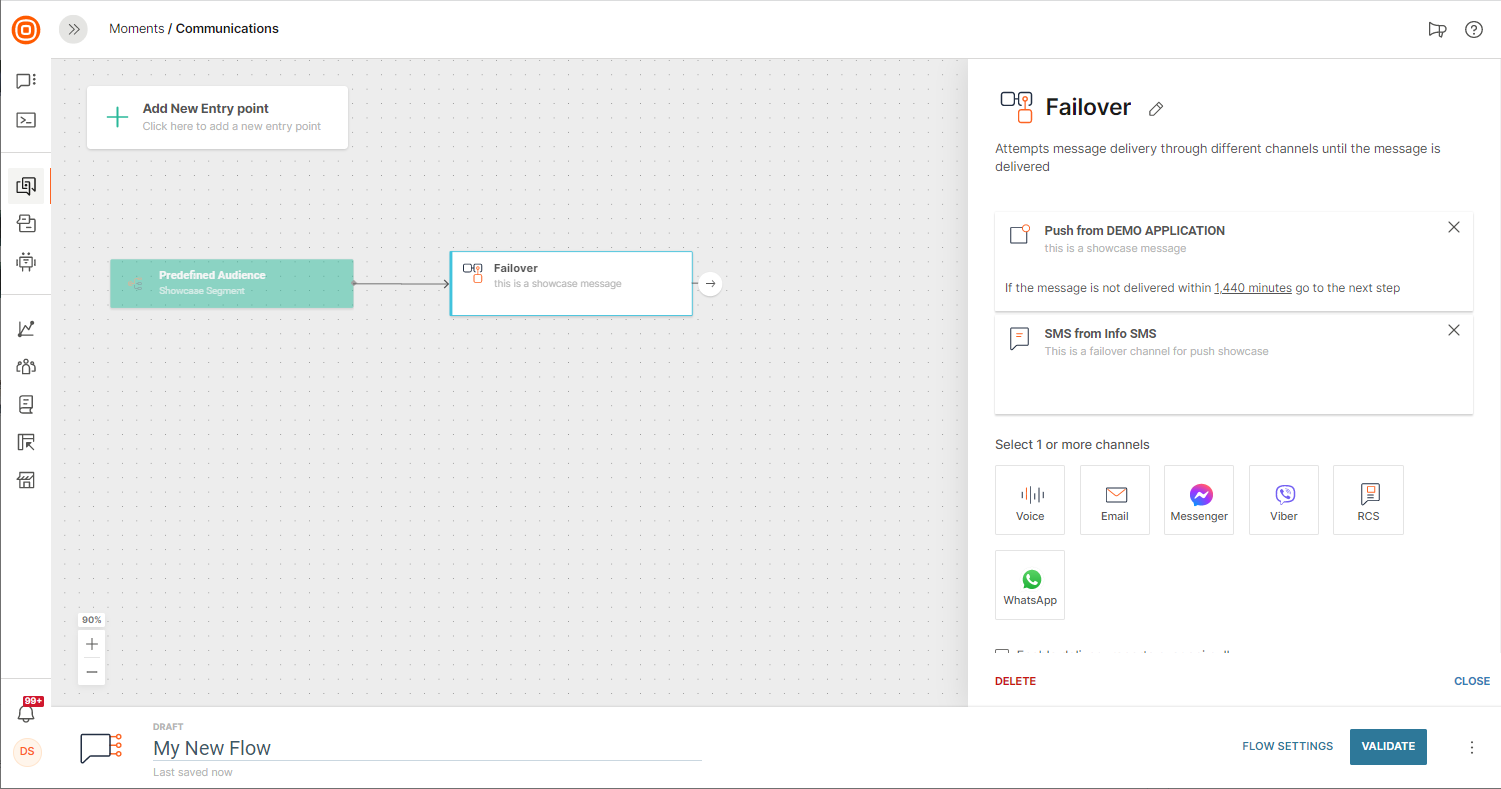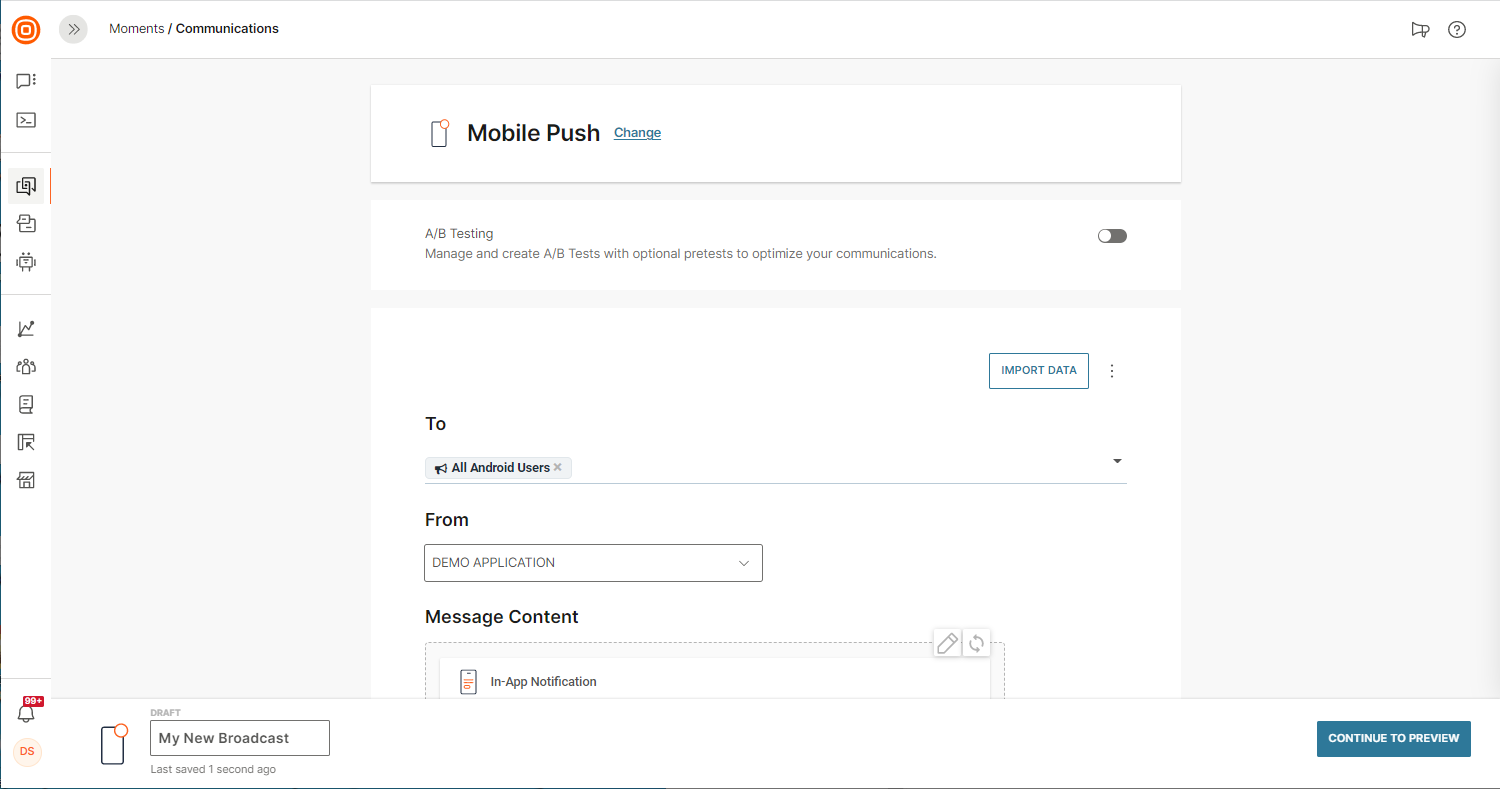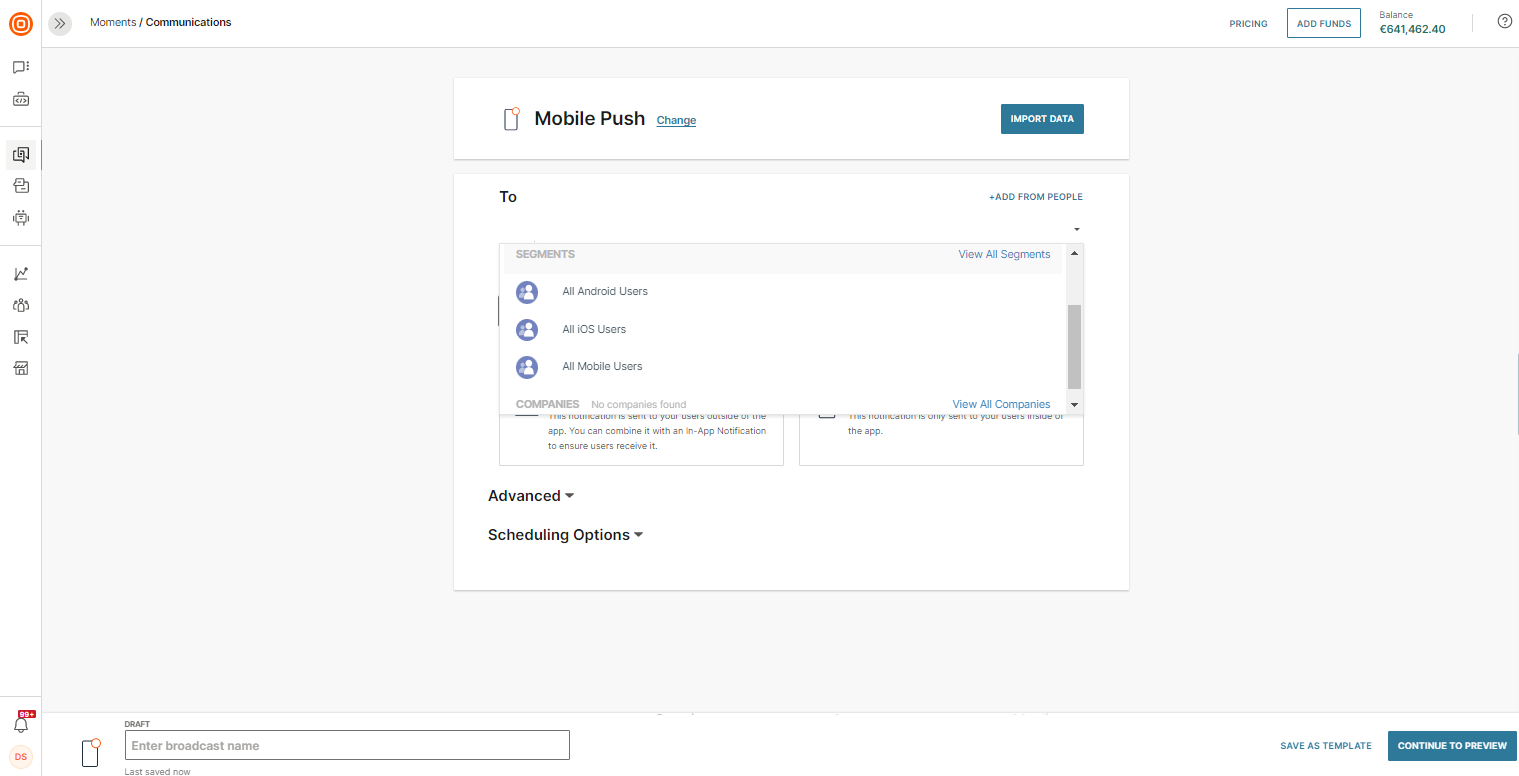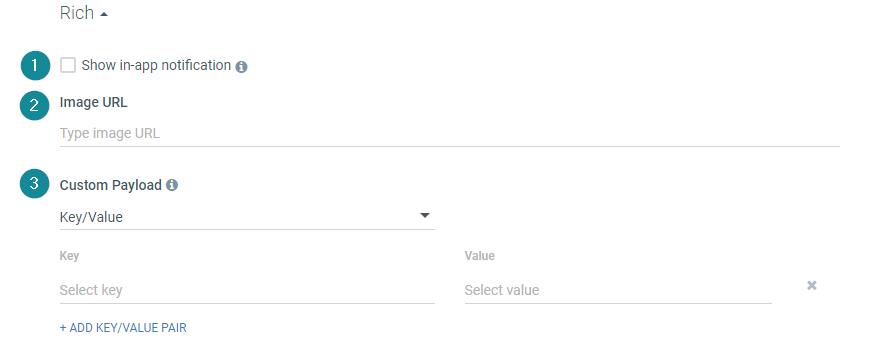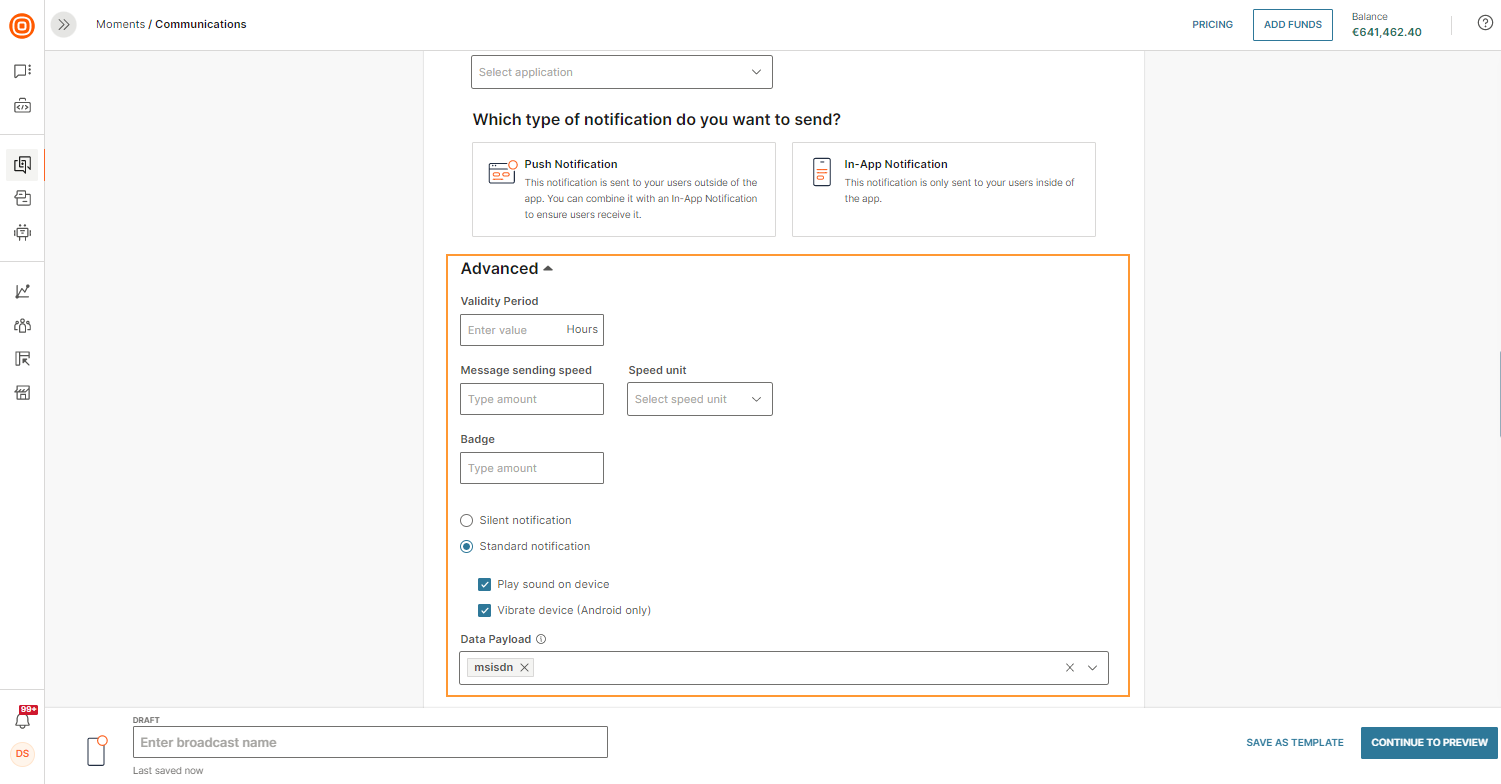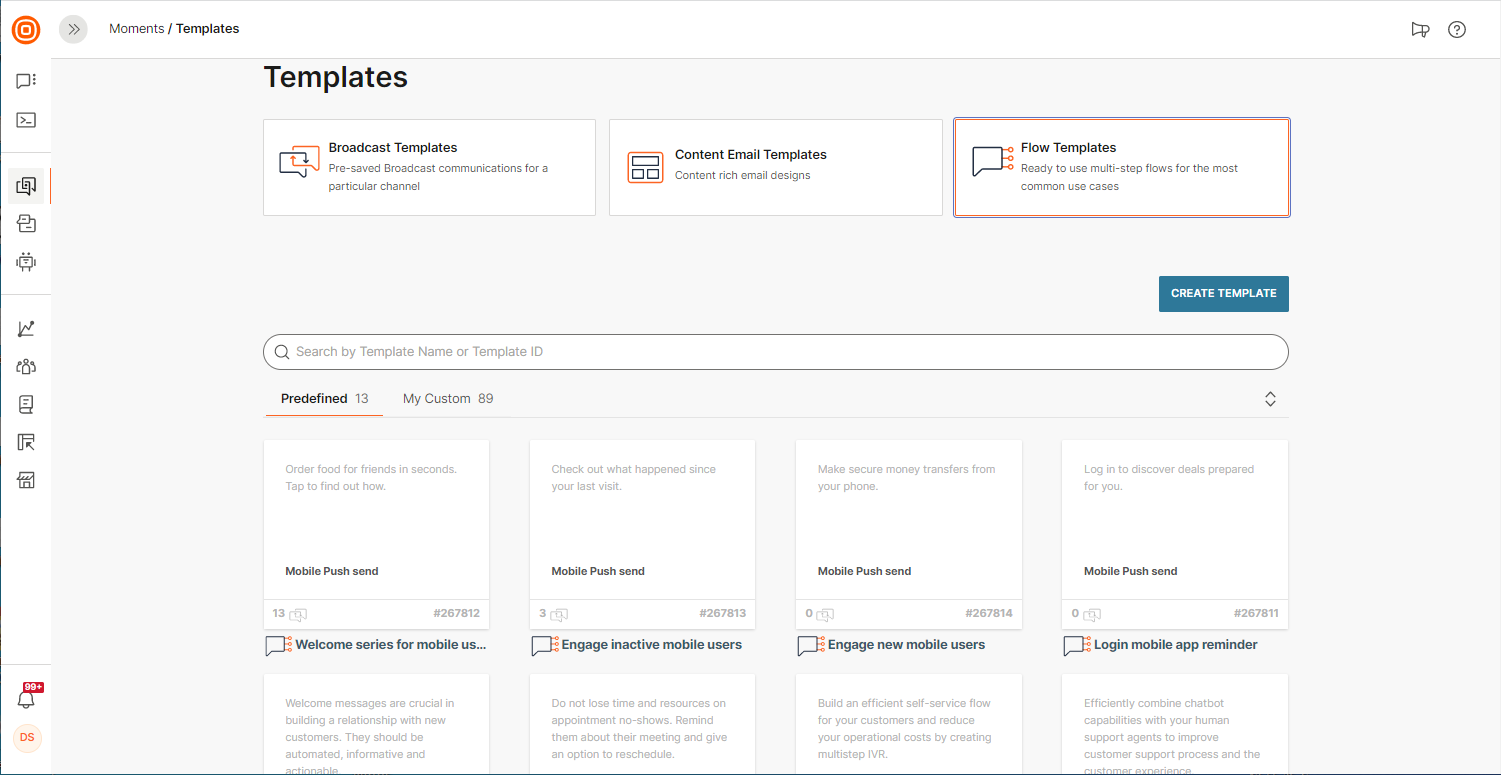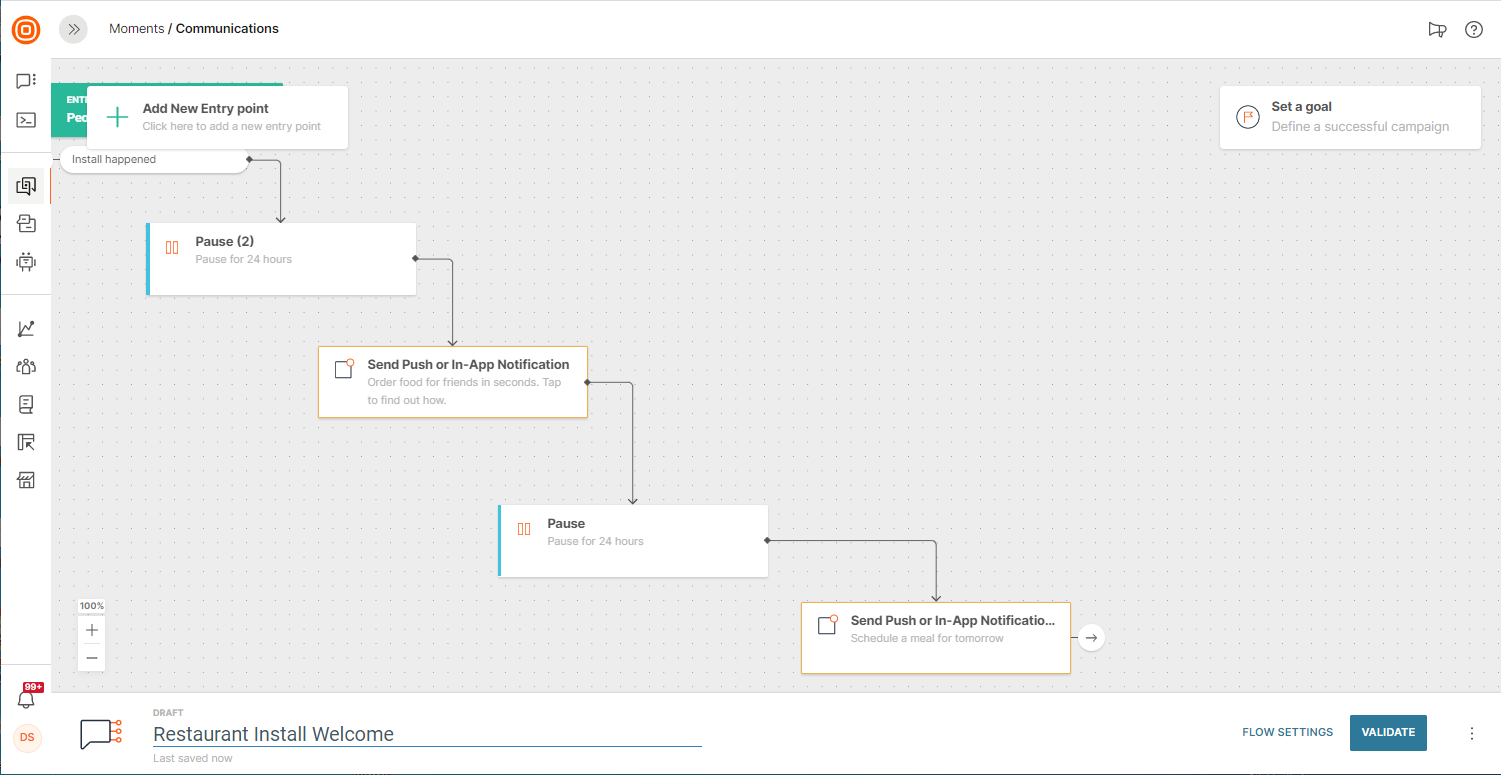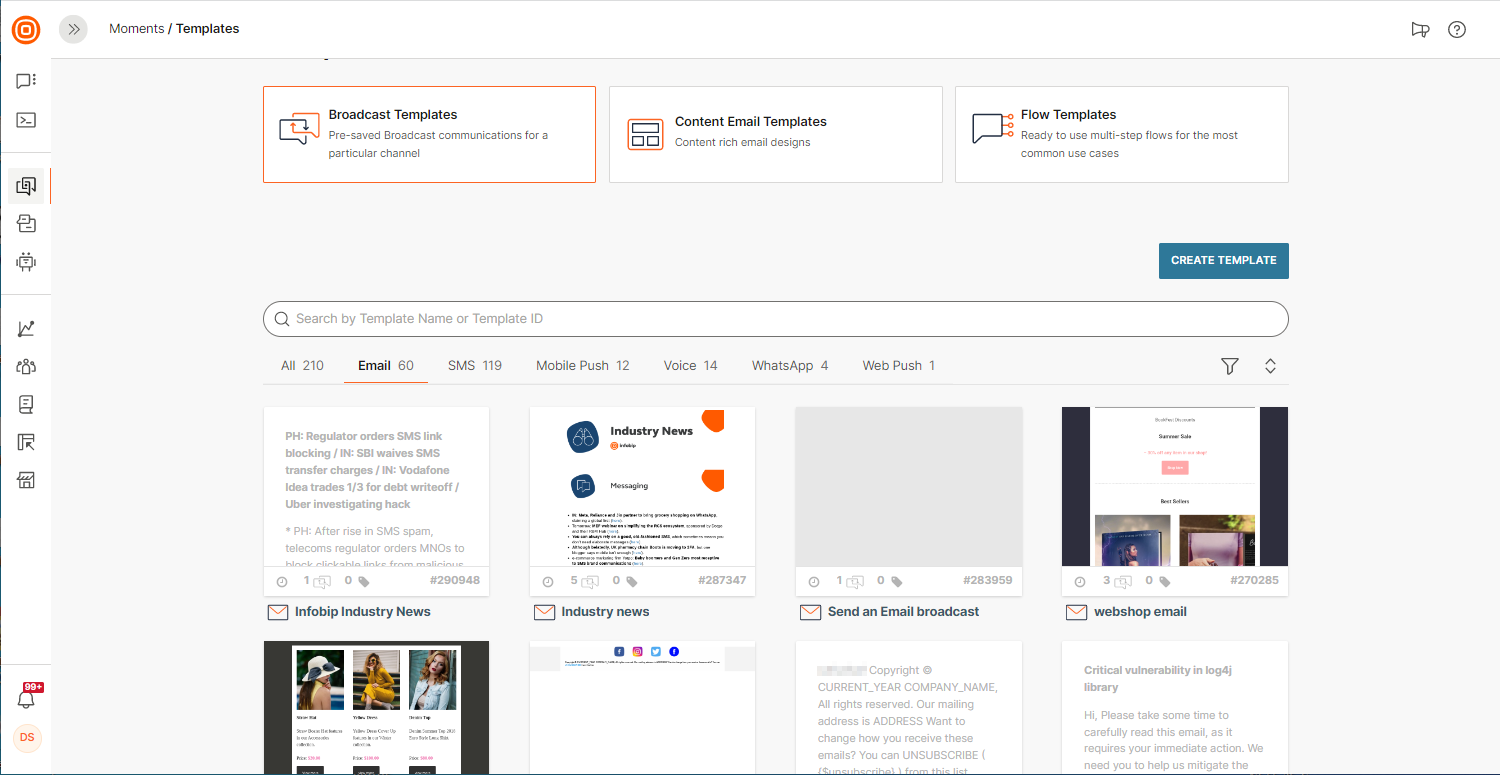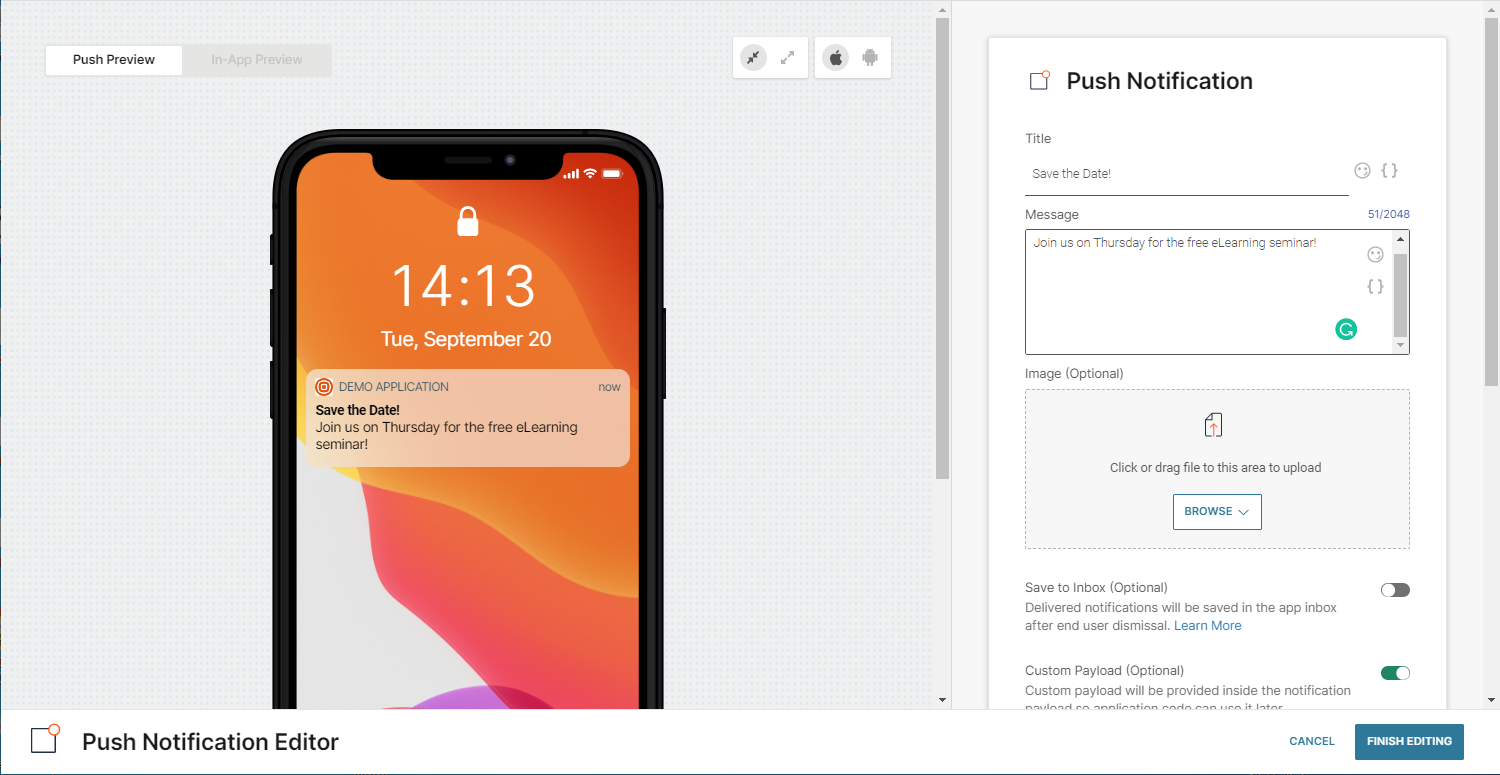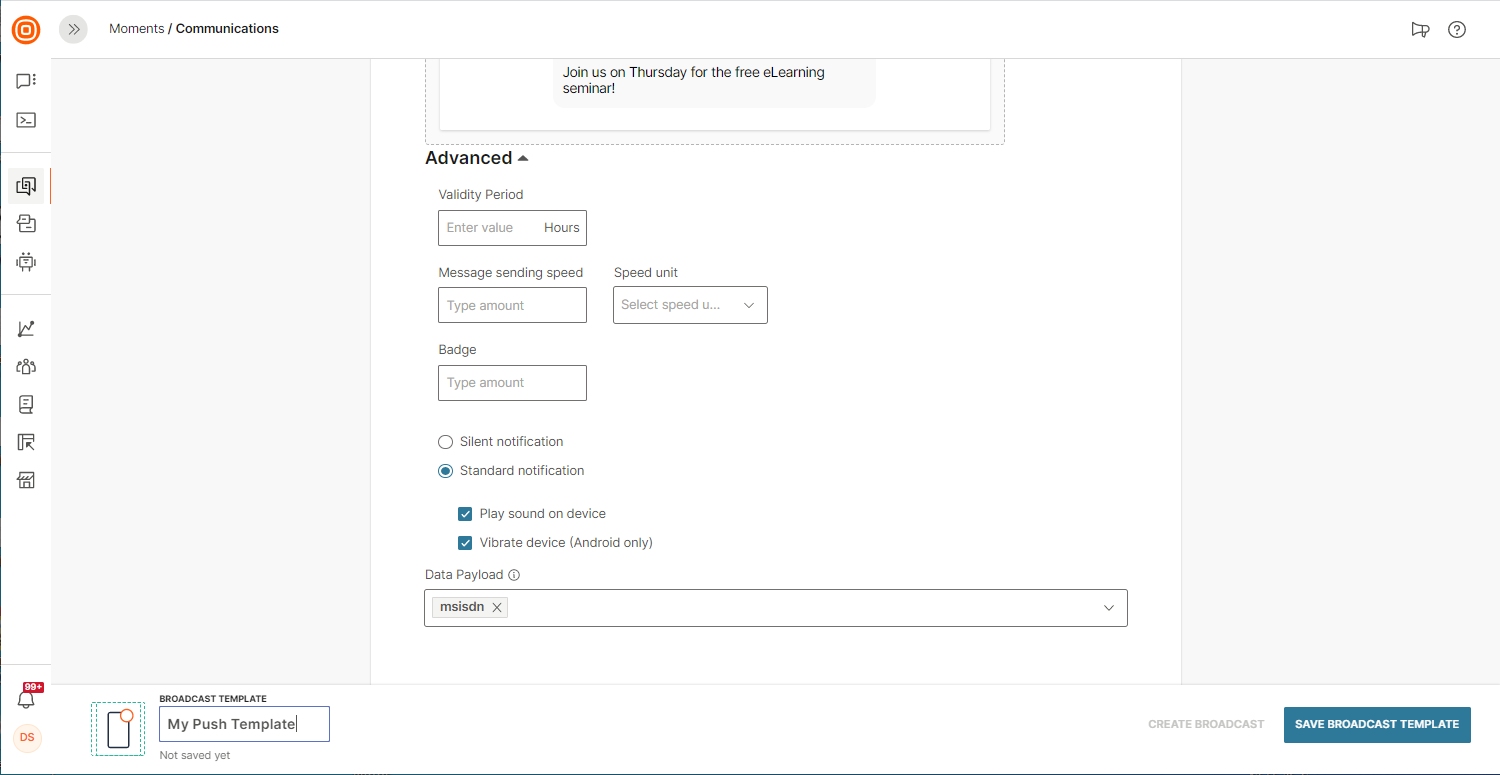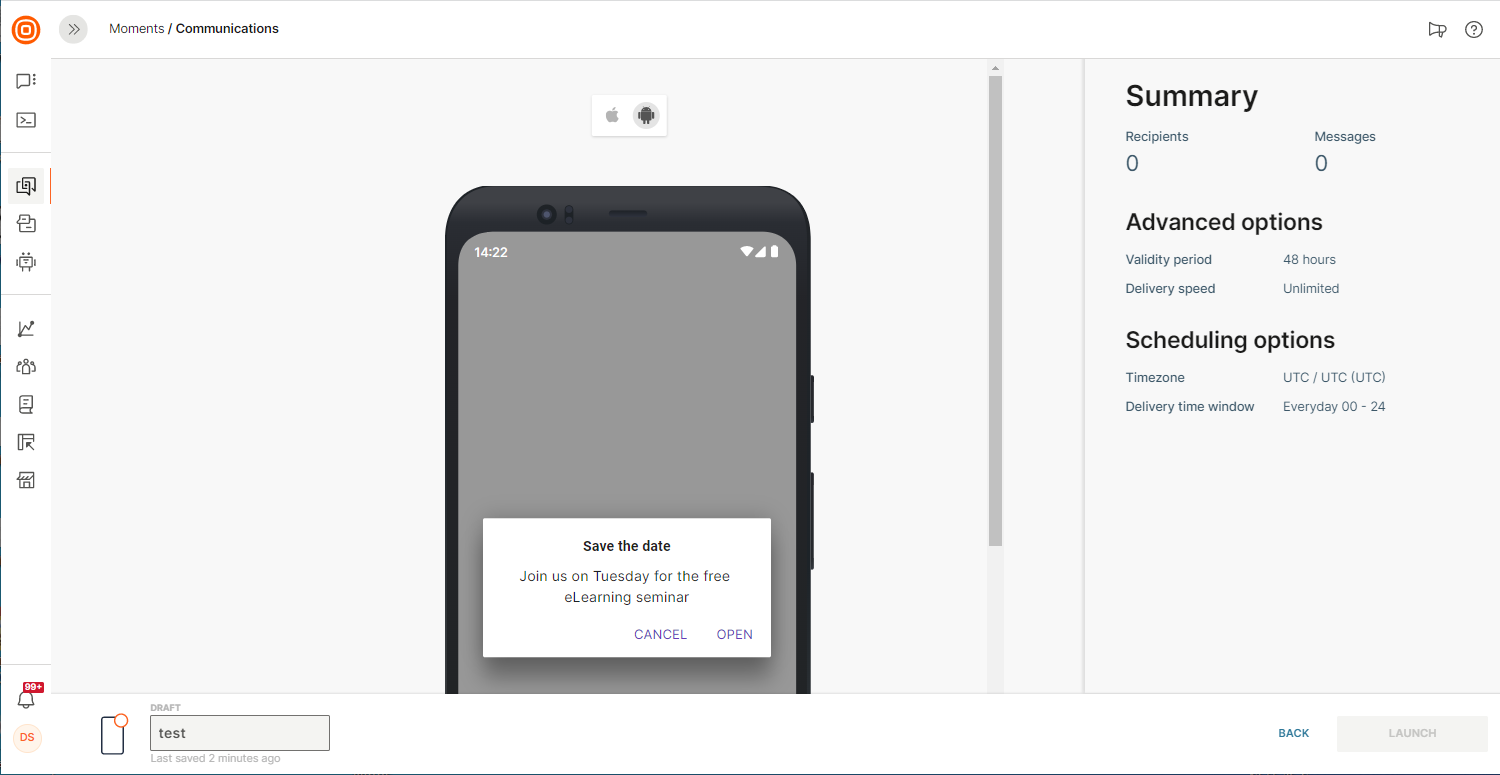Send a Mobile Push Notification
Mobile Push notifications are a type of communication that shows up outside of the app when not being used, granted the user has notifications enabled in their device settings.
Use Flow, Broadcast, or the Infobip API to send mobile push notifications as part of your communication scenario. You can also use communication templates when you want to provide a consistent communication experience to mobile app users.
Send Mobile Push over Flow
The mobile app audience engagement represents a major trigger of your main points of growth. Automated communication is an essential part of that engagement, and it involves a customer journey based on customer behavior inside the mobile app. With Flow communication, you can build a variety of customer journeys with all the available channels used by your customer.
Flow communications are used for customer journeys that include the most common scenarios involving failover, and automation.
- The Failover scenario provides a convenient way to send push notifications to your audience with an automatic fallback to another channel in an order defined in Flow. In this way, your message will be delivered depending on your end user`s availability.
- Automation lets you create a customer journey for your mobile app audience using push notifications based on events, tags, preferences and subscriptions changes.
NOTE
For the best experience with mobile apps communication in Flow, we recommend that you use the audience profiling capabilities.
Failover Scenario
A failover scenario helps you reach an audience regardless of whether your mobile app users are online or whether they have enabled their push notifications. The system will perform an automatic failover to another channel according to the order you defined in Flow.
To reach an audience using a failover scenario, you should do the following:
- Define the audience or use one of the predefined segments.
- Add the Failover element.
- Select Push as the first channel and define the message content. If needed, define the advanced options.
- Select another failover channel, for example, SMS.
- Click VALIDATE and then click LAUNCH NOW.
Automated Communication over Mobile Push
With an automation scenario, you can automatically add a person to a flow based on the mobile app users’ preferences and subscriptions. To create an automation scenario, follow the steps below:
- Log in to the web interface and navigate to Moments, click CREATE FLOW and People events as your starting point.
- Define the audience by specifying the attributes and tag values that each person`s profile needs to have to be included in the flow.
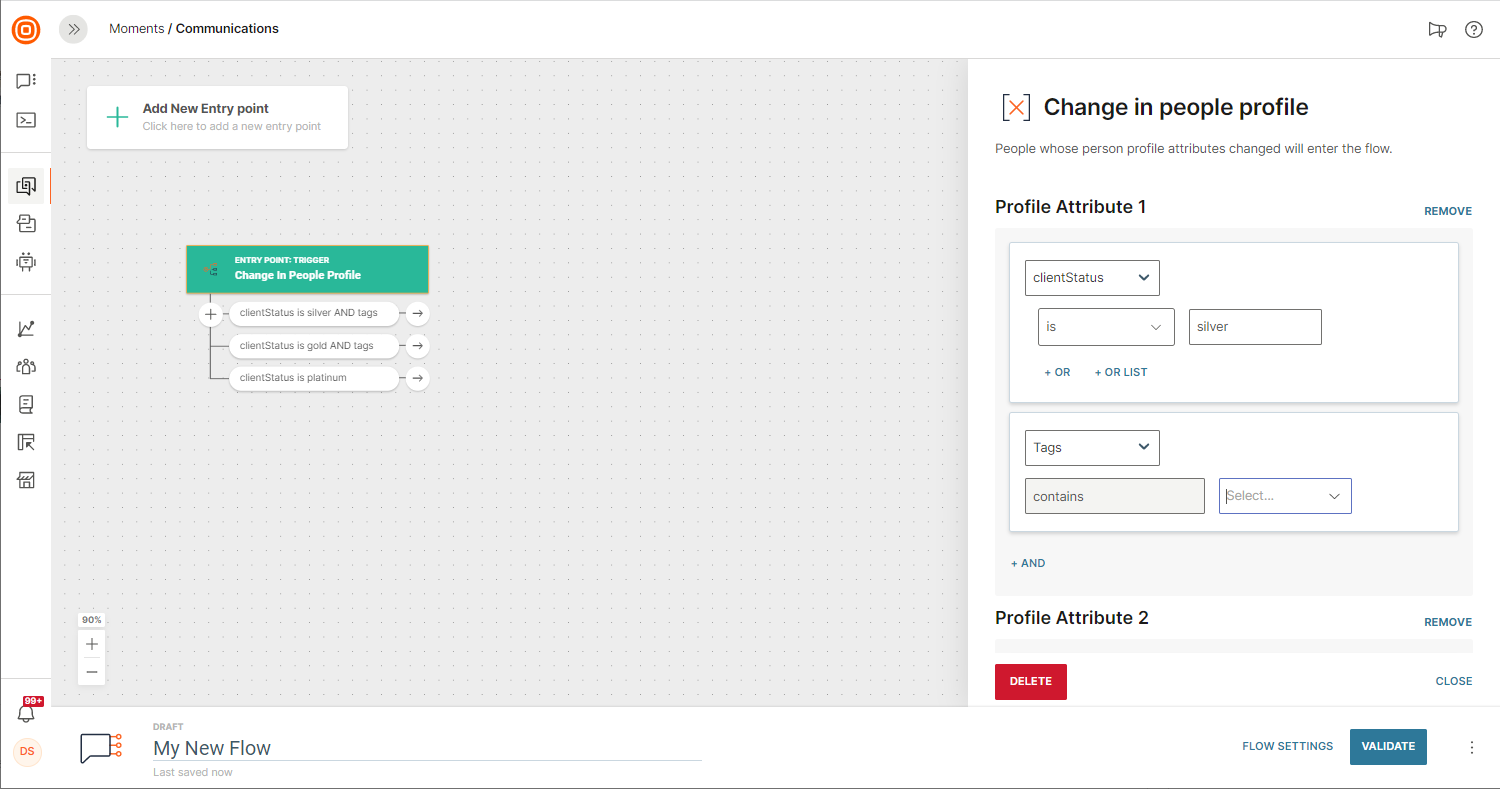
NOTE
You can use different combinations of attributes and tags to make a person`s profile eligible for the Flow.
- Build the flow using the logic that you want to be implemented. Remember to include the name of the flow.
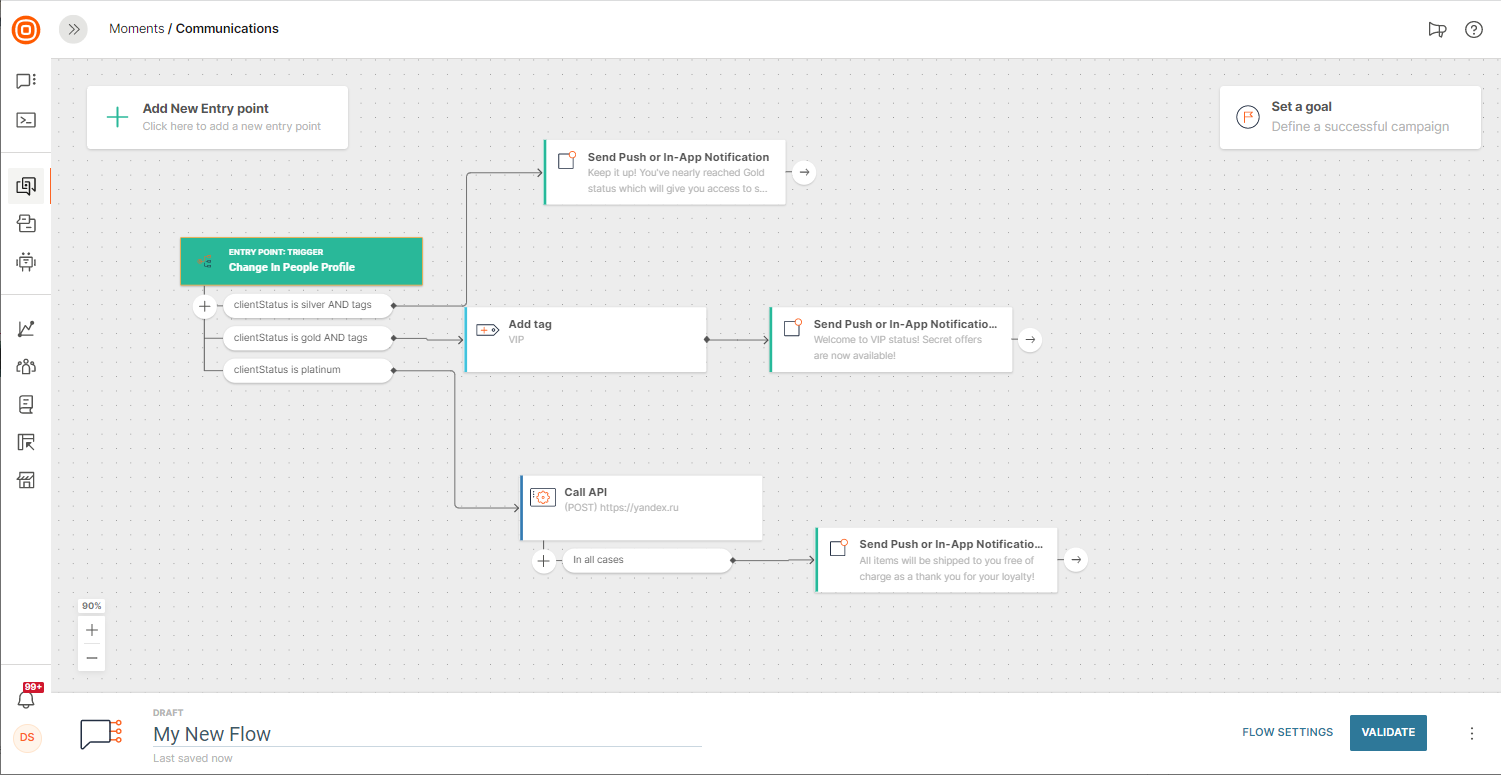
- Select Send Push or In-App Notification as the first channel and select whether you are creating a Push Notification or an In-App Notification
- Define the message content and specify additional conditions in the Advanced options if needed.
- Click VALIDATE and then click LAUNCH.
NOTE
Mobile app users whose specific attributes changed after the flow started will be automatically added to the flow.
Check out possible scenarios for mobile engagement in Flow templates.
Send Mobile Push over Broadcast
Broadcast communication is a type of one-time communication with your mobile app audience. It’s practical for sending targeted messages to audience segments of your choice.
To build your broadcast, go to Moments > Communications and select Create Broadcast. Next, define the communication details:
- Click Change to select Mobile Push as the communication channel.
- Define who you are communicating with. You can select recipients from People, use Tags, or one of the predefined segments.
- Define the Sender – the mobile app that will be used. Please note that within this step an intersection will be performed to check if the persons who are part of the defined audience are associated with the app.
- Add Title to your notification to emphasize the topic to your mobile audience.
- Select whether you are creating a Push Notification or an In-App Notification.
- Create notification content. Personalize your message with placeholders from People profiles, such as first name or some of the synced preferences.
NOTE
Read more about what you can do with the mobile apps audience data inside the People module.
Define Recipients
Easily access your audience segments: start typing and the system will automatically provide suggestions based on your person profiles, segments, or tags.
The most common audience segments are available in the drop-down menu:
Rich Options Select
The Rich section is used for additional push notification settings, such as visualization and user experience inside the mobile app. We support the following data formats:
- If your mobile app customers miss a push notification, use Show In-App Notification to make sure your message gets read. Show In-App Notification will trigger a modal in-app notification when your end user opens the app indirectly, from the push notification. In-app notifications will be triggered within the app even if the mobile app customer has opted out from push notifications.
- Image URL – show media content with your push notification. Mobile app customers can check it out on their mobile screens or within the mobile app.
- Custom Payload – you can include any additional custom payload to your application logic so that the app can process it in line with your desired user experience. For example, you can add a deeplink to direct your customer to the specific screen on your mobile app, or you can include additional web content to be shown to the customer once the notification has been opened inside the mobile app.
NOTE
Custom payload processing should be implemented in the mobile app.
Mobile Push: Scheduling Options in Broadcast
Every communication can be scheduled. For broadcasts, you can scroll to the bottom of the create a broadcast screen for scheduling. You can set a start date, the delivery time window, and define the time zone.
Mobile Push: Advanced Options in Broadcast
The section with advanced options contains additional parameters to help adjust your communication properties.
Parameters:
- Validity period – the lifetime of a push notification during which the Infobip platform will make attempts to deliver a message to a mobile device. If the validity period is over and the message hasn`t reached the mobile device, it will expire and will be canceled automatically. The default value is 48 hours.
- Message sending speed – set a throughput speed to be able to control a load of messages coming from the platform to your mobile app.
- Badge – the number which will appear on your app`s icon to alert your mobile app customer that a message awaits them. Available for iOS only.
- Silent notification – some content does not have to be delivered immediately and directly to the lock screen. However, the content may still be triggered as an in-app notification the moment the mobile app customer opens the app. Silent notifications can also be used to deliver service content for the mobile application logic.
- Play sound on a device – the usual situation when a message needs to appear on a mobile device without any specific sound. Save `attention grabbers` for the most important messages.
- Data payload – specify your message property to be used in statistical reports. For the data payload, the placeholders from person profiles are available, as well as tags. The default placeholder is a phone number so that you can find all your customer messages using their phone number in Logs.
Communication Templates
Templates are useful when you want to provide a consistent communication experience to mobile app users. Additionally, it saves you the time to create and personalize this communication.
For example, use different push custom payloads to manage notification processing. Also, with the custom payload you can manage how the mobile application behaves when the user taps/clicks the notification. For example, displaying a short alert in the news feed or landing to a full article.
Refer to the Send Push over Broadcast article for more information or use different Flow templates to engage with mobile app users based on their recent activities.
Flow Templates
Here’s how to create a Flow template:
- Log in to the web interface.
- Navigate to Moments, click the Templates tab, select Flow Templates, and then click CREATE TEMPLATE.
- To build your Flow, click One-time audience, and then click START BUILDING. For more details on how to create an entire Flow from scratch, refer to the Create Flow article.
- Once you’re done with building your Flow, save it as a template.
If you want to use an existing Flow template, follow these steps:
- Navigate to Moments > Templates > Flow Templates, find the existing template you want to use (or use the search option) and click USE if you want to use this template or click EDIT if you want to edit this template.
- Name your template, click VALIDATE and then click LAUNCH NOW to start the flow.
Take a look below to see a list of predefined templates and example tutorials that we encourage you to use for building your communication campaigns:
- Welcome series - Send a mobile app message to welcome new users to your product or service.
- Login reminder for mobile users - Send a mobile app message to provide the user a login reminder or authorize access to your app or site.
- Engage new mobile users - Reach out to your new app users to increase engagement and encourage app usage.
- Engage inactive mobile users - Reach inactive users of your app to encourage them to return and engage
- Favorite Reminder for mobile users - Remind users that they have items in their shopping cart marked as favorite and encourage purchase completion.
- Abandoned cart reminder for mobile users - Reach out to users who have items in their shopping cart but have still not completed their order.
Broadcast Templates
Here’s how to create a broadcast template:
- Log in to the web interface.
- Navigate to Moments, click the TEMPLATES tab, select Broadcast Templates, and then click CREATE TEMPLATE.
- Choose Mobile Push as your channel. Type in the necessary details such as the sender, push message title, and the message content. Select the Show in-app notification check box. If you wish to include rich content, enter the image URL, custom payload (key and value).
- Under the Advanced options, you can set up things like the validity period, message sending speed, as well as define notification options and data payload.
- Name your broadcast template and click SAVE BROADCAST TEMPLATE.
To create a new broadcast based on an existing broadcast template, follow these steps:
-
Navigate to Moments > Templates > Broadcast Templates and then select one of your existing push templates.
You can use the existing push template as is or you can edit it before sending your broadcast. Additionally, you can set scheduling options. -
Click ANALYZE to review your push notification.
-
Click LAUNCH to send your broadcast notifications.