Optimize and track marketing messages with Marketing Messages API for WhatsApp
Once Marketing Messages API for WhatsApp is enabled, you can use it to send marketing template messages at scale. These messages are delivered through Meta's optimized routing, which prioritizes relevant and high-engagement campaigns.
Supported messages
- Marketing templates only
- Marketing Messages API for WhatsApp is designed exclusively for outbound marketing campaigns.
- Templates must be pre-approved by WhatsApp.
- Other message types (utility, authentication)
- Continue to use Cloud API for these use cases.
- Parallel usage
- Both Marketing Messages API for WhatsApp and Cloud API can run on the same phone number.
- Infobip automatically manages message routing in the background.
Template creation
You can create marketing templates in the following ways:
- Create and register message templates over the web interface
- Create and register message templates over the API
- Fetch and create templates from the WhatsApp template library
- Create templates using WhatsApp Manager
To ensure template approval, follow the guidelines stated on the Message template compliance page.
Time-to-live (TTL)
You can set a time-to-live (TTL) for each marketing message. TTL defines how long a message remains eligible for delivery.
- If the recipient is offline or unavailable, Meta retries until the TTL expires.
- This ensures that time-sensitive offers are not delivered late.
- You can customize the period (opens in a new tab) in WhatsApp Manager from 12 hours to 30 days.
If you update the TTL in WhatsApp Manager, make sure to also set the TTL value when sending the message through the API. We recommend setting a TTL that does not exceed the WABA default by more than 10 minutes.
Automatic creative optimizations
Early accessMarketing Messages API for WhatsApp includes features that improve the way your templates perform. These enhancements help increase engagement, drive conversions, and create smoother customer journeys.
Marketing Messages API for WhatsApp may apply automated improvements to your marketing templates. These adjustments are designed to boost performance without changing the meaning of your message.
Possible optimizations include:
- Image cropping: Adjusts header images for optimal framing.
- Image filter: Enhances color or contrast to make visuals stand out.
- Text overlays: Adds text to images to highlight your campaign message.
- Animations: Converts static headers into animated GIFs.
- Background adjustments: Generates new backgrounds to improve clarity and visibility.
These optimizations are tested against engagement data, and the versions with the best performance are prioritized automatically. They are designed to make templates more visually appealing and increase click-through rates.
For more details, refer to Meta's official documentation (opens in a new tab).
Creative optimizations are currently in early access and may not be available for all accounts.
Deep links
You can map an Android deep link (opens in a new tab) to a button in your marketing template. When a user taps the button, the link opens a specific screen or piece of content inside your app. If the deep link cannot be loaded, the WhatsApp client automatically falls back to a website URL.
Deep links make campaigns more effective by sending customers directly into your app, instead of leaving them on a generic landing page. This helps increase click-through rates and conversions.
To create a marketing template with a deep link template in WhatsApp Manager:
- Open WhatsApp Manager (opens in a new tab).
- Go to Message templates > Manage templates and select Create template.
- On the Marketing tab, select Custom > Next.
- In the Buttons section, select the Add buttons dropdown menu, and then Visit website.
- Enable the Track app conversions option to reveal the deep link fields.
- Fill in the required fields:
- Android deep link (required): URI that opens a location in your app.
- Android fallback URL (optional): A web URL to load if the deep link cannot open.
- Button text (required): Label for the button (max 25 characters).
- Meta app ID (required): Choose the Meta app linked to your business portfolio.
- Type of action (required): Always set to Visit website.
- URL type (required): Set to Static unless your deep link or fallback URL contains dynamic values.
- Website URL (required): A fallback website URL that opens if the message is viewed on a non-Android device.
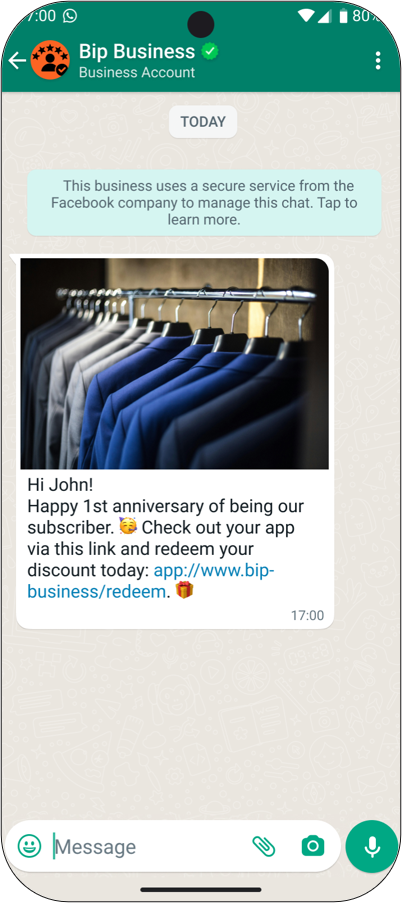
You can also add a deep link button by editing an existing marketing template in the Manage templates panel. However, the template will need to go through review again before it can be used.
Track conversions
Conversion measurement allows you to track how effectively your marketing messages drive valuable user actions, such as purchases or app activations.
When enabled, Marketing Messages API for WhatsApp automatically tracks conversions based on Meta's event measurement system (opens in a new tab) (the same infrastructure used for Meta Pixel (opens in a new tab) and Conversions API (opens in a new tab)). If you already use these integrations, your setup automatically supports conversion measurement in Marketing Messages API for WhatsApp, no additional configuration is required.
When a user clicks a link in a marketing message and later completes a tracked event (for example, Add to cart or Purchase), the event is attributed to your MM API campaign. If the same user also interacted with a Meta ad, the conversion is attributed to the most recent interaction (last touch), according to your attribution window settings.
Once you enable Marketing Messages API for WhatsApp, Meta automatically creates read-only accounts inside your Meta Business Manager ID (BMID), linked to your WhatsApp Business Account (WABA). This enables automatic synchronization between your templates and reporting entities.
To correctly attribute conversions, Meta automatically appends a Click ID (fbclid) to each URL in your marketing messages, for example:
https://www.example.com/promo?fbclid=abc123.
If you system uses URL shortening or redirect services, ensure the fbclid parameter is preserved. Otherwise, conversion events may not be tracked.
For more details, refer to Meta's official documentation (opens in a new tab).
Template insights
Early accessTemplate insights is a performance dashboard that lets you view conversion and engagement metrics for each Marketing Messages API for WhatsApp marketing template.
With template insights, you can track:
- Sent status: Number of messages sent
- Delivery status: Number and rate of messages successfully delivered.
- Read status: Number and rate of messages read.
- Click status: Number of button clicks and click-through-rate.
If you are reporting events through Meta Pixel (opens in a new tab) or Conversions API (opens in a new tab), you can also track:
- Add to cart
- Initiate checkout
- Purchase and purchase value
These metrics help you evaluate your templates performance and compare results across campaigns. You can use them for A/B testing, a method of comparing two or more version of a marketing template to determine which performs better. For example, you can send the same campaign using different message text, images, or buttons and compare delivery, read, and conversion results to identify which version achieves the highest engagement and conversion rates.
Template insights are currently in early access and available only to selected accounts. If you would like to enable this feature, reach out to your account manager or contact Support.