HubSpot for People
HubSpot is an inbound marketing and sales platform that helps companies attract visitors, convert leads, and close customers. It allows marketing and sales teams to manage all their activities in one place.
The HubSpot for People integration allows you to synchronize your HubSpot customer data with People, our customer data platform, and this lets you use that data with Infobip solutions like Moments, Broadcast, and more.
What you will need
- A HubSpot developer account
- An Infobip account (go to Sign up (opens in a new tab) to create an account)
- HubSpot authentication credentials for Infobip People
Set up authentication
-
Log into your HubSpot developer account so that you can set up OAuth authentication.
-
Create an app in HubSpot to represent People. For more information about setting up the app, see the HubSpot documentation (opens in a new tab).
-
In your new app, find the Client ID and Client secret for your app in Settings > Auth tab.
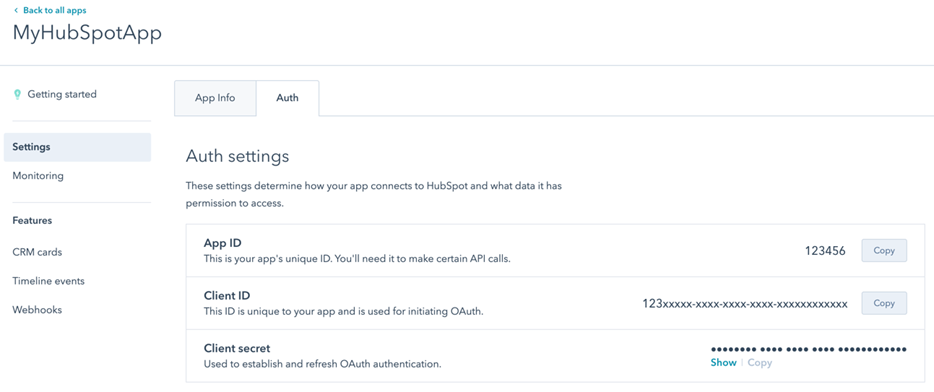
-
Build your authorization URL using:
- Client ID
- Client secret
- Query parameters (opens in a new tab)
- Scopes (opens in a new tab)
-
In the Scopes section, select the following scopes: crm.objects.contacts.read crm.objects.contacts.write crm.schemas.contacts.read crm.schemas.contacts.write crm.objects.owners.read Scopes (opens in a new tab) determine the permissions needed to perform certain actions with the integration.
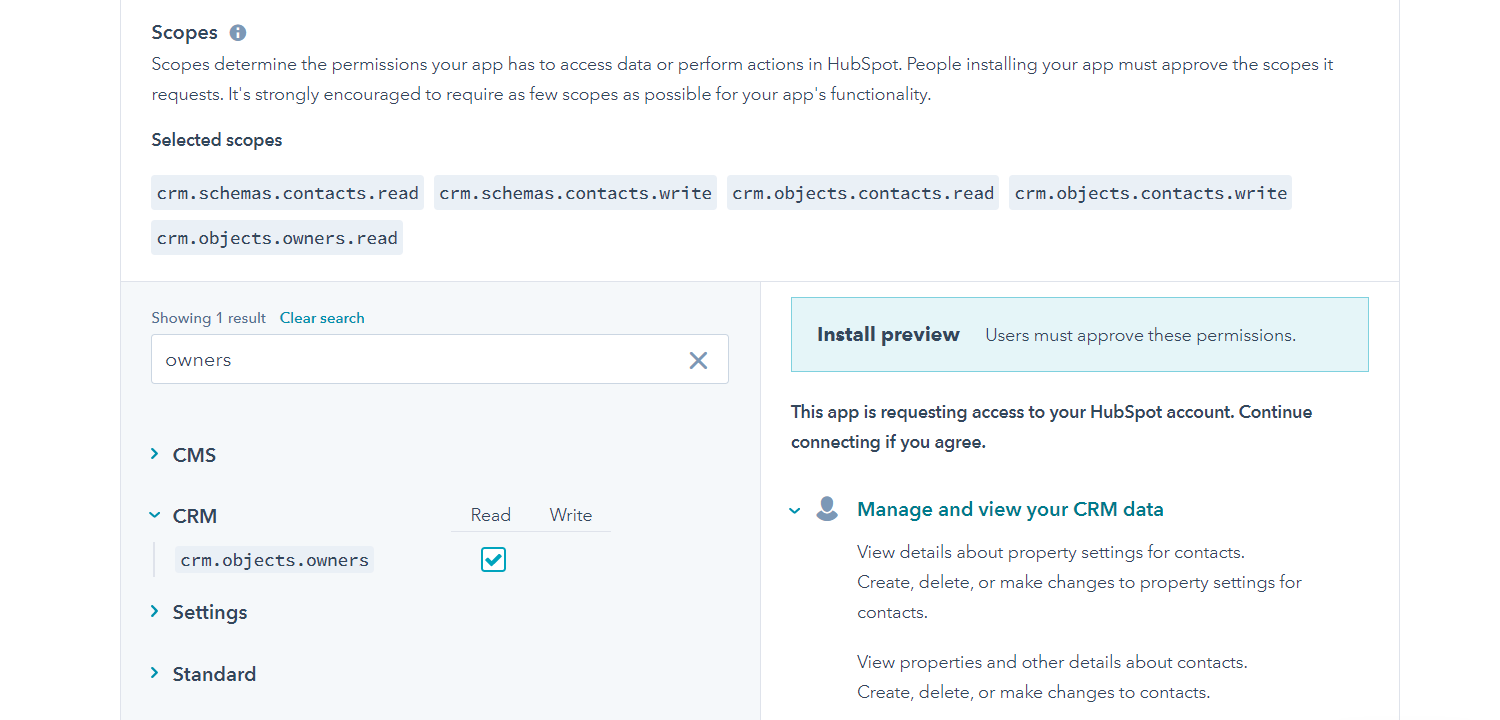
-
Click Save to save your app settings.
Add the HubSpot for People app
- Log in (opens in a new tab) to the Infobip web interface and go to Exchange.
- Search for HubSpot and then select HubSpot for People.
- Click Add(if you see Open, then the app is already added)
You'll see the list of available integrations and their activation status. From this page, you can select from the following tabs:
- Integrations
- Logs
- Credentials
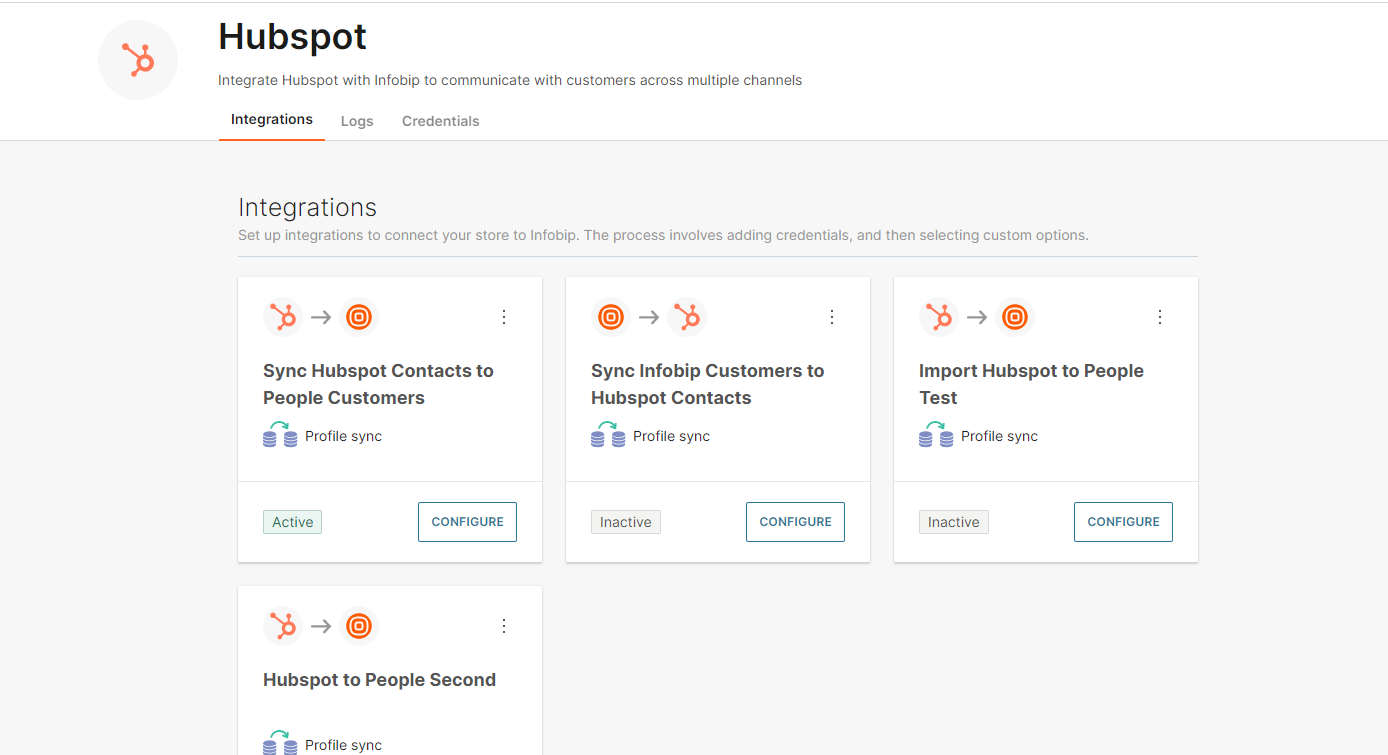
Add the credentials to Infobip
- From HubSpot for People, select the Credentials tab and then click Add Credentials.
- Enter the Client ID and Client secret you created in HubSpot.
- Click Submit. A HubSpot OAuth pop-up appears for you to choose the HubSpot account.
- Select a standard account and not a developer account.
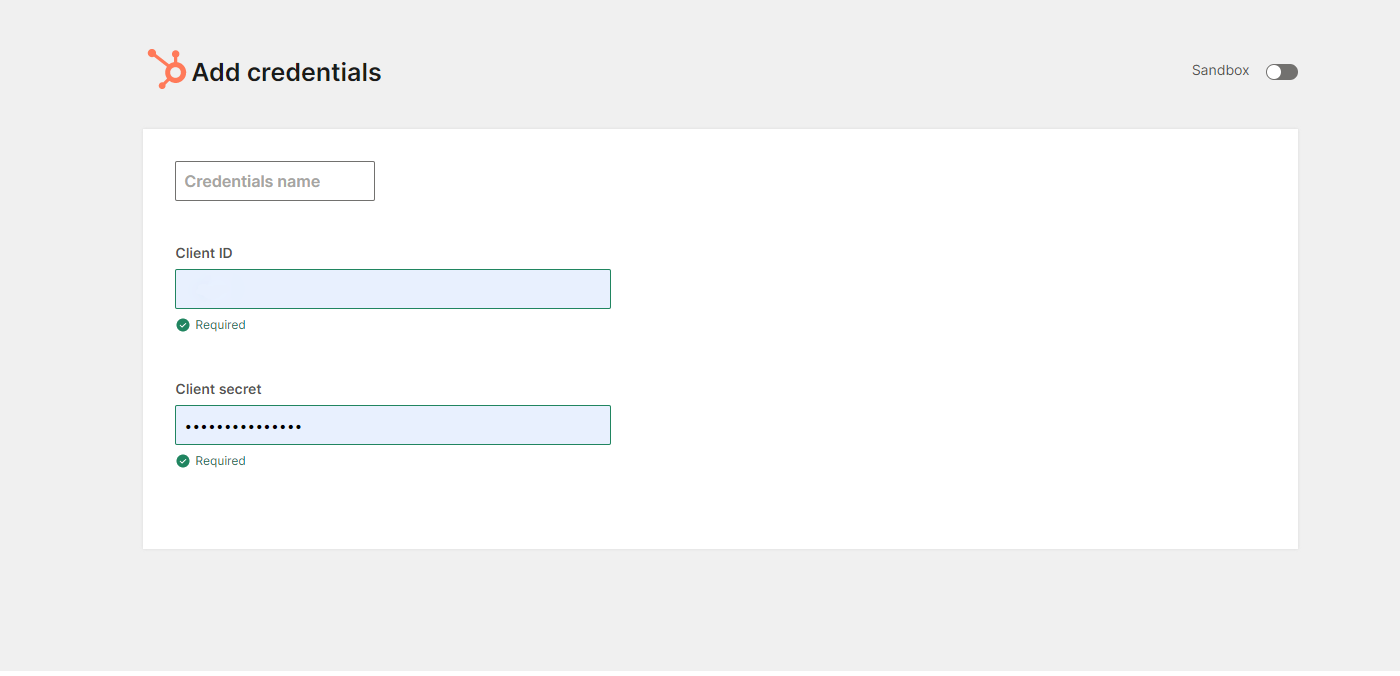
Map HubSpot Data Fields to People
- Logon to Infobip and go to Exchange > App Apps.
- Open the HubSpot for People integration and select the Integrations tab.
- From the three vertical dots menu, you see the options to activate or deactivate the app and update the credentials.
- Select Update Credentials.
- Select the credentials that you want to use and click Submit.
- On Sync Hubspot Contacts to People Customers, click Configure.
- You then see two columns for source and destination fields. For example, the Source column displays your HubSpot data fields and the Destination column displays the available People fields. Use the drop-down arrows to select how you want the fields to map across HubSpot to Infobip.
-
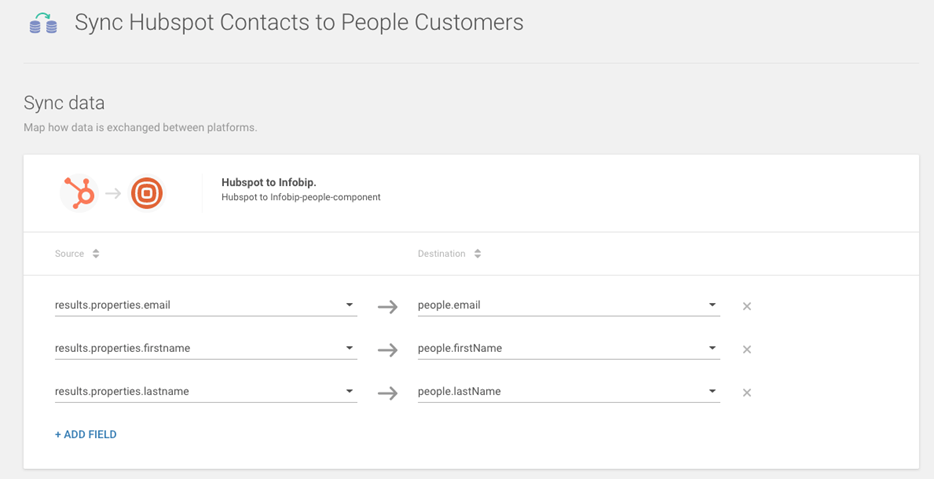
- Click Save.
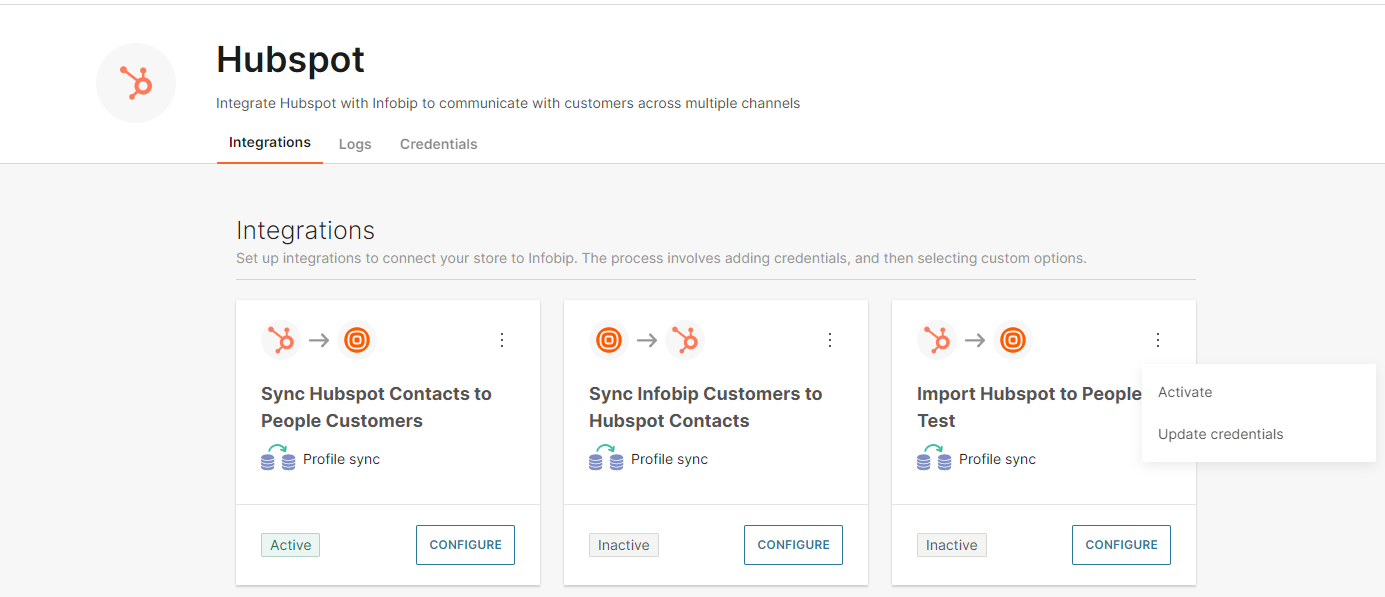 The integration status changes from Inactive to Active.
The integration status changes from Inactive to Active.