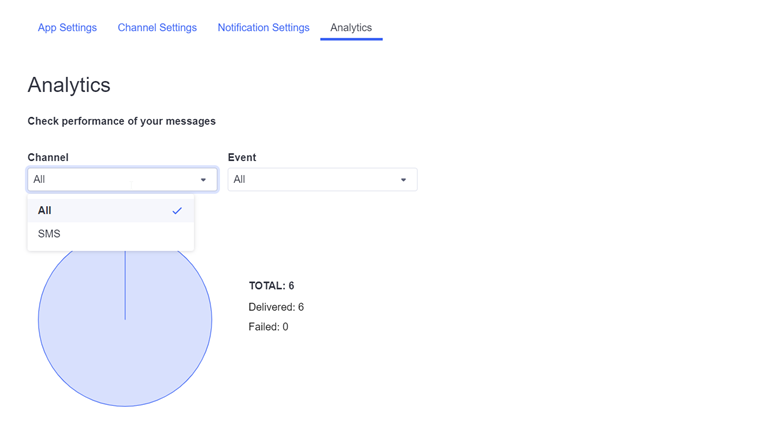BigCommerce messaging
This guide explains how to connect the BigCommerce platform with the Infobip platform so that you can send SMS notifications to customers.
What you will need
This integration is available to anyone with a Big Commerce account. To set up and use the integration, you must be a store owner and have Grandpermission. You also need the following:
- An Infobip account. If you do not have one you can create one (opens in a new tab).
- An API key to enable communication between BigCommerce and Infobip.
- A shortcode or phone number for sending SMS messages. For more details see Send Outbound Messages. nd-outbound When you have your Infobip account and have verified your phone number or shortcode, you are assigned a test sender for SMS. To view your senders go to Channels and Numbers > Numbers.
How to create an API key
- Login to the Infobip portal with your account credentials.
- Click Manage API Keys.
- Click the New API Key button.
- Give the new key a descriptive name and then:
- Specify an expiration date
- List the IP addresses allowed to use the key
- Check the Public API check box
- Click Submit.
The page refreshes and displays your new key at the top of the list of any other keys that are associated with your account. Click the Copy button to copy the key to your clipboard.
Connect BigCommerce and Infobip
- Log into BigCommerce.
- In the left navigation go to Apps and select Infobip.
- Enter the API key you created in the Infobip portal.
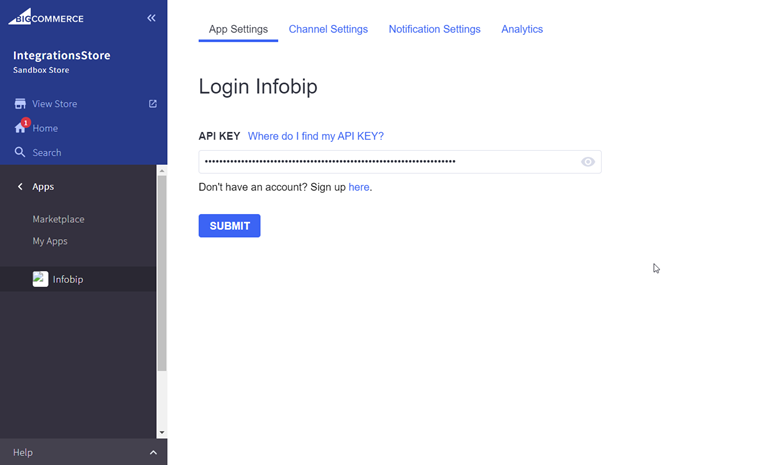
Set up channels
- In Channel Settings, choose the channel you want to use to communicate with your customers. (SMS is the only supported channel)
- Select the sender you want to use. For testing purposes, you must use the phone number associated with the person's Infobip account.
- Click Save.
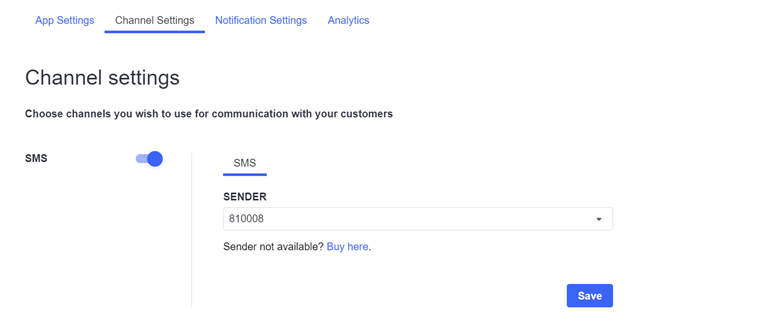
Set up notifications
- In Notification Settings, choose which notifications you want to send to your customers.
- Select a notification type from the drop-down.
- In the text box enter the message content. You can use placeholders with predefined format, such as {{Customer First Name}}
- Enable or disable URL shortening and Link Tracking.
- Save the configuration for every notification type selected from the drop-down.
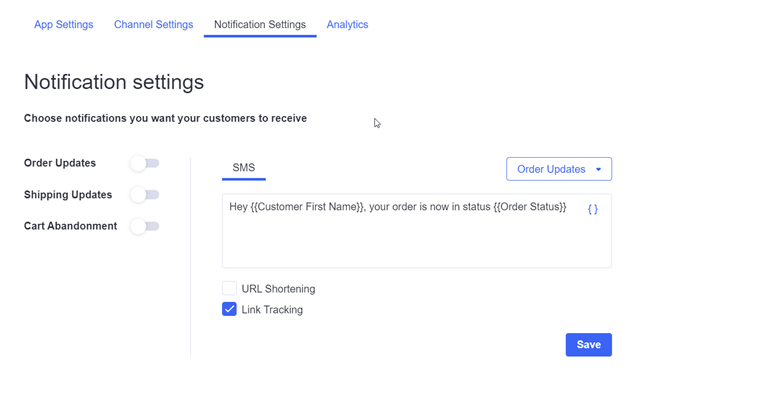
Notification triggers
Order updates notification should triggers any time order status has changed. Check supported order statuses in BigCommerce documentation (opens in a new tab).
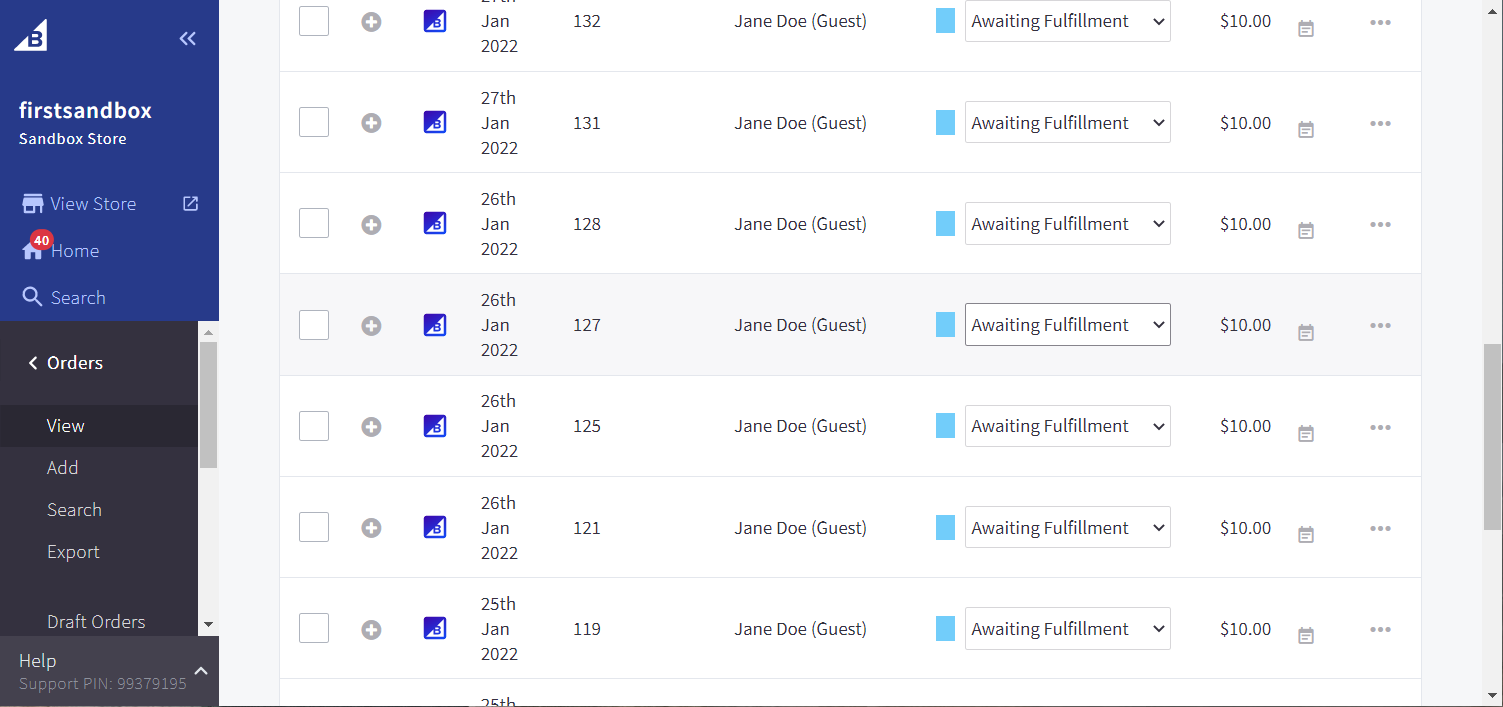
Shipping notifications are triggered when new shipment is created or new shipment details are updated.
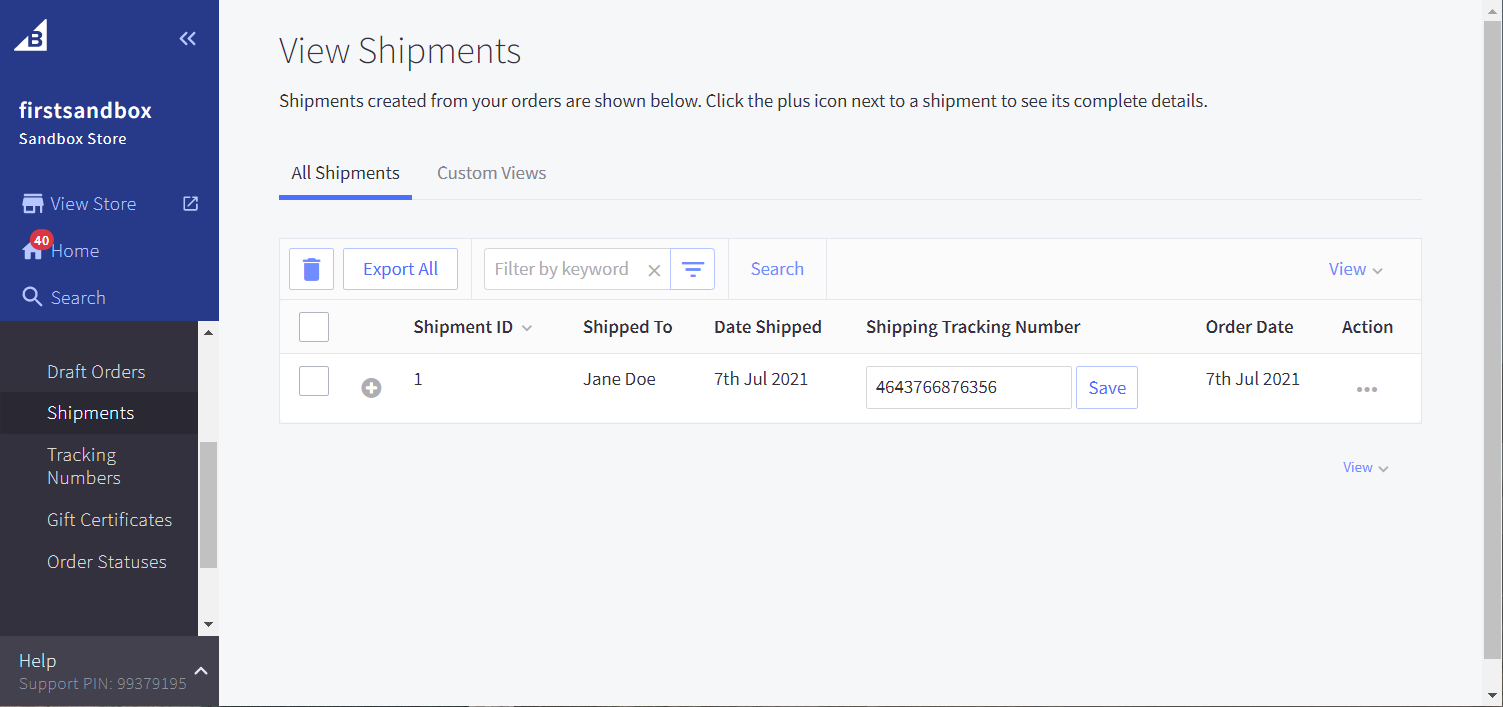
Cart abandonmentis triggered one hour after customer doesn't proceed with checkout.
How to View Analytics
- In Analytics, select the SMS channel.
- Select the notification type
- Information about message status (Sent, Delivered, Failed) displays.
You can also log into the Infobip portal and view additional data in Analytics.