Oracle Digital Assistant messaging
This guide explains how to integrate Oracle Digital Assistant with the Infobip platform using WhatsApp as a channel.
Oracle Digital Assistant allows you to interact with your users using digital assistants. When you integrate Oracle Digital Assistant and Infobip, you can use WhatsApp messages to improve the effectiveness and flexibility of digital assistants.
What you will need
- Infobip account. If you don't have an account, you can create one (opens in a new tab).
- WhatsApp sender
- Oracle Digital Assistant account
- Oracle Cloud tenant
Once you have your Infobip account and have verified your phone number, you're automatically assigned a testing WhatsApp sender. Go to Channels and Numbers (opens in a new tab) > WhatsApp to view your senders.
When you've finished testing and you want to use dedicated senders, you can request a verified WhatsApp sender directly from the Infobip web interface.
Features
- Inbound and outbound text messages
- Outbound text messages with postback actions
- Inbound and outbound media messages (image, audio, video, file)
- Inbound location messages
- Outbound cards with supported actions: postback, call, URL
Installation and configuration
To connect your Infobip account with Oracle Digital Assistant, you need to set up the WhatsApp sender and to set up the channel in Oracle Digital Assistant.
Infobip Sender Setup
To set up the sender, share the following information with the Infobip support team:
- Verified WhatsApp number.
- Valid API Key (opens in a new tab)
- Channel Webhook URL and Secret Key provided by Oracle. Use s-pass.app for sharing secrets.
Oracle Digital Assistant channel setup
To connect a WhatsApp number with Oracle Digital Assistant, in the Oracle Digital Assistant account, go to Development > Channels.
In the Outgoing Webhook URI text box, insert the following link:
https://oracledigitalassistant.ibintegrations.com/oracle/digital-assistant (opens in a new tab)
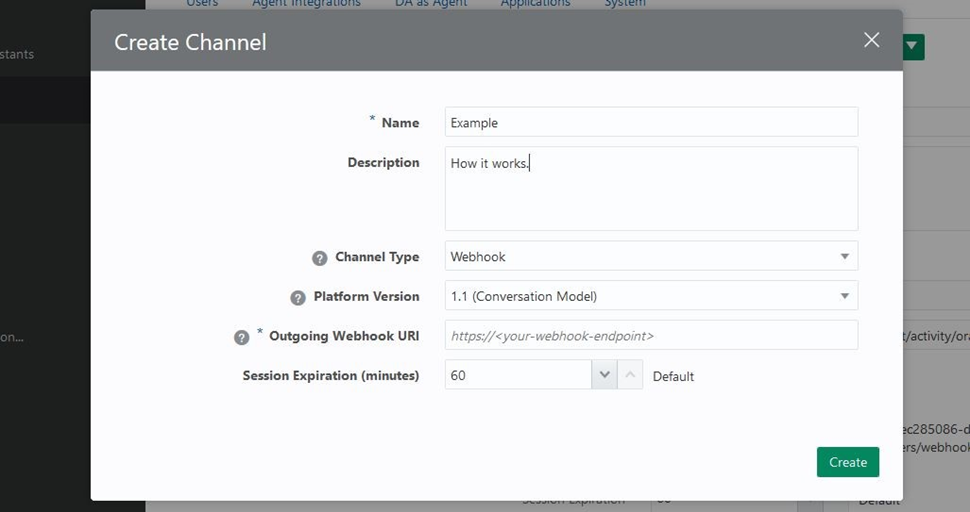
Test Integration with Free Trial WhatsApp Sender
When you have set up your account, you can test the integration with a Free Trial sender using the following steps:
- In the Infobip (opens in a new tab) web interface, go to Channels and Numbers > WhatsApp.
- On the Senders tab, click Actions > Edit Configuration.
- On the Edit Configuration page, you'll see a keyword has been created for your account. Send this keyword to the WhatsApp sender. You will receive a confirmation message that this phone number has been successfully connected to this WhatsApp sender.
- After you receive the confirmation message, you can start a conversation to test out the functionality.
Supported message types with Infobip WhatsApp
The following table shows the supported Oracle Digital Assistant message types and the associated Infobip WhatsApp message attributes.
| ODA Message Type | Infobip WhatsApp | Message Example |
|---|---|---|
| Text | ✅ | |
| Images | ✅ only hosted images
| |
| Files | ✅ only hosted files
| |
| Emojis | ✅ | |
| Location | Inbound Only | |
| Links | ✅ | |
| Postbacks | ✅
| Example of message containing 5 postbacks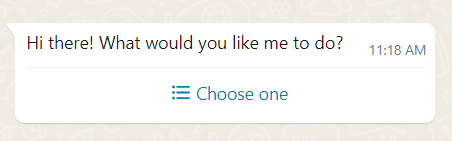 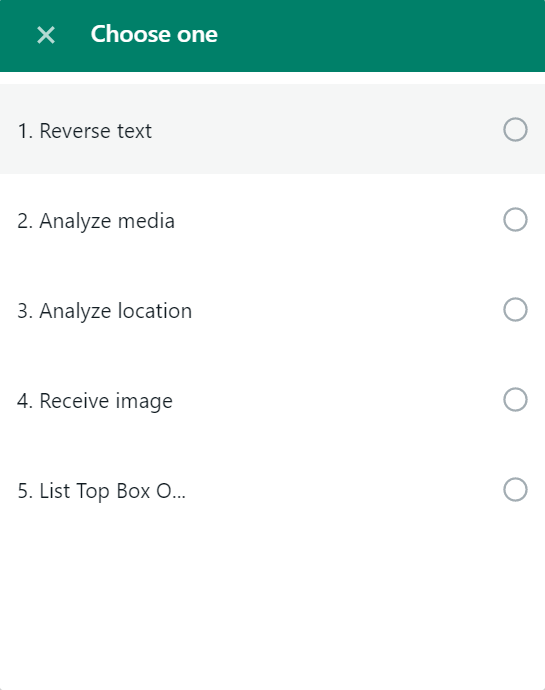 |
| Carousel | ✅Horizontal and vertical card messages are split to more WhatsApp messages depending on number of card messages. | Example of card message (same approach is being used in both horizontal and vertical card messages) First message - header text 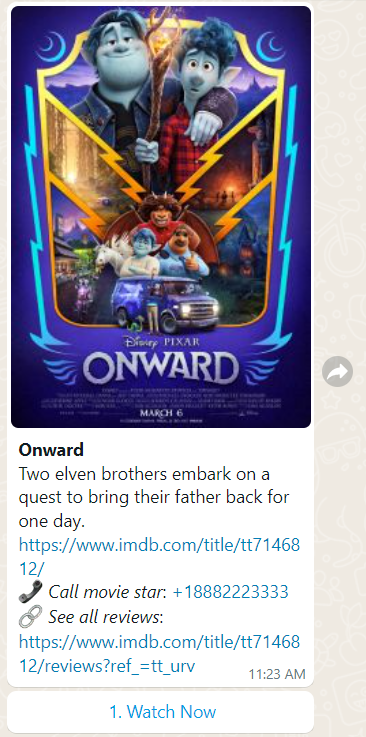 Second message - card message with URL, phone number and button postback 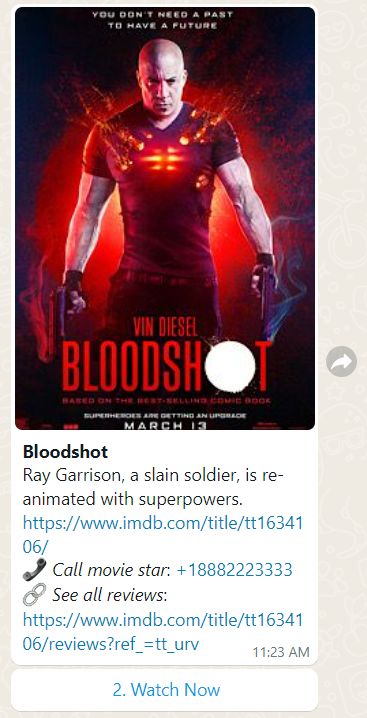 Third message - card message with URL, phone number and button postback 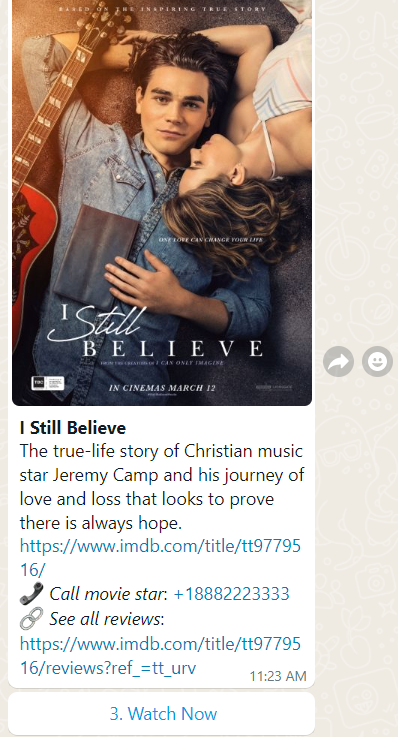 |
Creating Oracle Skills
Oracle Skills lets you apply tasks or skills to individual digital assistants. Skills are chatbots that interact with users to perform certain tasks and you can create a skill to use WhatsApp messages.
ODA message response types
Oracle Digital Assistant supports three message types:
- text
- card
- attachment
Both the text and card response types can have associated actions. Any of the response types can also include global actions.
Action types
Associated actions or global actions can receive four action types:
- postback
- call
- url
- location
For the action types:
- call, url, and location action types are represented as a plain text
- postback actions are represented as buttons, lists, or plain text, depending on the number of postback actions. See Postback Actions for more information.
Attachment messages
Based on the ODA attachment URL, WhatsApp document, image, audio, and video messages are supported.
The following table shows a list of the supported extensions for attachments.
| WhatsApp Message Type | Attachment Extensions |
|---|---|
| document | pdf, doc, docx, ppt, pptx, xls, xlsx |
| image | jpg, jpeg, png |
| audio | aac, m4a, amr, ogg |
| video | mp4, 3gpp |
The URL of an attachment must be a valid URL, starting with https:// or http://
Attachment extensions are extracted from the attachment URL.
If the extracted extension does not include a supported extension from the table, then the attachment URL is sent as a text in a WhatsApp TEXT message (for example, this https://www.youtube.com/some-video (opens in a new tab) will be sent as a link).
If the attachment URL is a download URL of the current attachment, the message won’t be delivered because Infobip interprets it as an invalid request (for example, https://cdn.pixabay.com/photo/2022/01/06/22/30/new-year-6920394_960_720.jpg (opens in a new tab)).
Postback actions
Postback actions are converted to the message types described in the following table.
| Number of postback actions | WhatsApp message type |
|---|---|
| 1-3 postbacks | WhatsApp BUTTON message |
| 3-10 postbacks | WhatsApp LIST message |
| >10 postbacks | WhatsApp TEXT message |
When there are more than 10 postback actions, their labels are converted to the WhatsApp TEXT message. To select a particular option, the end user must return a postback label exactly the same as listed in the message received.
Buttons do not support the markdown characters (* and _). More than one occurrence in the button text can lead to an unexpected error and the message not being delivered to the end user. As a solution, you can replace those characters with the ones that are most suitable for your use case (that is, change * → •).
ODA card messages with predefined postback actions and image URLs supports a maximum of three postback actions represented as a buttons.
Guidelines for emojis
In Skills, Unicode (for example, U+1F44D), HTML entity (for example, 👍) and other representations of emojis are not supported and will be represented as plain text.
As a solution, copying and pasting the emojis in your skill will work as expected in both TEXT, BUTTON, and LIST messages.
Unsupported WhatsApp messages
Currently, CONTACT and POLL WhatsApp messages are not supported and can not be transformed to the ODA message format.
CONTACT messages can be included, depending on the customer use case.