MoEngage messaging
MoEngage is a customer engagement platform that enables businesses to personalize and optimize communication across various channels. Integrating digital messaging channels with MoEngage allows businesses to deliver targeted, timely, and relevant messages to audiences, enhancing the customer experience and driving higher engagement and conversion rates.
Features
SMS and WhatsApp
- MoEngage native integration for WhatsApp and SMS with Infobip
- SMS and WhatsApp delivery analytics in MoEngage
- Send templated WhatsApp messages using one or more senders
RCS
- Use messaging with Infobip RCS
- Supports a wide range of message types in free-form (text, audio, video, image, file)
- For users in India, comply with local regulations using pre-approved RCS template messages
Failover to SMS
Ensure message delivery reliability by automatically falling back to SMS if RCS is undelivered because RCS messaging is not available or supported on the recipient's device.
Suggestion click callbacks
Track user engagement by receiving suggestion click callbacks when users interact with suggested replies or actions in an RCS message.
Message status
Receive message status for visibility of delivery states and insights into how users are engaging with your messages.
URL clicks
Monitor click rates by tracking when users tap on links included in your RCS or fallback SMS messages.
What you will need
- An Infobip account. If you do not have an account, you can sign up (opens in a new tab) (see Create an account)
- SMS, WhatsApp, and/or RCS enabled in Infobip
- MoEngage account
SMS configuration
To set up MoEngage with Infobip SMS messaging, you will configure the following:
- SMS sender in Infobip
- SMS API URL for Infobip that includes your base URL (see how to get the base URL):
https://[your_Base_URL]/sms/2/text/advanced?piIntegrator=yr8qyp&piPlatform=jdyk - API key with
message:sendscope
Follow the steps in Configure Infobip as a custom SMS connector (service provider) (opens in a new tab) in the MoEngage documentation.
For RCS to SMS failover, you need to configure the SMS sender. For more information, see Configure SMS sender for RCS failover.
WhatsApp configuration
To set up MoEngage with Infobip WhatsApp messaging, you will configure the following:
- WhatsApp sender in Infobip
- API base URL (see how to get the base URL)
- API key with the
message:sendandwhatsapp:managescopes
Follow the steps in Configure Infobip sender (opens in a new tab) in the MoEngage documentation.
RCS configuration
To set up the MoEngage messaging integration, you will configure the following:
- RCS sender in MoEngage
- Infobip account
- SMS failover (optional)
- Infobip API base URL (see how to get the base URL)
Configure RCS sender in MoEngage
To configure RCS in MoEngage:
- Sign into your MoEngage account.
- In the left navigation menu, go to Settings > Channels > SMS & RCS > Sender configuration.
- Select RCS tab.
- Add a new RCS sender.
- Select Infobip as the service provider.
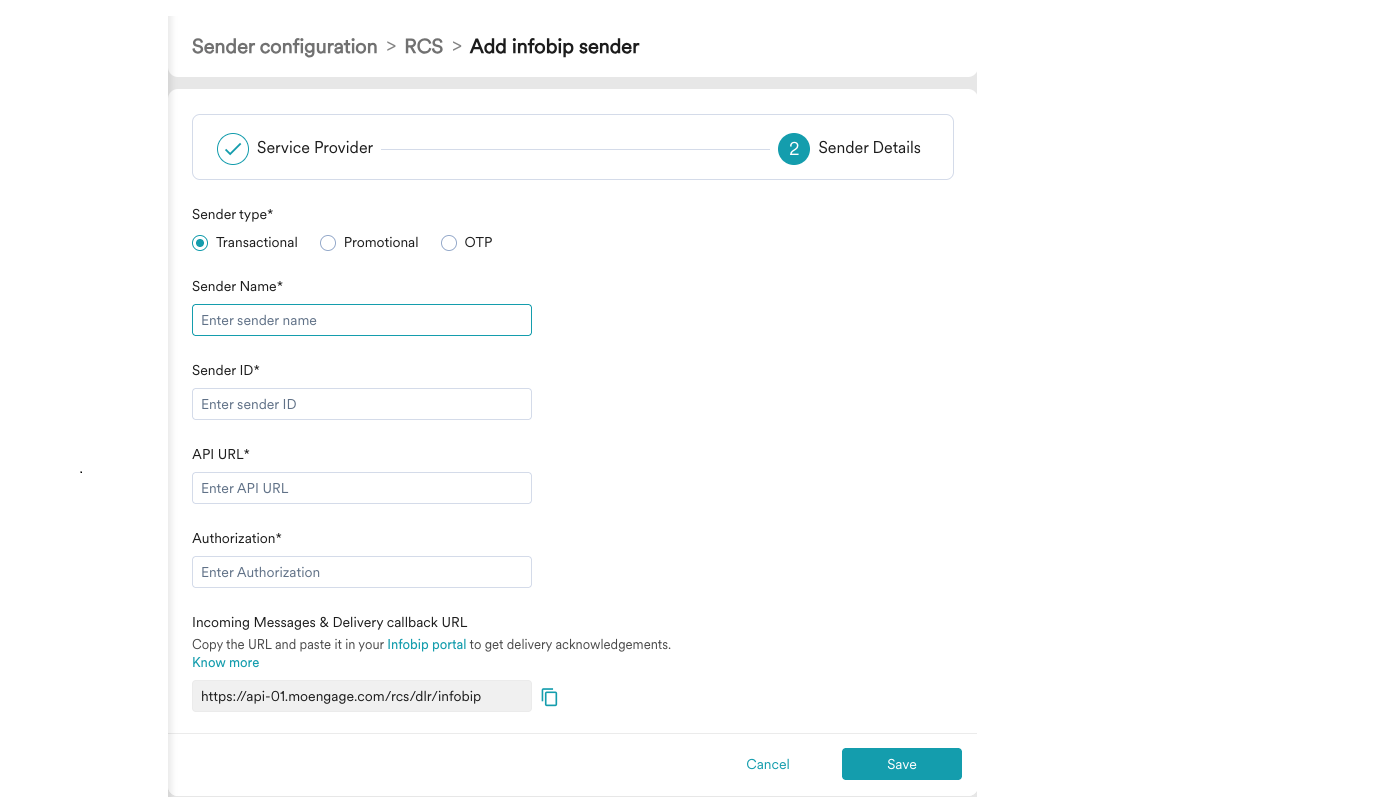
- On the Sender configuration dialog, add the following details:
-
Mark as default: Turn this toggle on to mark the sender as the default sender for the service provider being configured. If marked as default, this sender will be used to send all RCS campaigns from MoEngage unless you select a different sender while creating the campaign.
-
Sender type: Select the sender type from one of the following options:
- Promotional: Used for when you are using the sender to send information about your brand, promote deals, or engage with users.
- Transactional: Used for when you are using the sender to send alerts about transactions, OTPs, security information, or any information that can be classified as transactional in nature.
- OTP: Used for when you are using the sender to send OTPs.
-
Sender name: Enter the name of the sender. This field identifies the readable sender name that can be used while creating a campaign or alert.
-
Sender ID: Enter the sender ID. This is the RCS agent/bot ID RBM uses to send RCS messages to users.
-
API URL: Address of the integration web service. The main part depends on the geographical location or preference.
Region API URL Default – India https://moengage-rcs.ibintegrations.com/api/infobip/message?baseUrl=[your_Base_URL]United States https://moengage-rcs-us.ibintegrations.com/api/infobip/message?baseUrl=[your_Base_URL]- The base URL value must not contain
https://and must not have a trailing slash. - If you are using SMS failover and SMS requires a regional option, such as the Principal Entity ID for India DLT, include it as an additional URL parameter
&peidin the RCS sender channel URL. For example:
https://moengage-rcs.ibintegrations.com/api/infobip/message?baseUrl=123abc.api-in.infobip.com&peid=111222333 - No parameters are required on the SMS failover sender URL because it is never used directly in a campaign. All required parameters are propagated through the RCS channel URL.
- The base URL value must not contain
-
Authorization: Enter your Infobip API key.
-
- Click Save to save this sender configuration.
- Copy the Incoming Messages and delivery callback URL URL from the MoEngage dashboard. This is used when configuring notification delivery in Infobip web interface. Configuring delivery tracking allows you to monitor whether messages have been delivered to end users, and configuring incoming message URLs allows you to track message responses so that you can act on them accordingly.
Configure SMS sender for RCS failover
To configure the SMS sender as a standalone channel in MoEngage, follow the Service provider configuration (opens in a new tab) steps in the MoEngage documentation.
If RCS messages cannot be delivered because RCS is not available or supported on the recipient's device, SMS failover ensures delivery of the message.
To configure SMS failover, both senders must be on the same Infobip account.
For configuring an SMS sender as part of RCS failover, create a new dummy SMS sender in MoEngage. This sender is separate from existing standalone SMS sender.
Do not use the dummy sender for standalone SMS campaigns.
To configure SMS for RCS failover:
- Sign into your account in MoEngage.
- Go to Settings > Channels > SMS & RCS.
- On the SMS tab, add a new SMS sender.
- If you have already added Infobip as a custom service provider, then select Infobip. Otherwise, select Add custom service provider.
- Configure the following details:
- (optional) Service provider name:
Infobip - Sender name: give it a recognizable name like
RCS2SMS failover - Sender ID: enter the exact alphanumeric sender that will be used in campaigns
- Sender type: select based on your use case
- API URL:
https://moengage-rcs.ibintegrations.com/api/infobip/message - Method:
POST - Body type:
Form - Add the following new key-value pairs:
- Key:
message, value:Moesms_message - Key:
number, value:Moesms_destination
- Key:
- (optional) Service provider name:
- Click Save to save the configuration, without sending a test SMS.
Configure the Infobip account
To receive all delivery reports and click events, configure the Infobip account using the following steps:
-
In the Infobip web interface, go to Developer Tools > Applications and Entities.
-
Create a new application called
moengage-rcs.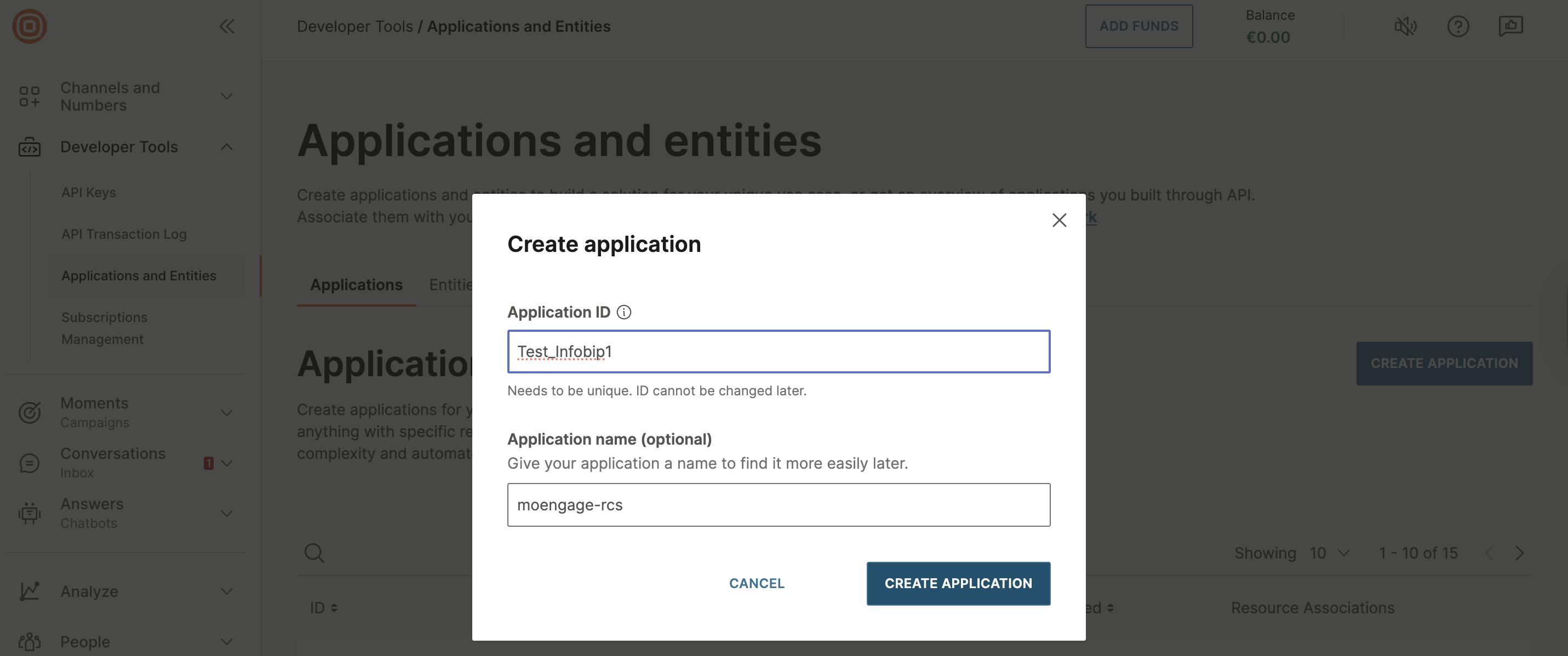
-
Go to Developer Tools > Subscriptions Management.
-
Click the Notification profiles tab, and then click Create notification profile.
-
On the Notification profile form, use the following information to create a new notification profile:
Notification profile field Description Name Add a name for the notification profile with no spaces or special symbols. Webhook URL India: https://moengage-rcs.ibintegrations.com/api/infobip/webhooks/moengage
United States:https://moengage-rcs-us.ibintegrations.com/api/infobip/webhooks/moengageAdvanced settings Add a custom header x-ib-dlrand add the Incoming messages & Delivery callback URL from MoEngage.Authentication No authentication (basic with credentials left empty). 
-
Click the Subscriptions tab, and then click Create subscription.
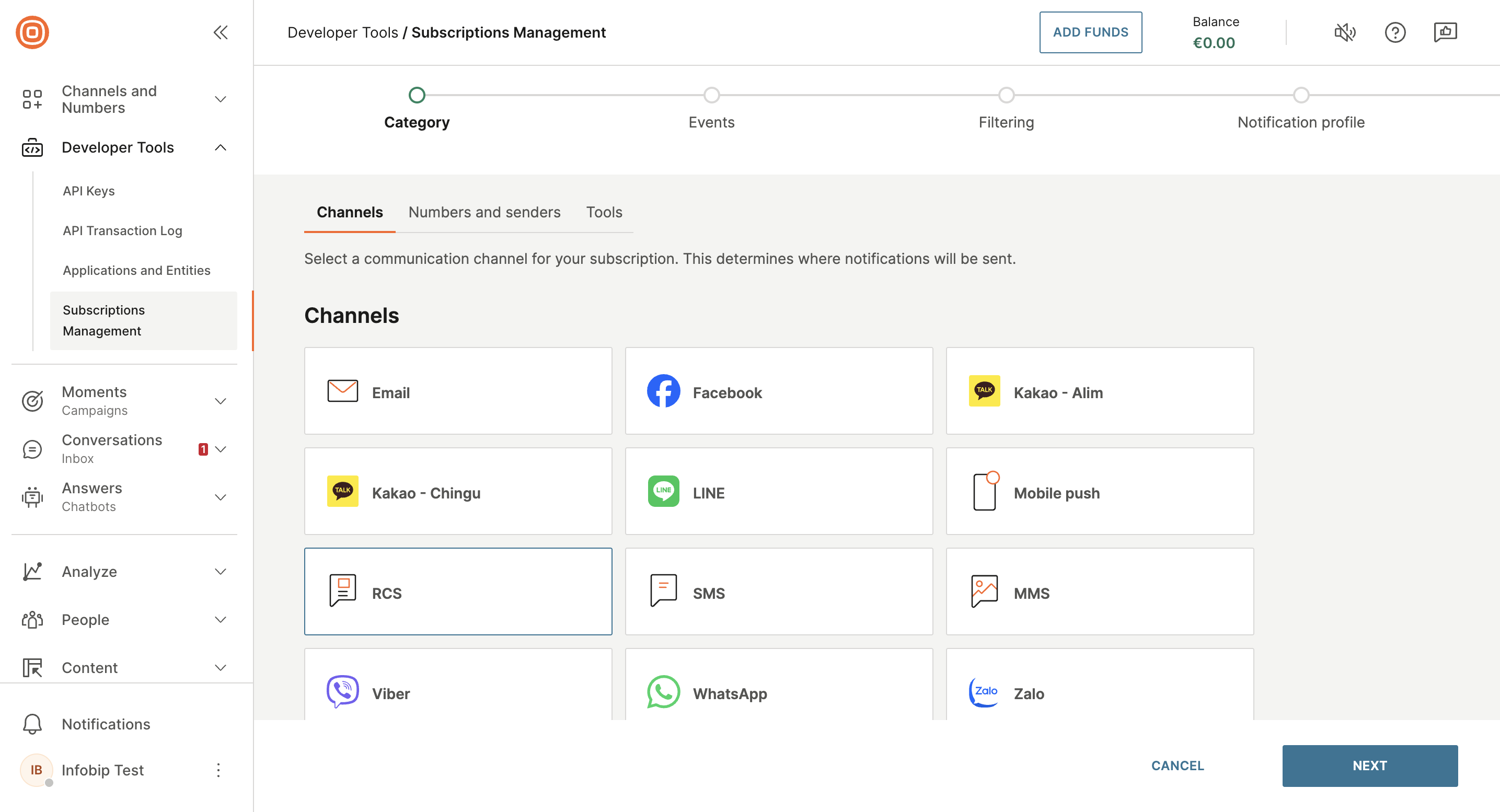
- Category: Choose the RCS channel, and then click Next.
- Events: Choose the events Delivery, Click, and Seen, and then click Next.
- Filtering: Choose the
moengage-rcsapplication, and then click Next. - Notification profile: Select your new notification profile name, and then click Next.
- Summary: Click Save to save the subscription.
-
Click Create subscription to create a subscription for inbound messages.
- Category: Choose the RCS channel, and then click Next.
- Events: Choose the event Inbound message, and then click Next.
- Filtering: Leave all the fields empty, and then click Next.
- Notification profile: Select your new notification profile name, and then click Next.
- Summary: Click Save to save the subscription.
-
(Optional) Click Create subscription to create new subscription for SMS failover, if required.
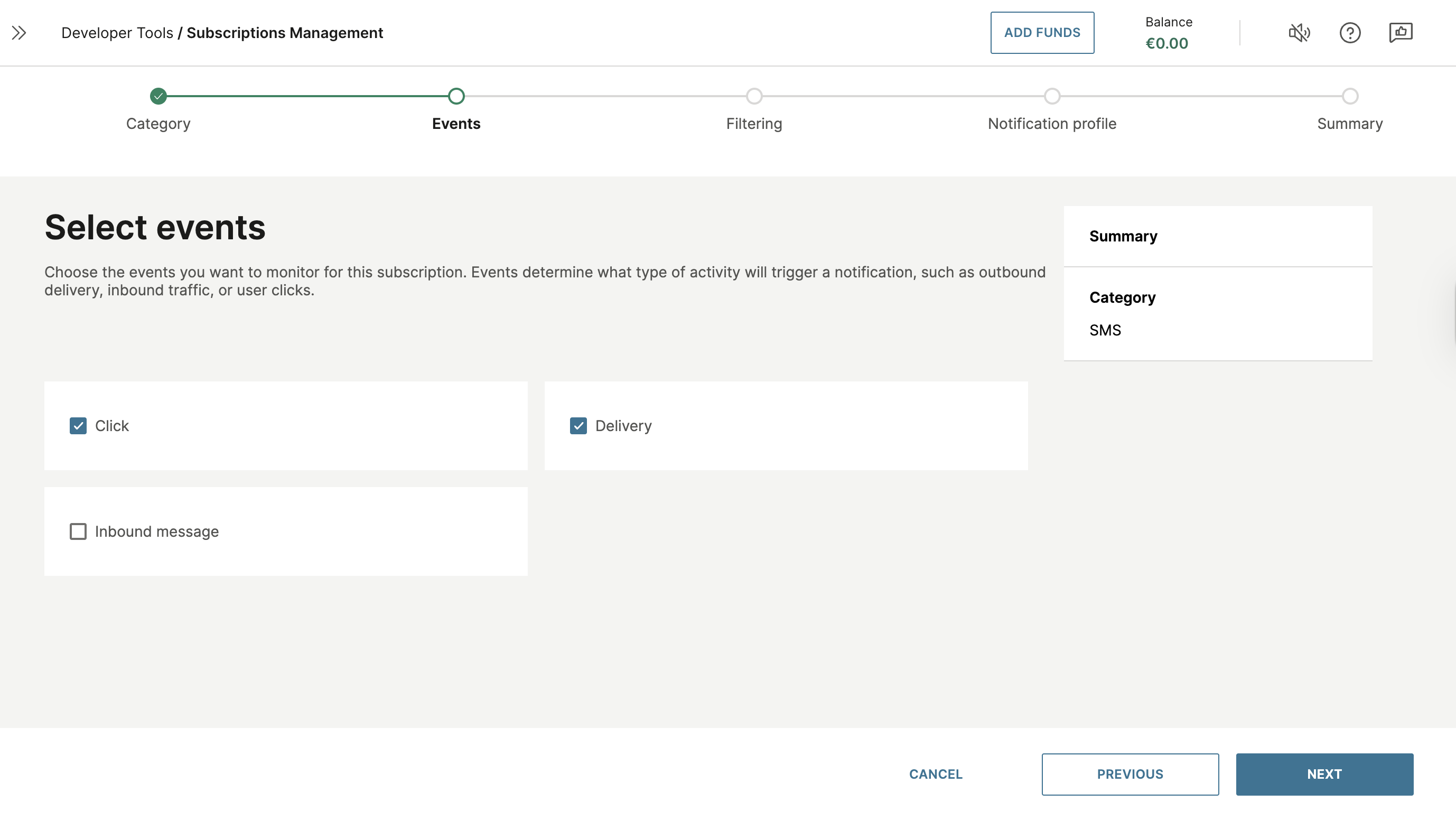
- Category: Choose SMS channel, and then click Next.
- Events: Choose the events Click and Delivery, and then click Next.
- Filtering: Choose the
moengage-rcsapplication, and then click Next. - Notification profile: Select your new notification profile name, and then click Next.
- Summary: Click Save to save the subscription.
-
Go to Channels and Numbers > Channels, and then click RCS Business Messaging:
- Click the Senders tab and locate your sender.
- Click on the three-dot menu and select Edit inbound configuration.
- In the default configuration section, from the Forwarding action drop-down list, select Follow subscriptions (make sure that you select the correct subscription for inbound events).
- Click Add configuration. The application is set to
moengage-rcs.