Create emails with HMTL
If you have an existing HTML file for an email campaign or prefer not to build an email from scratch, you can upload that HTML file directly to the Email editor. Uploading HTML ensures that the formatting and layout remain consistent across email clients, giving you full control over complex structures, such as lists, tables, and custom layouts.
If you are not familiar with HTML, the visual Email editor is the simplest way to create messages. However, when you need exact formatting or advanced structure, using an HTML file is the preferred option.
You can include HTML files in both Broadcast and Flow messages.
To create and send your first email using your custom HTML file:
- In the Infobip web interface, go to Moments → Broadcasts.
- Select Create Broadcast.

- From the channel list, select Email.
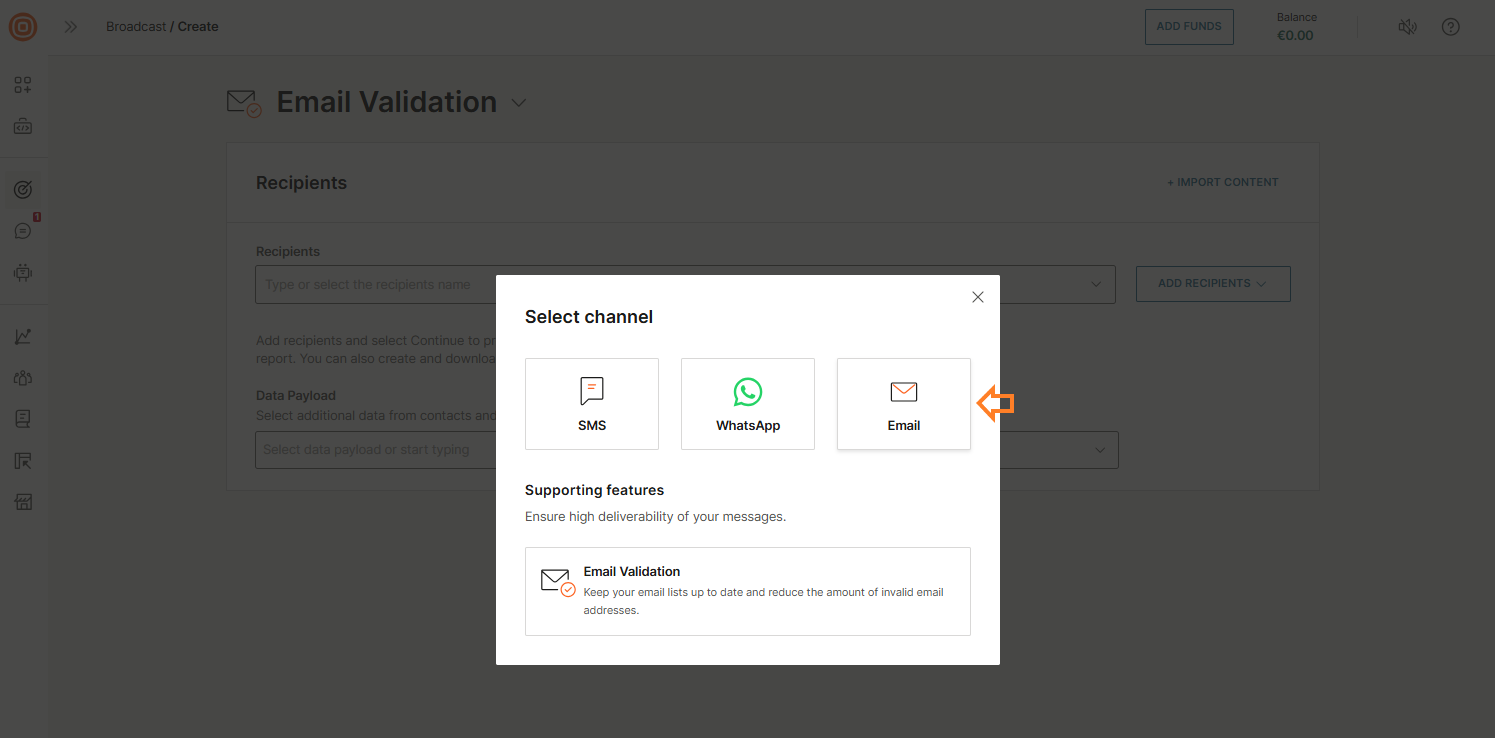
- On the form, select Upload HTML file.
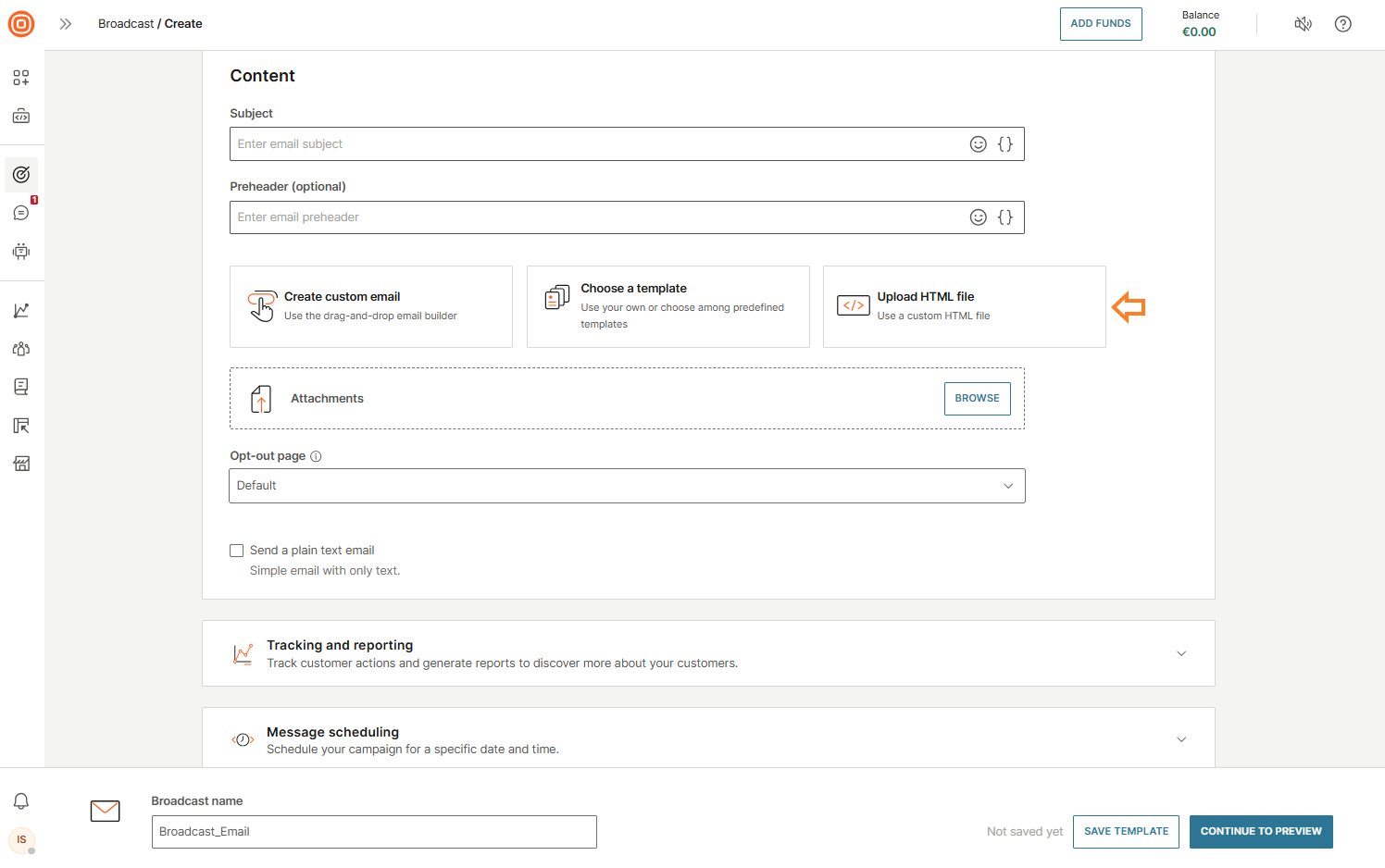
- An upload window prompts you to select the HTML file saved on your device.
- After uploading, the editor shows your HTML with live previews for desktop and mobile. Any edits you make to the HTML are reflected in real time.

- In the Preview tab, you can:
- Test placeholders: Fill in placeholder fields to update the message preview.
- Send a test message: Send a test email to check that content and personalization render correctly.
- General info: Download the HTML version of your design or save it as a template for future campaigns.
- Use the Inbox previews tab to preview your email in popular clients and ensure it displays correctly across inboxes.
- For detailed guidance on the Preview feature, see Inbox previews.
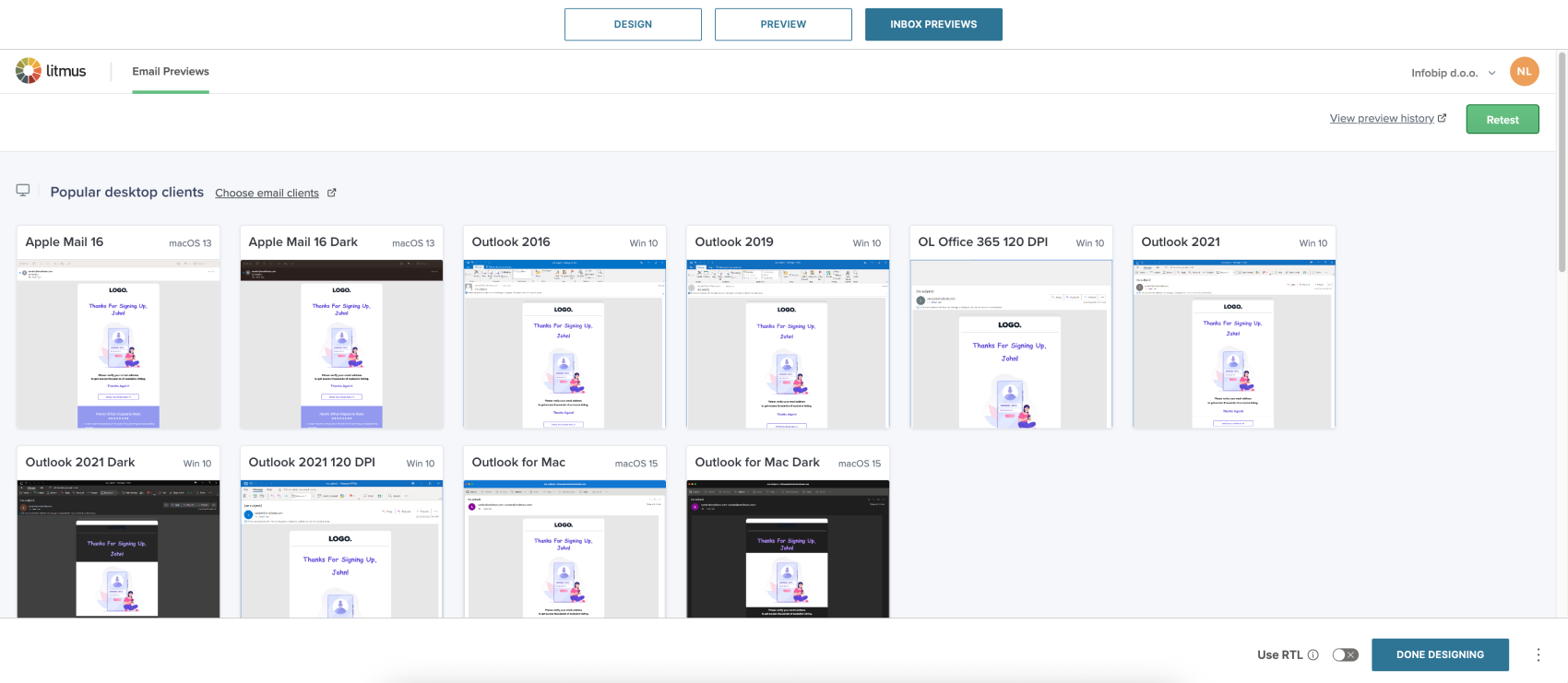
- When you are finished, select Done Designing. You can return at any time to edit the HTML directly in the editor if changes are needed.