Set up your domain
Setting up your domain is the first step to sending professional Email messages with Infobip. Domain setup helps you build trust with your recipients, improve deliverability, and access advanced email features.
Domain strategy
A strong domain strategy helps maintain high email deliverability. Your sender reputation depends on both your domain and IP address, so careful planning is important.
Use separate subdomains for each type of email traffic. Reserve your main domain (for example, company.com) for internal or corporate communication. Subdomains help you isolate different types of email activity and protect your main domain’s reputation.
For example:
- Marketing:
mkt.company.com - Transactional:
trk.company.com - Support:
help.company.com
Using dedicated subdomains improves deliverability, supports better reputation management, and helps spam filters process DNS lookups more efficiently. This approach also makes it easier to identify and resolve reputation or spam issues related to specific types of email activity.
Register a new domain
Register your domain to send email messages through Infobip.
Benefits of registering your domain
- Improve deliverability: Increase the chances that your messages reach the inbox instead of the spam folder.
- Track engagement: Enable open and click tracking to measure how recipients interact with your messages.
- Manage unsubscribes: Use built-in tools to handle unsubscribe requests and maintain compliance.
- Control your reputation: Protect and manage your domain reputation for consistent email delivery.
- Enable inbound processing: Receive and process replies or incoming messages directly to your domain.
email.yourcompany.com) instead of your primary domain to isolate email activity. This protects your root domain’s reputation and simplifies deliverability troubleshooting.Steps to register a domain
- Go to Channels and Numbers → Channels → Email → Marketing and Transactional.
- In the Domains tab, select Add new domain.
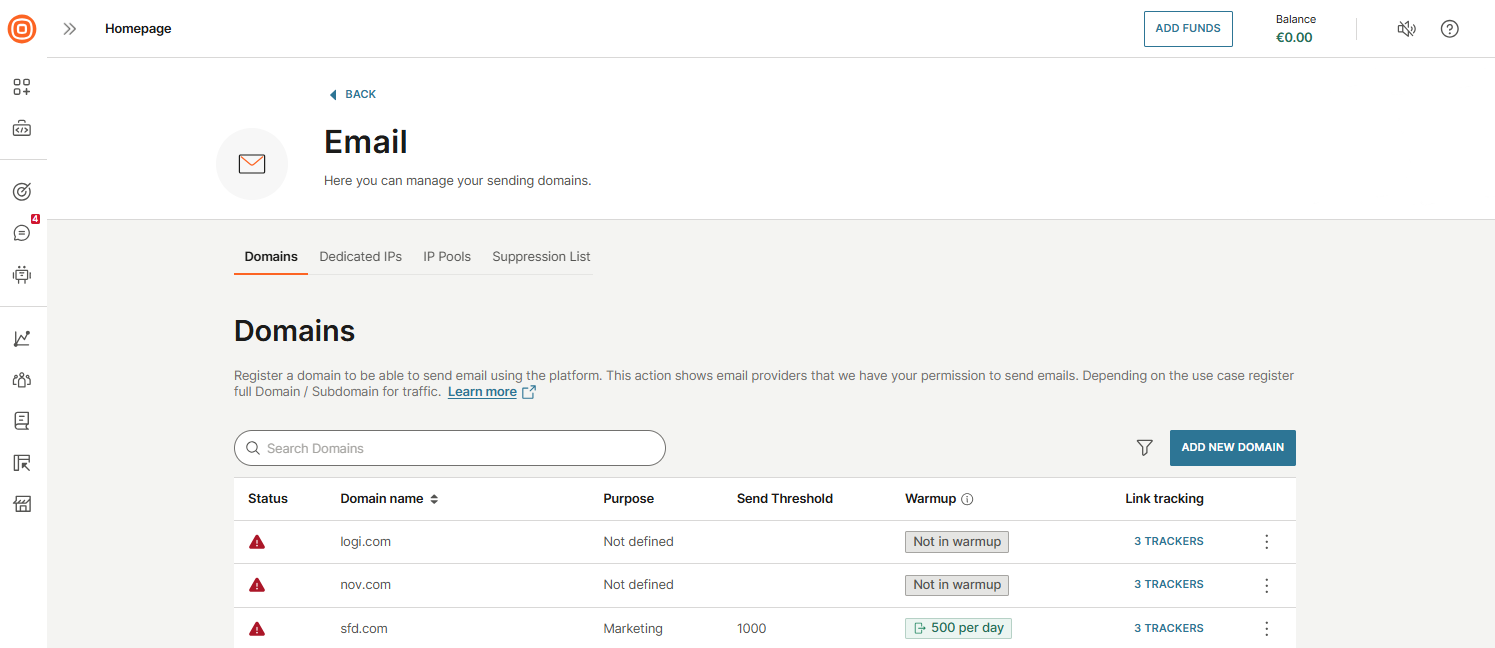
- Enter the required information:
- Domain: Enter your domain name without prefixes.
- Targeted daily traffic: Specify your expected daily traffic volume. This value helps trigger domain warmup. When the limit is reached, the warmup process starts. During warmup, you can send only one campaign at a time. This applies only to web interface senders.
- DKIM key length: Select 1024 or 2048 bits. DKIM (DomainKeys Identified Mail) verifies sender authenticity. A longer key provides stronger protection. This setting is permanent and cannot be changed later.
- Select Set up domain to submit the form. You will receive DNS records to add to your domain provider.
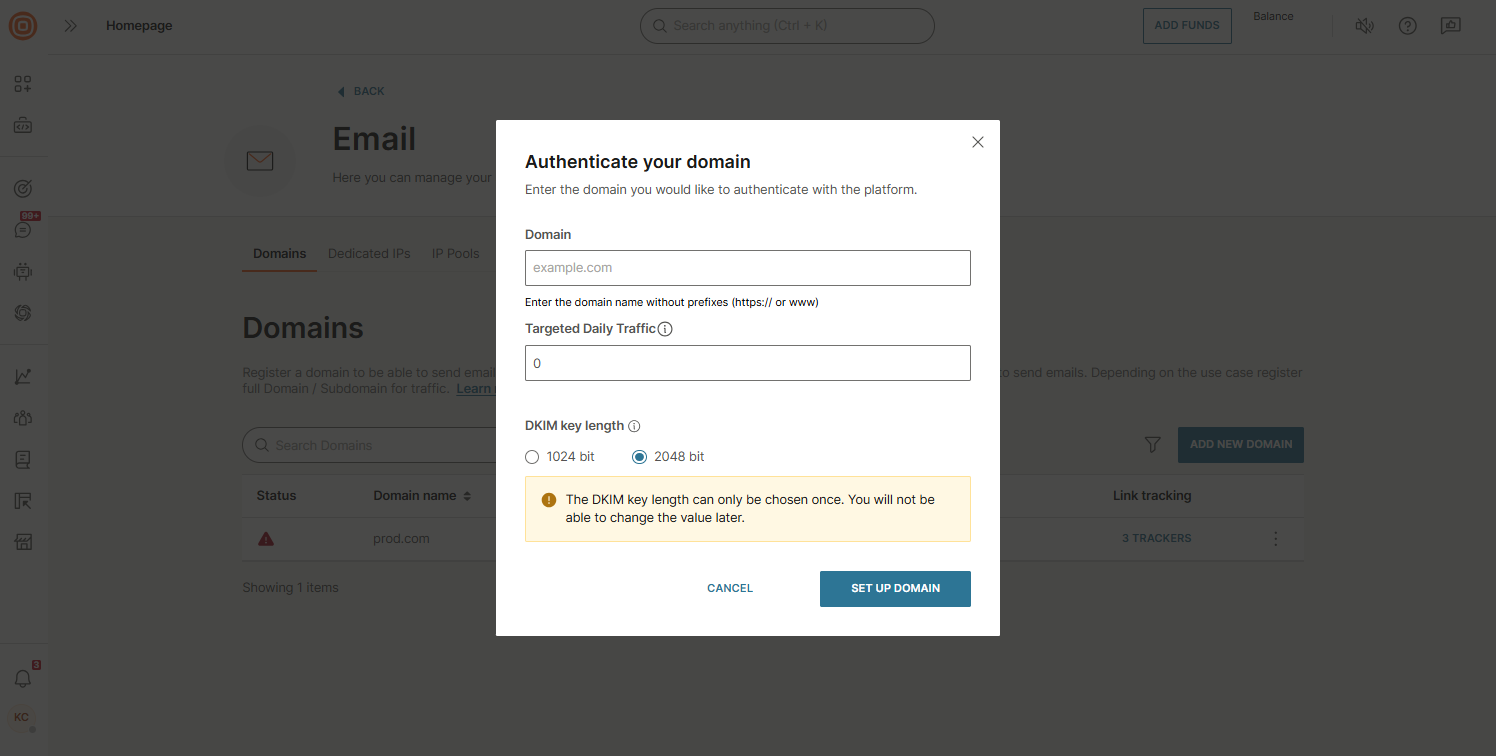
Verify your sender domain
After you register your domain, you must verify it before you can send email messages. Verification confirms that you own the domain and enables features, such as SPF (opens in a new tab) and DKIM authentication (opens in a new tab), tracking, and inbound reply handling.
After you submit your domain, Infobip generates DNS records that you need to add to your domain’s DNS settings. These records confirm domain ownership and enable email features.
DNS changes may take up to 48 hours to propagate, depending on your DNS provider. You can monitor the status of each record in the domain configuration panel. When all required records are verified, your domain status changes to active.
Domain configuration
After your domain is verified, you can manage its settings to match your Email use case. Follow these steps to access and configure your domain:
- Open domain settings: Select the three-dot menu next to your verified domain and choose Manage.
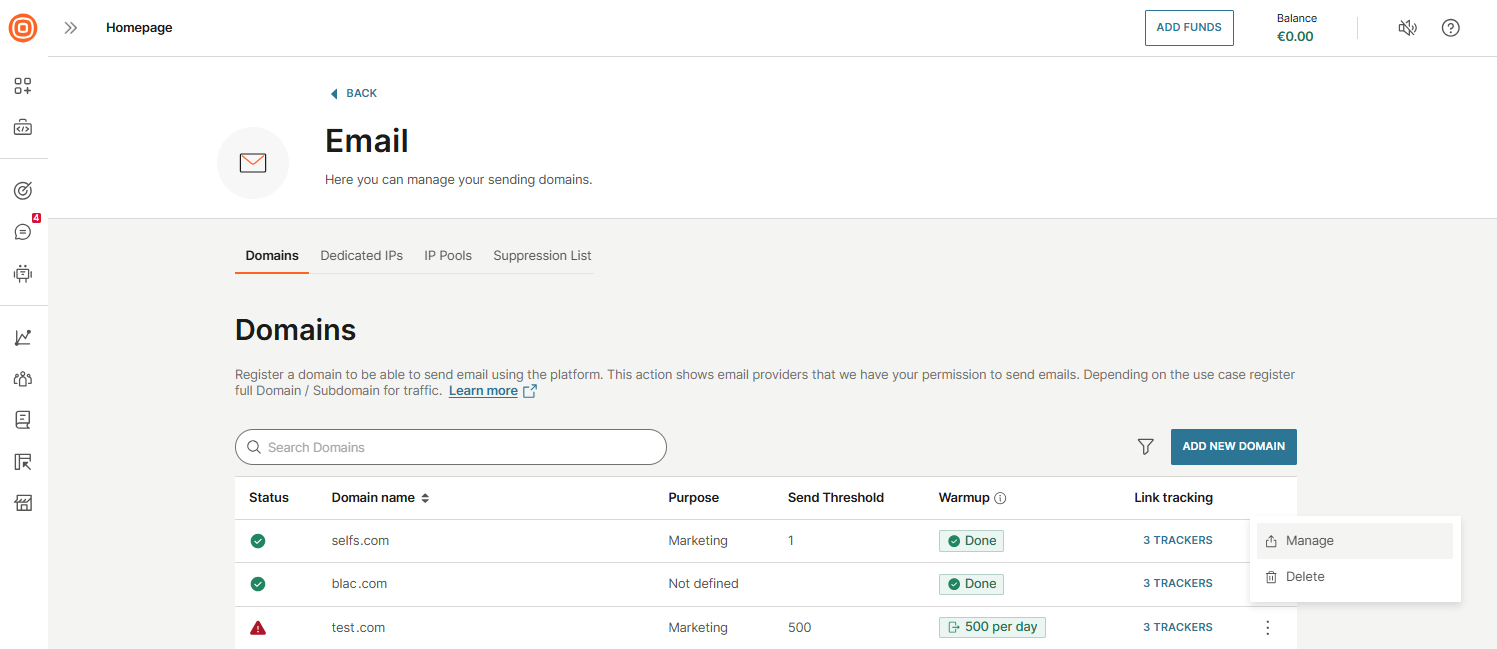
- Review and update the following options:
- DNS records: View the DNS records needed for domain verification. If your domain is not yet verified, copy these records and add them to your DNS host. When the records propagate, your domain will be ready to send email messages.

- Domain pools: Manage the sending pools linked to this domain. Pools are ordered by priority from top to bottom - the top pool is used first when delivering traffic. If it becomes unavailable, the system will automatically switch to the next pool in the priority list. Here, you can add a domain pool by selecting the + Add button.
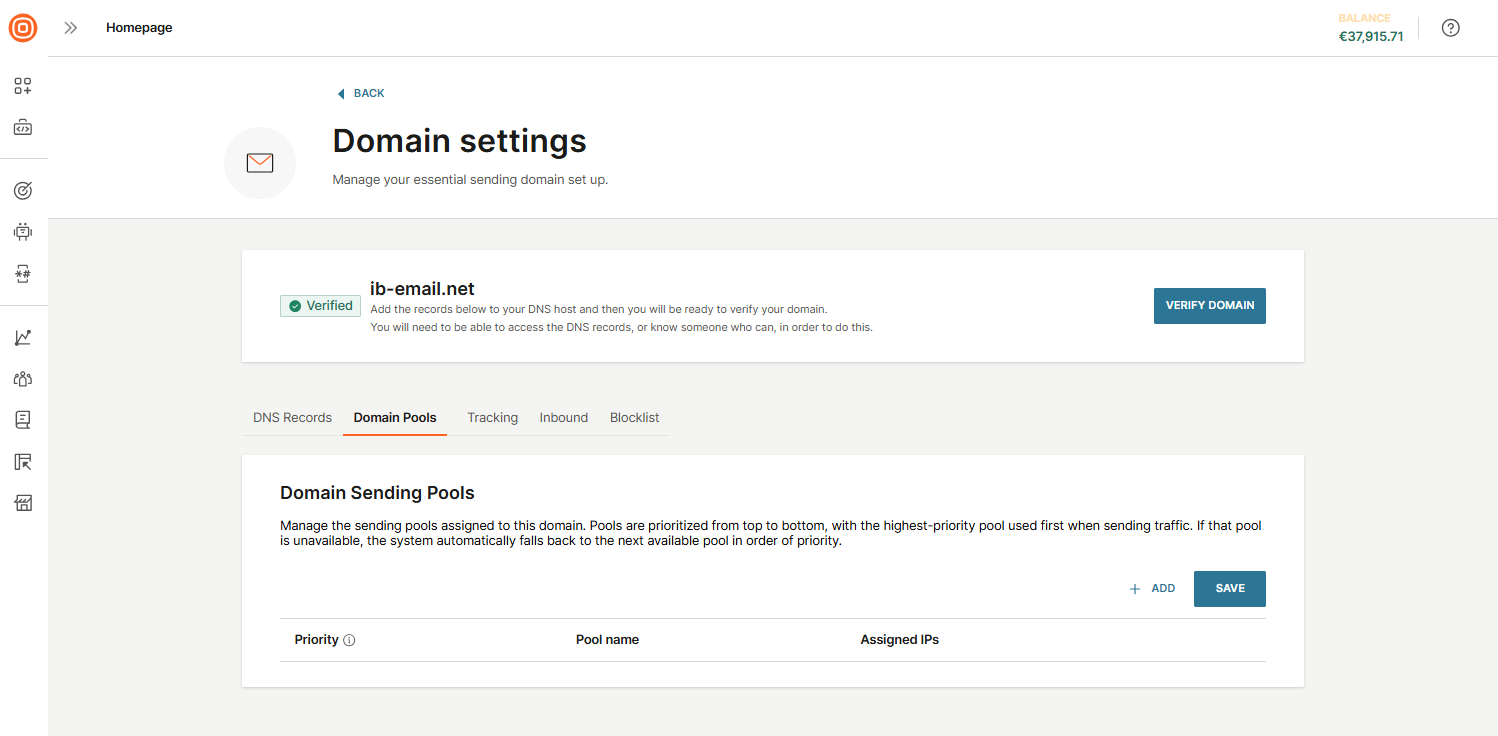
- To add a domain pool, select the + Add, then choose the pools you want to assign, either individually or by clicking Select all. Confirm by selecting the Assign to domain button.
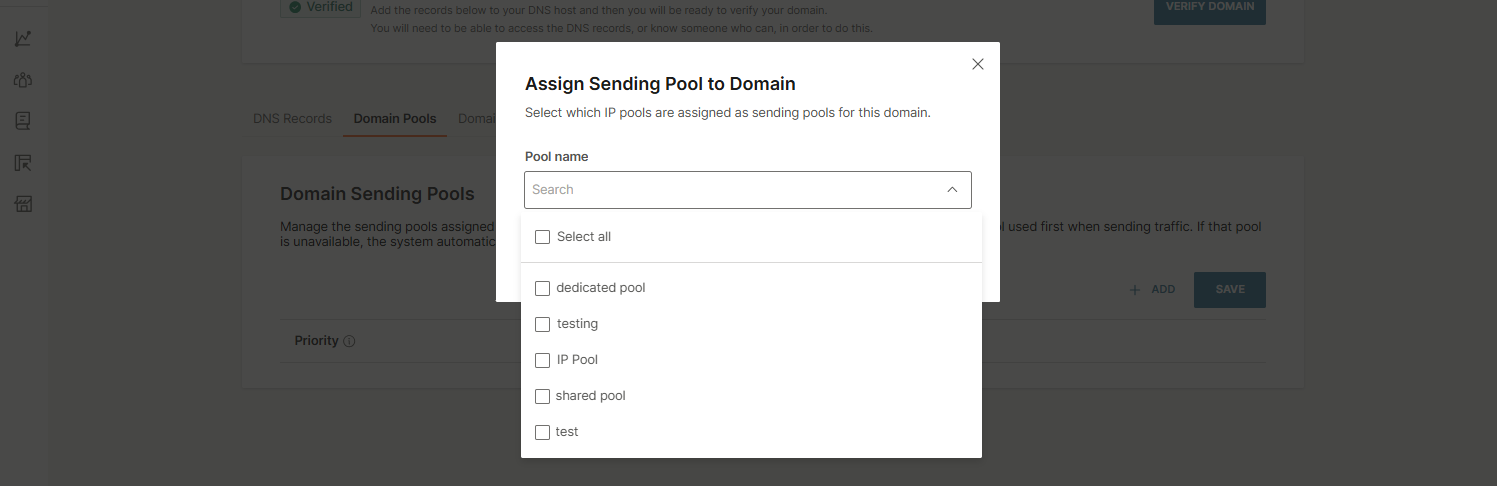
- After adding pools, you can adjust their priority or remove them if needed. Do not forget to select Save to apply your changes.
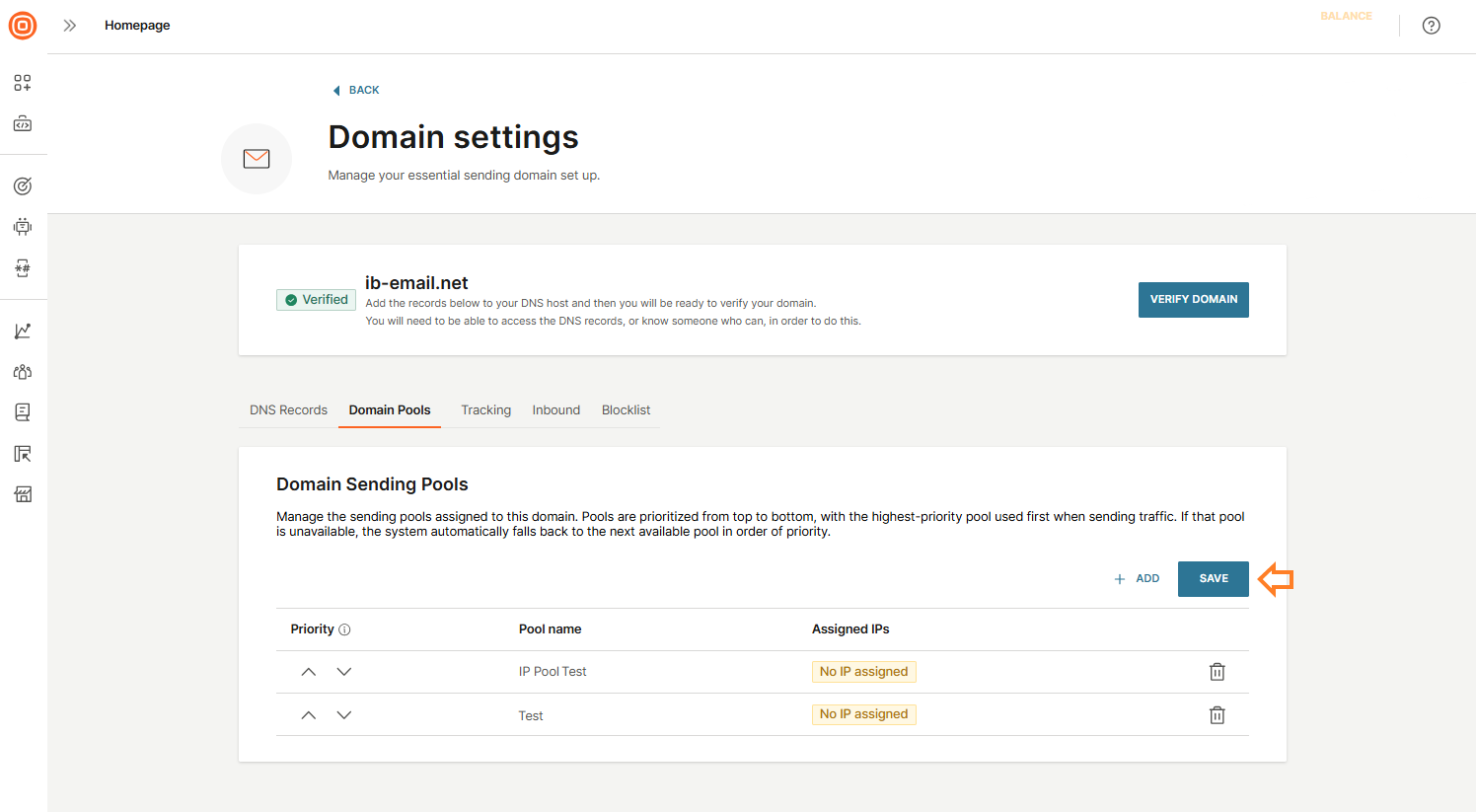
- To add a domain pool, select the + Add, then choose the pools you want to assign, either individually or by clicking Select all. Confirm by selecting the Assign to domain button.
- Tracking: Configure how recipient interactions are tracked:
- Open tracking: Monitor when recipients open your emails.
- Click tracking: Track when recipients click links in your messages.
- Unsubscribe tracking: Manage opt-outs using the Do Not Contact list.
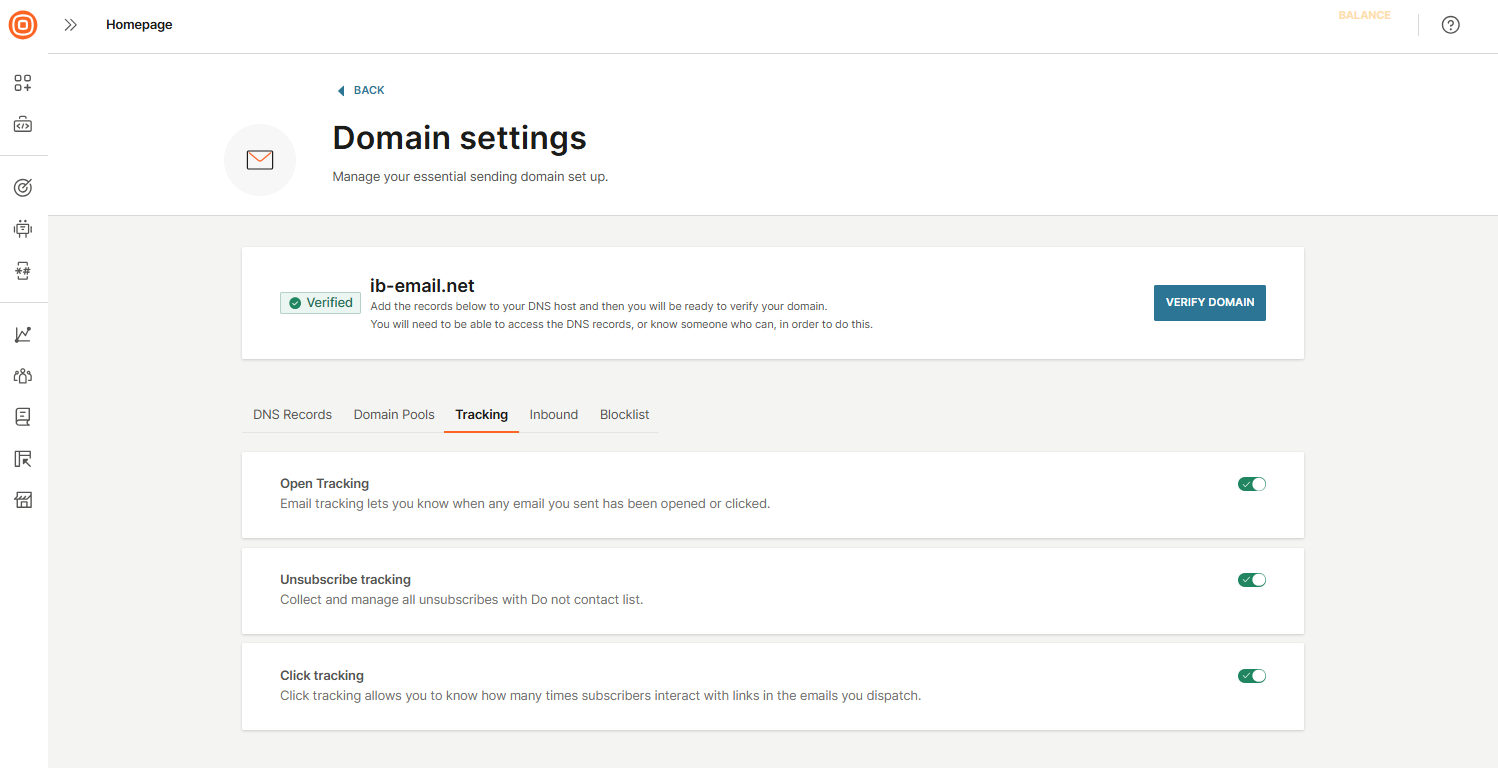
- Inbound: To enable inbound email, contact Support. In this tab, you can select HTTP Push as the forwarding action, enter your webhook URL, and save the configuration to start receiving parsed email replies.

- Blocklist: Choose how to handle unsubscribes:
- From sender address: Block messages from a specific email address (for example,
[email protected]). The user may still receive emails from other addresses in the same domain. - From this domain: Block messages from the entire domain used by this account (for example,
%infobip.com).

- From sender address: Block messages from a specific email address (for example,
- DNS records: View the DNS records needed for domain verification. If your domain is not yet verified, copy these records and add them to your DNS host. When the records propagate, your domain will be ready to send email messages.
Use the domain configuration panel to align your settings with your communication needs and to troubleshoot deliverability or feature access issues.
Envelope domain system
When you use your main domain to send emails, protecting its reputation is essential. Infobip automatically creates a unique envelope domain whenever you register a new sender domain. This envelope domain manages bounces and delivery errors without exposing or risking your main sending domain.
An envelope domain works behind the scenes during email delivery. It directs bounce messages and supports authentication mechanisms like DKIM (DomainKeys Identified Mail). Recipients do not normally see it, but it appears in the Return-Path field when viewing the full email headers.
How it works
Infobip generates a subdomain (for example, ib38450.example.com) to act as the envelope domain. This separation improves deliverability, monitoring, and troubleshooting, while keeping bounce handling isolated from your primary domain.
Outgoing emails use your root domain in the visible From address, but are actually sent using the envelope-from subdomain.
DKIM alignment
The envelope domain feature requires relaxed DKIM alignment, which allows emails to be sent from a subdomain while displaying the root domain to recipients.
If your domain is configured with strict DKIM alignment, the envelope domain feature will not work. Update your DKIM configuration to relaxed alignment or contact Support for help.
Example
If you register example.com as your sender domain, Infobip might use ib38450.example.com as the envelope domain.
| Component | Example |
|---|---|
| Visible from | [email protected] |
| Envelope domain (background) | ib38450.example.com |
| Return-Path (header) | <[email protected]> |
Because Infobip manages the return path, late bounces are delivered to Infobip’s address.
Late bounces and reporting
Late bounces are not reflected in reporting, and the message status stays as delivered once the provider confirms delivery. If late-bounce information arrives after that, the message status will not be updated.
To receive late bounce events, subscribe to late bounce webhooks.
See Late bounces for details.
DNS records
To ensure proper email delivery, you need to configure the following DNS records.
| Record Type | Record Value | Record Purpose |
|---|---|---|
| TXT | Find the value of this record in Domain details under the Expected Value column. | DKIM – Protects your domain from spoofing and improves overall deliverability. |
| CNAME | emailtracking.email-messaging.com | Enables your emails to include your sending domain in tracking links instead of the default Infobip tracking domain. |
| CNAME | Find the value of this record in Domain details under the Expected Value column. The DMARC record starts with _dmarc. | DMARC – Authenticates the domain in your From address, increases trustworthiness, and provides reporting for configuration or spoofing issues. |
| CNAME | Dynamically generated based on the client’s envelope domain. | Propagates the required SPF, MX, and A records for successful email delivery. |
Common providers for editing TXT records
The process for adding DNS records depends on your hosting provider. Infobip provides step-by-step instructions for:
- Bluehost (opens in a new tab)
- HostGator (opens in a new tab)
- Hostinger (opens in a new tab)
- GoDaddy (opens in a new tab)
- Wix (opens in a new tab)
- Hostwinds (opens in a new tab)
- Weebly (opens in a new tab)
- Hover (opens in a new tab)
- Amazon Route 53 (opens in a new tab)
Infobip will notify you by email when your DNS records are updated and your domain is verified. You will also see a Verified label next to your domain in the dashboard.
Domain verification can take up to 48 hours, depending on DNS propagation between Infobip and your service provider.
After verification, you can configure tracking for each domain. Tracking is enabled by default, but you can disable it if needed.