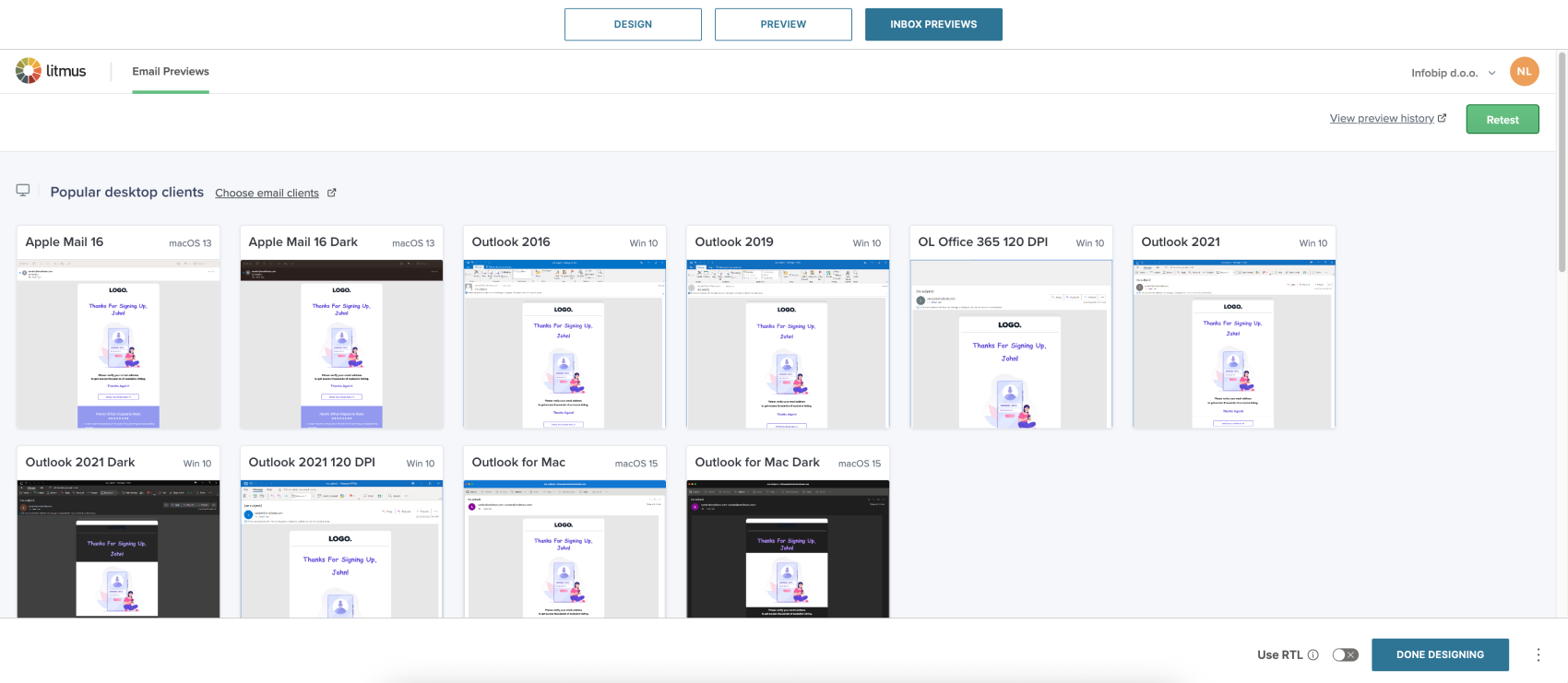Preview in editor
Use the Preview option to check your email design without extra elements, such as display conditions or repeat blocks. Preview helps you test personalization and send test messages before launching your campaign.
Test placeholders
If your email contains placeholders, such as {$firstName}, you can use the Preview option to see how they appear when populated.
To test placeholders:
- Go to the Test placeholders tab.
- Review the list of all placeholders included in your email.
- Enter sample values, such as a name or surname.
- The preview refreshes automatically to show how these values appear in the final message.
This process helps you verify that personalization attributes display correctly.
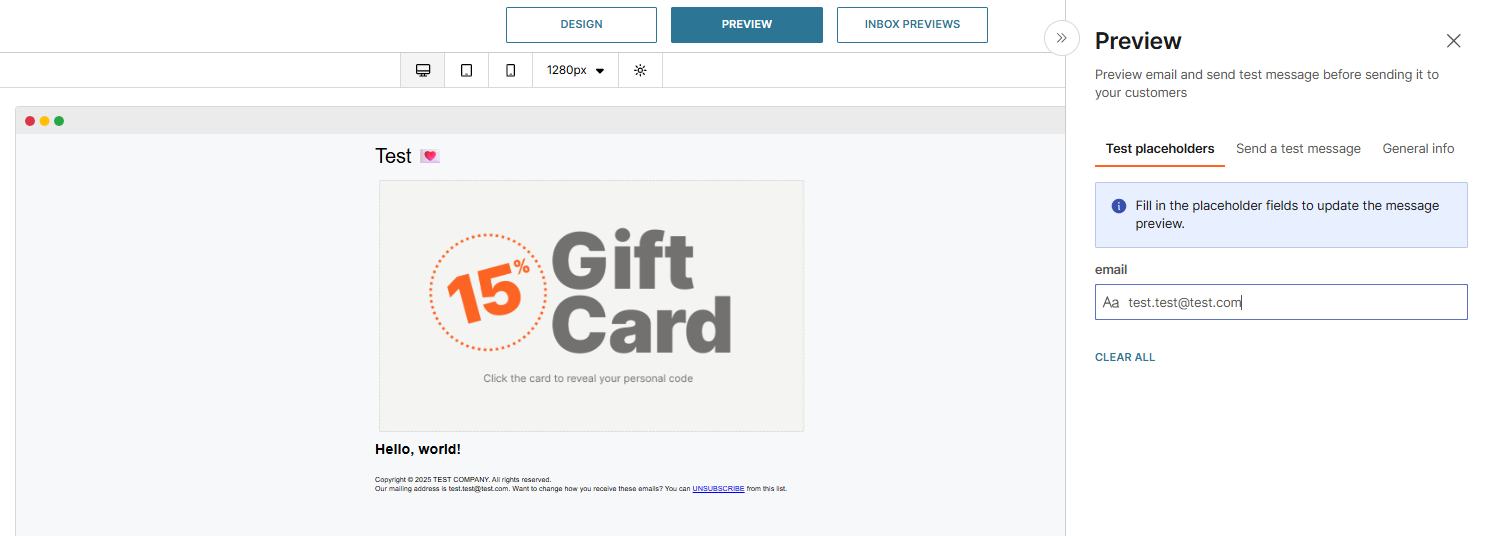
Send a test message
You can use Preview to send a test message before setting up the full communication.
To send a test message:
- Go to the Send a test message tab.
- Enter a recipient email address.
- Select Send Test Message.
The email is delivered with the subject line test.
The sender address is taken from the address specified in the message. If no sender is set, the system uses the first registered domain on your account. If your account does not have any registered domains, the system uses the single verified sender.
You can send a test message from any location where you create an email message, including Flow, Broadcast, and email templates.
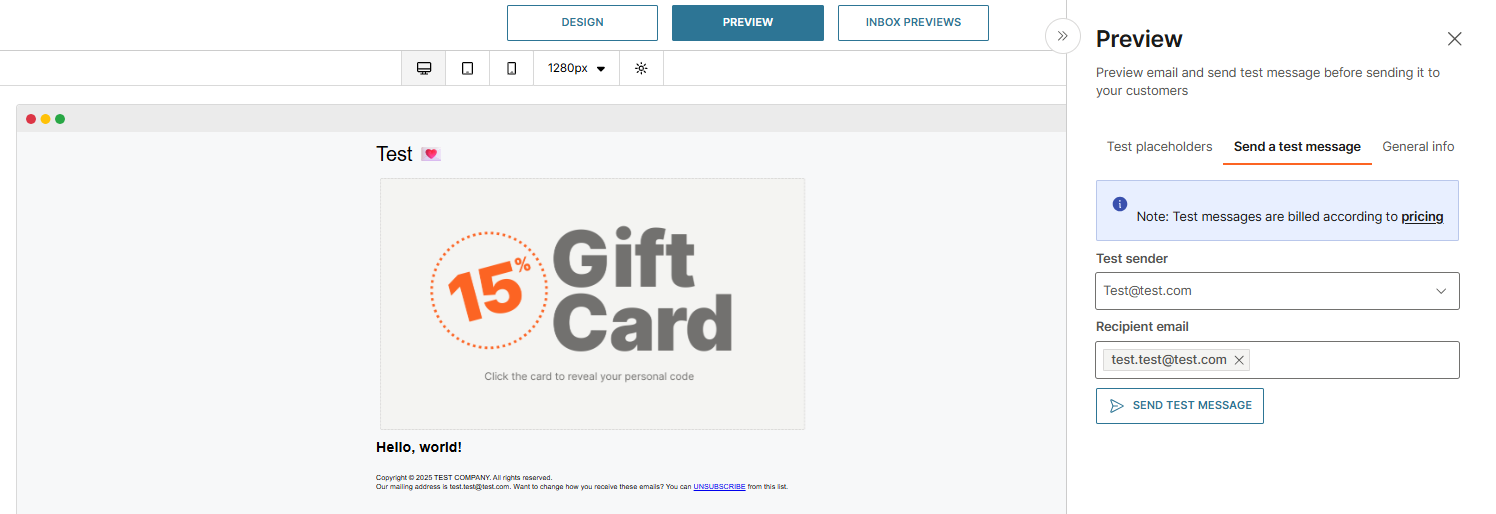
Inbox previews
Use Inbox previews to test how your email appears across different clients, apps, and devices. This helps ensure a consistent subscriber experience and allows you to identify issues such as overridden styles or rendering differences.
Set up Litmus
To activate the Litmus integration:
- Go to Exchange → Apps Marketplace.
- Search for Litmus and select Add.
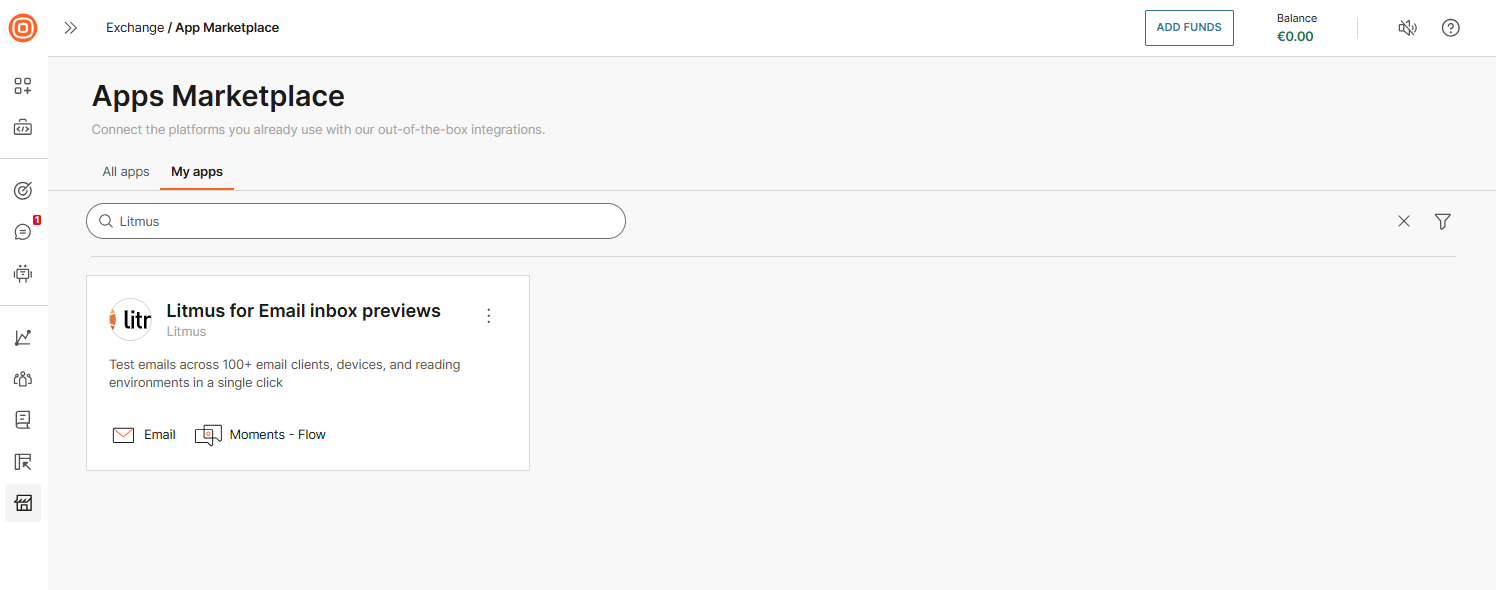
- When you select Inbox previews in the email editor, you will be prompted to connect your Litmus account.
Use Inbox previews
Use the Inbox previews option to test your message design and ensure it renders correctly before sending it to your audience:
- Select Inbox previews while designing your message.
- Sign in with your Litmus credentials.
- Choose the email clients and devices to test, including dark mode.
- Select Retest to refresh previews.
- Compare desktop and mobile views with Comparison view.
- Adjust your design until you are satisfied with the results.