Email tracking types
Infobip supports several types of email tracking to help you measure delivery, engagement, and compliance.
Refer to the sections below to learn more.
Email opens
Open tracking shows how many recipients interact with your emails.
It works by logging an event when images in the email are automatically downloaded on the recipient’s side. If images are blocked, the open event cannot be tracked, so the data is not always 100% accurate. Because of this, open rates should be viewed as indicative rather than absolute.
Open tracking still provides a useful signal for refining your email strategy and improving your sender reputation. Even if opens are not recorded, link clicks remain available as a reliable engagement metric, since opens and clicks are tracked separately.
URL clicks
URL click tracking is enabled by default when you add links in the Email editor.
Each time a recipient clicks a link, the request is routed through Infobip servers before reaching the final destination, and this action is logged as a click.
Using clicks, Infobip also tracks and obtains more data about the device the recipient was on when the URL was opened. This includes:
- Device type (desktop or mobile)
- Device name (for example, PC, Mac, Samsung, Huawei)
- Operating system (for example, Windows, MacOS, Android, iOS)
Additionally, the recipient’s geographical location is tracked. The geolocation data includes:
- State
- City
- Longitude and latitude
This data helps marketers better understand their audience and tailor campaigns more effectively.
To generate a detailed click report:
- Go to Analyze → Reports.
- Choose the Performance report type. You will see a list of metrics under the Performance Report Content section.
- Select Clicks by URL and recipients.
- Add any other necessary info.
- Select Create Report.
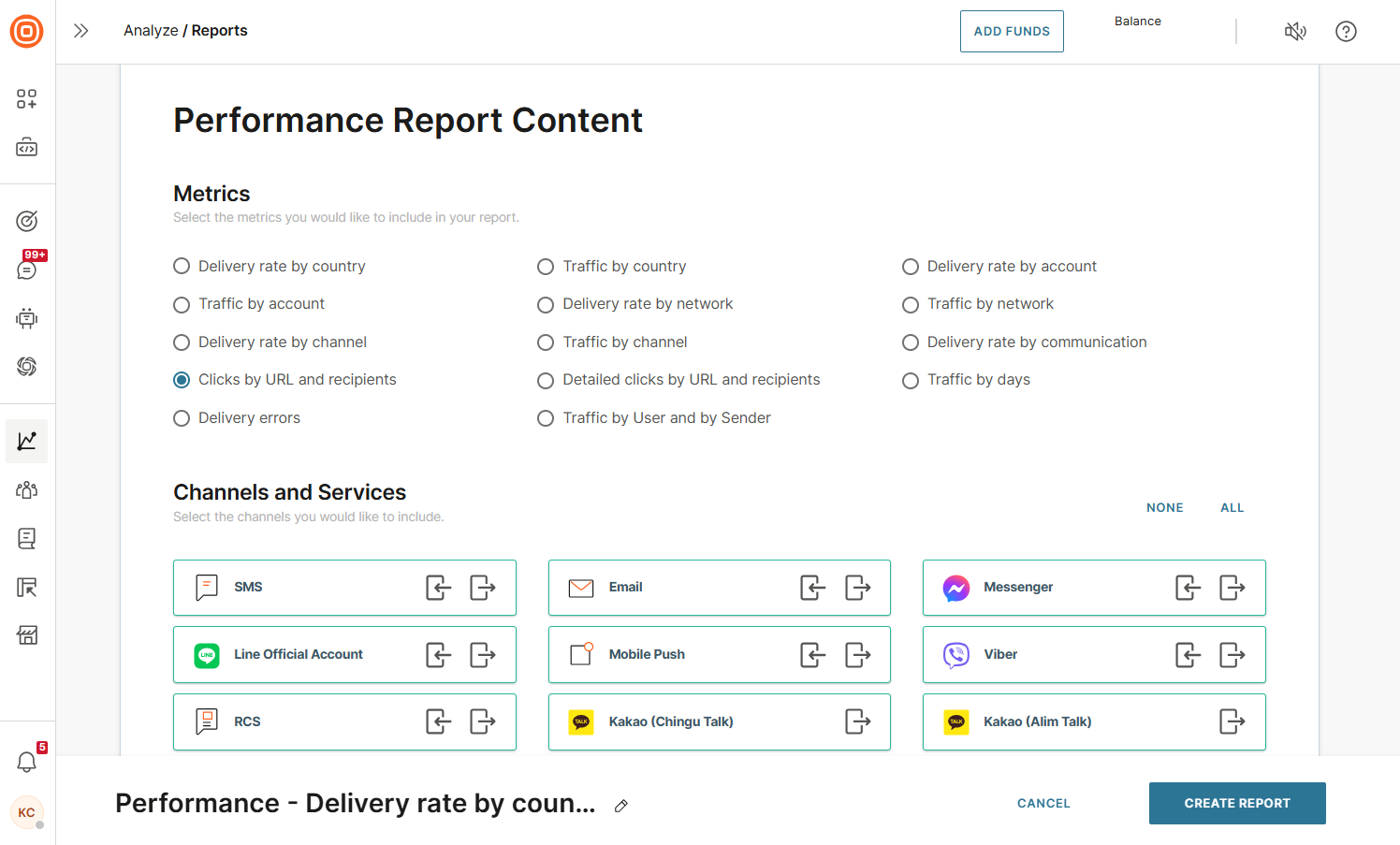
clicktracking=off attribute to the anchor tag: <a clicktracking=off href="http://infobip.com">Infobip</a>Disable click tracking on URLs
By default, Infobip tracks all URL clicks in HTML emails. If you want to keep click tracking enabled globally but exclude certain links, you can disable tracking at the link level. This option is available only when sending emails in HTML format.
To disable click tracking for a specific link, add the clicktracking=off attribute inside the <a> or <area> tag, before the href attribute.
For example, the following link will not be tracked:
<a clicktracking=off href="http://infobip.com">Infobip</a>Late bounces
Late bounces represent delivery failures that happen after the initial delivery attempt. For example, an email might be accepted by the recipient’s server but later rejected. These events are important for accurate delivery reporting and troubleshooting.
To capture late bounces, you can:
- Subscribe to the Late bounce event in Subscriptions.
- Configure the Receive user events (opens in a new tab) webhook with
"notificationType": "LATE_BOUNCE".
Unsubscribes
Every email sent through Infobip includes an unsubscribe link. These links are automatically included in all email footers, even if you add them manually. For more details on how these links are integrated, see the Footer section.
When recipients click this link, they are immediately removed from the sender list, and a record is inserted into the Do Not Contact filter.
You can view this list under People → Configuration → Do Not Contact list (opens in a new tab).
Unsubscribe functionality always applies at the sender level, not at the domain level.
For example, if a recipient unsubscribes from emails sent by [email protected], this does not block future campaigns sent from a different address at the same domain.