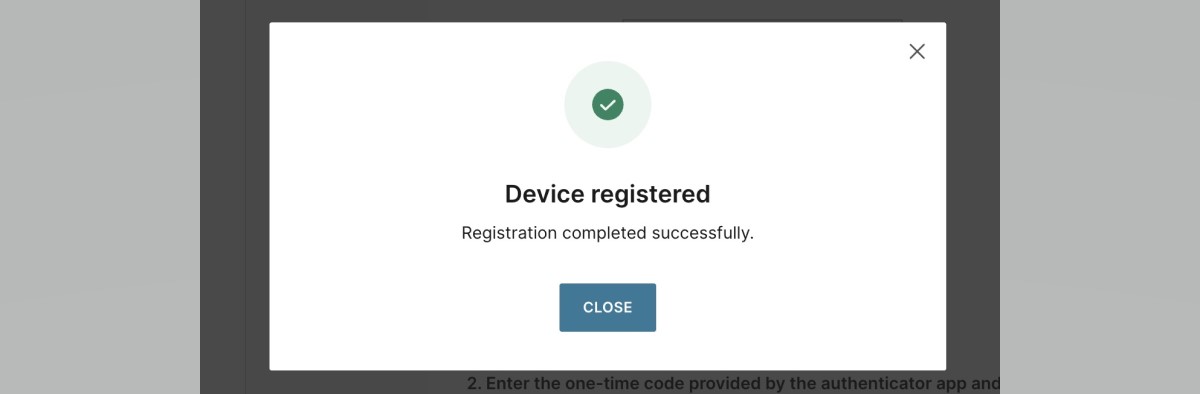Mobile authentication
Two-factor authentication has become mandatory in the Conversations mobile app from March 5th, 2024. For more information, reach out to Support or your account manager.
Two-factor authentication (2FA) (opens in a new tab) is a security process that requires users to provide two different authentication factors before accessing their account. The Conversations mobile app authentication is based on a Time-based one-time password (TOTP) (opens in a new tab) method that sends a one-time PIN (Personal Identification Number) code generated for a specific instance, typically sent to a user's mobile device or email.
This additional layer of security helps ensure that only the intended user can complete the login, enhancing account safety and reducing the risk of unauthorized access.
Complete the following steps to verify your device:
- Open the Conversations mobile app and have the web interface open at the same time.
- Enter your username and password both in the mobile app and on the web page.
- The Verify device pop-up will appear on your mobile phone offering two options: Cancel and Scan QR. To verify your device by scanning the provided QR code, select Scan QR. Camera permission needs to be granted for scanning the QR code.
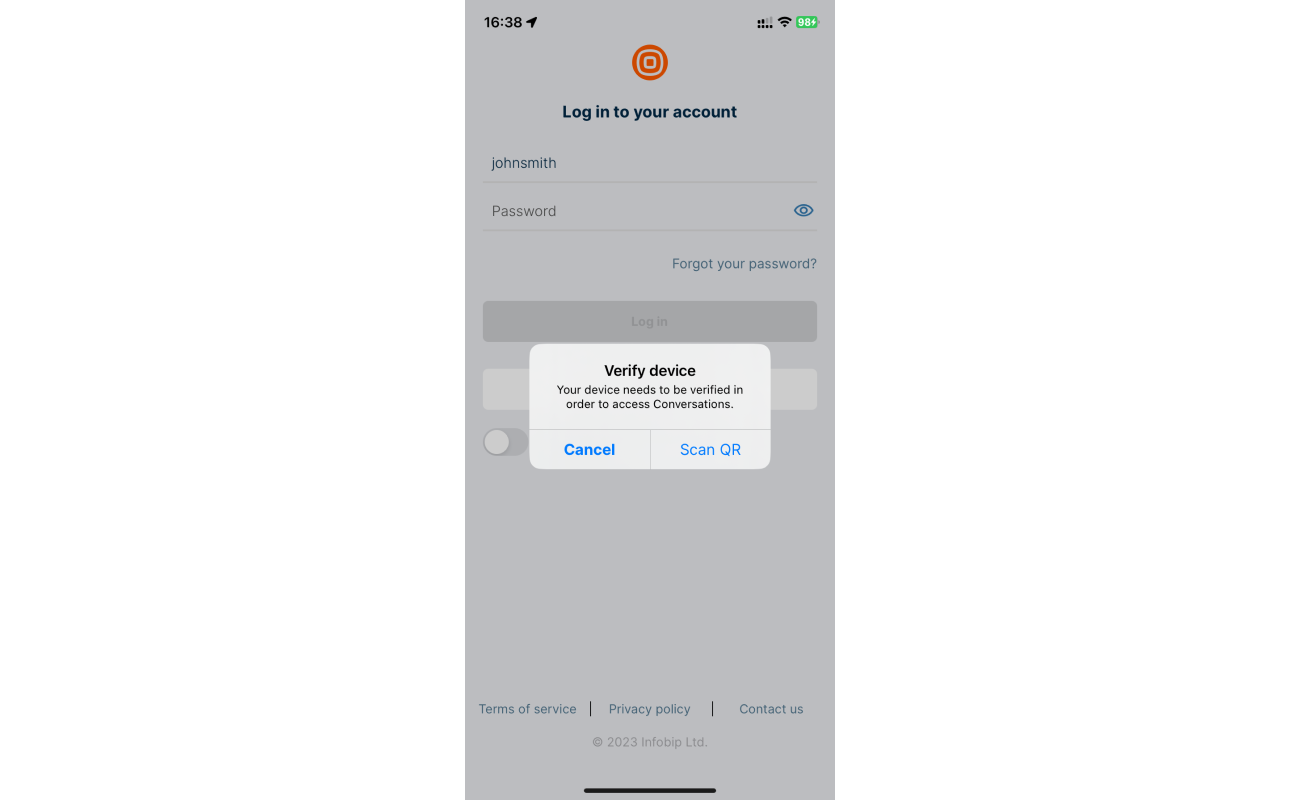
- Log into your account, and go to User profile → Access controls → Mobile authentication → Register new device (opens in a new tab).
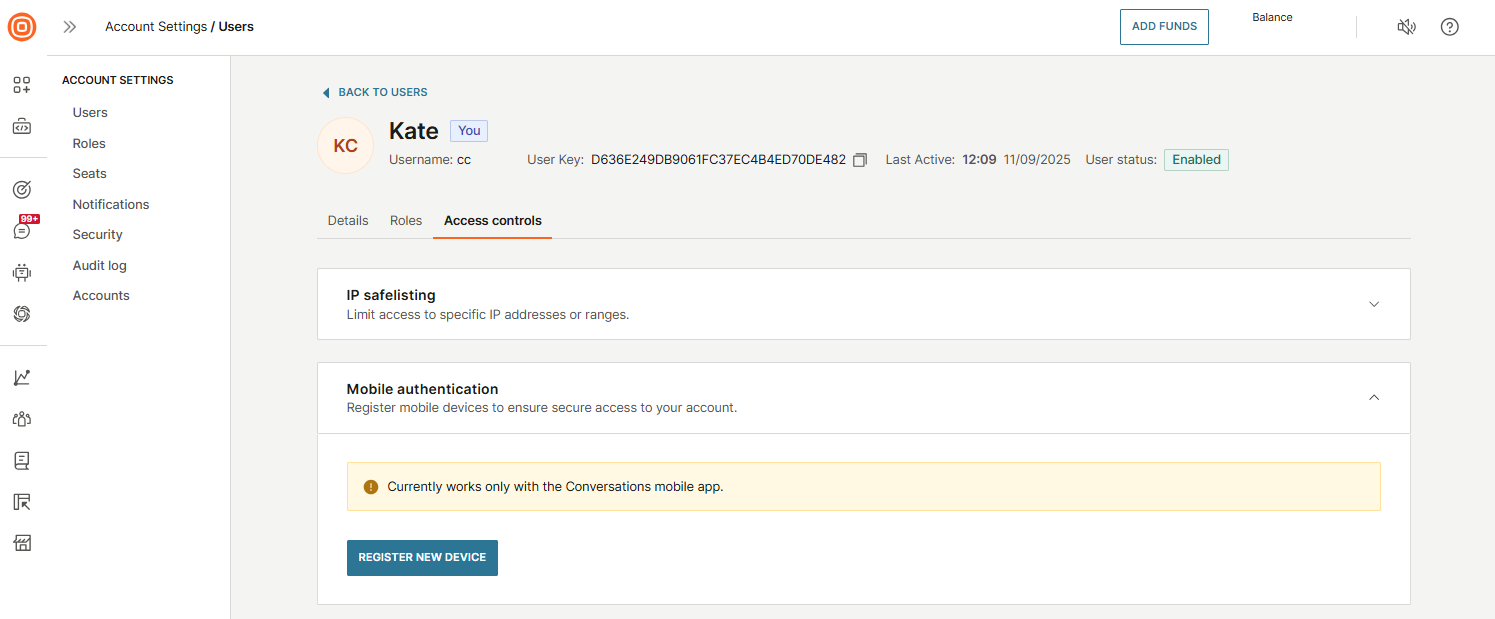
- Here, you will be prompted to name your device. Choose a descriptive name that will help you identify it easily later on.
- Select Next.
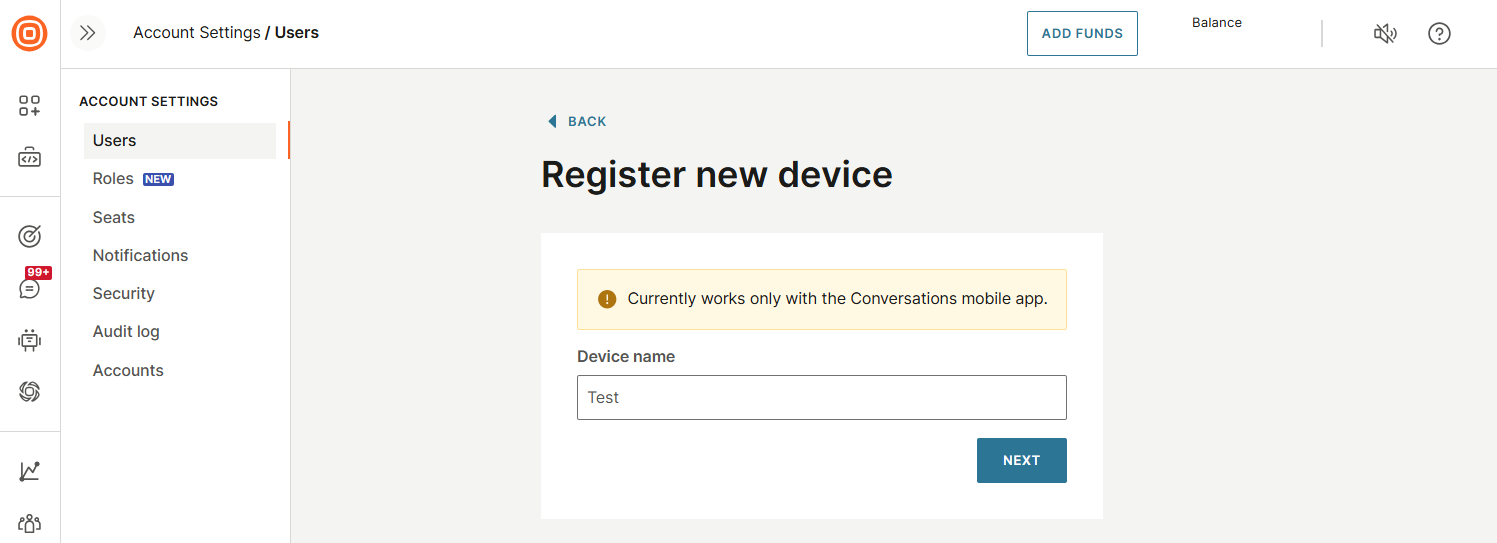
- When the QR code appears, use your mobile phone to scan it by positioning the QR code within the brackets for scanning. If your device does not have a camera, select the Not able to scan the QR code? link and enter the values manually (keep in mind that the device name you previously entered is case-sensitive).
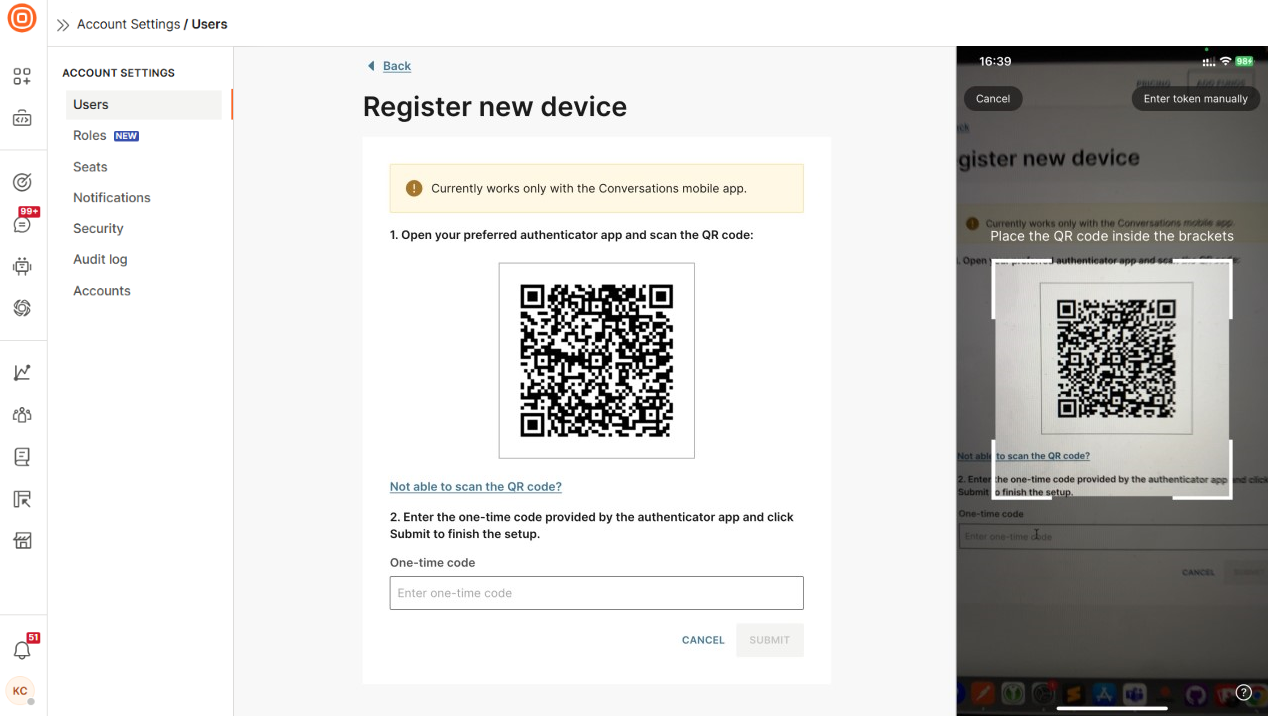
- After scanning the QR code, enter the one-time code displayed in your Conversations mobile app into the designated location on the web.
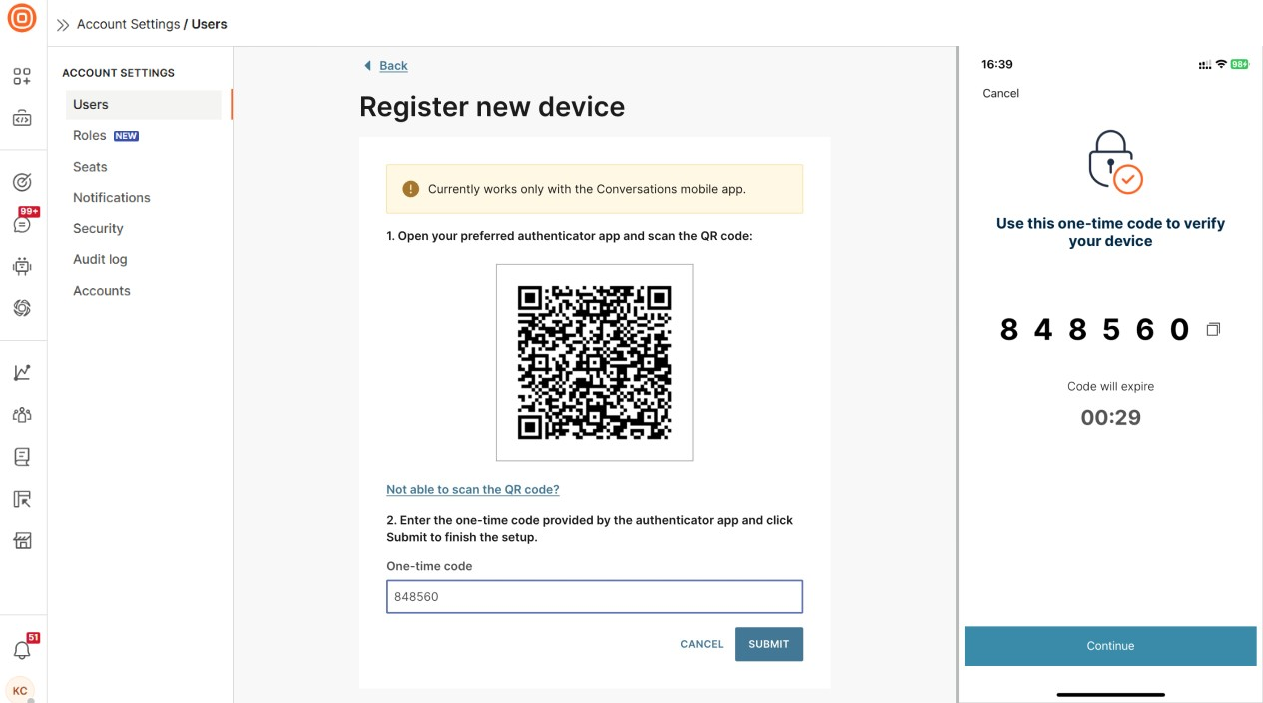
- Click the Submit button on the web to finish the setup.
- Next, tap on Continue in the mobile app. This action will prompt a Device registered pop-up confirming the successful completion of device registration.