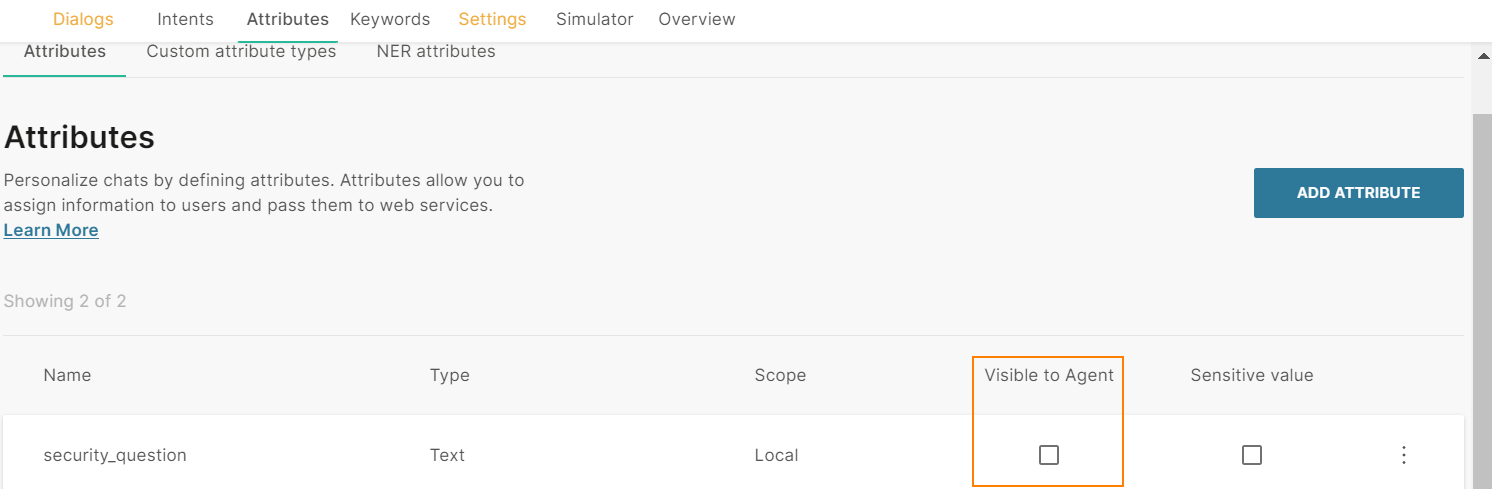Conversations
Connect Answers to the Infobip contact center solution, Conversations. When there are complex questions or requests that the chatbot cannot manage, hand over the chat to a human agent.
You can do the following:
- Transfer to agent as a fallback: If the chatbot is unable to understand what the end user wants or the end user exceeds the defined number of unrecognized responses, you can transfer the chat to an agent as a fallback option.
- Use the To Agent element to transfer to agent: There may be complex situations where human intervention is required or cases where end users ask to speak to an agent. In such cases, use the To agent chatbot element to transfer the chat to an agent.
- Hide attribute values from agents: When you design the chatbot, you can determine whether attribute values are visible to agents when a chat is transferred from the chatbot to an agent.
- Track the conversation after handover: Use the conversationId predefined attribute to identify or track a conversation that is transferred from a chatbot in Answers to an agent in Conversations.
In Conversations, users with a Supervisor role can:
- Monitor chatbot conversations: Supervisors can monitor conversations and identify issues in the chatbot setup.
- Take over chatbot conversations: In case the chatbot is unable to resolve end user queries, supervisors can transfer the conversation to an agent.
Chats cannot be redirected from an agent to a chatbot.
For information about enabling Conversations in your Infobip account and using Answers with Conversations, refer to the Conversations.
Transfer to Agent as Fallback
The fallback option is available only in some chatbot elements. Refer to the documentation for chatbot elements to identify whether an element supports fallback.
- On the Infobip web interface (opens in a new tab), go to Answers > Chatbots and navigate to your chatbot.
- Find the element from which you want to redirect the end user to an agent.
- In the Fallback action field, choose Connect to agent.
- (Optional) In the Fallback message field, inform the end user that you are transferring the chat to an agent.
In the following example, the message to the end user is repeated 2 times. If the end user still does not provide a relevant response, the fallback action, connect to agent, is applied.
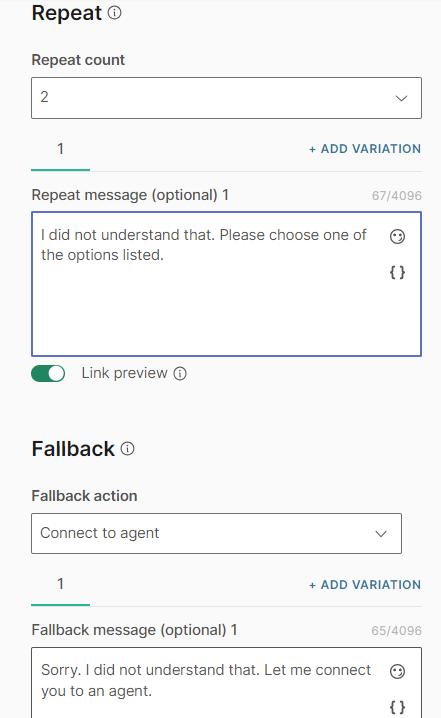
Use the To Agent element to transfer to agent
Use the To agent chatbot element to transfer the chat to an agent on Conversations.
- On the Infobip web interface (opens in a new tab), go to Answers > Chatbots and navigate to your chatbot.
- Identify the element from which you want to redirect the end user to an agent.
- Drag and drop the To agent element under the required element.
- In the To Agent element, add tags to add context to the conversation. This helps route the support request or chat to the right queue in Conversations.
In the following example, if the end user's response contains the word 'agent', the chat is transferred to Conversations.
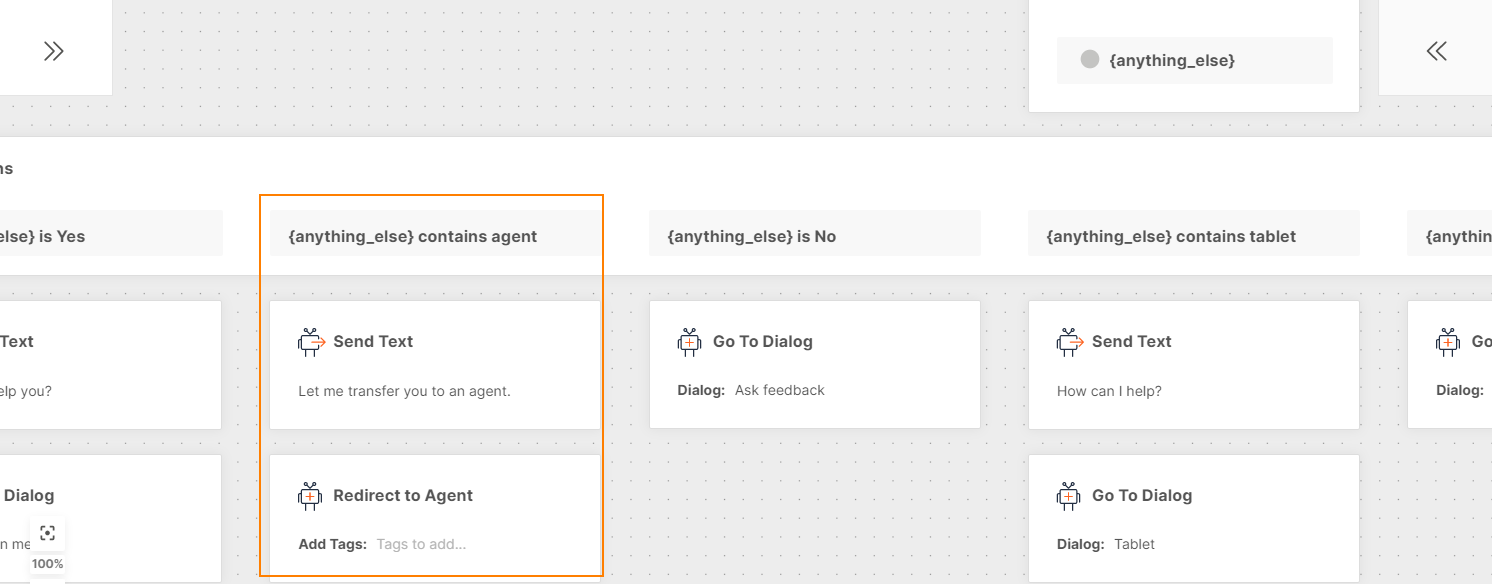
The To Agent element ends the Answers session immediately.
Hide Attribute Values from Agents
You can hide attribute values so that agents cannot view these values in the context card and conversation history in Conversations.
Do the following.
- On the Infobip web interface (opens in a new tab), go to Answers > Chatbots and navigate to your chatbot.
- Go to the Attributes tab > Attributes section.
- Navigate to the attribute for which you do not want agents to see the values.
- Deselect the Available to agents field.