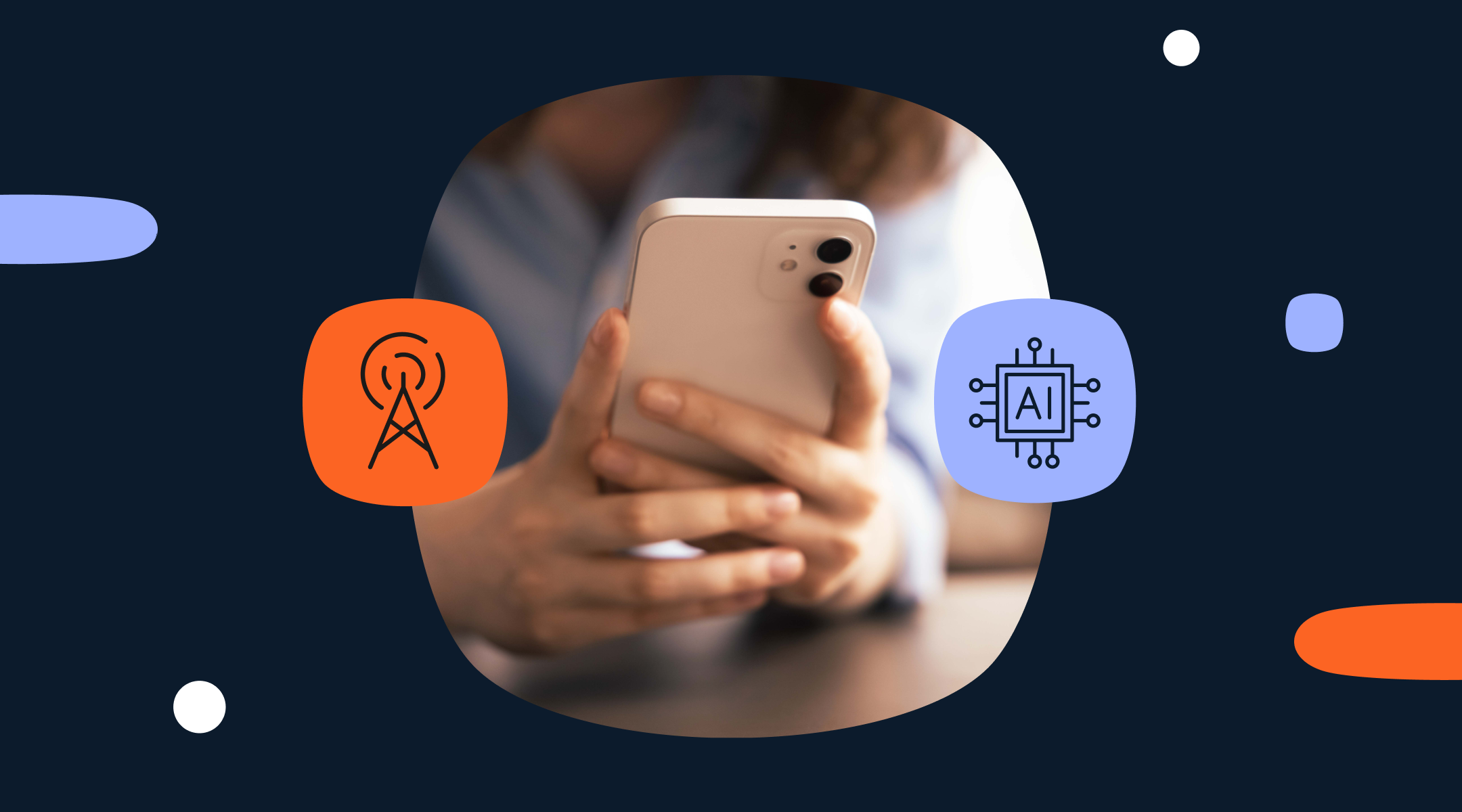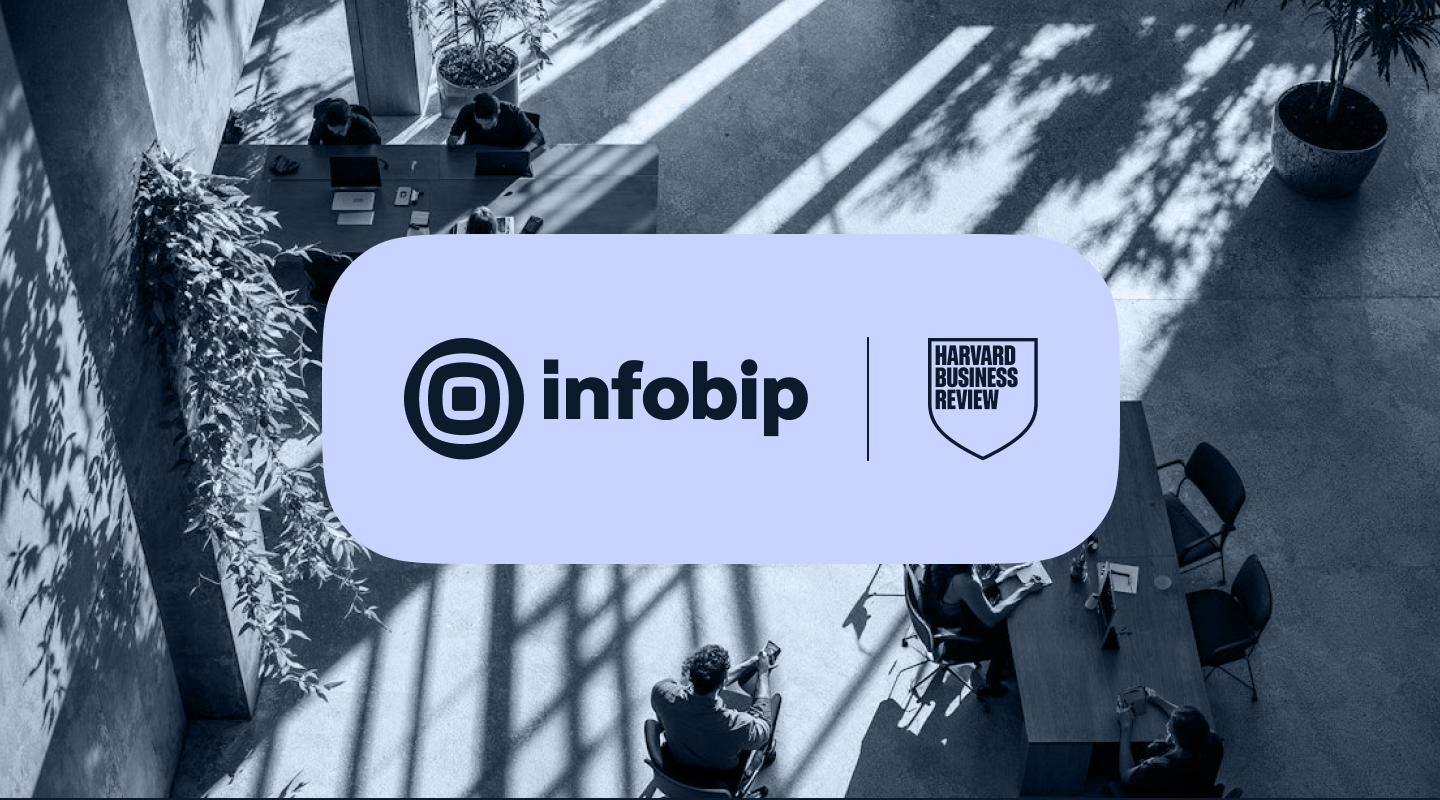Localize your business communication with Numbers
Be accessible to your customers in over 50 countries with local long numbers or short codes. Set up in minutes via API or web.






Be local around the world
Phone numbers and shortcodes
Create a local presence in over 50 countries with virtual long numbers and short codes.
Cloud-based call forwarding also allows you to be locally accessible, wherever you are.
One number, multiple channels
We offer numbers that are both SMS and call enabled, giving you and your customers the flexibility to choose the channel they prefer.
How do Numbers improve your business?
Being local helps build stronger customer ties, but also helps your business streamline your processes.
Grow your customer base
Make it quick and easy for new customers to opt-in to your services or deals with a recognizable number.
Improve customer support
Assign specific numbers to specialized customer support departments to ensure the best agents are on the job.
Highest standards of compliance
Stay compliant by making it easy for subscribers to opt out with a dedicated number.
Easy shift management
Use two-way messaging between your office and staff to improve organization and staff security.
Optimize internal processes
Reassign tedious tasks by enabling machine-to-machine communication via two-way SMS.
Reach your clients quickly and easily, any way you want
Short codes
For high volumes and fast responses.
10DLC
Send photos, videos, and GIFs on a carrier-approved US business long code.
Toll-free numbers
Communicate using images, text, videos, animations, GIFs, and audio – all via a landline number.

Numbers available in more than 50 countries
Contact an expert to help you get Numbers for your destination.
Numbers API
Buy and manage your numbers to send and receive messages and voice calls in a compliant manner.
Get chatting with customers in an instant
Local numbers give you direct conversations with your customers over numbers they recognize and trust.
Harness over 15 years of experience with the world’s best connected platform
With industry-leading expertise, you can deliver superb customer experience through our global network.
800+ direct operator connections
Facilitate reliable direct connections and use cases anywhere in the world.
Local numbers
Our global presence allows for you to use local numbers to connect with customers offering them convenience when they need to reach out to you.
40+ data centers
Our worldwide data centers help you keep operations running smoothly and efficiently.
Always-on support
Reach out to our support at any time to ensure you are always able to offer the best Voice interactions for customers 24/7.