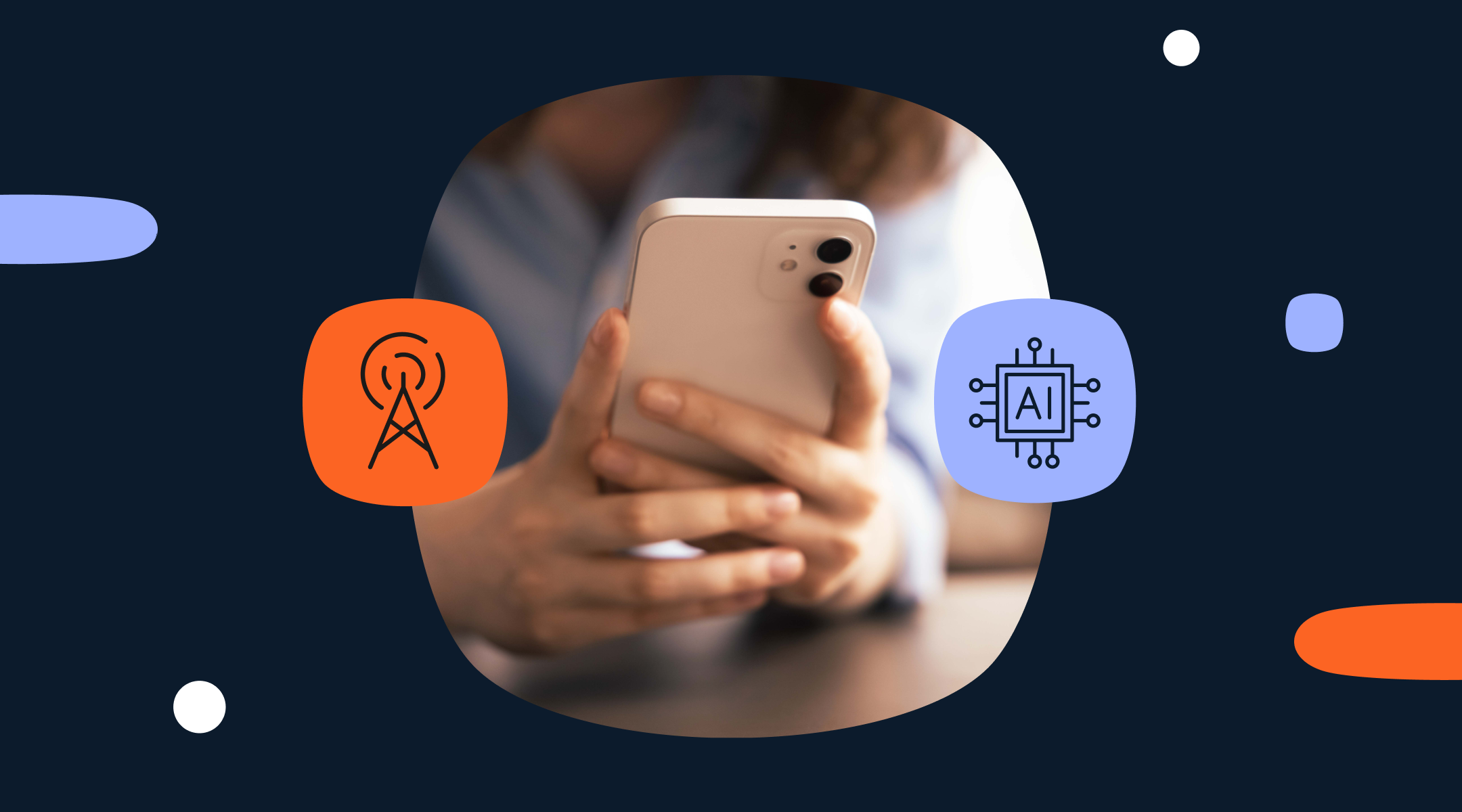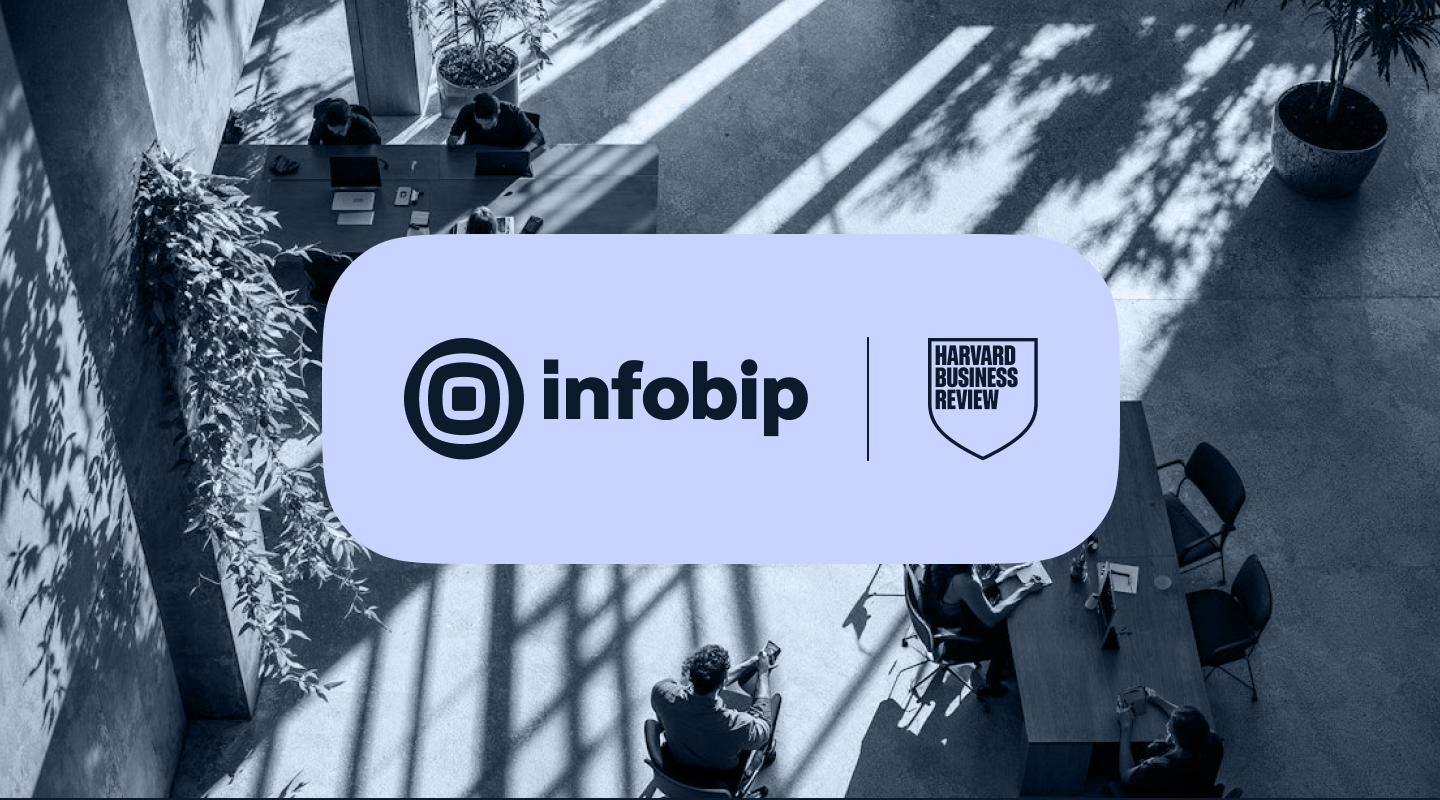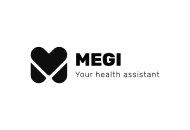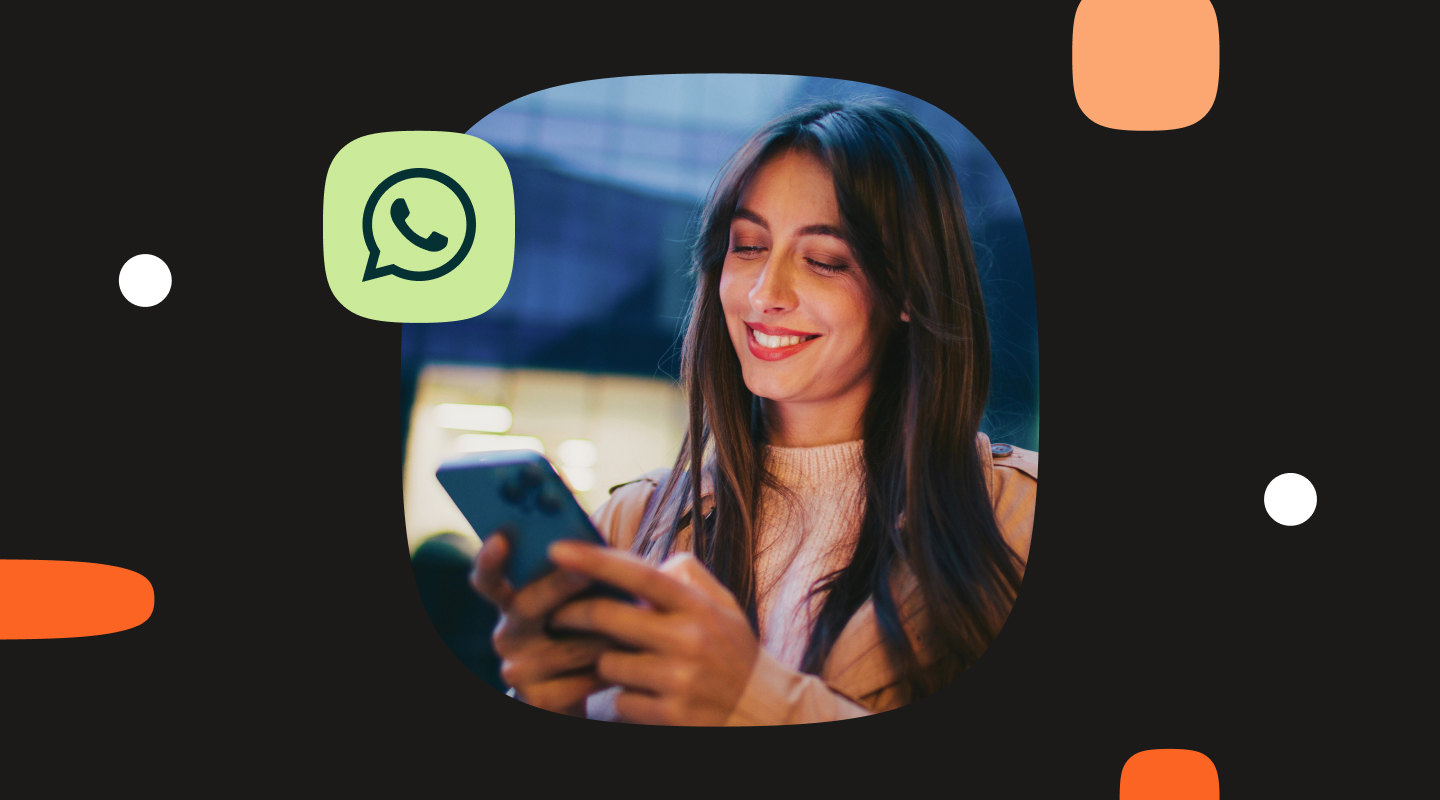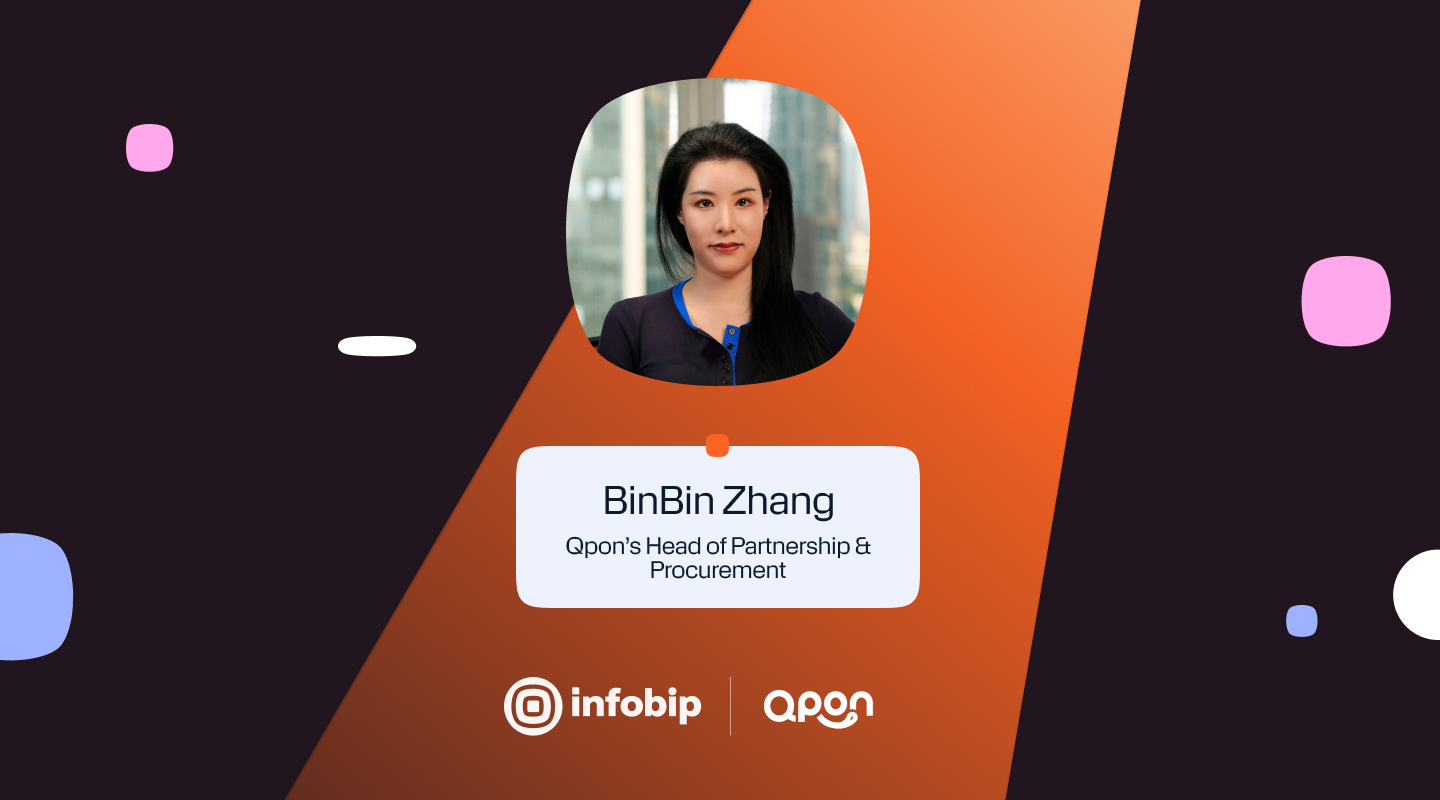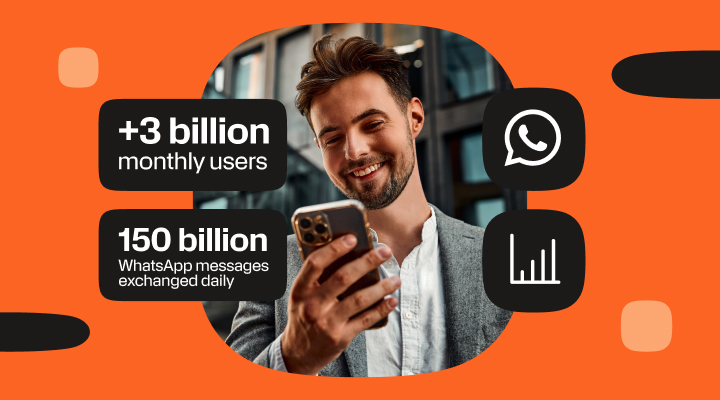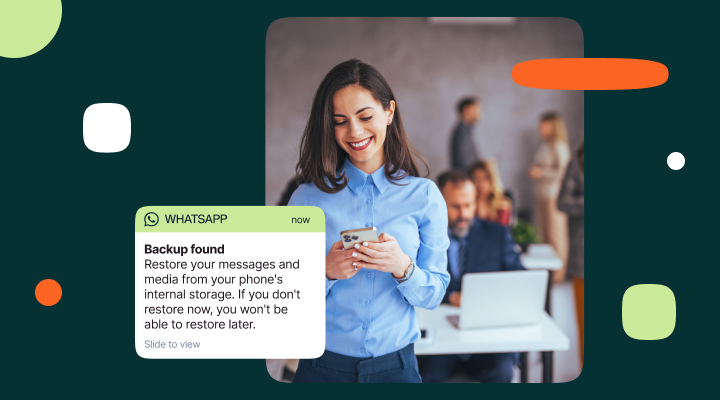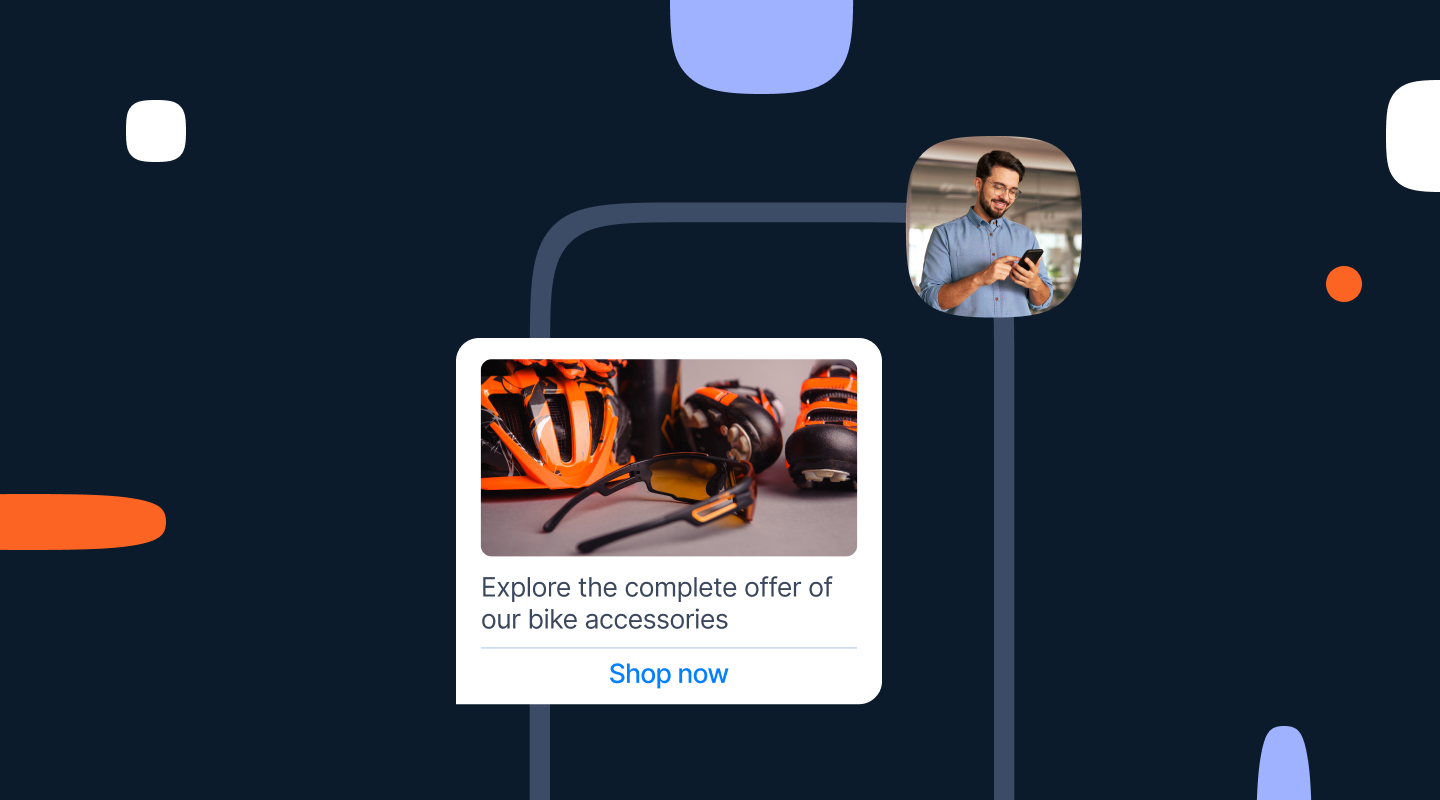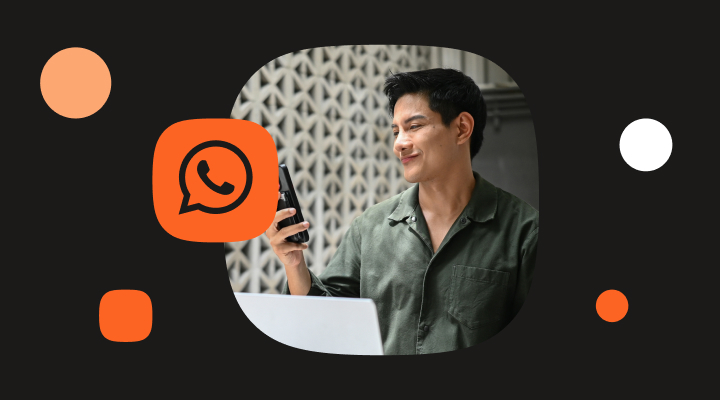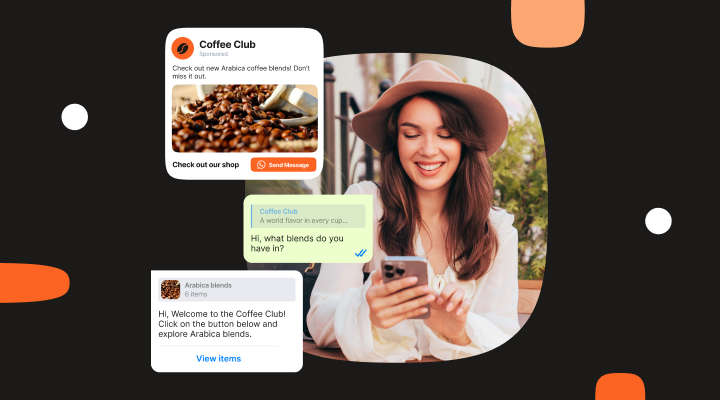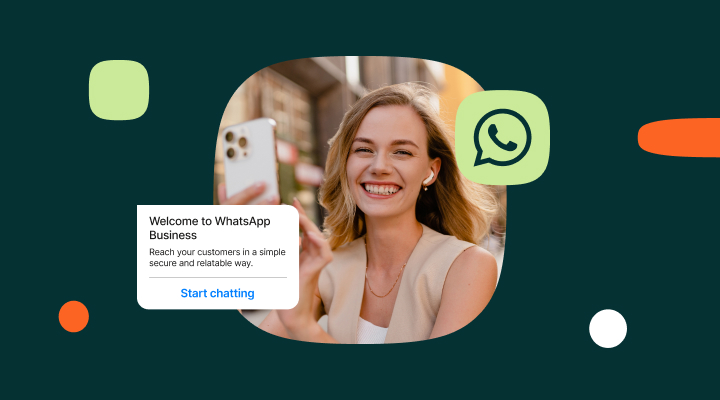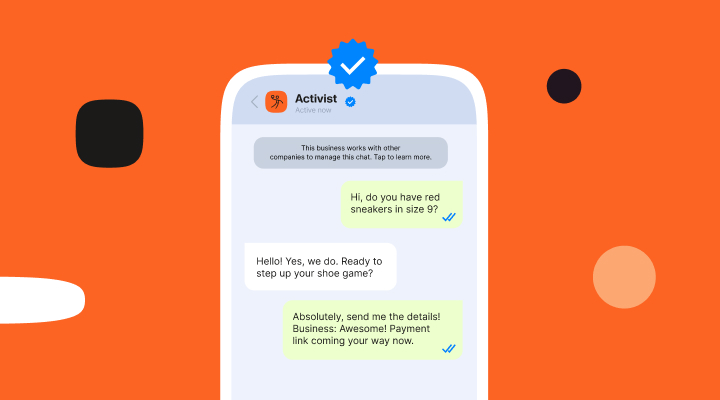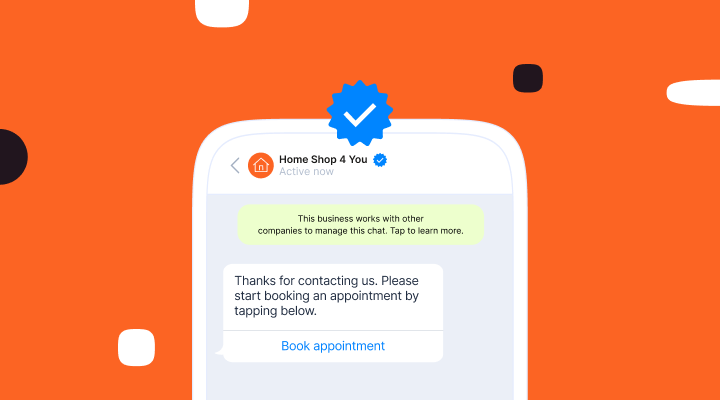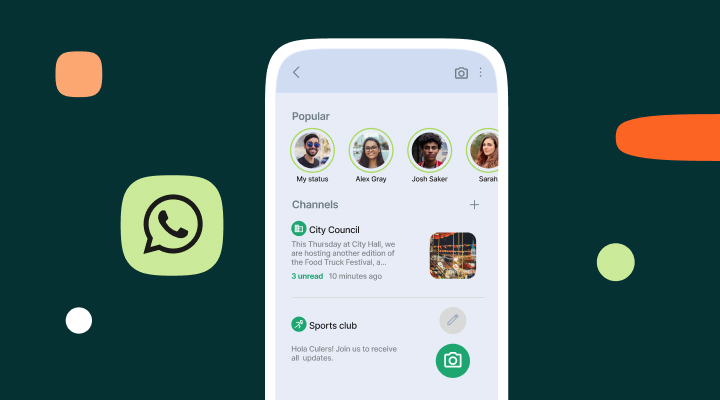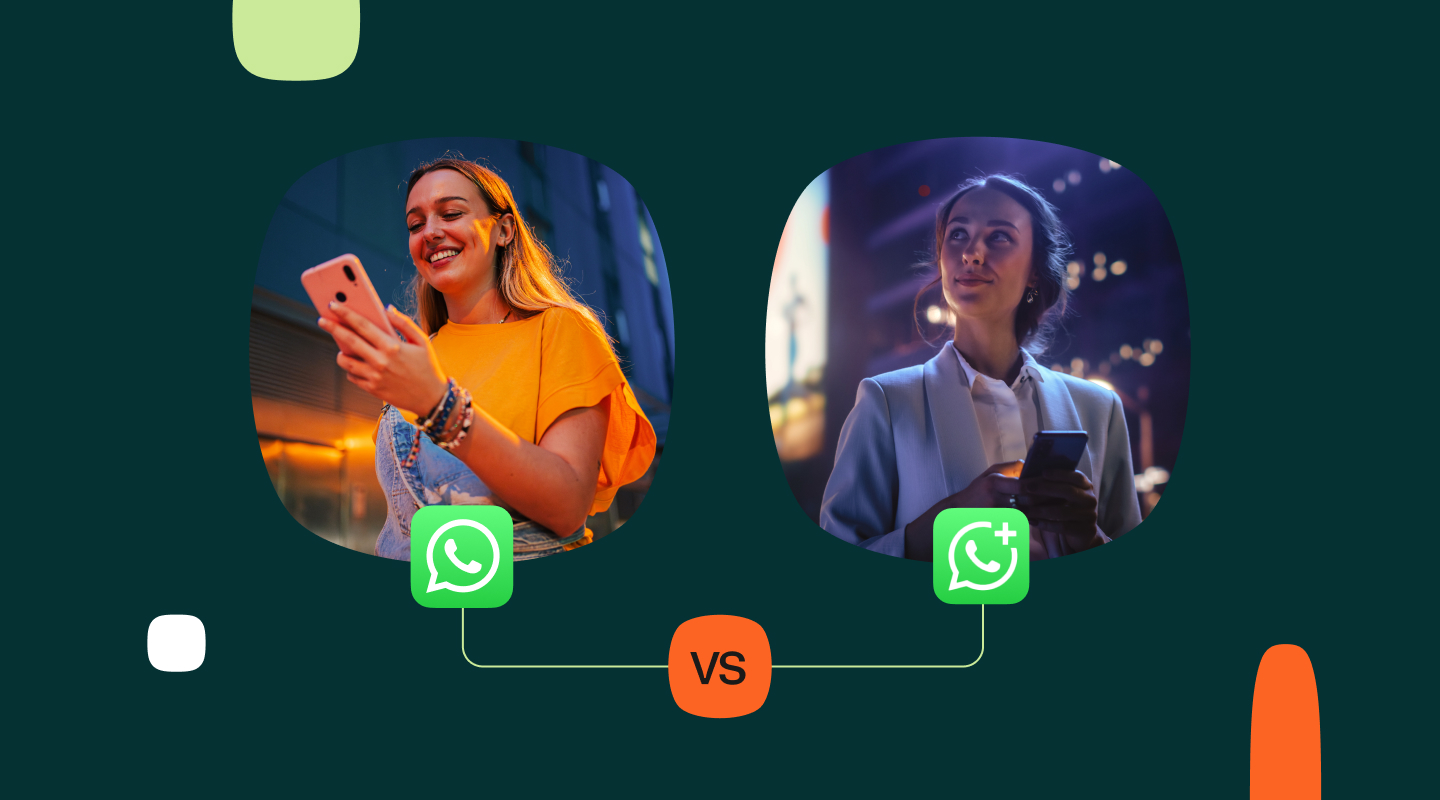WhatsApp interactive buttons: quick replies, CTA, voting and API integration guide
How to use WhatsApp Business message templates with interactive buttons to increase customer engagement.

Interactive buttons turn one-way notifications into two-way conversations. They make it effortless for customers to reply, choose, and act with a tap, which lifts engagement and conversion.
- Want a customer to call you? Send them a one-click link that initiates a voice call.
- How about referring a person to a web page? Simply send them a link button that opens a browser window and directs them to a specific landing page.
- Want to get more positive reviews? Send customers a ‘Rate your experience’ option once a transaction has been successfully completed.
This guide has been updated in late 2025 to reflect the latest WhatsApp Business Platform changes.
In addition to the types of buttons available, how they work and making those most of them, we cover new message types like lists, multi-product catalog, authentication templates with copy-code buttons, and location sharing.
Templated messages are free for 72 hours, which makes interactive journeys even more cost-effective.
Overview of WhatsApp interactive messages and buttons
Interactive message templates are pre-approved messages you can send at any time. They can include interactive components like buttons, which let customers respond with a tap instead of typing. Inside a 24-hour customer service session, you can also use quick reply buttons without template approval, as long as the customer initiated the conversation on WhatsApp, you can reply with non-templated messages.
There are two main types of WhatsApp interactive buttons to choose from that can be added to message templates:
WhatsApp call to action buttons
Use WhatsApp call to action buttons to direct consumers to your website, or
connect them to your contact center.
Call to action button templates can have a maximum of two buttons, and can support these actions:
Call phone number: Enable your customers to call your customer support team with one click.
Visit website: Direct customers to a specific part of your website using either a fixed or dynamic URL.
WhatsApp quick-reply buttons
Use predefined WhatsApp quick reply buttons to receive instant replies from customers.Quick reply button templates can have up to three buttons in one message, and the button text is always predefined (max of 20 characters). They also give you the opportunity to track responses and react accordingly.
For example, you can send a notification to inform a customer about your new service offering, and give them quick reply options such as:
Tell me more
Schedule appointment
Not interested
You can then automatically segment responders based on their level of interest.
Summary of message and template types
Here are the six common template categories businesses use, with typical actions and examples.
1. Text-based templates
- Use case: announcements, reminders, status updates with optional quick reply buttons.
Example: “Your order is ready” with quick replies “Track” and “Change address.”
2. Media-based templates
- Use case: image, video, or document headers to showcase products, confirmations, or rich content.
Example: Product teaser video with “Learn more” CTA.
3. Interactive templates with buttons
- Use case: quick replies for simple choices and call-to-action buttons for external actions.
Example: “Do you want to reschedule?” with quick replies “Yes” and “No,” plus a CTA “Call support.”
4. Location templates
- Use case: share a store or service location inside the chat.
Example: “Visit our nearest clinic” with a pinned location.
5. Authentication and OTP templates
- Use case: secure verification flows with copy-code buttons for login and transaction approval.
Example: “Use this code to sign in” with a tap-to-copy button.
6. Multi-product templates
- Use case: browse catalog items and add to cart in chat for conversational commerce.
Example: “Recommended for you” with a catalog of items customers can view and select.
Why interactive buttons matter
Use predefined WhatsApp quick reply buttons to receive instant replies from customers. Buttons simplify choices and reduce friction. They are easy to see, fast to use, and help guide the next step in the journey.
Next, let’s set up interactive buttons step by step and map the exact API and template requirements.
Setting up interactive buttons (how-to guide)
You can implement buttons with no-code tools or APIs. Use the steps below to go from account setup to measurement.
Get access to WhatsApp Business API
WhatsApp interactive buttons are a feature of the WhatsApp Business Platform. To add WhatsApp interactive buttons to your customer communication toolbox, you’ll need to first create a WhatsApp Business account which gives you access to the WhatsApp Business API.
Create or connect your WhatsApp Business Account, verify your business, and set up your sender.
Create message templates with buttons
Design your templates to match the outcome you want. Add the right interactive component for the job – quick replies for simple choices, call-to-action buttons for links or calls, list messages for more than three options, and product templates or carousels for shopping experiences. For business-initiated conversations, submit templates for approval before sending.
Tip: Keep placeholders for personalization like names, order IDs, or categories.
Make sure that you follow Meta’s guidelines on message templates to give your templates the best chance of getting approved.
Submit templates for Meta approval
Send your templates via your BSP or in WhatsApp Manager. Approval is required for business-initiated messages. Within a 24-hour user-initiated session, you can respond freely with non-templated (free-form) messages generated by a chatbot or by an agent.
Send messages using templates
Once approved, send at scale via your BSP or API. Typical flows include marketing outreach, order and delivery updates, and authentication with copy-code buttons. Keep payloads clean, pass variables for personalization, and respect opt-ins. For API details and payload structures, see Infobip’s WhatsApp API documentation.
Buttons can also be used in messages to single recipients who have contacted the business via WhatsApp in the past 24 hours. For example, you may have sent out a special offer on a new product range that has just arrived. A person could have used a quick reply button in that message to say ‘Tell me more‘. You can then reply with CTA buttons within 24 hours of receiving the message.
Developer note! Check out these API pages for interactive message templates with buttons:
Industry use cases and examples
Buttons remove friction across the customer journey. Below are practical patterns you can use to launch quickly.
Retail and e-commerce
Use buttons to guide shoppers from browse to buy with fewer steps.
- Quick replies: Order status, returns, size or color questions.
- CTAs: Shop now, view items, apply coupon, Start a chat. Pair with product templates or carousels to show items in chat.
- List messages: Category selection, store locations, delivery slots.
Healthcare and wellness
Keep patient interactions simple and secure.
- Quick replies: Book or reschedule, confirm attendance, request a callback.
- CTAs: View directions, call clinic, pay co-pay.
- Authentication templates: Secure logins or identity checks before sharing sensitive info.
Megi Health Platform
Megi Health created a WhatsApp chatbot using our chatbot building platform to help support patients in their medical journey.
The chatbot incorporates buttons alongside free text input fields to create an experience that is both natural and easy to use. This is a key consideration when patients might be suffering from chronic symptoms. Using buttons helps patients in a number of ways:
- Record and control blood pressure
- Track symptoms
- Find relevant health information quickly
- Connect with a doctor
Travel and hospitality
Give travelers clear choices when timing matters.
- List messages: Choose itineraries, seat types, or hotel services.
- Quick replies: Check-in options, baggage preferences, lounge access.
- CTAs: Upgrade, change flight, contact support.
Financial services
Make secure actions fast and compliant.
- Authentication templates: Copy-code buttons for OTP and step-up verification.
- Quick replies: Approve or decline transactions, choose statement type.
- CTAs: View statement, update KYC, talk to an agent, activate card.
Education and training
Help learners reach the right content quickly.
- Quick replies: Course inquiries, trial lessons, career track interest.
- List messages: Course categories, schedules, pricing, locations.
Entertainment and streaming
Streamline subscriptions and upsells.
- Quick replies: Renew now, change plan, pause service.
- CTAs: Watch trailer, start free trial, join membership.
- Use product or carousel-like experiences to showcase bundles in chat.
Now that we covered different ways to use WhatsApp buttons through various industries, let’s have a look at the best way to do so.
Best practices and optimization tips
Small changes to buttons can drive big gains. Use these guidelines to improve clarity and conversion.
- Select the correct button type: Start from the action you want. Use quick replies for yes-no or short responses that will trigger another reaction, CTAs for external links or calls, list messages for more than three options, and product or catalog experiences for shopping.
- Limit button count: Avoid overload. A good rule of thumb is to use up to three Quick Reply buttons or two CTA buttons per workflow. If you need more options, switch to a list message. If you are having trouble keeping your button text below the 20- character limit then you should explore other options. For example, a menu of options or a free text response. Each button must clearly indicate the action to avoid misunderstanding.
- Keep button text short and clear: Use under 20 characters and lead with verbs: Book now, Track order, Get quote. Avoid jargon or duplicate meanings.
- Combine buttons with rich media and chatbots: Rather than overusing buttons, try combining them with some other options that WhatsApp provides like image carousels, lists of more descriptive options, or short videos. Use an automated flow so each tap routes to the right next step, and hand off to an agent when needed.
- Personalize interactions and segmentation: Personalize labels, offers, and paths using CRM data. Tag each button selection to segment audiences and power future campaigns and product recommendations with Infobip’s integrations and analytics. For example, for an eCommerce business if a person always chooses the ‘Next Day Delivery’ option at checkout, then you display this as the primary button with a secondary ‘Select another option’.
- Ensure accessibility across devices: Mobile devices come in all shapes and sizes. Don’t just use a single device in your testing as buttons may look and behave differently on an iPad or android device or may not even be accessible on both. Test contrast, font size, and line breaks on different OS versions and screen sizes. Keep labels readable in light and dark mode. In addition, you should also test on different screen resolutions as you may be excluding people that have larger text due to poor eyesight.
- Track performance and iterate: Measure delivery, seen, button taps, CTR, and conversion. Iterate on copy, order, and timing. If you can gather user feedback, then that’s even better and you can use buttons to do so. Over time, preferences and user behavior change so be sure to have the qualitative and quantitative data available to help you to continually improve.
Benefits of interactive buttons
Buttons reduce friction and create app-like experiences in chat. The impact shows up quickly in your metrics. This is possible through:
Higher response rates and conversions
Tap-to-respond beats typing. In comparison to other channels, WhatsApp campaigns deliver 14x higher product sales and 138% higher sales leads when journeys are interactive and personalized.
Faster customer journeys and simplified flows
Buttons collapse steps. Customers complete tasks in one tap instead of navigating websites or menus. They also receive real-time customer service and support.
Enhanced engagement and loyalty
Branded profiles, rich media, and guided choices build trust and repeat use. This also allows for more personalized interactions.
Easy segmentation and data collection
Every tap is a signal. Use button selections to tag preferences and trigger hyper-relevant follow-ups in CRM and marketing tools via Infobip integrations.
Support automation and cost efficiency
Buttons handle routine needs so agents focus on complex cases. Businesses use WhatsApp to deflect calls, automate support, and lift CSAT while lowering costs.
Interactive buttons turn static messages into guided journeys. Combine them with rich media, personalization, and analytics to drive faster decisions and higher conversion. If you want a partner to help design, build, and scale these experiences end to end, we’re here to help elevate your customers’ experience.
FAQs
They are tappable choices in WhatsApp messages. Common types include quick reply buttons and call-to-action buttons, plus list and product messages for complex choices. Businesses add them to templates or session messages via the API or a BSP.
Use up to three quick replies or two call-to-action buttons per message. For more than three options, use a list message, which supports up to ten options in a menu.
Templates used for business-initiated conversations must be approved before sending. During a 24-hour user-initiated session, you can reply freely with rich content, including quick replies, without template approval.
Quick replies appear under the message with up to three options. List messages open a menu with up to ten options, which is better for longer menus.
No. Interactive templates and advanced features are available via the WhatsApp Business API.
Polls exist in consumer and group chats and allow multiple options, but they are not part of business interactive templates. You can simulate simple voting with quick replies and track results.
Yes. You can use media headers like images, videos, or documents together with interactive buttons. Visual context lifts engagement and tap-through.
Use quick replies like 1-5 stars or Rate your experience. Push results to your CRM and segment audiences for follow-ups. Infobip provides analytics and integrations to automate this workflow.