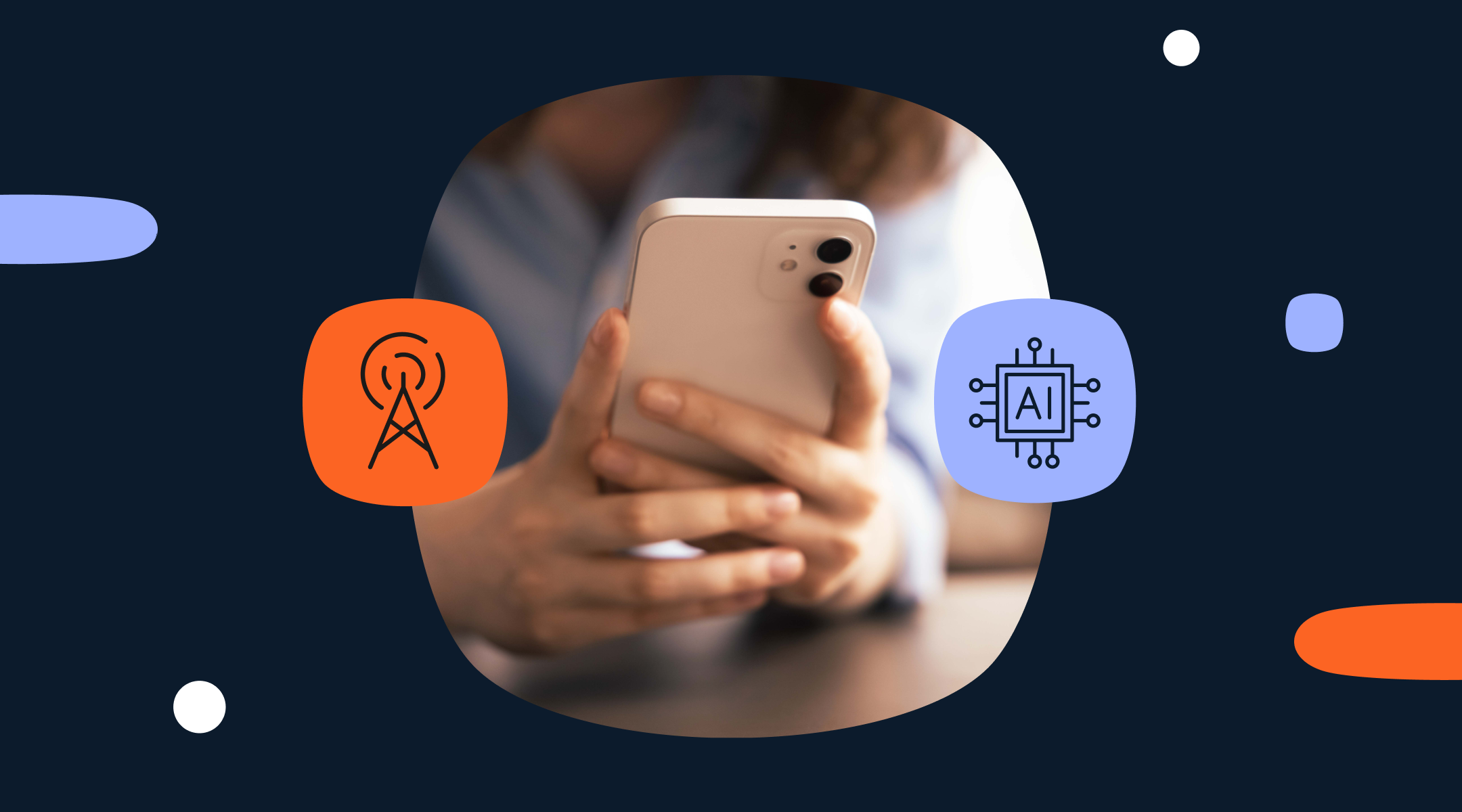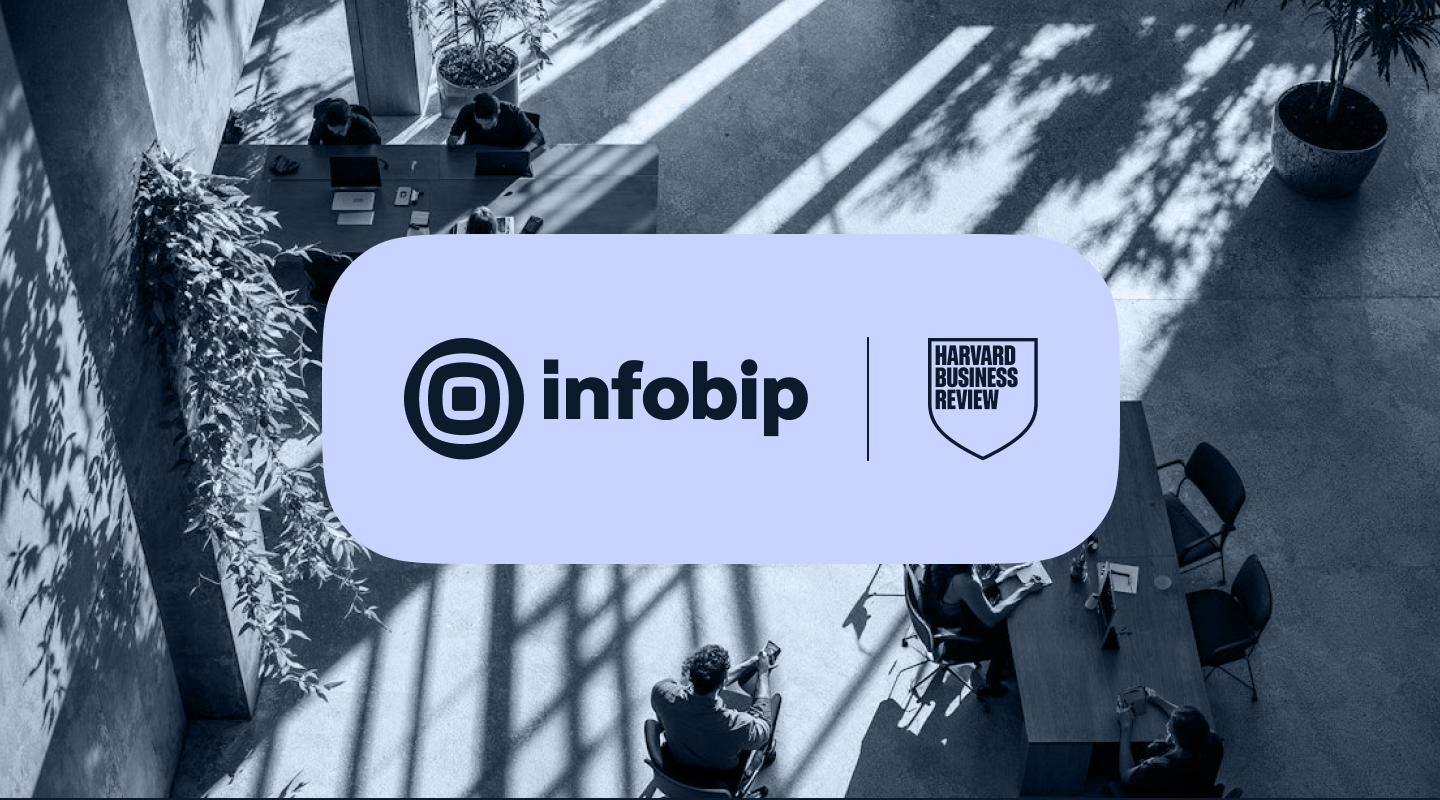Step-by-step PHP Tutorial – Create Your New SMS Web App Using Infobip SMS API
Welcome to Infobip’s beginner tutorial for creating your own SMS web app. We will guide you one step at a time through the implementation of Infobip SMS API and SMS services. The tutorial includes three examples of some of the main features for sending SMS messages and checking their status:
Fully featured textual message Sent messages logs Delivery reports on Notify URL
We will start with examples and presentations so you can choose which action you want to perform.
To be able to follow this tutorial, to write and test on your own, you need to set the environment (and we don’t mean to dim the lights and make some coffee). In order to send messages, get logs, and receive your delivery reports, you have to enable the cURL php extension in your web server.
For the purpose of this tutorial, you can use a solution from the AMP solution stack (wamp, xampp, or other). Those are software stacks for various OS consisting of Apache web server, MySQL database and PHP programming language support. You should enable the phpcurl extension for the one you choose.
Note: In order to securely send SMS messages, these examples should be hosted on HTTPS (using TLS) when going live. Just for the sake of simplicity in this tutorial, we have used plain HTTP.
A fully featured textual message
The fully featured textual message page (advancedSms.php) contains the form for sending a message. The submit button will send the request to a page specified in action attribute of the form. In this example it will post it to itself.
Building the request
Before you start to manipulate values, you have to check if you set them in the right way. In this example we have only checked “toInput” field. You don’t have to check them all because POST HTTP method will set everything automatically (if any of the input fields is empty, its value will be an empty string). If you’re loading the page for the first time keep in mind that none of these fields will be present. We are just two steps away from setting everything. After checking fields, you need to define the URL for sending request, and the body of the request that is going to be sent. The POST request body will be presented as a JSON string. Forming the request body will look like this:
In the example the SMS is sent to one destination. If you want to send this message to multiple destinations, all you have to do is to create another destination object and add it to the destinations array.
As “to” is the only required field, you must check whether it is empty before sending a request, if so skip all the logic, and notify your user about the missing field.
For sending the request we chose cURL.
In the quoted code we used many options for setting the request, which are initialized with curl_init():
CURLOPT_URL – setting of URL with method endpoint in it CURLOPT_HTTPHEADER – Content-Type and Accept headers of request CURLOPT_HTTPAUTH, CURLOPT_USERPWD – Authentication type, username and password CURLOPT_POST – used HTTP method – POST CURLOPT_POSTFIELDS – XML or JSON structured string previously built Here you can see other cURL options for sending
When you set all options you need to execute the request with curl_exec($ch). This method will provide you with a response that you can present as JSON and is suitable for future parsing. After you execute the request, information about HTTP response code will be available and we will use it later in this tutorial -curl_getinfo($ch, CURLINFO_HTTP_CODE).
Parsing the response
If all went right and HTTP response code from 2xx family was received (200 OK, 201 CREATED, etc.), you can extract the needed information from the response body and present it to your user. In our example we chose to present: Message ID, To, SMS Count, Status Group, Status Group Name, Status ID, Status Name and Status Description, but you can choose whichever you want.
The foreach loop shown below will iterate through the array of sent message responses and write a single row for each of sent messages:
Note: In this example we’ll be sending only one message to one destination, so the sent message response array will contain only one element and there is no need for looping it. Anyway, if you decide to send a message to more than one destination, you should iterate through the array of responses.
If the exception occurs, this is how you can present the message to the user:
Sent messages logs
When you choose this option it opens the logs.php page with the input form for getting sent messages logs. Submit button will POST those fields to itself.
Building the request
logs.php is the page where the sent messages logs will be presented. You should define the URL for sending request with sent message logs endpoint, and send a request to it with GET HTTP method this time (CURLOPT_HTTPGET option set to TRUE):
After the execution of request – culr_exec($curl), and getting the HTTP response code, you can start with parsing the body depending of the response code value, similar to what we did in the fully featured textual message chapter.
Parsing the response
If all went right and HTTP response code from 2xx family was received (200 OK, 201 CREATED, etc.), you can extract needed information from response body and present it to your user. In our example we chose: Message ID, To, From, Text, Status Group Name, Status Description and Sent At, but you can choose whatever you want, just like before:
The next foreach loop will iterate through an array of sent message logs and write a single row with appropriate columns in them. In this case, the foreach loop is necessary because we asked to retrieve all message logs.
At the end, you can parse the body of request if the exception occurred, like we did for the sending message method:
Delivery reports on Notify URL
This feature is slightly different from previous two features – the page dlrPush.php is not used for requesting some data, it’s waiting for it. When the data is pushed to this page, it can be parsed and showed to the user in the appropriate way.
Note: The delivery reports are pushed from the fully featured textual message page by entering this page URL in Notify URL field. Also, Notify ContentType field in that page defines which type of body is about to arrive.
Receiving pushed delivery report
The code above shows that file_get_contents(‘php://input’) method is used for getting raw POST data as a string. Later lines show you how to inspect whether the data is parsed as XML or JSON, and how to extract pushed delivery reports. For XML we inspect whether the response body string starts with , and if not, try to decode it without errors – isJson() function. If all conditions are FALSE, $result variable remains unset which means we should say to the user that no delivery report was pushed to the callback server.
Parsing the result
Parsing of pushed delivery reports is very similar to parsing the response of fully featured textual message and sent message logs methods, except we don’t check the HTTP response code (because there is no response at all). All we have to do is to choose which information from pushed delivery reports we want to show and write it to the page.
Here’s a new method that you can use through our newly developed API Client Library