August 2019
Last update August 15, 2019
| What's New? | Learn More |
|---|---|
| Data Exporter via FTP/SFTP | Easily automate exchange of data from Infobip platform to your systems for further processing and detailed analysis. Define FTP/SFTP connections in Analyze and then use these connections to export reports. |
| Search message logs using "Exact match" | Use a new search option in Logs (Analyze) to force showing the results/messages that perfectly match all of the keywords in the search query. |
| The Feedback button | Provide your feedback in any given moment inside the Infobip web interface. |
| Validity Period improvements of Flow | Besides hours, minutes are introduced as a time unit. From now on, the Validity Period can be less than 1 hour. Also, the default value in each channel is displayed to users. The improvement is currently available on all channels, except Push. Learn more about validity period. |
Data Exporter - Now Supporting FTP and SFTP in Analyze
Business users and analysts prefer to have access to all the data so that they can enrich and compare, dig into it for valuable insights. We want to support this flow to exchange data between Infobip and customers’ systems and make it seamless. Our new feature is called Data Exporter and is now available in Analyze.
Go to Analyze –click theExport tab and configure the export destination to which you want to upload the report files. We currently support FTP and SFTP. Our recommendation is, however, to only use SFTP to ensure a high standard of data safety and security.
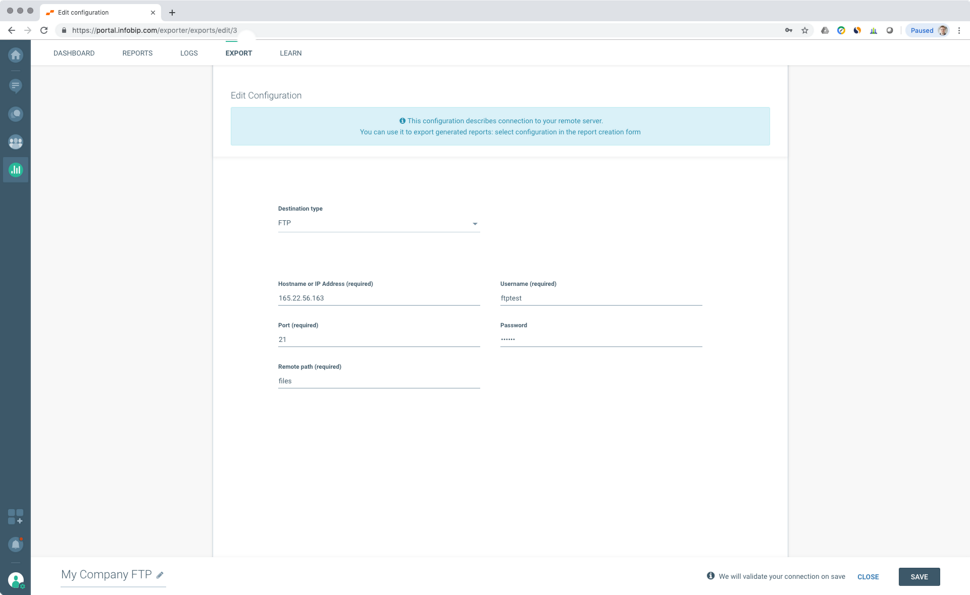
Once you fill and save the configuration setup, we will validate the connection in the background. In case of a successful validation, the configuration will get the green OK status. Otherwise, you would see ERROR and information about possible reason, when you hover your mouse over status.
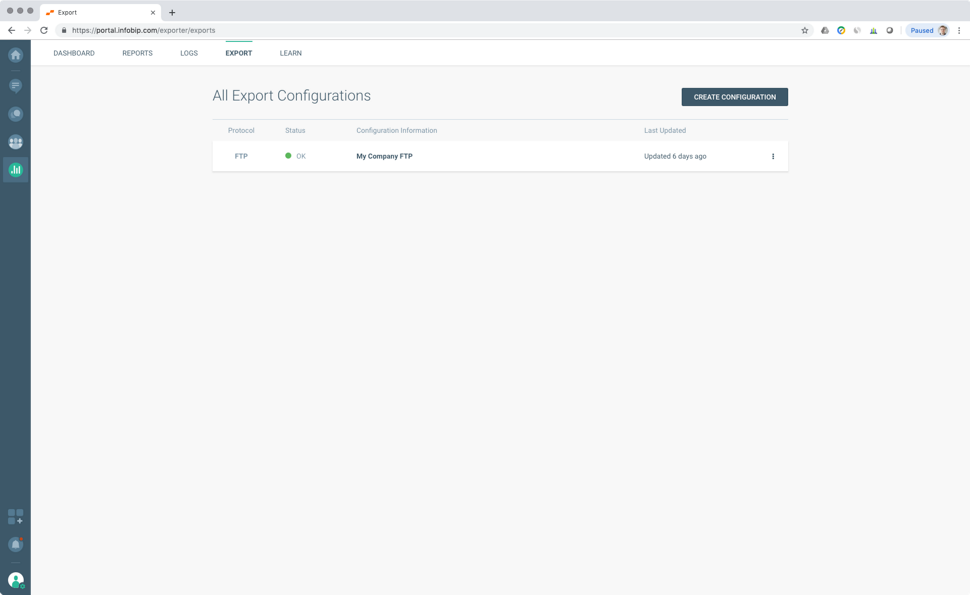
Export using that configuration is available during report creation in the Reports section.
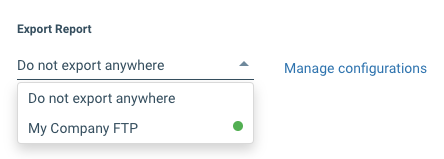
Once generated, the report file will automatically be uploaded to your server. From there, you can import it into your system or run any operations to process the machine-friendly data. Of course, this also works for recurring reports, created for you daily, weekly, or monthly.
Search through Logs using the Exact Match
If you need information about the status of a single message, you can easily find it in Logs. Use a new search option in filters to display the results/messages that perfectly match all of the keywords in the search query, exactly as entered.
Easier troubleshooting - find exactly what you are looking for!
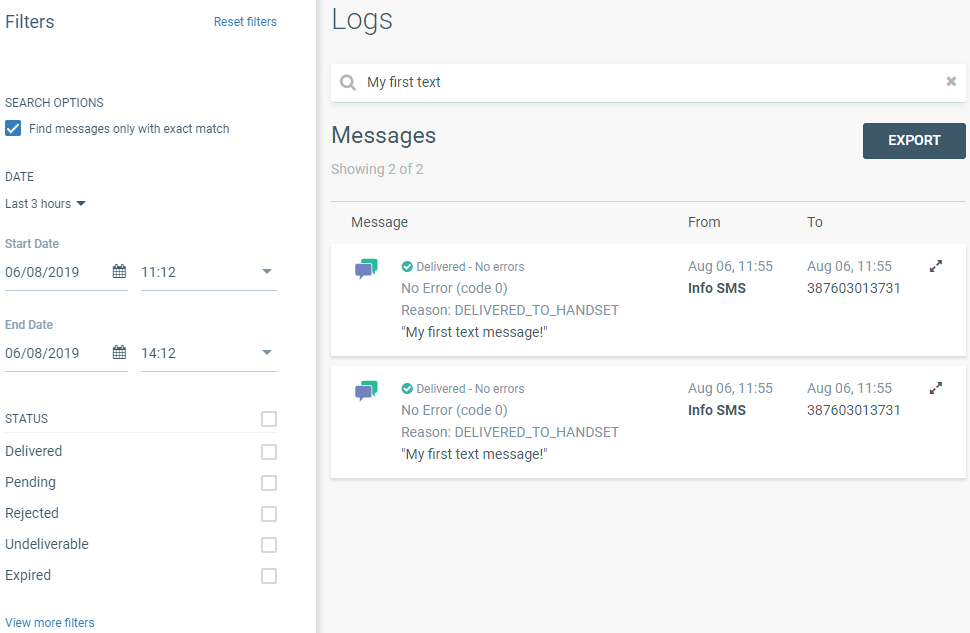
The Feedback Button
From August 12th, 2019 you have the possibility to provide us with your feedback - contextually, while using our platform via the Infobip web interface.
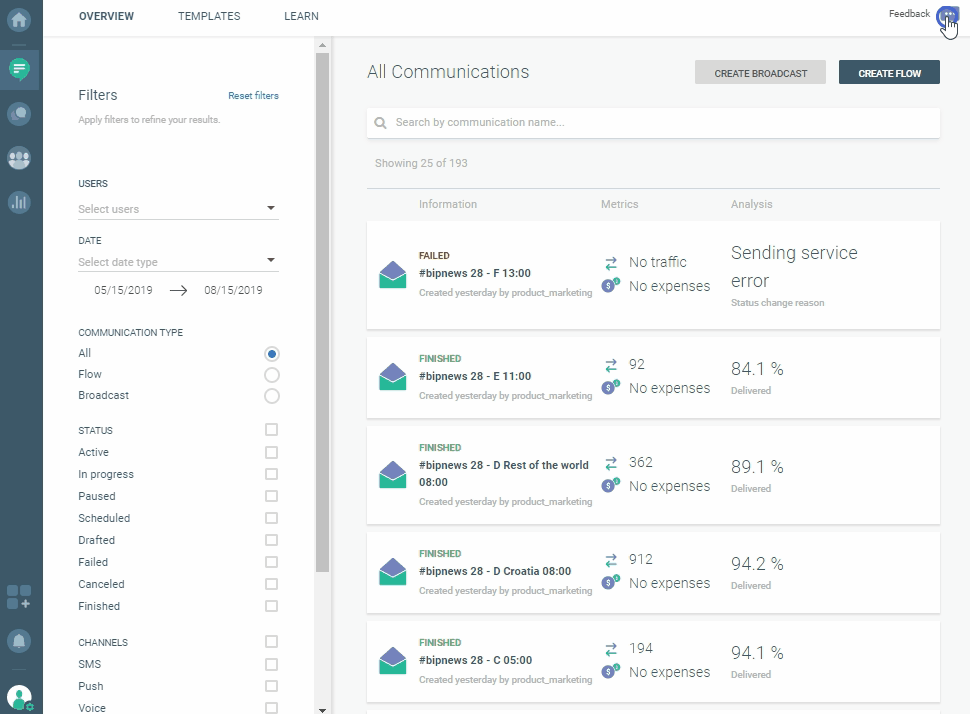
You can choose from one of the four different feedback categories:
- General feedback
- Issue
- Feature request
- Other
After reviewing the feedback we may get back to you requesting additional information or providing you with a solution.