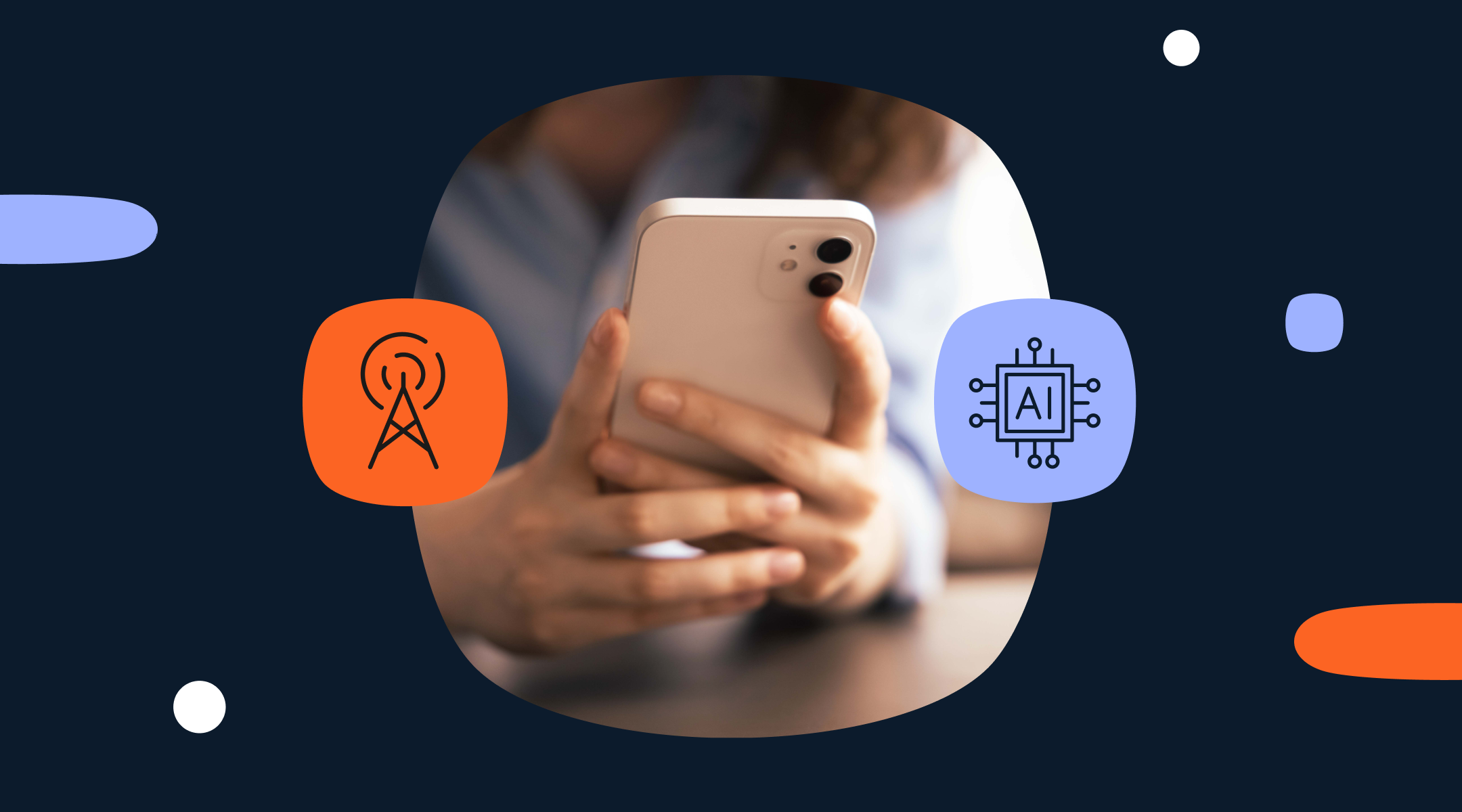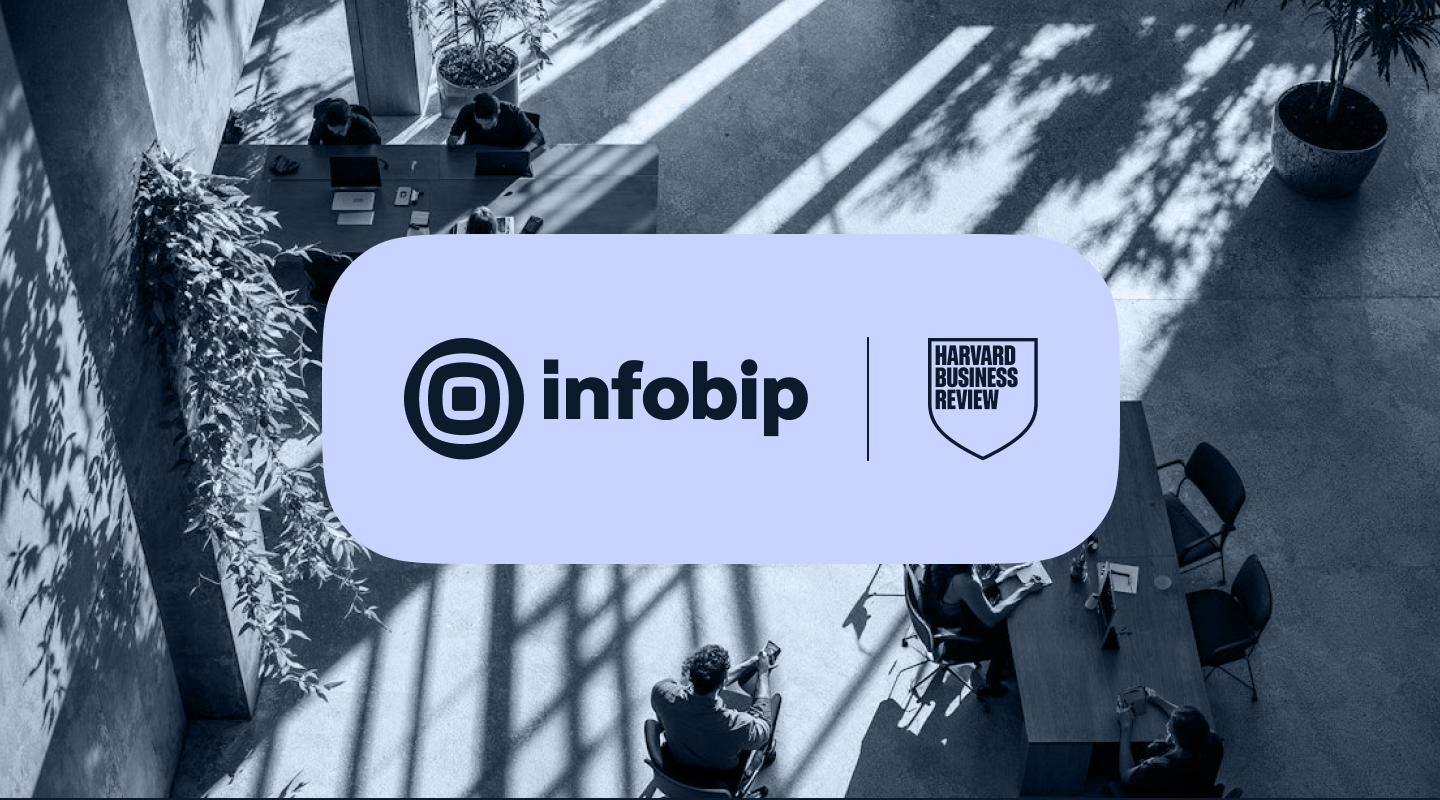SMS API PHP Client Library for Web Apps Tutorial
If you’re building a web app using PHP and want to implement SMS capability you’re in the right place. We’ve built an Infobip SMS API client library to help you and wrote this tutorial to guide you every step of the way. This way we’ve made it even easier for you to implement this functionality and put an extra layer of security to your website by using our 2FA solution because every HTTP API call and model serialization is done over our library.
This step-by-step guide is an upgraded version of our previous sms php api tutorial, written to make the implementation of SMS capabilities to your web app even quicker. You’ll go over three essential steps, each described in a separate section. Firstly, we’ll go over sending SMS messages, followed with retrieving of message logs and finally receiving the delivery reports.
The index page links to those three feature pages so you can easily navigate.
For your SMS web app to work properly you need to configure the PHP server. Since client library makes HTTP requests to Infobip API you will need to enable cURL PHP extension on your web server.
In order to run the application you can use some solution from AMP solution stack (wamp, xampp, …). Those are software stacks for various OSes consisting of Apache web server, MySQL database and PHP programming language support. You should enable phpcurl extension for the one you choose.
We advise you to install the composer – a simple tool that’ll help you to resolve PHP projects dependencies and simplify the process of downloading and usage of Infobip API client used in this project. Detailed instructions on how to install the composer can be found on their website and in this blog, we’ll cover the practical part.
Note: To ensure secure sending of SMS messages, these examples should be hosted on HTTPS (using TLS) when going live. Just for sake of simplicity, in this tutorial we used plain HTTP.
Infobip API client
In order to use Infobip API client library you need to download it into your project. To ease this process, we recommend you use the composer. With it, all you have to do is to define a version of the client you wish to use. You do that in a special file named composer.json:
With the composer.json file in place you can instruct composer to fetch listed dependencies by running the following command from the terminal:
Now, there should be a directory named vendor next to the composer.json file. If you look inside it there is a file named autoload.php that will come in handy later. Additionally, vendor directory has separate subdirectories for Infobip API client library code and it’s dependencies.
Send SMS message
The fully featured textual message page ( advancedSms.php ) contains the input form for sending an SMS message. Required fields are username, password and destination phone number, all other values are optional. For additional explanation of notify URL content type and callback data see the Receive delivery report chapter. Submit button will send the request to a page specified in action attribute of the form. In this example it will post it to itself.
Before you make an API call, you should check if the user sent all the fields that we need. In this example we have only checked toInput field. You don’t have to check them all because not all of the properties are required by the API and any missing properties will simply be ignored by the client. If you’re loading the page for the first time keep in mind that these fields won’t be present.
Using Infobip API client
We will be using the Infobip API client to make http requests. This will shorten the code considerably, but first you need to instruct the PHP where to find necessary classes. You do that by requiring the before mentioned autoload.php file from vendors directory and then specifying parts of client library to use:
Do not worry about most of these classes, we will see them in action shortly. The first thing we need to do is to get an instance of SendMultipleTextualSmsAdvanced client. You can get it by providing it with authentication configuration object:
Note the last parameter in the BasicAuthConfiguration constructor and its use of http protocol. This is done for simplicity only. In your production implementation you should leave that parameter out entirely. In that case the configuration object will default to using https. See the note in the introduction chapter.
Now you have a $client that you can ask to execute requests for you. It will handle converting requests into JSON, setting up and executing http requests and parsing API responses for you. All that remains is to fill out the request model and display the response to the user.
Building the request
Generally, API client allows you to send different texts messages, each to multiple phone numbers all in a single request. In this example we will only send one text message to one destination. To assemble the request, you will need three objects. We’ll start with the Destination:
to property is the phone number that the SMS will be sent to while messageId is a bit more interesting. That property is used later on to uniquely identify the SMS message when, for example, fetching the logs for it. We will see this used in the Retrieve message logs chapter of this tutorial. Note that, while to property is required, messageId is not and the sms will be successfully sent event if it is not set. In that case the API will generate a random message id which you will receive in the response to this request.
Next model is the Message itself. It allows you to specify multiple destinations, each of which will receive the same text. You can pass it an array with only one destination:
Properties from and text define part of the SMS message visible to the message’s recipient. Specifically, from will be displayed as a sender of the message and text will, naturally, be the sent text. On the other hand, notifyUrl, notifyContentType and callbackData are meta properties that are used to generate the delivery report and send it back to you. You’ll find out more about delivery reports in the Receive delivery report chapter.
Finally, you wrap the message in a request model:
Displaying the response
With both $requestBody and $client ready you can instruct the $client to execute the request and parse the response with a single line:
It is important to handle all the edge cases and to inform the user of everything going on with our applications. In this case that means properly handling both the successful and unsuccessful API calls. You can achieve this by wrapping the $client->execute method call in a try-catch block. From a high overview it should look like this:
Note: In this example we’ll be sending only one message to one destination, so the sent message response array will contain only one element and there is no need for looping it. However, if you decide to send a message to more than one destination, you have to iterate through the array of responses.If the exception occurs, this is how you can present detailed error message to the user:
The code above will try to parse error response from the API and if even that fails will print whatever message the$apiCallException contained.
And that’s all the code you’ll need to send an SMS message! You now have a fully functional app for sending messages. You can find the full code at advancedSms.php.
Retrieve message logs
Sent messages logs page (logs.php) is used to retrieve the logs of sent messages and display then to your users. It contains input form for credentials that are needed to retrieve the logs from the Infobip API. Additionally, it allows the user to filter all of the available logs by either destination phone number or exact message id. With submit button the page will POST those fields to itself.
Using Infobip API client
Same as we did in the Send SMS message chapter we’ll need to use a couple of classes from the API client library. This time use statements will look like this:
Once again, you can leave the last parameter of the BasicAuthConfiguration constructor out in your production code. See the note in the introduction chapter.
Building the execution context
Unlike the previous chapter where you were sending the data to the Infobip API, in this case we are primarily concerned with fetching the data from the API. However, you might still wish to filter the retrieved logs by some properties. For example, you might want to only retrieve 20 logs sent to a specific phone number. You can specify such filtering parameters using the GetSentSmsLogsExecuteContext model:
Displaying the response
Just like in the previous chapter we’ll want to handle both successful and unsuccessful API calls. Again, you can use the try-catch block to wrap the call to $client->execute and handle the potential Exception in the catch block:
If all went well and the API call was successful, you can iterate through the results array returned by the API with a foreach loop. In this case the loop is necessary because we asked to retrieve multiple message logs. For each log extract needed information and present it to your user in a table row. In our example we chose: messageId, to, from, text, status, and sentAtproperties. Like before, you can choose whatever you want. Our code looks like this:
Finally, you can handle the exception the same way you did in the previous chapter:
Again, the full code for this page can be found at logs.php.
Receive delivery report
This feature is slightly different from the previous two – the page dlrPush.php is not used for requesting some data, but is in fact waiting for it. When the data is pushed to this page, it can be parsed and shown to the user in appropriate way.
Note: In order to see the the delivery reports inside the demo, they should be pushed from the fully featured textual message page by entering the dlrPush.php page URL in the Notify URL field. Also, Notify ContentType field in that page defines which type of body is about to arrive.
Receiving pushed delivery report
The code above shows that file_get_contents(‘php://input’) method is used for getting a raw POST data as a string. This raw POST data is the delivery report coming from Infobip and is saved locally into a dlr.txt file withfile_put_contents(“dlr.txt”, $responseBody). The else block uses the request body saved in the file and shows you how to inspect whether the data is parsed as XML or JSON, and how to extract pushed delivery reports. For XML we inspect if response body string starts with , and if not, try to decode it without errors – isJson() function. If all conditions are FALSE, $result variable stays unset which means we should say to user that no delivery report was pushed to callback server.
Please note that data handling via a file is used so this demo can showcase sending and receiving messages at the same time, reusing the same page. Saving to file occurs when the delivery report arrives, while reading occurs when the page is requested by the browser’s GET request. Each new delivery report will override the previous one so only the latest report can ever be viewed. Also, the report is shown to anyone visiting the page regardless of the user that sent the original message. In production grade application you’d want to save each report without rewriting previous ones and would only show reports to users authorized to see them.
Parsing the result
Parsing of pushed delivery reports is similar to parsing the response of Send SMS message and sent message logs methods, except we do not check the HTTP response code (because there is no response at all). All we have to do is to choose which information from pushed delivery reports we want to show, and write it to the page.
By Josip Antolis Software Engineer / Team Leader
Related content:
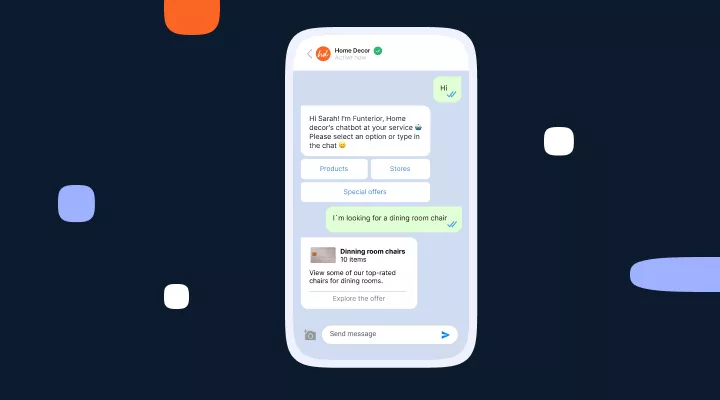
Integrate conversational AI chatbots: A how-to guide
Learn how to integrate conversational AI chatbots seamlessly with your platform to elevate your customer engagement and automate support.
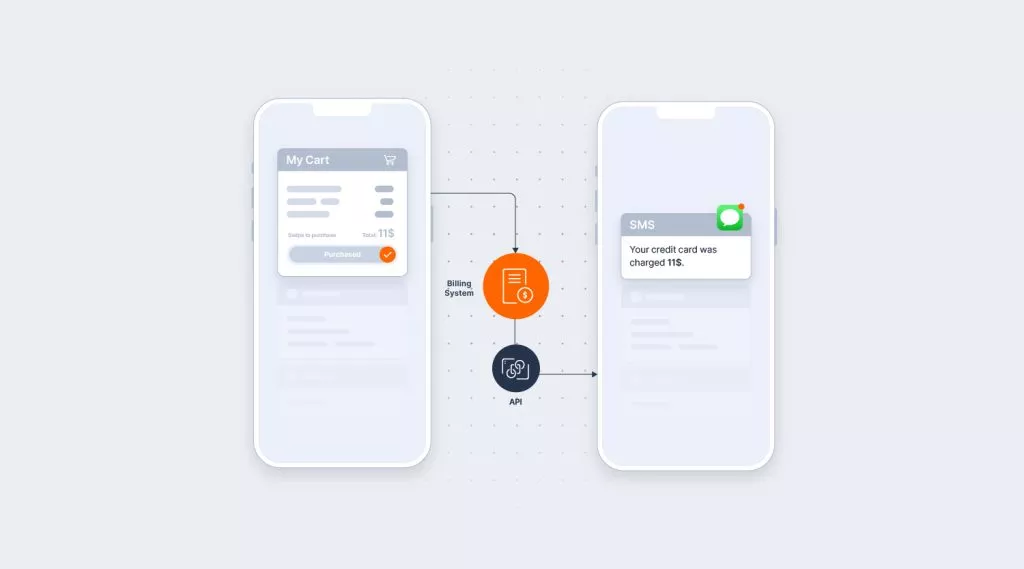
Simplifying SMS integration for better results
Integrating SMS into your communication platform is easier than you might think. Find out how to do it, and all the benefits you can enjoy.