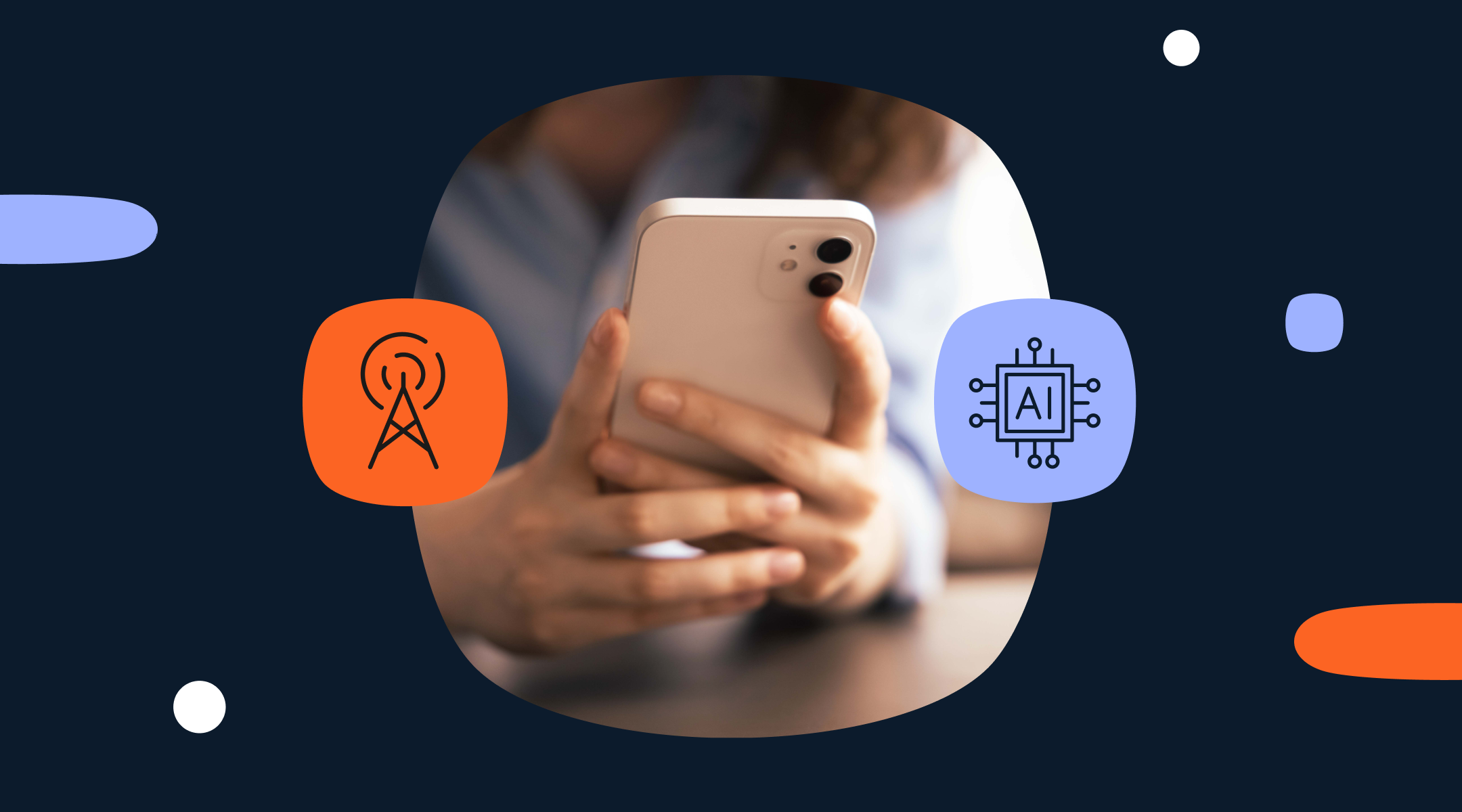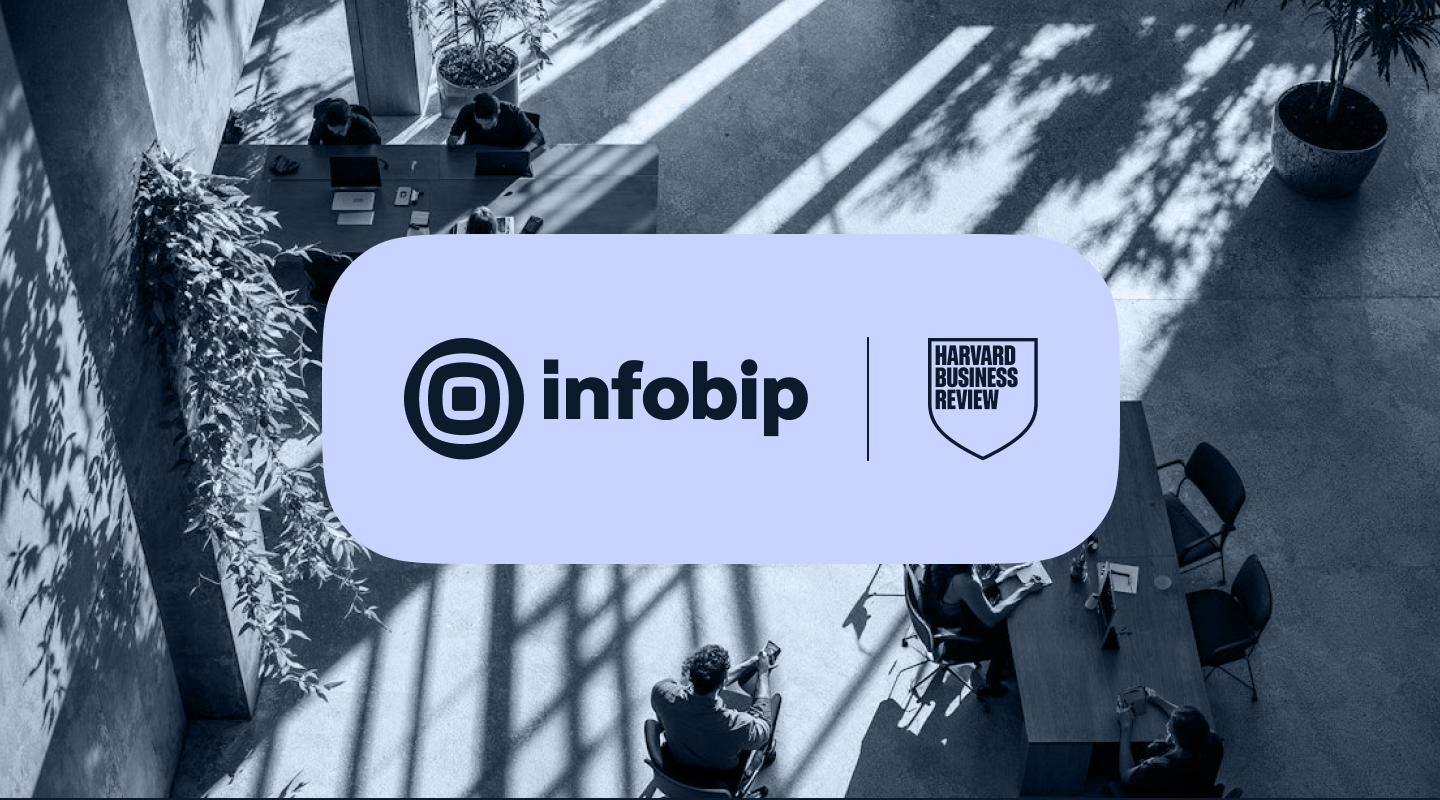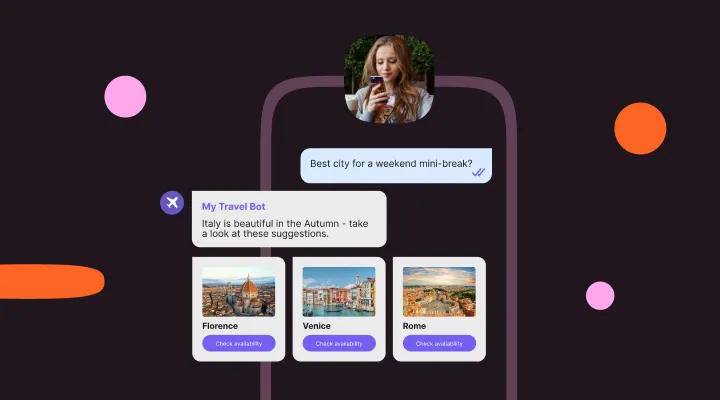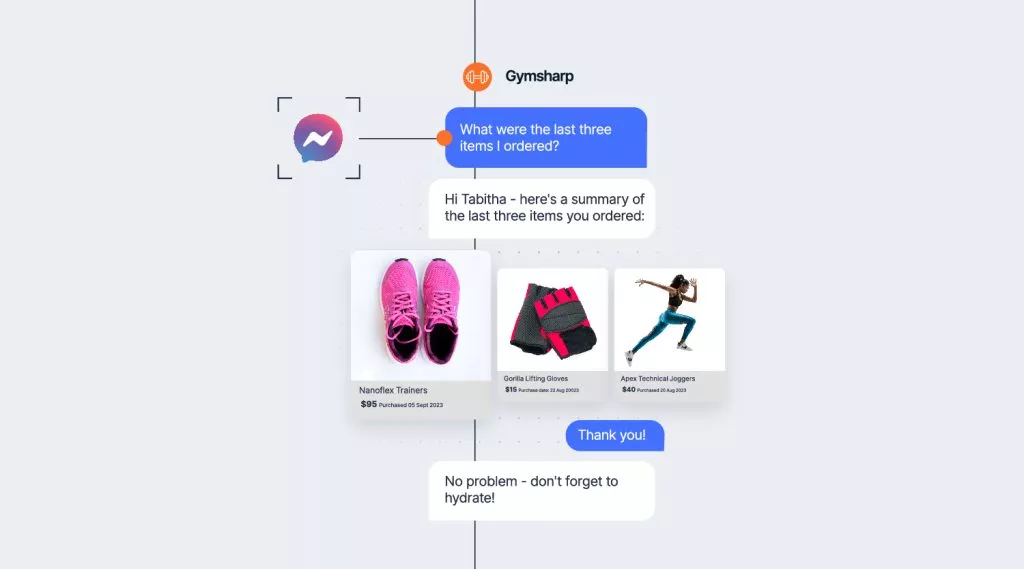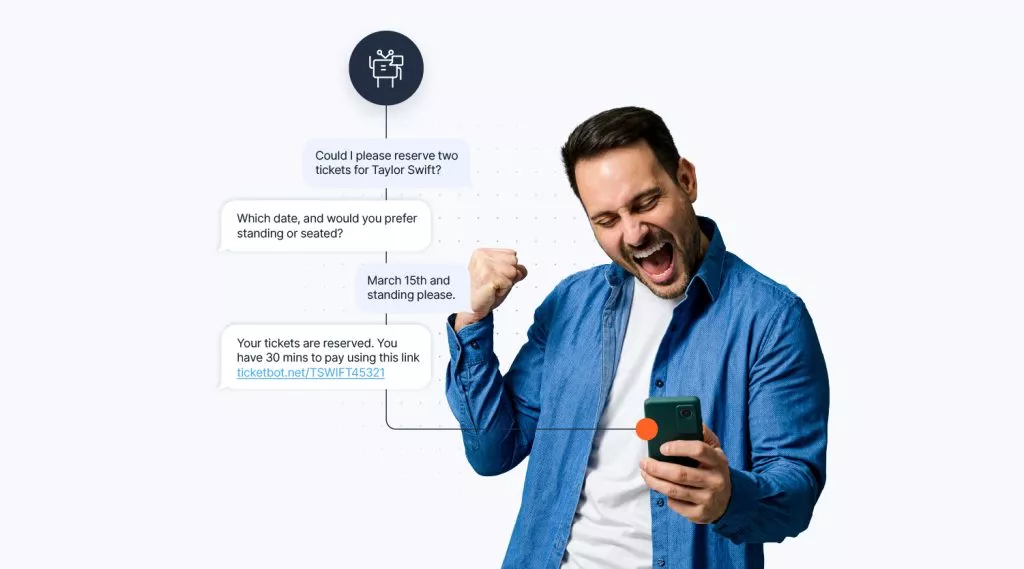How to build a chatbot for Apple Messages for Business

With almost 1.5 billion iPhone users in the world in 2024, Apple Messages for Business has become one of the primary channels alongside SMS, RCS, and WhatsApp for reaching customers and prospects.
In addition to the convenience and cost benefits, brands that use iMessages for their communication can also take advantage of the host of native features of the iPhone including the exchange of high-quality images and video, Apple pay, Apple wallet and the inbuilt security and authentication solutions that every iPhone has out the box.
Forward thinking businesses are also deploying chatbots on Apple Messages for Business to help with everything from customer and product support to booking appointments, advertising products, and even completing sales.
Types of chatbot that Apple Messages for Business supports
Rule based chatbots
The easiest chatbots to build for iMessage are rule-based chatbots which operate on predefined rules and decision trees so people can find what they are looking for by selecting buttons or entering specific words or phrases. As these chatbots are so simple to develop and maintain they are a popular choice for straightforward use cases in customer support and service. They allow people to quickly find out information, schedule appointments, and even make transactions.
AI chatbots
Also known as conversational bots, they are designed to provide a more conversational experience for people interacting with them. They become very useful when the person doesn’t know exactly what they want. Rather than enquiring about something specific like store opening hours or the outstanding balance on their account, they perhaps have a problem that needs solving, but need to be able to explain what the issue is.
The chatbot can help by being able to recognize the intent of the person and providing appropriate answers. This can only be achieved by thoroughly planning every stage of the chat flow taking into account the goals and values of the chatbot, its personality, and its scope.
This process is called conversation design and requires chatbot designers to train the AI engine to be able to recognize all the possible versions of the same intent.
How to build an iMessage chatbot
In this section we will show you how to design and build a rule-based bot that can be deployed on your Apples Messages channel.
If you would like to follow the steps yourself, you can sign up for a free trial of the Infobip platform which allows you to build chatbots and send free messages on a variety of channels.
Step 1 – Getting started
Once you are logged in select the Chatbots option from the menu on the left.
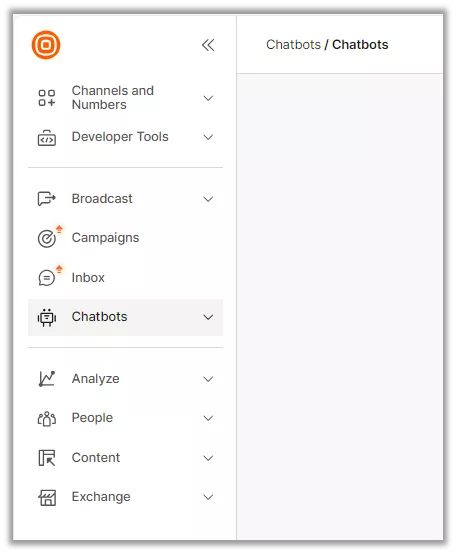
Click New Chatbot and then Start from Scratch.
You then need to select the channel that your chatbot will be created for.
Give your chatbot a name and select iMessage from the dropdown menu.
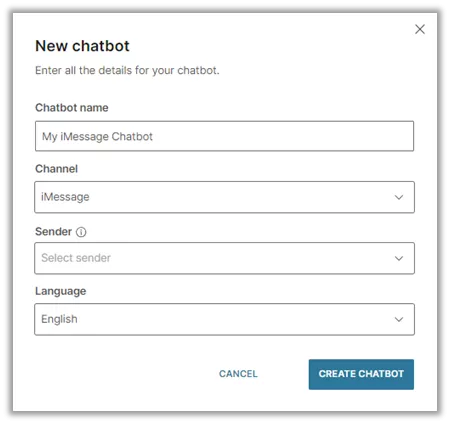
This will open the main chatbot builder canvas.
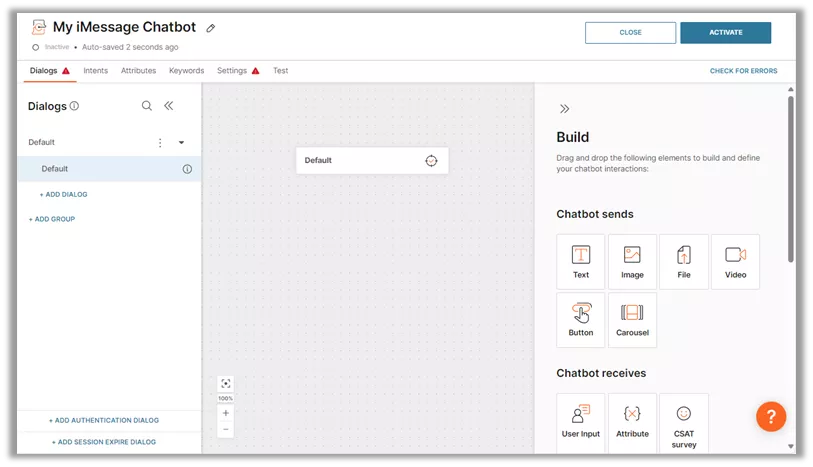
The chatbot builder has a number of elements that can be used by simply dragging and dropping them onto the workspace to build up the chat structure and flow.
These are divided into three sections, based on the function they perform:
- Chatbot sends
- Chatbot receives
- Chatbot actions
In this example we will use some of the commonly used elements, but they all work in the same way.
- Drag element onto the workspace
- Configure it in the side panel
- Link it into the chat flow
Step 2 – Add a welcome message
Start with an engaging message to greet people that initiate a conversation with your chatbot.
Add a Text element from the Chatbot sends menu by dragging and dropping it onto the workspace and configure it with a welcome message.
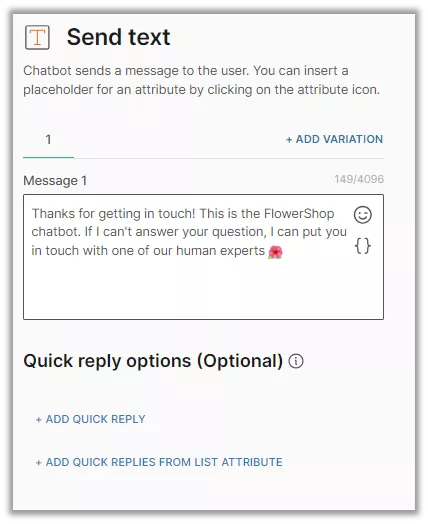
You can optionally add quick-reply options if you would like to provide an easy way for people to say what they are after. They would just click the button that matches their response, or type something themselves.
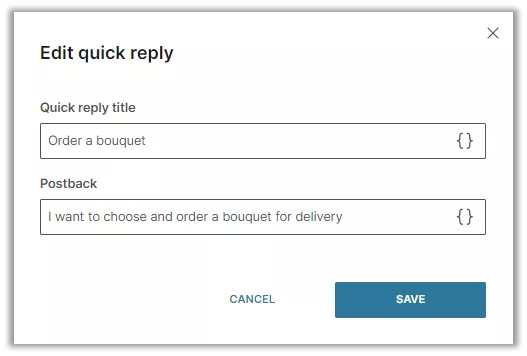
Once we have added all the quick replies we want, it would look like this in the iMessage screen.
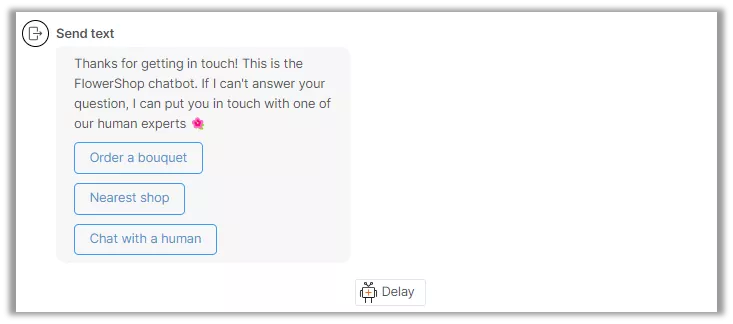
However, for our chatbot we are going to provide a more guided experience with a hierarchy of rules.
Remember that at any point you can add a Repeat or Fallback option to cater for scenarios where the person does not respond or responds with text or numbers that the chatbot cannot interpret, like an abbreviation or a slang term that you haven’t allowed for.
Step 3 – Create a menu of options for people to choose from
It would be impossible to anticipate every query that people are going to ask your chatbot, but based on the questions that you currently get, you should be able to cover most of them.
The key to a good customer experience of chatbots is designing the flow so it seems natural, and knowing when the chatbot should hand over to a human.
Before creating a list of options for the person to select from, you should add a Delay to give them time to read the previous message.
Do this by dragging on a delay element from the Chatbot actions menu and setting an appropriate time.
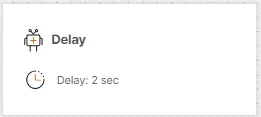
Start by adding a Send > Text dialogue that invites the person to select from the list of menu options that you will present.
This time we will use the Quick reply option so that the person just has to tap the response they want and don’t have to type anything.
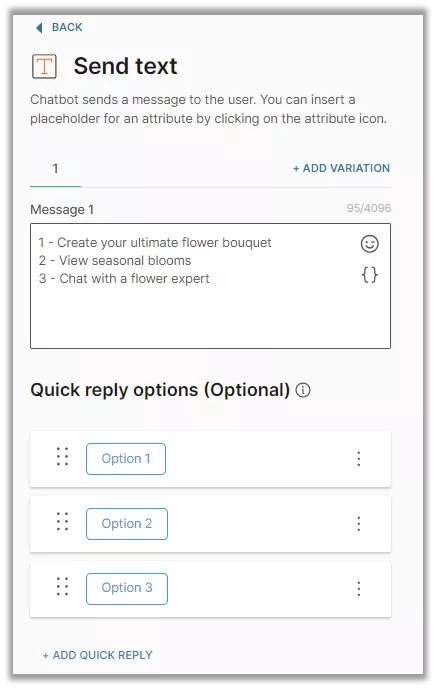
Step 4 – Link menu options to actions
The next step is to provide an action in response to each of the options that a person can choose.
Do this by adding a User input element from the Chatbot receives menu.
In our example there are three possible options that a person can choose from, so we need to add three keyword branches.
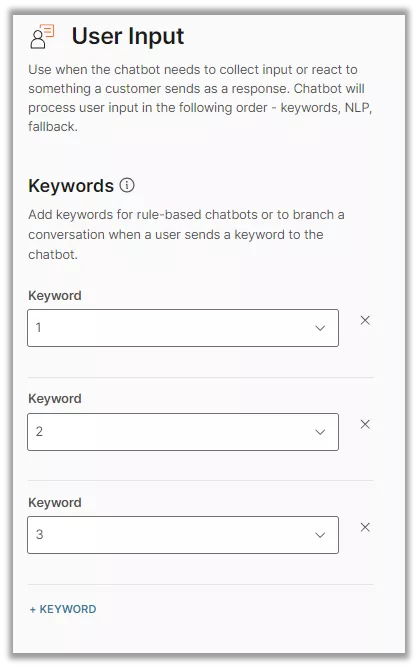
The next step is to configure three Dialogs. We can do this in the Dialogs section on the left of the screen. It is recommended to include an option that enables the person to chat with a human if possible.
We can also make use of iMessage’s image capability by using a Send carousel element to send a photo and button that represents the selected option.
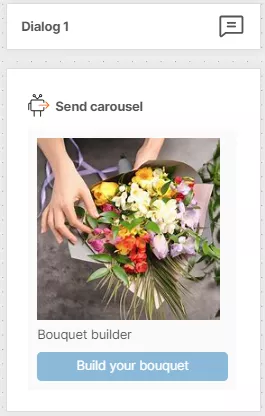
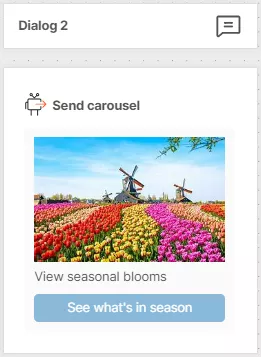
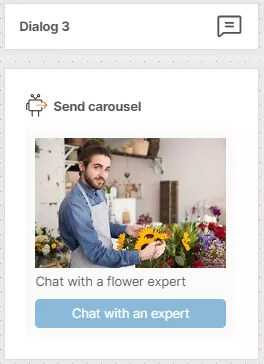
The final step is to add a Go to Dialog for each of three user input options and link to the correct dialog for each one.
The flow will now look like this:
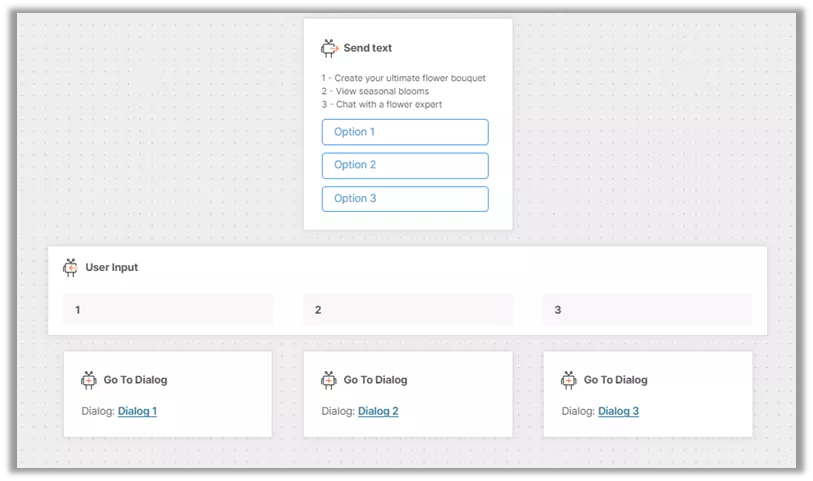
Step 5 – Create a seamless exit path
It is a good idea to provide a smooth exit for the person once the chatbot has answered their query.
Something as simple as Can I help you with anything else? With a suitable response for each option.
When the interaction is complete – add a Close session attribute which will reset the chatbot and purge any saved data (if required for compliance purposes).
Step 6 – Test your chatbot
The last step before you go live is to test your chatbot using the Simulation option.
Click the Test option in the overhead menu and then click on the Start Simulation button.
If you have missed any configuration steps, these will be flagged at this point, and you will need to fix them before you can continue with the simulation.
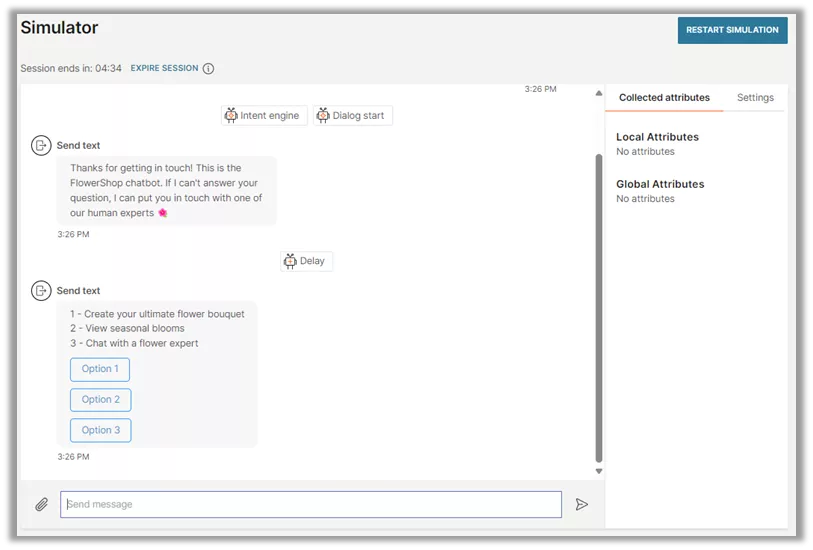
Thorough testing using the simulation option will show how the chatbot will perform when users interact with it and will help to iron out any wrinkles before you go live. We recommend getting a number of other people to try out your bot, as they may identify issues that you hadn’t thought of.
Learn more about building more advanced chatbots
If you would like to see some of the more advanced features that you can add to your chatbot, have a watch of this video which covers what we have demonstrated above, and goes on to cover additional options.
How iMessage chatbots can be used
Here are a few use cases where adding an iMessage chatbot can help to create exceptional customer experiences.
Transactional messaging
Chatbots can be used to make transactional messages far more dynamic and two-way. Rather than sending a one-off generic email or SMS to say that an order has shipped, the chatbot can take instructions from the customer like picking a delivery slot, changing the address, or giving the customer the opportunity to review the delivery experience.
Customer support
Further than being an efficient way for customers to find out information, iMessage chatbots can be used to offer proactive support. Instead of waiting for customers to reach out, the chatbot can monitor user behavior and initiate an interaction when they need it. For example, if a person is stuck on a sign up page, the chatbot can offer the assistance they need that prevents than from dropping out of the process.
Chatbots deployed on Apple Messages can also take advantage of the multimedia capabilities of the device by exchanging images and video to help customers provide a full picture of the issue they are experiencing (pun intended).
Personal assistants
As a channel that people are continually engaged with an iMessage chatbot can act as a personal assistant, helping with everything from setting reminders, providing information about diary engagements, and even making travel bookings and changes.
Some medical organizations use chatbots very effectively to help patients through the treatment journey, for example by providing tailored health advice and enabling people to submit measurements like blood pressure and heart rate.
Marketing and promotions
In addition to sending personalized promotional messages, special offers, and updates to customers on requested products, chatbots can engage people with interactive content like quizzes, games, and surveys. For example, as part of a customer loyalty scheme the chatbot can provide updates on a person’s progress towards a particular goal and motivate them to achieve it.