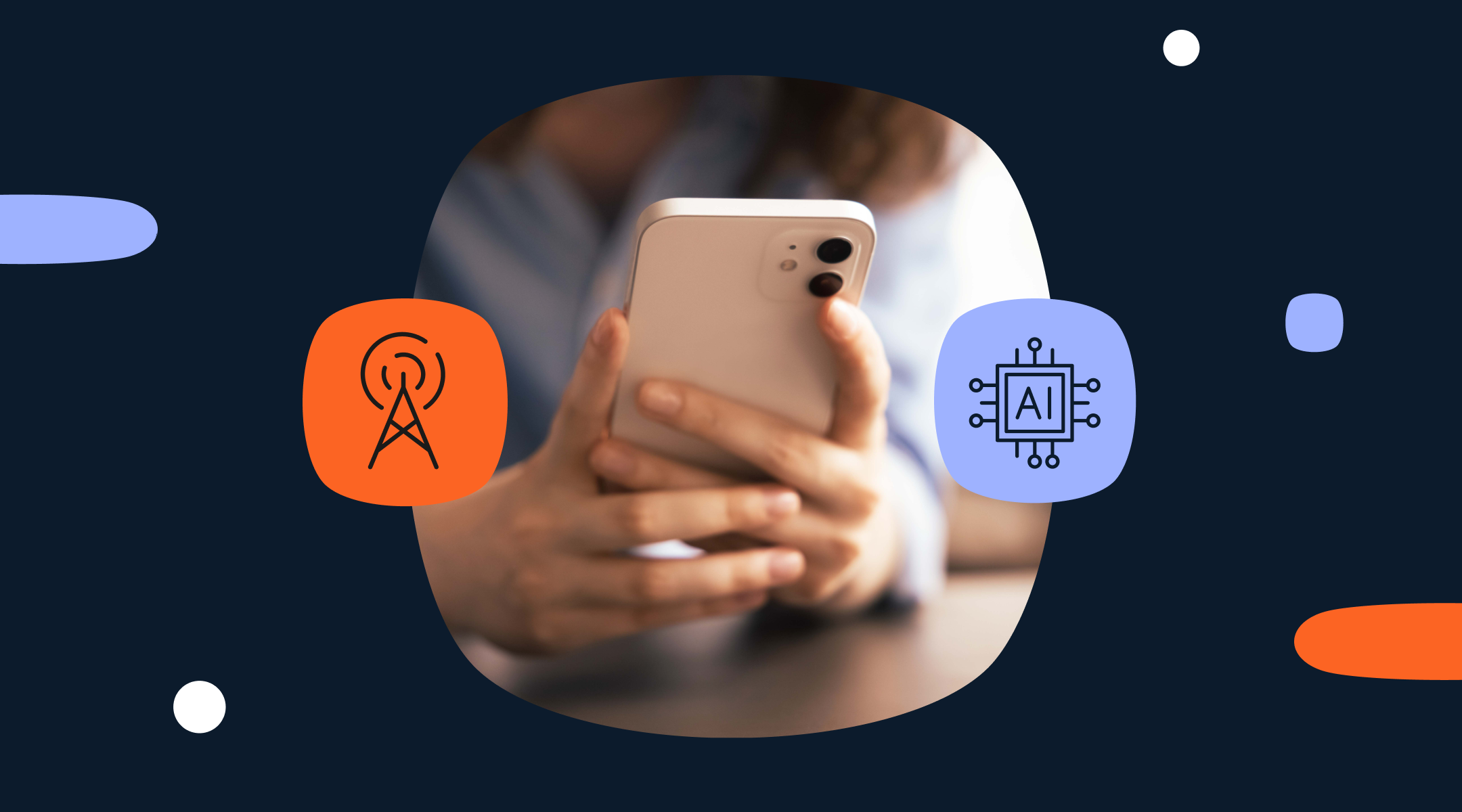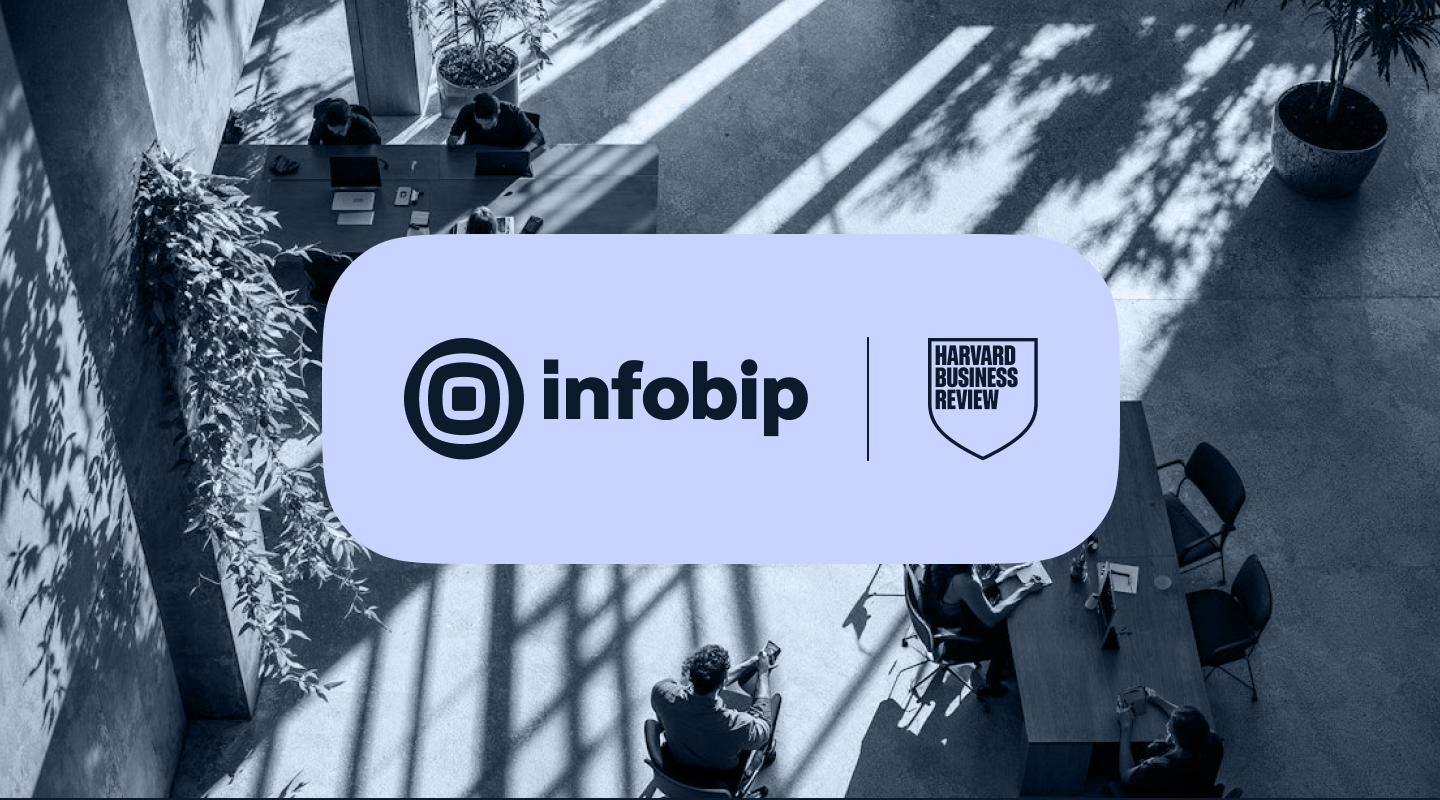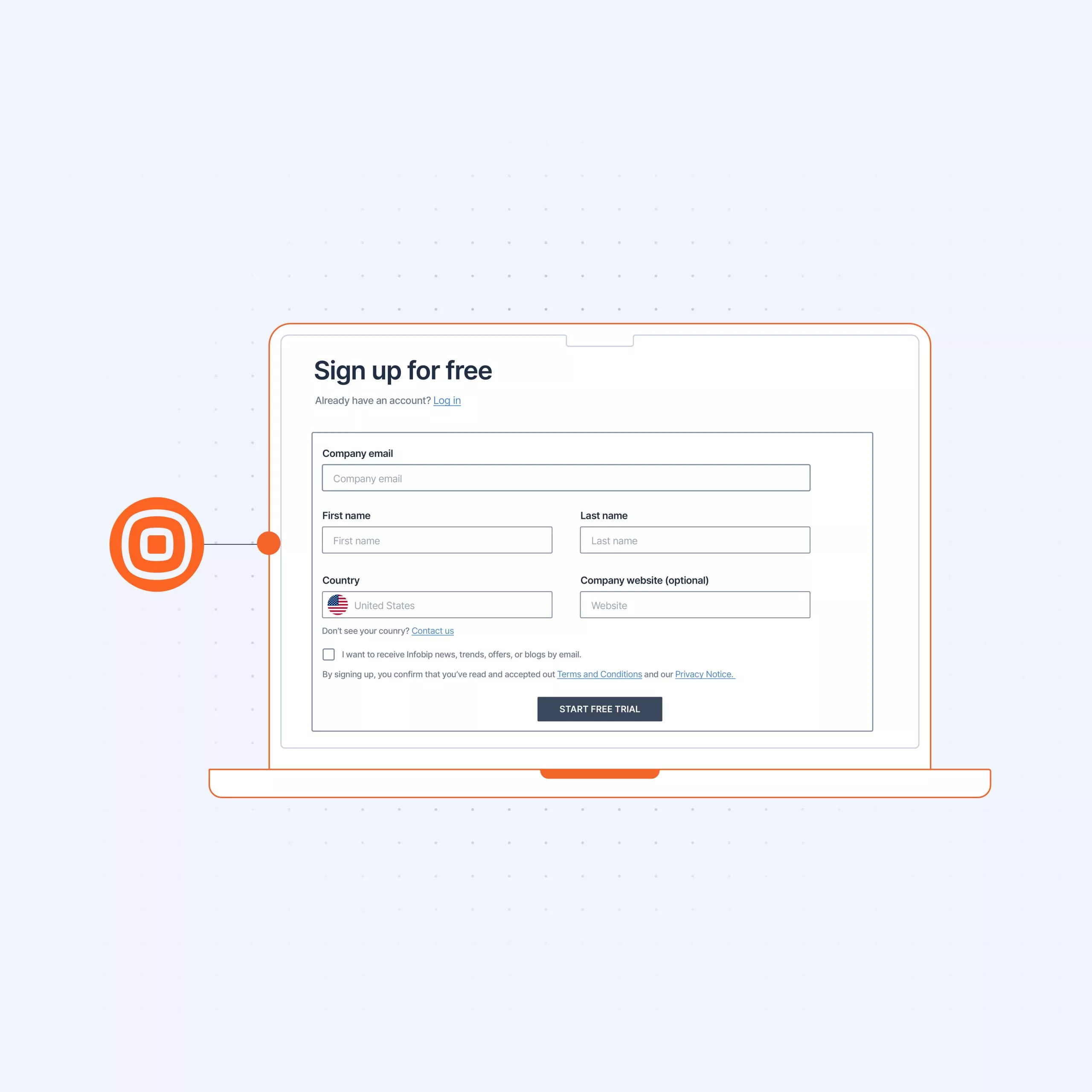
GET STARTED GUIDE
Getting started: Upgrade your account
Done testing? Ready to start engaging customers? Then it’s time to upgrade your account. Let’s show you how.
Start engaging customers
To start engaging customers, you need to upgrade to a paying account. Do this simply by clicking the Add Funds button.
You can also register your WhatsApp sender by buying a pre-verified or an existing number that you can verify during the registration process. Begin this by clicking Register Sender.
In addition, you will also need a Facebook Business Manager account. Sender registration for WhatsApp Cloud is hosted by Meta and provided by Facebook. To register a sender, you need to be a Facebook Business Manager admin. If you do not have a Facebook Business Manager account, you will be able to create one during the registration process.
Upgrade to paying account
You can try Infobip for free – no credit card required. But to access full features and to start engaging with your customers, you need to upgrade to a paying account.
You can upgrade to a paying account at any time by clicking Add Funds at the top of your screen or from you profile menu.
How to top up your account
To top up your account, you’ll need to add your personal details including full name, company name, tax number, country, address, city and postal code.
You can then choose whether to make a one-time payment and top up as needed.
To prevent running out of credits, you can also set a minimum balance recharge. Once your balance falls below this limit, it is automatically refilled.
You can also set a monthly recharge to refill your balance on the first day of every month.
Note: The minimum top-up fee is €5.00 EUR.
After you’ve entered your credit card details, you’re taken to the transaction summary. Here you will note a processing fee may be charged. This fee is charged by your credit card issuer, not Infobip. It may take a few minutes to process the payment.
Once it’s processed, you will receive an email notification that should look like this:
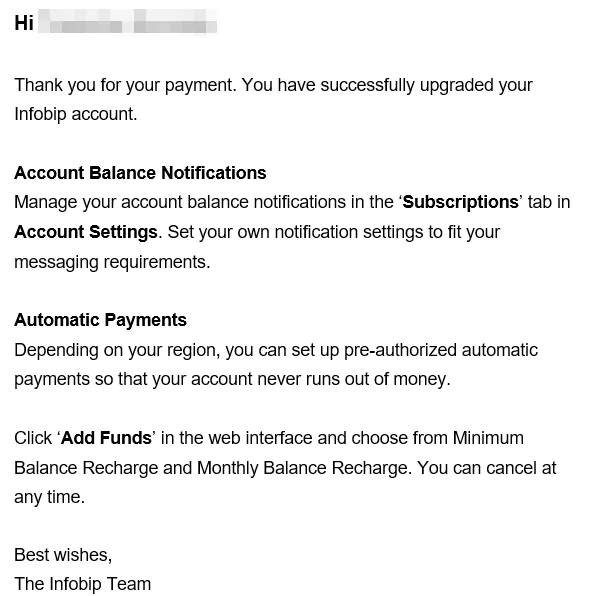
Additionally, you will receive payment confirmation and the funds will be available on your account.
Congratulations on becoming an Infobip customer and thank you for choosing us!