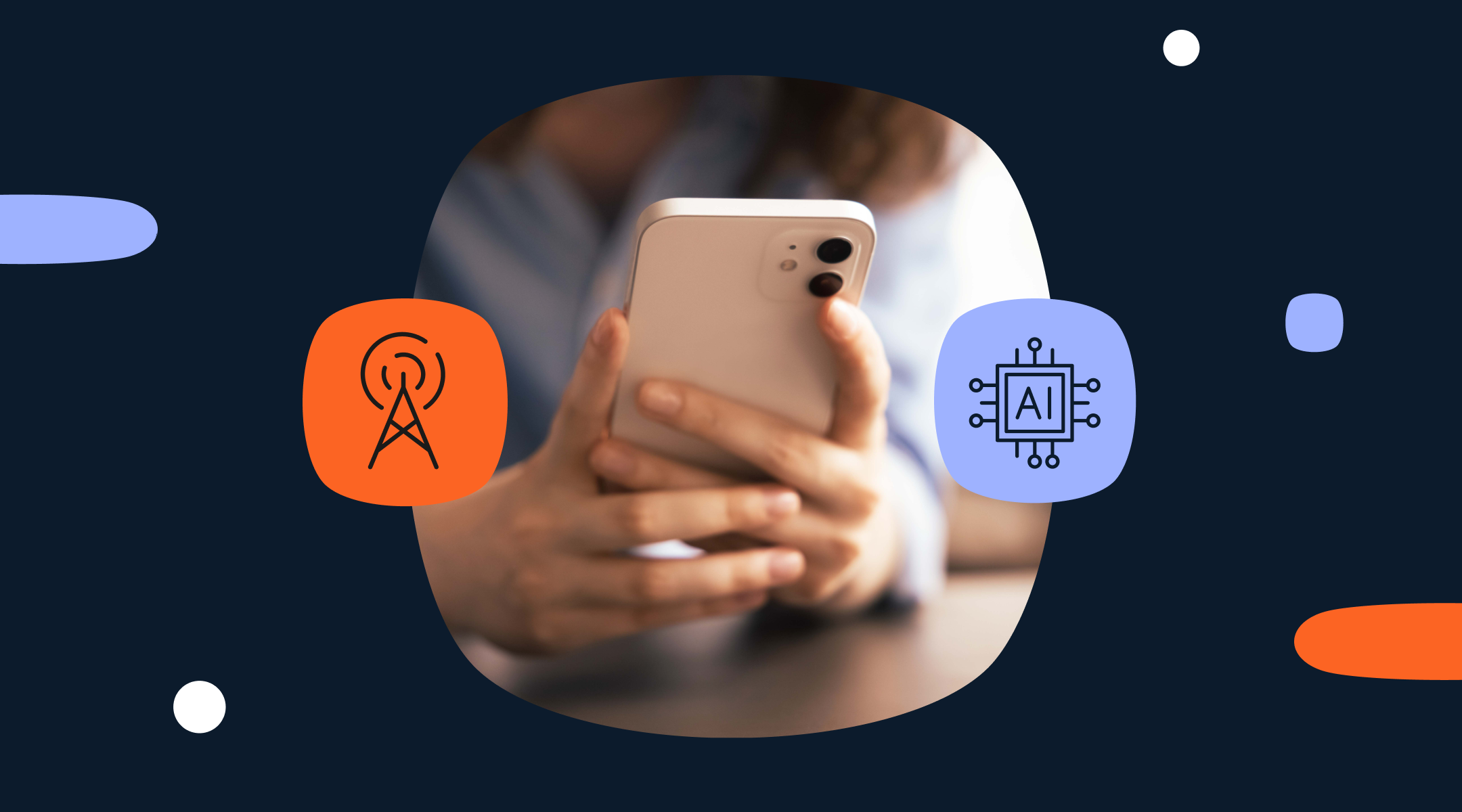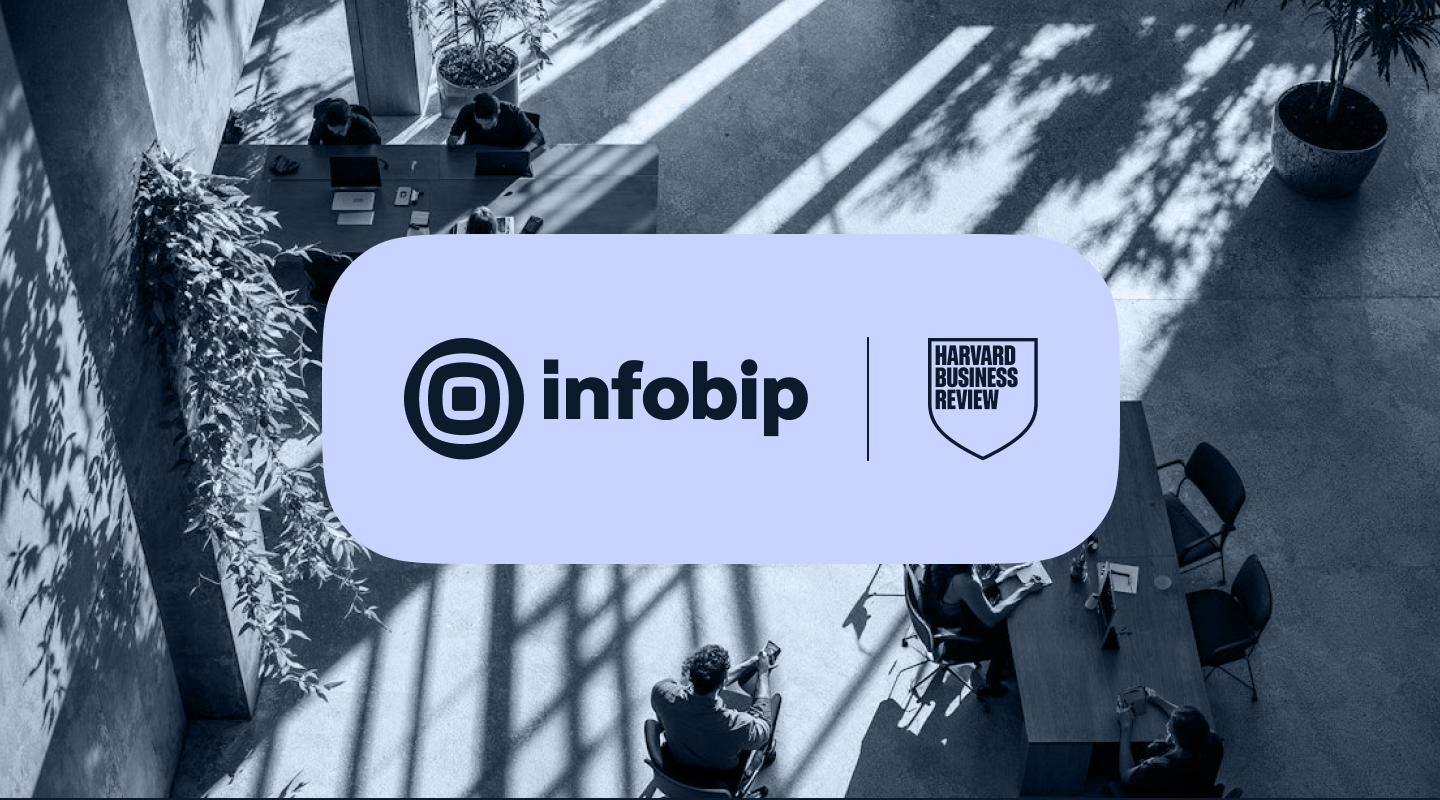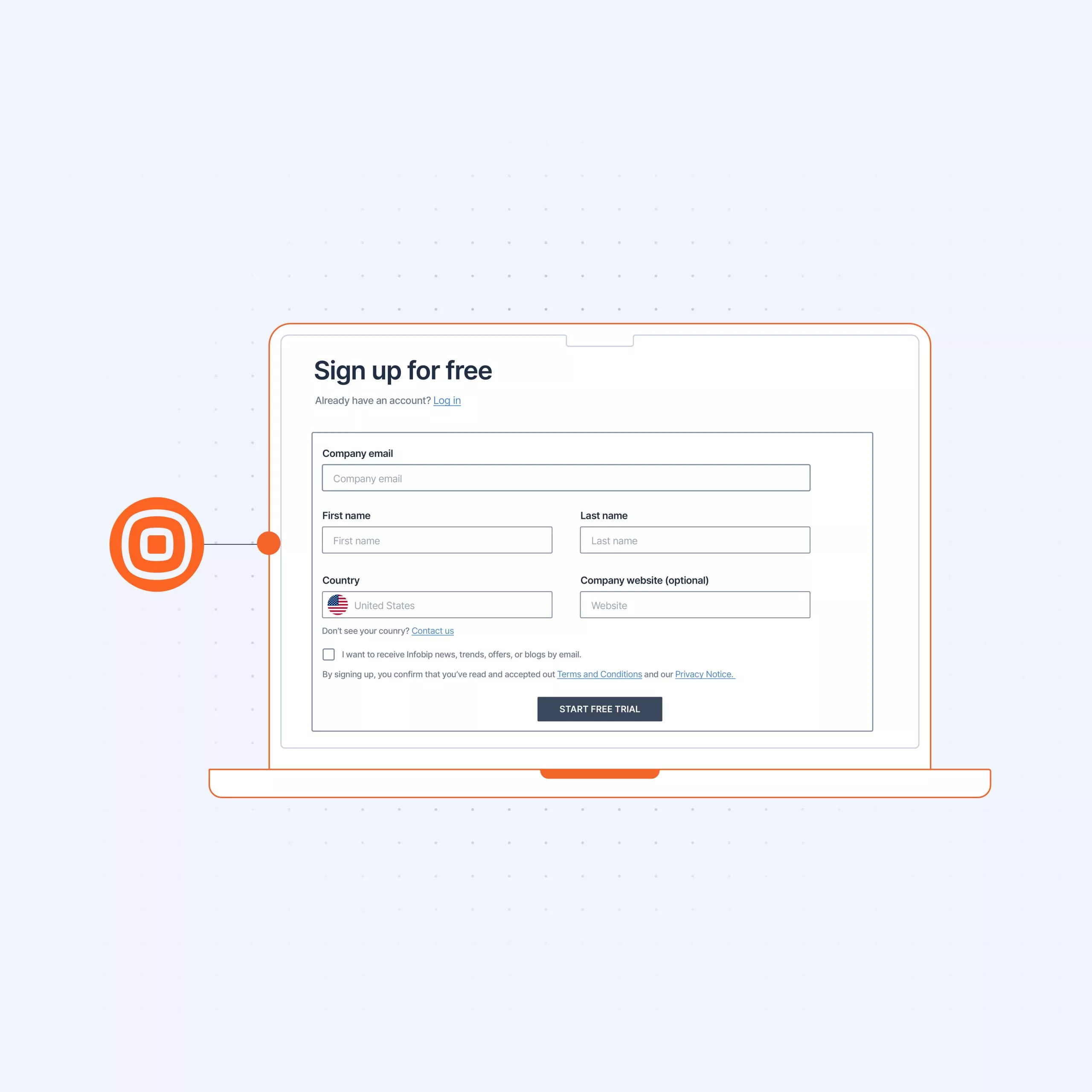
GET STARTED GUIDE
Getting started: WhatsApp Business Platform
The most widely used chat app with 2.7 billion users globally, WhatsApp is an important channel in any business’ communications toolbox. WhatsApp is a simple and secure solution for you to provide customers with complete end-to-end customer journeys within a single app.
Sending your first WhatsApp message for business users
During your trial period you have 100 free WhatsApp conversations. A conversation constitutes any number of messages exchanged between a business and a customer within a 72-hour period.
First, to test the solution, activate the Infobip test sender by scanning the QR code:
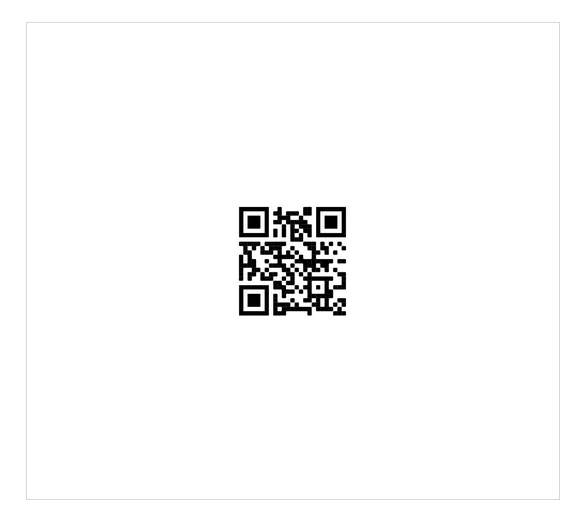
Then, enter your username in the message field and hit send.
Alternatively, you can also add the Infobip sender to your contacts in WhatsApp and send a message containing your username.
Send template message from Broadcast
To send your first template message, you’ll be taken to Broadcast. Follow the brief guide to get your bearings.
First step is to enter the recipient number – note, during the trial period you can only add the number you verified at sign-up. Add the sender – to add get your own sender, follow the steps here.
Next, add the content from the templates available in the dropdown menu. Set your desired language, choosing from the dropdown menu.
Adjust and add any placeholder parameters to customize your message.
Enable Failover to SMS for any critical messages – you will be charged for the SMS.
Schedule your messaging by setting the start date, start time and choosing the desired time zone. Leave empty to send immediately.
Set the delivery time window start time, end time, and days. This sets the allowed delivery time window outside of which no messages will get delivered. Leaving fields unassigned leaves the delivery time window open for delivery at any time.
Tracking and reporting helps you track customer actions and generate reports to discover more about your customers.
Follow the instructions for tracking clicks and enable Shorten URLs to be able to track clicks.
Enable delivery reports over API pull to get information on how many messages were delivered, and push delivery reports to webhook to subscribe to events happening on your account.
Use data payload to personalize messages to customers.
Under Advanced Settings, set the maximum number of messages per minute, hour or day to avoid congestion on your end.
Sending your first WhatsApp message for developers
Just like business users, developer users need to activate the Infobip sandbox to start testing. There are two ways to do this:
- Scan the QR code to open the Infobip test sender, then send your username in the message field and hit Send.
- Add the Infobip test number 447860099299 to your contacts in WhatsApp and send your username as a message.
Note that when you activate the Infobip test sender, all messages sent from your number to Infobip test sender will be mapped to your account. To unmap the sender, respond with STOP.
Next, send a WhatsApp message to your verified number:
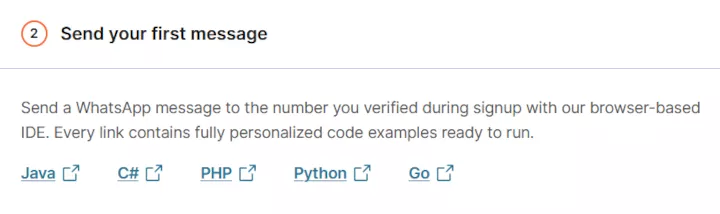
Every link contains custom code examples personalized for your account.