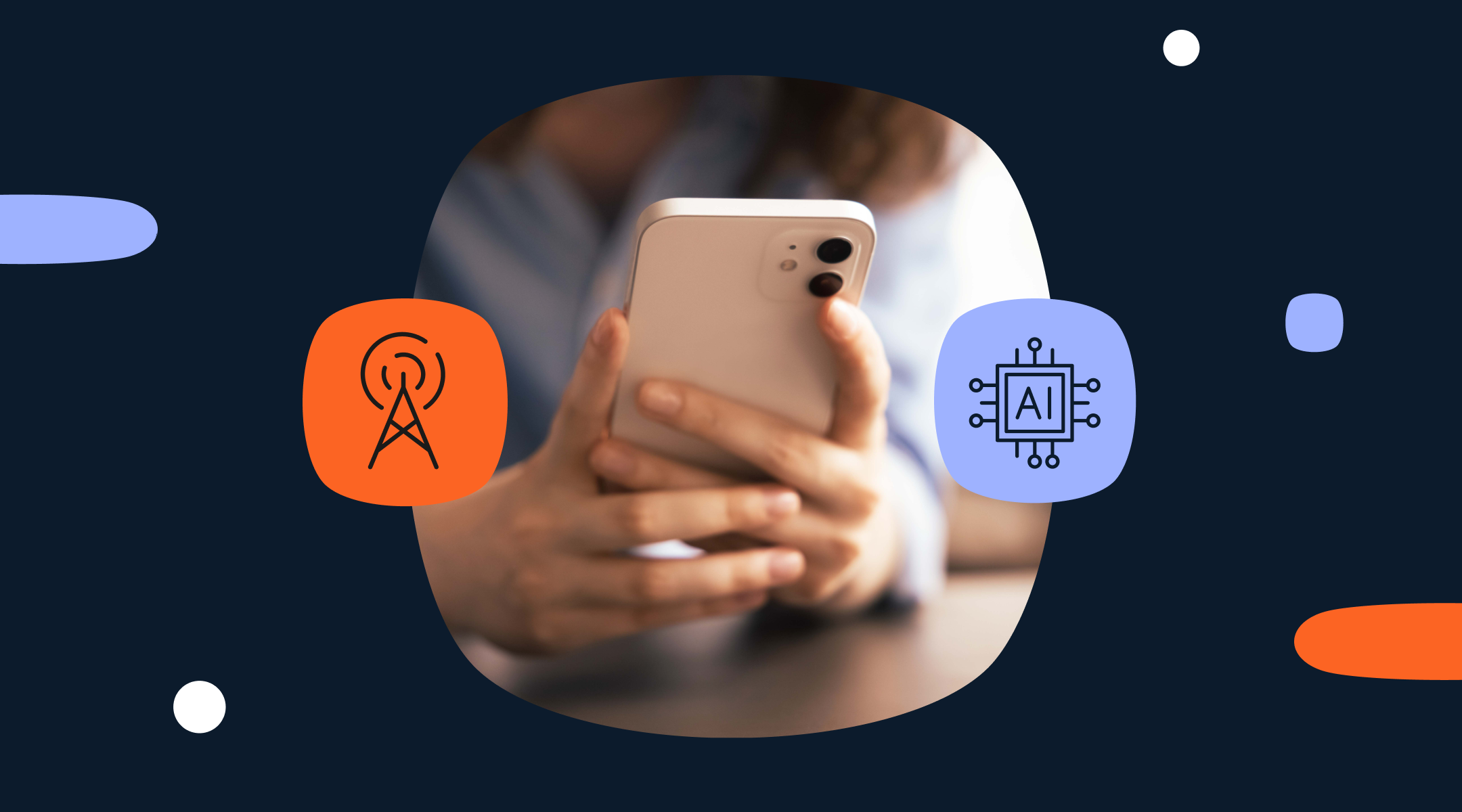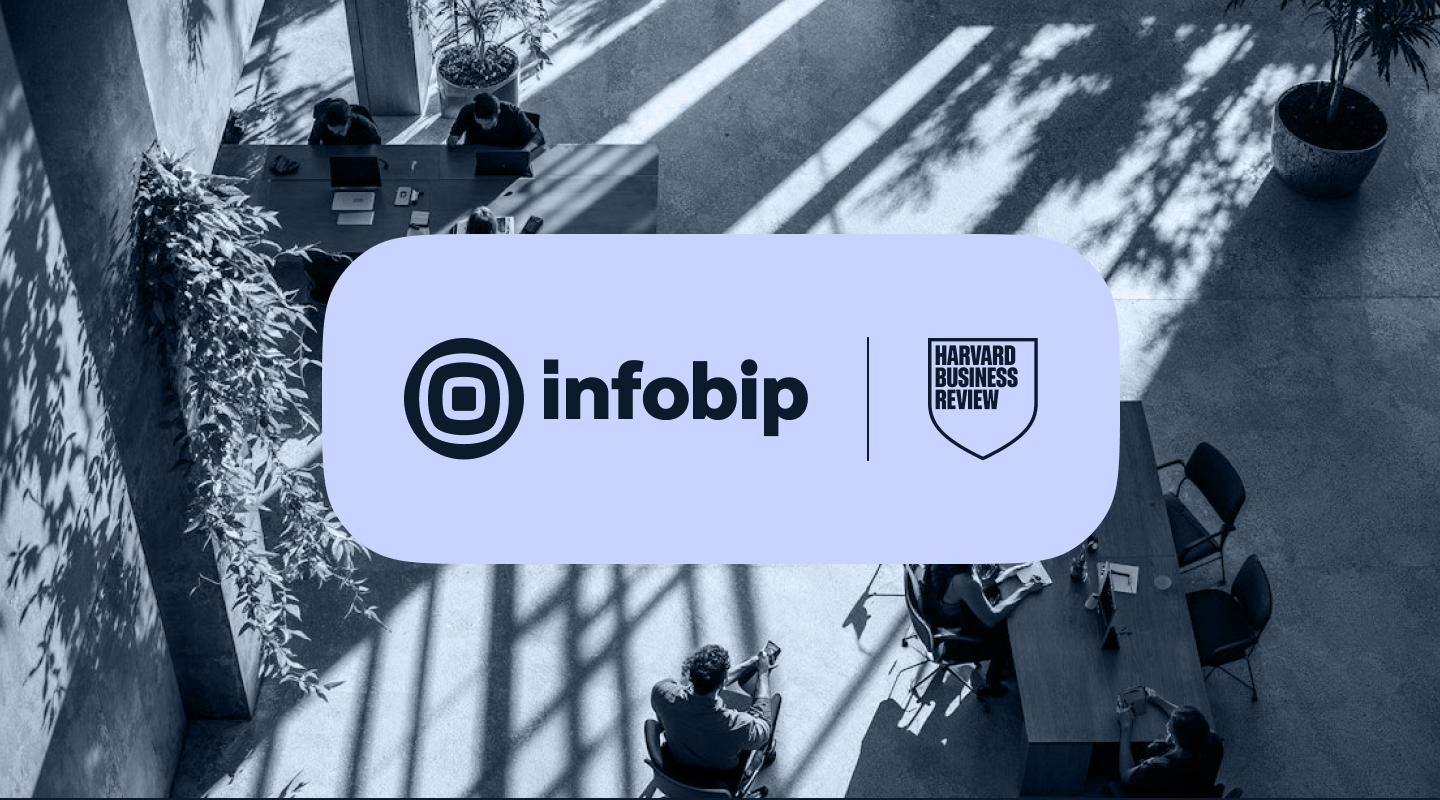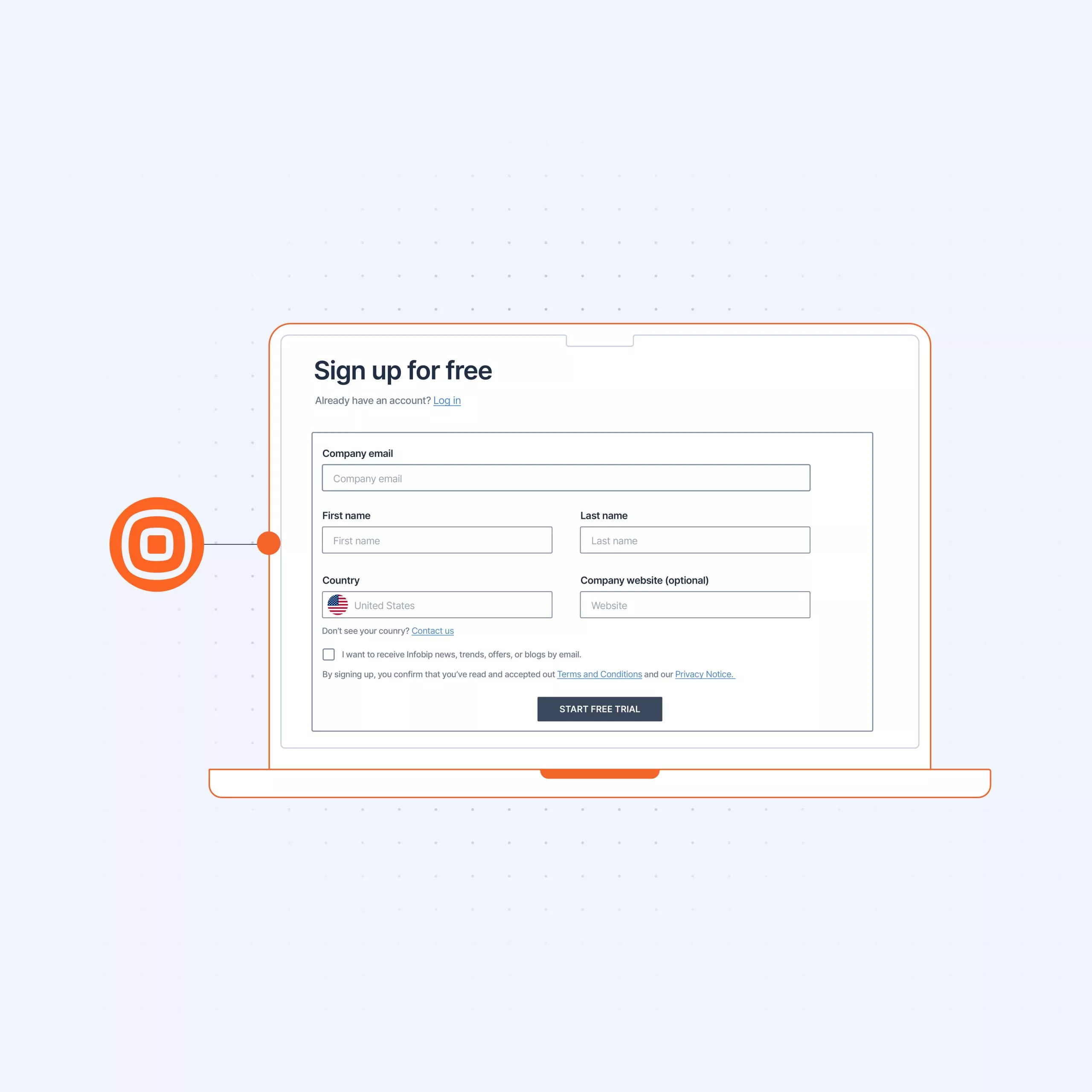
GET STARTED GUIDE
Getting started: Voice
Voice allows you to connect with customers over calls to quickly exchange information.
Sending your first voice calls (business users)
During your free trial you are only able to send voice messages to the number you verified at signup.
Additionally, Voice messages can only be sent to numbers in supported countries – check here for a link that will take you to a regularly updated list.
The first step is to enter the number(s) of your recipient(s).
Next, choose the sender. This is the number that will be displayed on the recipient’s device. During the trial you’re only able to use a pre-registered sender.
You can also buy numbers by navigating to Channels and Numbers -> Numbers.
Once you’ve added your desired sender, you can enter your message or upload a pre-recorded message (in .mp3 or .wav format, limited to 10MB in size).
If using text-to-speech, choose your language from the dropdown menu, then the voice you prefer, followed by the speech rate (i.e. the speed at which your message will be read).
Test the message and make any necessary adjustments.
Message scheduling is available for campaigns. This allows you to set start and end points by date and by hour, adjusting for time zones as necessary.
Tracking and reporting options help you see how many messages were delivered with reports over API pull, while pushing delivery reports to webhook allows you to subscribe to events with your integration installed.
With advanced settings you can limit the number of messages sent by minute, hour or day to prevent any unmanageable traffic spikes – e.g. a surge of inbound calls towards your contact center that your staff can’t handle.
You can also set a validity period after which undelivered calls will expire.
By enabling call retry you can set a maximum of 4 retries, and define minimal and maximal retry periods.
Answered call options provides you additional features including call recording. Please check restrictions for your destination, since call recording can be regulated in some countries. Answering machine detection let’s you know whether your call went to voicemail or was answered by a person.
Pause call duration defines how long of a pause to implement before playing the message, as well as maximum call duration (in seconds).
Interaction codes give you the opportunity to program an IVR menu. By defining maximum number of code digits, interaction code waiting period, and assigning an action to each tone.
After launching your test – or your campaign – you can check Logs to view the status of your message(s).
To get detailed insights, you can also create a report. Go to Reports for information about these.
Sending your first Voice message as a developer
Before sending your first Voice message, you will need to get a unique API key.
Your next step is to create your message adding your sender and recipient numbers, message, choosing your voice and language.
Once you’ve defined these parameters and sent your first test, response and request codes are generated. Simply copy these by clicking on the copy icon.
Learn how companies use Voice
Please explore our API documentation to help you get the most out of Voice, and discover uses cases to learn how companies are using Voice.