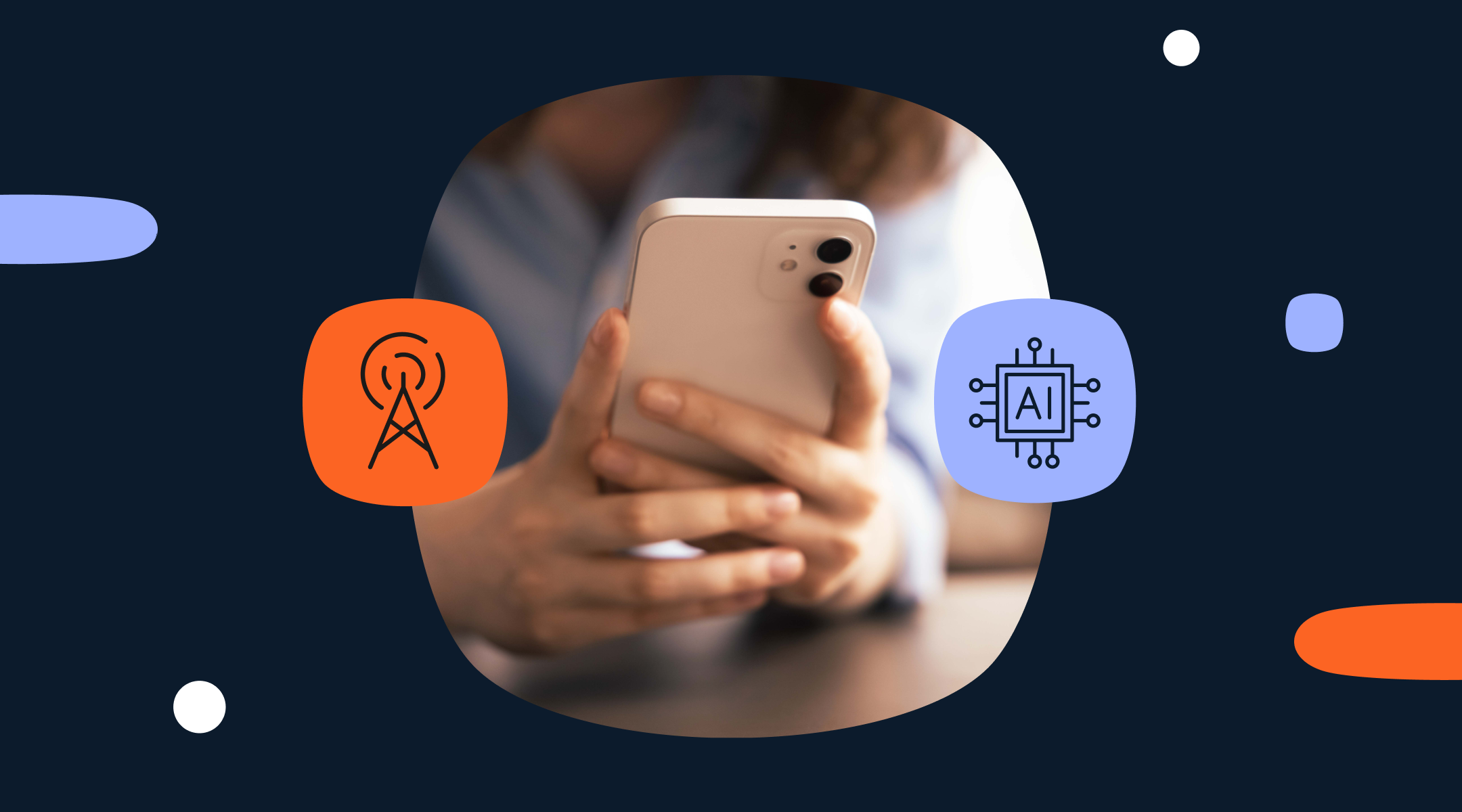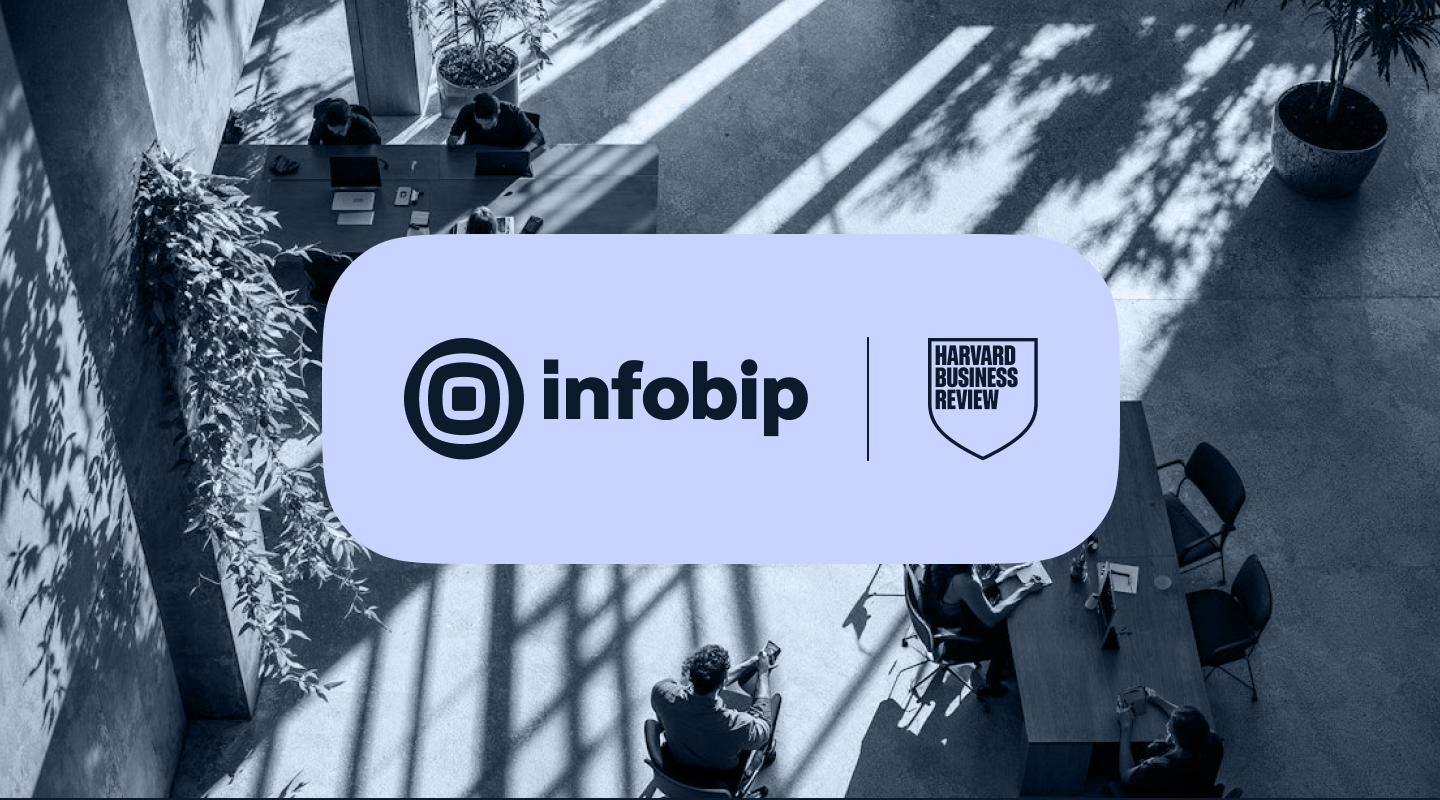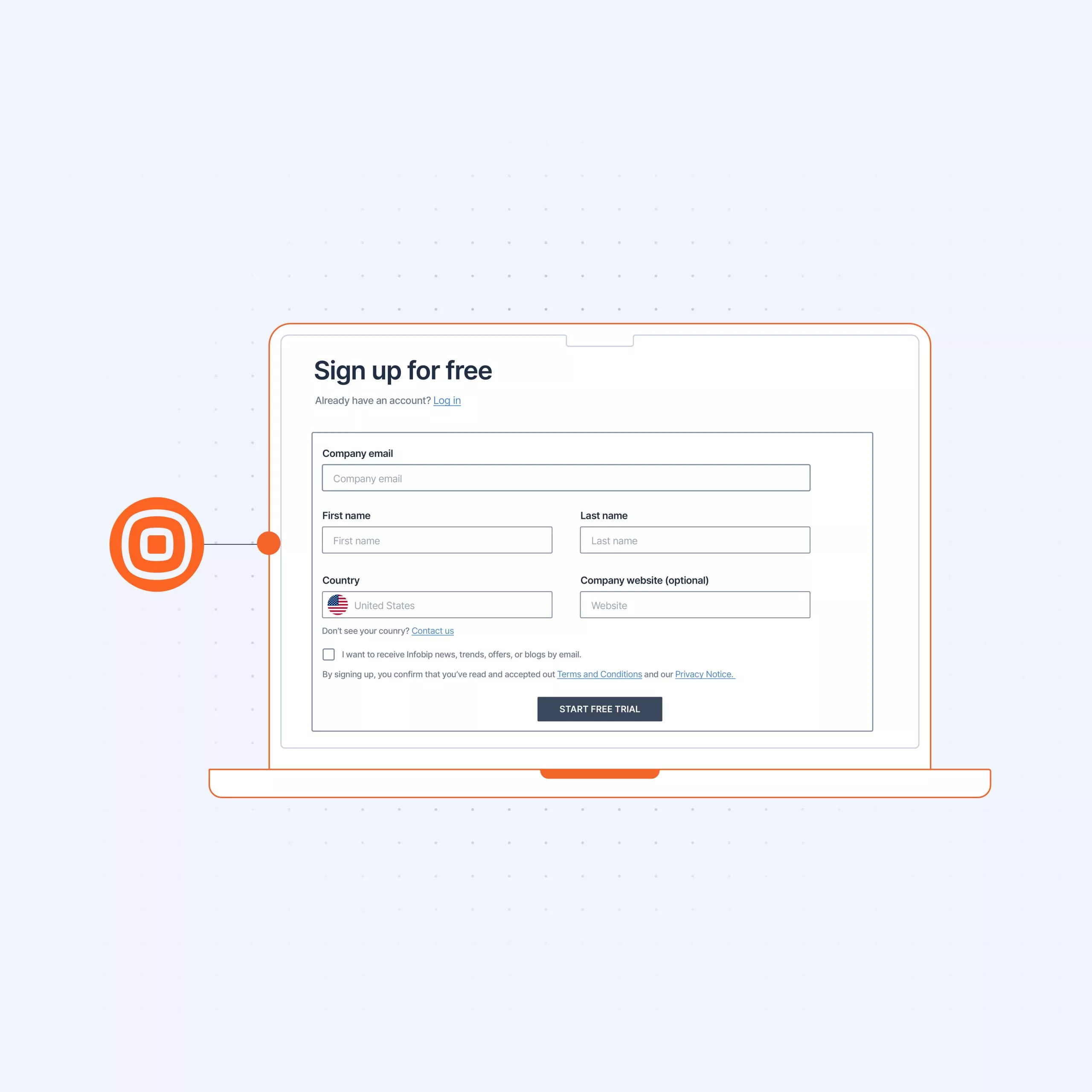
GET STARTED GUIDE
Getting started: Email
Infobip’s Email is a cloud-based solution that allows you to send rich, personalized, and responsive emails to your customer database.
Sending your first email (business users)
To send single emails during your trial, you need to set up a valid email address first. This step ensures that your test emails get delivered, and allows you to send to any email address while testing.
For testing you can also send emails to your own address, which is the default option. Alternatively, you can add new addresses in Channels and Numbers.
Be sure to add the sender name and reply-to address, as well as the first line of your company address to comply with the CAN-SPAM act.
If you haven’t verified your address yet, you will be prompted again to do so.
Send test email via Broadcast
Broadcast is the tool used to manage your message broadcasts. It is the first tool in the tool bar on the left side of the screen.
Please see the section on Broadcast.
When sending your test email you can choose between a domain or single sender. Single is recommended for testing purposes.
Fill out the from name (i.e. who the email is from), the from address, the reply-to email.
Next, add your content starting with a subject line and an optional preheader. After this, you can design and preview your email.
You may also opt to send a plain text email, as well, which improves deliverability.
To track your email, select the tracking options you desire. These include:
- Track opens: see how many people opened your email
- Track URL clicks: see which campaign links were clicked on, how many times, and by whom.
You can choose to have these reports via API pull to see how many messages were delivered, and by pushing delivery reports to webhook to subscribe to events on your account with your integration installed.
To personalize emails, select information from the data payload.
Next, scheduling allows you to launch your email campaigns at a specific time and date. Lastly, use Advanced settings to adjust the message speed setting the number of messages per unit of time, and the message validity period. After this time passes, no email deliveries will be retried.
Preview your email before sending – you can still make changes to your broadcast during the preview stage. If there are any errors, these will be highlighted in the Warnings menu.
You can still send a test from the preview and, if everything looks right – feel free to hit Launch.
Once you launch your broadcast you’ll be taken to the reporting page where you can see the real-time status of your broadcasts.
Now that you’ve sent your first email via Broadcast, check your inbox and have a look at your first email. Next, you can check out an overview and summary. If you did everything right, your delivery rate should look like this:
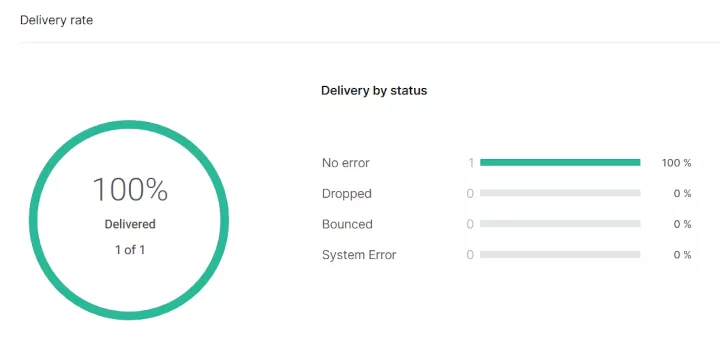
Finally, you have the option to import your contacts via People CDP. And to help you launch your first campaigns quickly, you can browse our predefined email templates.
To make sure your messages land in as many inboxes as possible, check out our deliverability recommendations at the end.
Sending email (developer)
Sending your first email requires you to first set up a sender.
During the free trial you can send to the verified email you signed up with, or add more in Channels and Numbers.
Add a sender name and reply-to email – your sender email field is pre-populated with your verified email address.
Send your first email via API
To send your first email via API, first choose between HTTP and SMTP APIs. Our APIs support scheduling, messaging templates, personalization, and more.
HTTP
You can send your first email using our browser-based IDE and customized code for Java, C#, PHP, and Python.
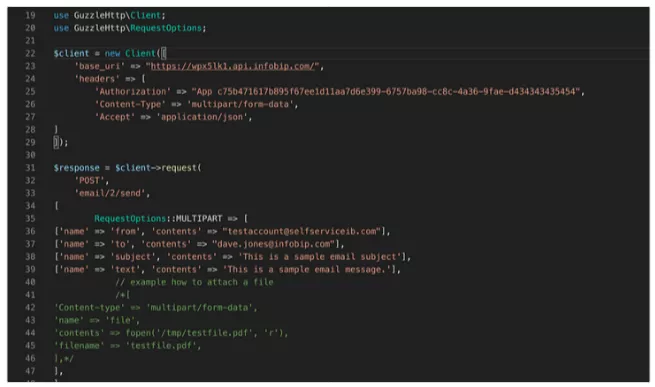
SMTP
SMTP, which stands for Simple Mail Transfer Protocol, enables safe and reliable email messaging. Infobip provides an SMTP server for fast and secure email delivery.
Our SMTP documentation takes you through the process of sending via SMTP API.
Creating email templates as a developer
You can create custom email templates in Broadcast, customize our email templates, and import your own existing HTML emails.