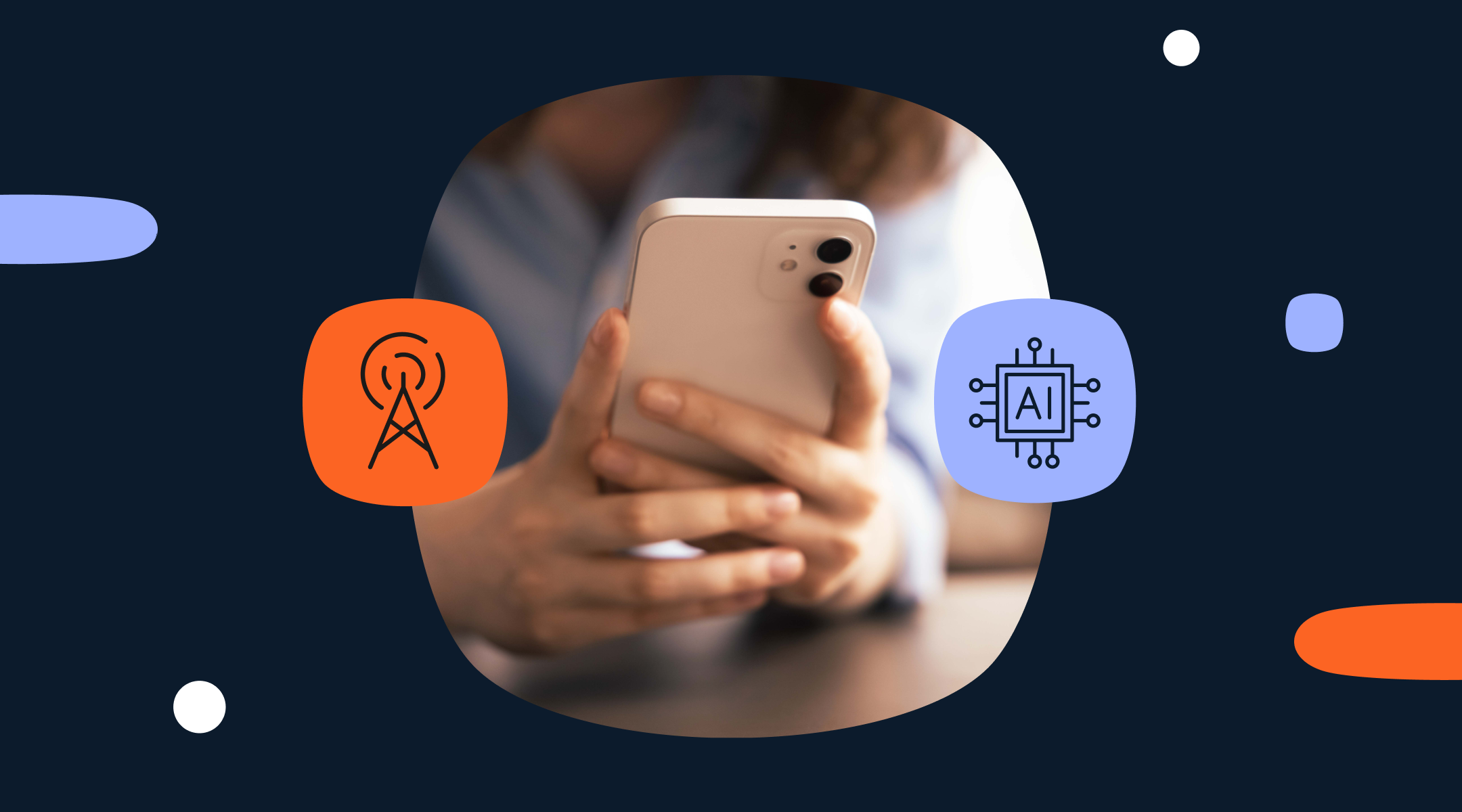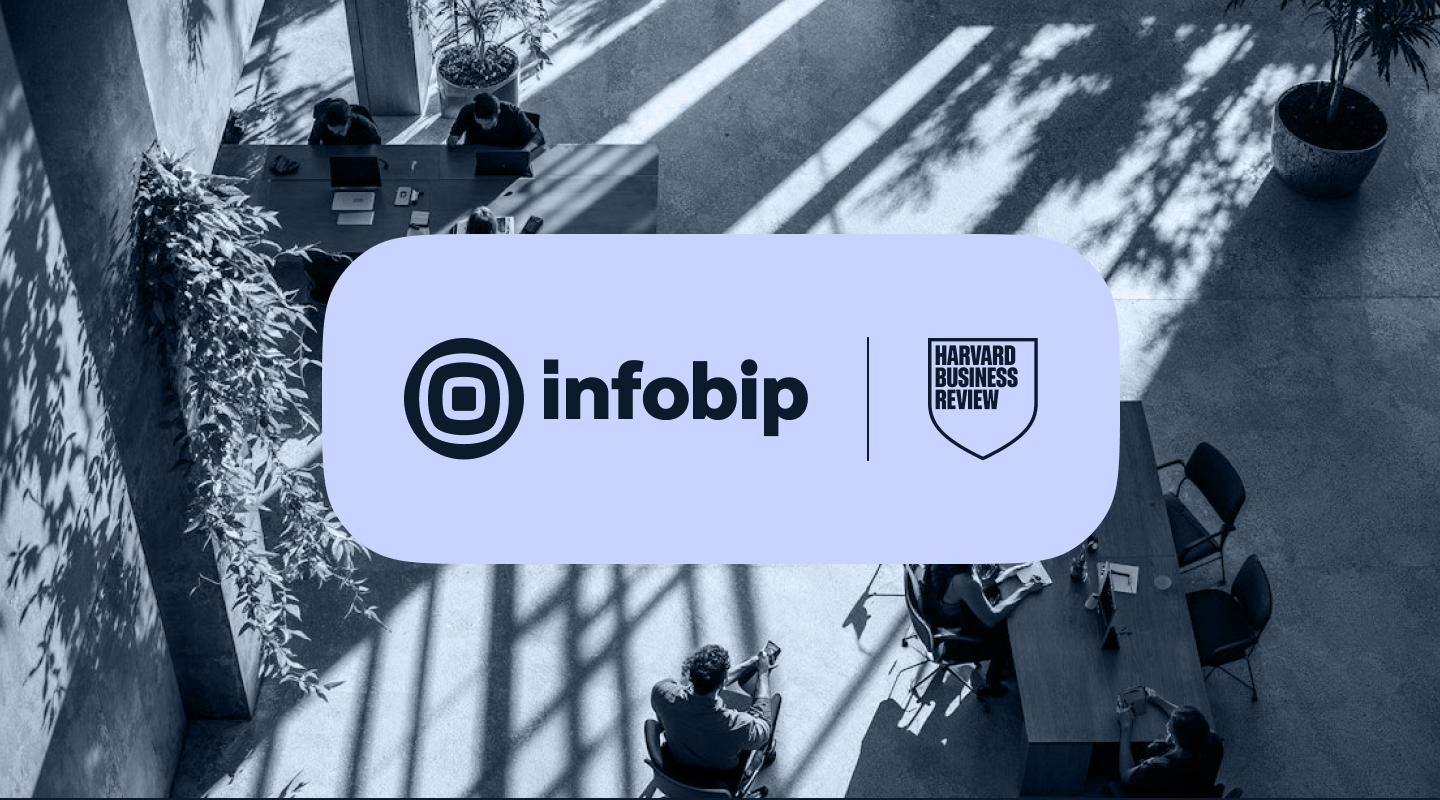How to change WhatsApp to a business account (Android & iPhone)
Learn how to convert WhatsApp to a business account on Android or iPhone. Step-by-step guide covers chat backup, business profile setup, labels, catalogs, quick replies, and when to upgrade to WhatsApp Business API for advanced messaging and customer support.

When it comes to communicating with customers through WhatsApp, businesses have multiple options. This guide shows how to convert WhatsApp to business account easily on both Android and iPhone devices. Whether you’re upgrading from WhatsApp Messenger or migrating within the WhatsApp apps, you’ll learn how to download the WhatsApp Business app, back up your data, complete profile picture and business info setup, and understand the important terms of service related to the switch.
We also cover steps on how to get started from the Google Play Store or Apple Store or Apple App, tips for maintaining chat history during migration, and when it’s time to upgrade from the Business app to the full WhatsApp Business Platform (API/WABA) for advanced needs like multi-agent support and automation.

What changes when you move to WhatsApp Business
Switching to WhatsApp Business helps you manage customer communication more effectively while maintaining your existing connections. The transition is simple. Most of what you already have stays the same, but you gain access to new tools designed for businesses to improve organization and customer engagement.
What stays the same
Your phone number, contacts, and groups remain unchanged after you convert WhatsApp to business. Your chat history and media remain intact if you back up correctly through Google Drive or iCloud. Your device’s operating system and hardware requirements will continue to support WhatsApp as before.
What’s new in the business app
After you download the WhatsApp Business app and open the app, you can create a professional business profile with a profile picture, business description, accurate location, business category, hours, email, and website. Tools like labels, catalogs, quick replies, greeting messages, and away messages become available to enhance customer engagement. You can also optionally connect WhatsApp Web for multi-device support.
What you cannot do (limits to know)
You can’t use the same number simultaneously on personal WhatsApp Messenger and the Business app on the same device. The Business app offers basic customer support features but lacks advanced multi-agent workflows, proactive templated messaging, and analytics found on the WhatsApp Business Platform.
How to convert WhatsApp to business account: Step-by-step guide
Converting your WhatsApp Messenger to a WhatsApp Business account is straightforward and designed to keep your chats and contacts intact. Follow a few simple steps and access business tools that help you manage customer communication efficiently while maintaining your existing connections.
Before you switch: Backup and preparation
- Backup your chats on Android via Google Drive or on iPhone via iCloud. Confirm that you have enough storage space and a stable internet connection.
- Make sure you can receive SMS or phone calls on your phone number to verify it during the switch.
- Update your current WhatsApp Messenger to the latest version to ensure compatibility with the Business app.
How to convert on Android
- Download the WhatsApp Business app from the Google Play Store.
- Open the app and verify the same phone number you used on WhatsApp Messenger.
- Restore your backup from Google Drive to transfer your chat history and media.
- Set up your business profile including your profile picture, business name, description, business category, address, hours, email, and website.
- Enable business features like labels, quick replies, greeting and away messages, and optionally create a product or service catalog.
Android caution: Remember, you cannot have the same number active on both WhatsApp Messenger and WhatsApp Business app simultaneously on one device.
How to convert on iPhone
- Download the WhatsApp Business app from the Play Store or Apple Store or Apple App.
- Open the app and verify your phone number as before.
- Restore your chat backup from iCloud (ensure you use the same Apple ID and have sufficient iCloud storage).
- Fill out your business profile with all relevant details and upload your profile picture.
- Activate business tools such as labels, quick replies, greeting/away messages, and catalog features.
iPhone caution: The same number cannot run simultaneously on personal WhatsApp and Business app on the same device.
After you switch: Configuring your business tools
Complete your business profile to ensure consistent branding and improve trust when communicating with customers. Set up greeting and away messages to manage expectations and enable quick replies for frequently asked questions to improve your customer support responsiveness.
Organize conversations with labels such as New Lead, Order, VIP, or Support to streamline follow-ups and enhance operational efficiency. Adding a simple catalog with your products or services allows customers to browse and inquire directly in WhatsApp.
Important terms of service & compliance tips when changing to WhatsApp Business
WhatsApp’s terms of service require businesses to obtain explicit opt-in from contacts before sending promotional messages. Respect opt-outs promptly and rely on template messaging when conducting proactive outreach via the WhatsApp Business Platform (API) to stay compliant with policies, including the 24-hour customer service window.
Troubleshooting common issues
- If you don’t receive the verification code, check your mobile signal, number format, or try the call option. Avoid VPNs during verification.
- For backup or restoration failures, verify Google or Apple account linkage, storage permissions, and available space.
- Delete unnecessary media or free up space if storage limits prevent backups.
- With dual-SIM phones, ensure you verify the correct number and temporarily disable the other SIM.
When to upgrade to WhatsApp Business Platform (API)
While the WhatsApp Business app is excellent for sole proprietors or small teams, businesses needing multi-agent customer support, SLA-driven workflows, advanced automation, analytics, and CRM integration should consider moving to the WhatsApp Business Platform (API/WABA).
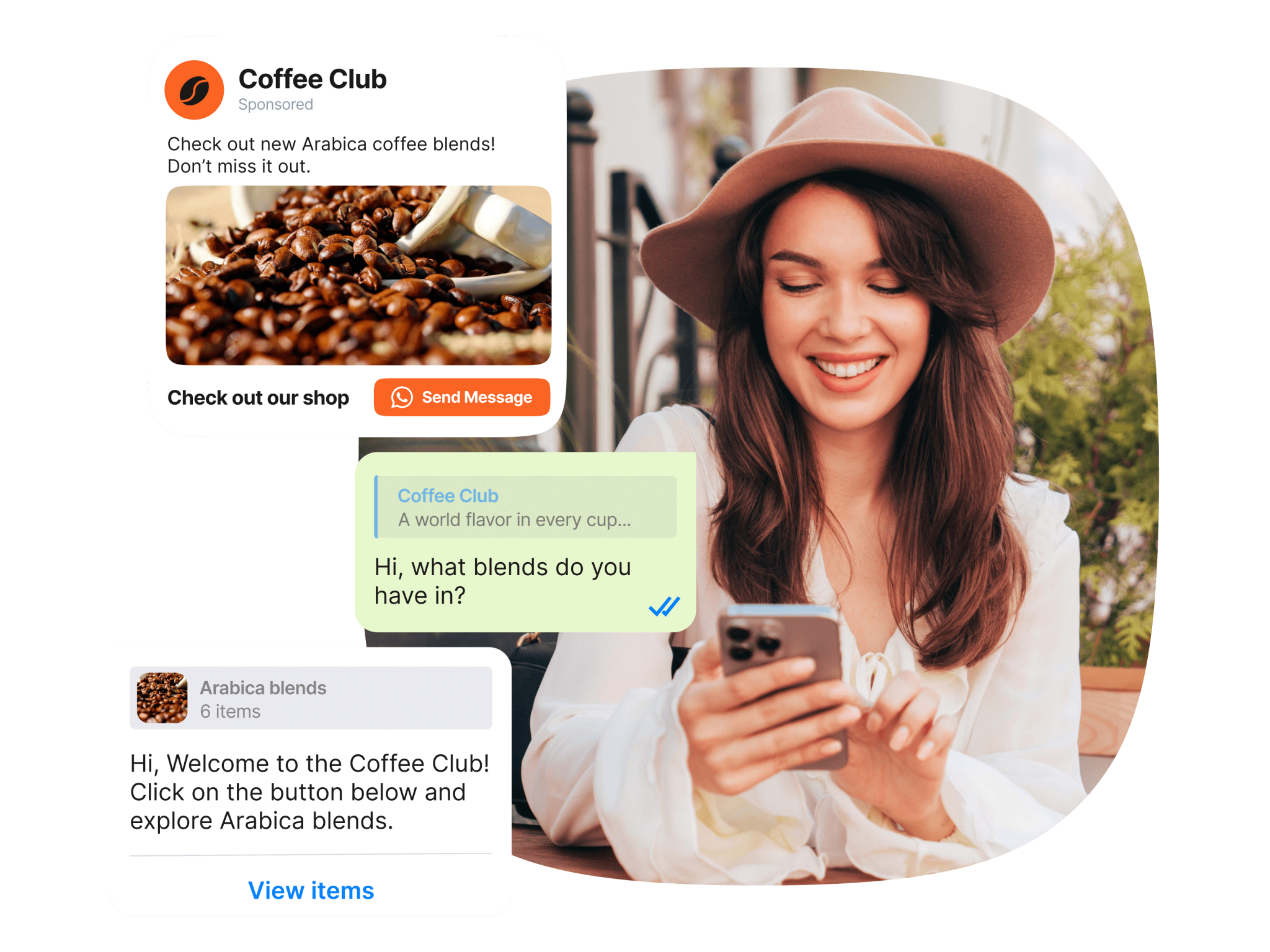
This platform supports conversation-based pricing, template messaging, broader compliance controls, and enterprise-grade orchestration tools like Infobip’s customer engagement solution, cloud contact center, and customer data platform.
How Infobip helps when changing to WhatsApp Business
Infobip accelerates onboarding and compliance governance and supports:
- Customer engagement solution for journey automation with triggers, scheduling, frequency caps, and failover.
- Cloud contact center for shared/team inbox with routing, SLAs, notes, quality assurance, and analytics.
- Customer data platform for unified customer data, segmentation, scoring, and CRM sync.
Trusted provider
Infobip: Official WhatsApp Business Platform solution provider
FAQs about WhatsApp Business
No, if you complete your backup and restore correctly.
No, a phone number can only be active on one app per device at a time.
Yes, the app is free; the WhatsApp Business Platform (API) operates under usage-based pricing.
Yes, but you will lose Business-specific data like labels and catalogs.
No, switching does not notify your contacts.
Related content:
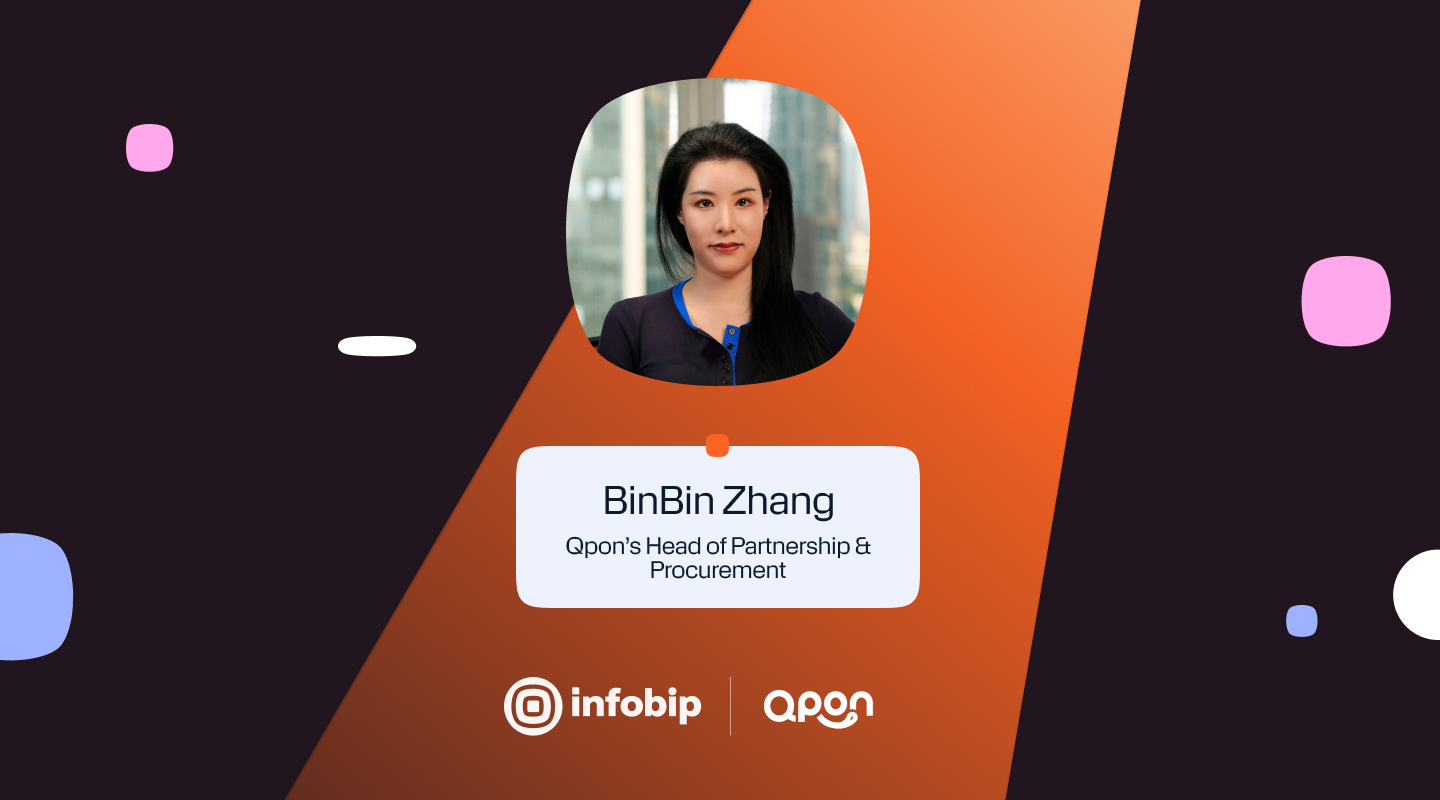
Qpon: Redefining local life services with digital communication.
Discover how Qpon has been leveraging channels such as WhatsApp and SMS to stay connected with its customers and provide a better experience.
- Trends and Insights.
- SMS.
- WhatsApp Business.
- Spotlight.

Vero: Building digital connections across Brazil.
How a partnership based on technology, innovation, and proximity is driving new experiences for millions of customers, with WhatsApp at the center of their digital journey.
- Blog.
- Trends and Insights.
- WhatsApp Business.
- Spotlight.

WhatsApp data security: Encryption & API best practices .
Explore how WhatsApp encryption works, the security risks introduced at the API layer, and best practices for protecting customer data while maintaining compliance and trust.
- Blog.
- Best Practices.
- WhatsApp Business.
- Customer Security.

Club Med: Advancing CX for travel with WhatsApp and AI.
Discover how Club Med is improving customer experience by meeting travelers where they already are – on WhatsApp. With AI-powered messaging, the brand sets a new standard for modern, conversational CX.
- Trends and Insights.
- WhatsApp Business.
- Spotlight.
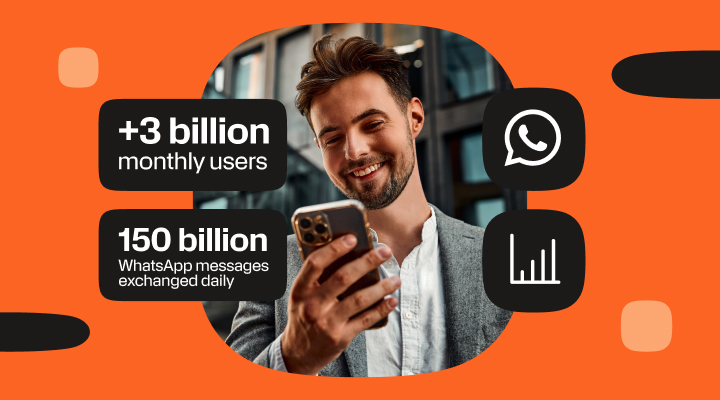
WhatsApp statistics 2025: Global usage & market overview.
Explore the most updated WhatsApp statistics, covering global usage, engagement, demographics, and business adoption trends for 2025.
- Trends and Insights.
- WhatsApp Business.
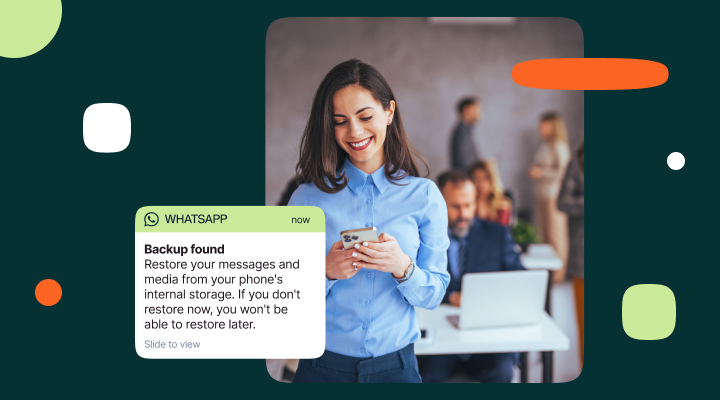
WhatsApp Business backup: How to back up & restore data.
Learn how to back up and restore WhatsApp Business data on Android and iPhone. Protect chats, enable encrypted backups, and prevent data loss easily.
- Blog.
- Awareness.
- WhatsApp Business.
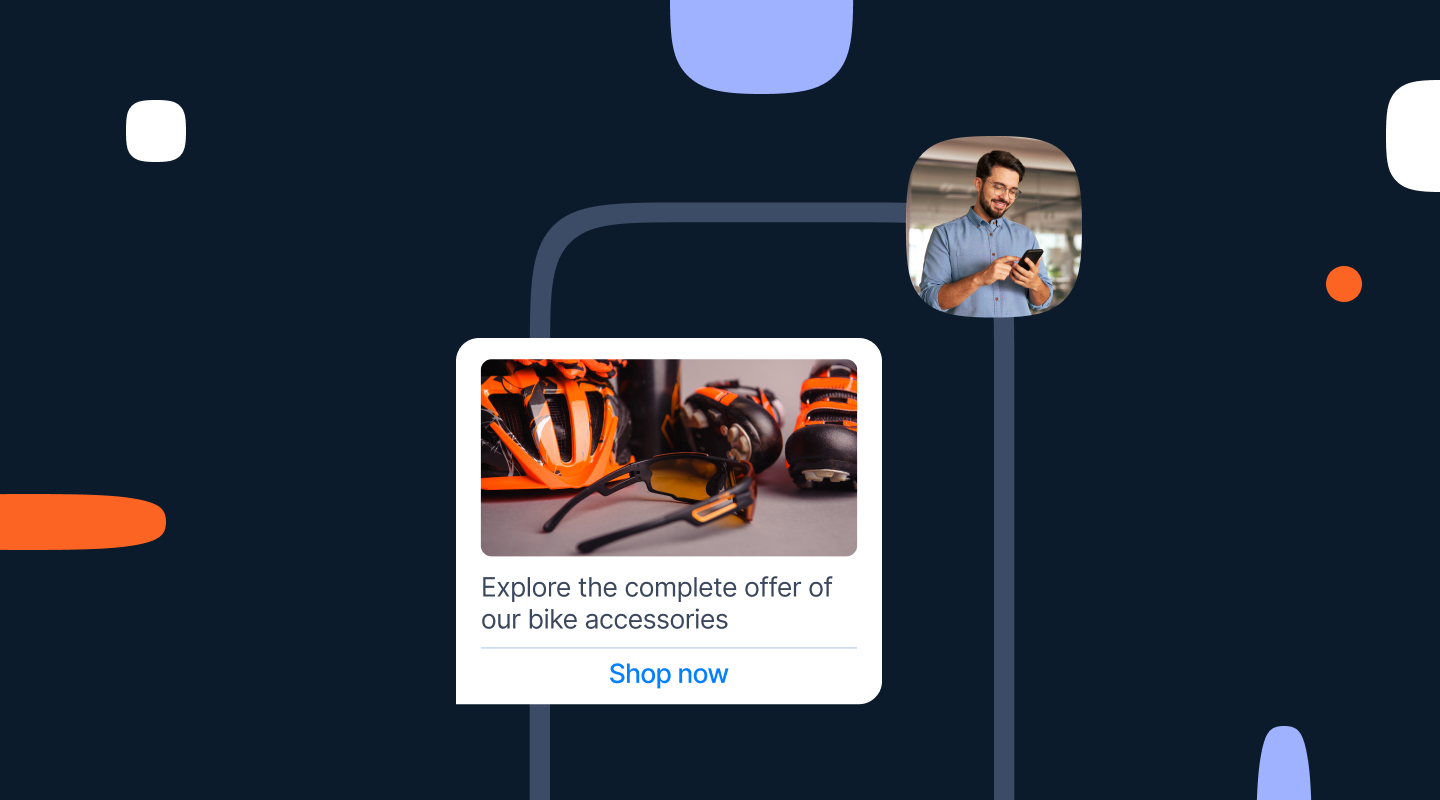
WhatsApp Business API setup guide [step-by-step].
Set up the WhatsApp Business API with Infobip. Follow this 2025 step-by-step guide covering requirements, onboarding, sender setup, and key best practices.
- Best Practices.
- WhatsApp Business.
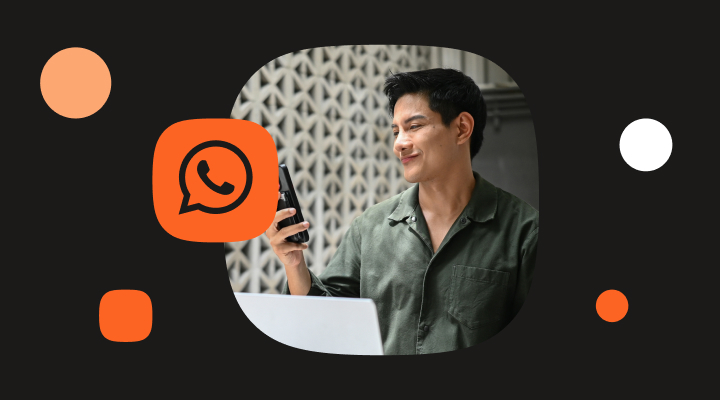
WhatsApp payments [Supported countries, API, Peer-to-peer].
Discover how Payments on WhatsApp is not only making transactions more convenient but also bringing conversational commerce to life on your customer’s favorite channel.
- Blog.
- Best Practices.
- WhatsApp Business.
- Conversational experience.
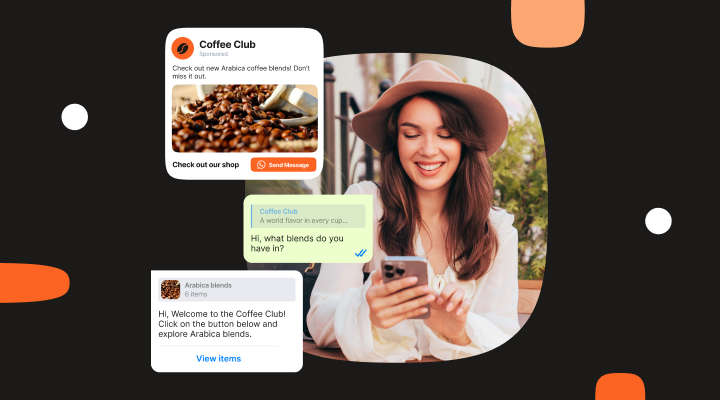
WhatsApp Flows for Business: In-app customer journeys.
Discover how WhatsApp Flows can improve your customer journey. In this blog, we’ll explain what they are, how to set them up, and explore the top use cases.
- Blog.
- Trends and Insights.
- WhatsApp Business.
- Conversational experience.
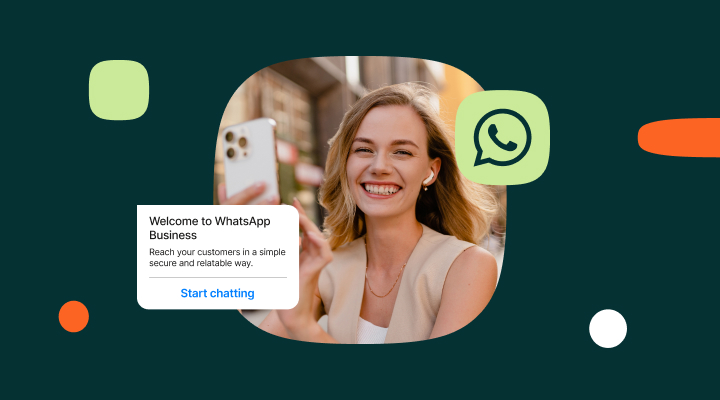
10 core benefits of using WhatsApp Business accounts.
Discover how WhatsApp Business can grow your business with chatbots, Flows, automation, and analytics for faster, personalized customer engagement.
- Blog.
- Best Practices.
- WhatsApp Business.
- Customer Service.
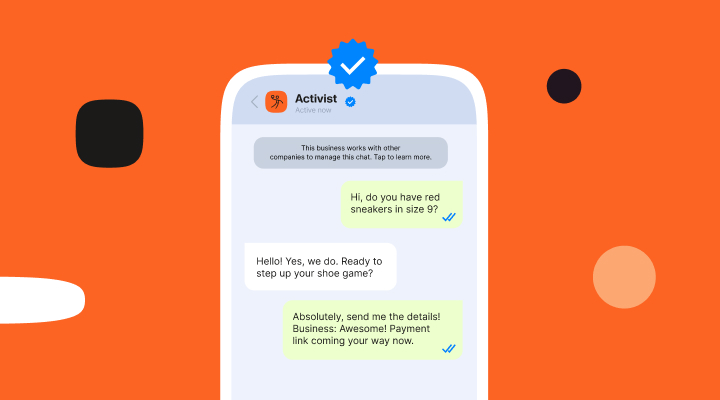
WhatsApp Business number: Setup, verification & growth guide.
Learn how to get, verify, and manage your WhatsApp Business number using the WhatsApp Business App or Platform. Explore types of numbers, setup steps, best practices, troubleshooting, and how Infobip helps scale your messaging.
- Best Practices.
- WhatsApp Business.
- Conversational experience.

WhatsApp automation: Features, tools, and use cases.
Discover how WhatsApp automation works. Learn about automation tools, benefits, use cases, best practices – and see how brands are using automation in the real world.
- Blog.
- Best Practices.
- WhatsApp Business.
- Conversational experience.
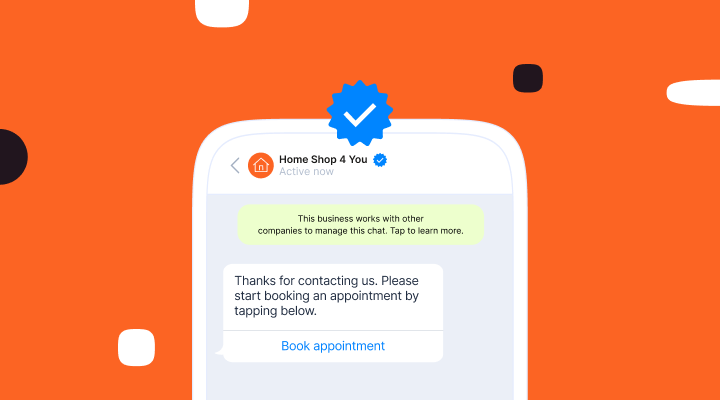
How to verify your WhatsApp Business Account (2025 guide).
Learn how to verify your WhatsApp business account and get blue tick verification. Understand the requirements, application process, and how Infobip can help your business become an Official WhatsApp Business Account.
- Blog.
- Best Practices.
- WhatsApp Business.
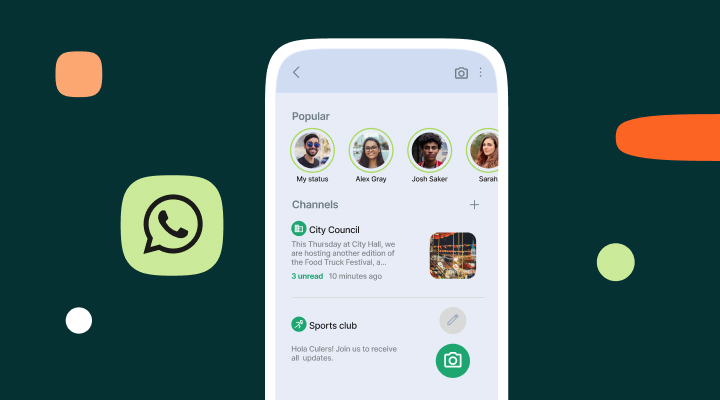
WhatsApp Channels for business: How to use them.
WhatsApp Channels deliver extensive reach and engagement. Learn how to create, optimize, and grow your own WhatsApp Channel to share updates, boost visibility, and connect your audience with deeper, two-way chat experiences.
- Best Practices.
- WhatsApp Business.
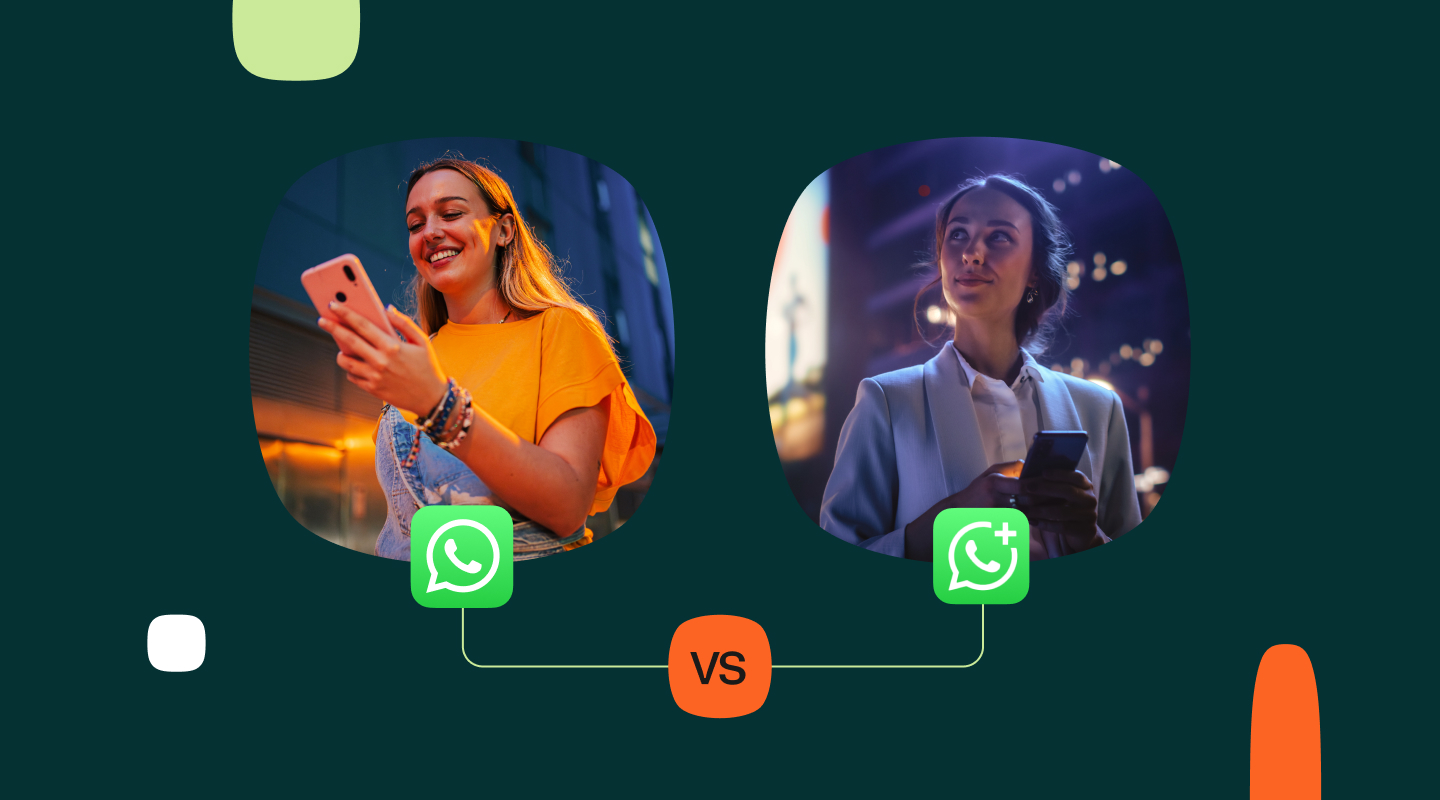
WhatsApp vs WhatsApp Business [Full comparison].
They are both the most popular messaging apps in their class, but what are the differences between WhatsApp and WhatsApp Business? Read on to find out!
- Blog.
- Best Practices.
- WhatsApp Business.
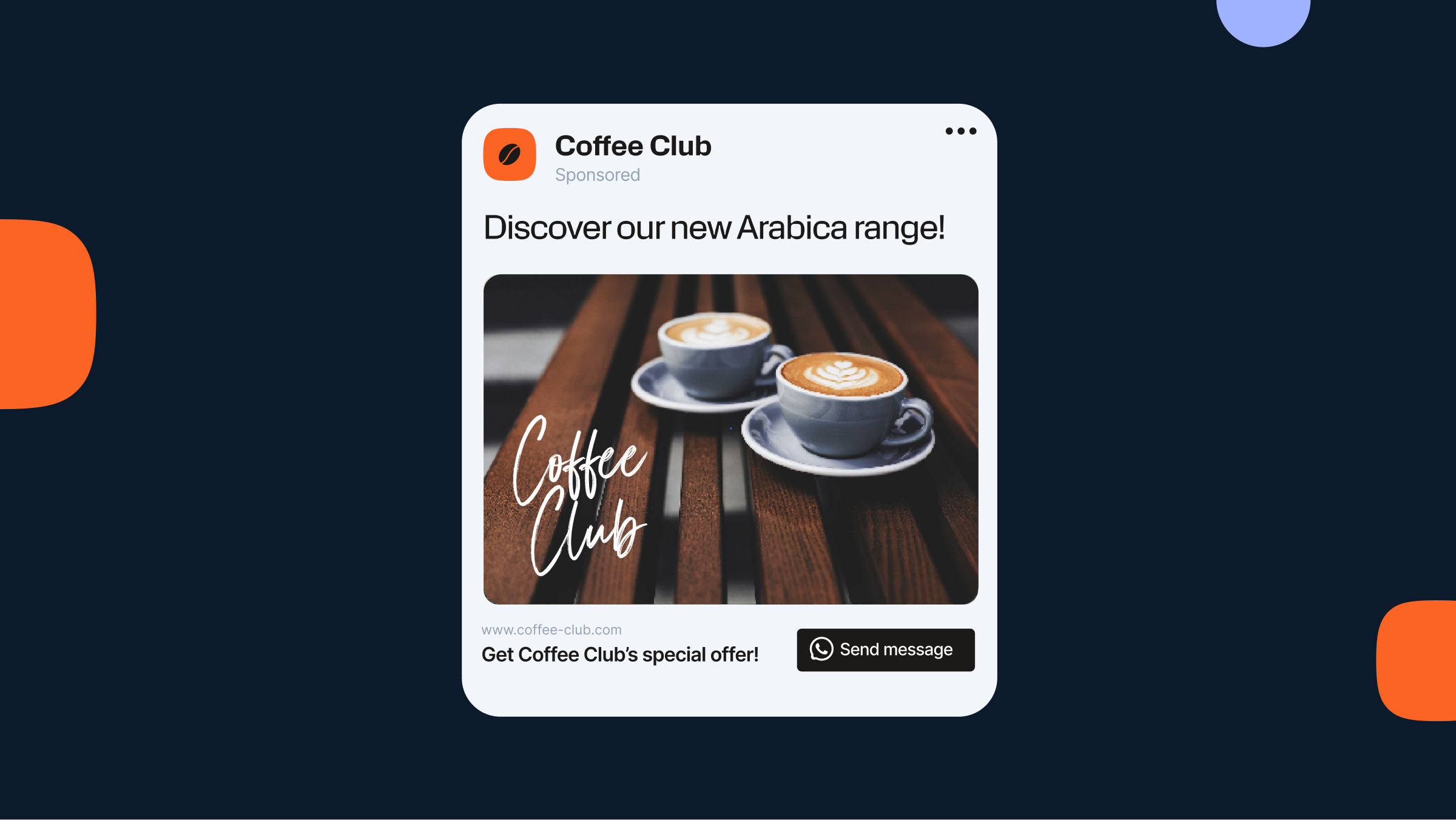
How to use ads that click to WhatsApp.
Discover how to create and optimize Click to WhatsApp ads for faster engagement, higher conversions, and compliant campaigns, plus real brand success stories.
- Blog.
- Best Practices.
- WhatsApp Business.
- Marketing.
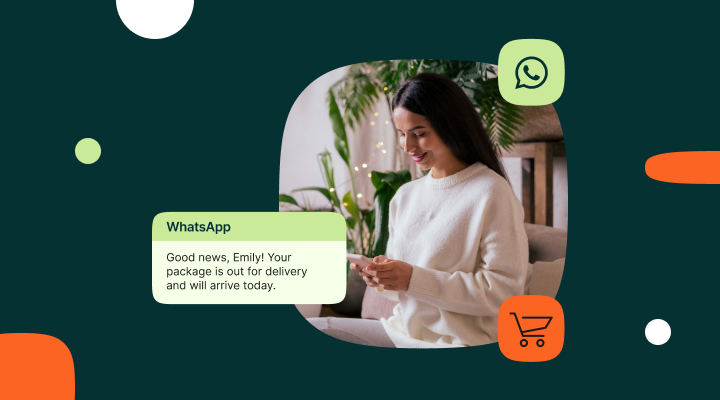
WhatsApp eCommerce customer journey: Strategies, chatbots and best practices.
Learn how to use WhatsApp for eCommerce success with automation tips, marketing strategies, and real-world use cases.
- Blog.
- Best Practices.
- WhatsApp Business.
- eCommerce.
- Retail.
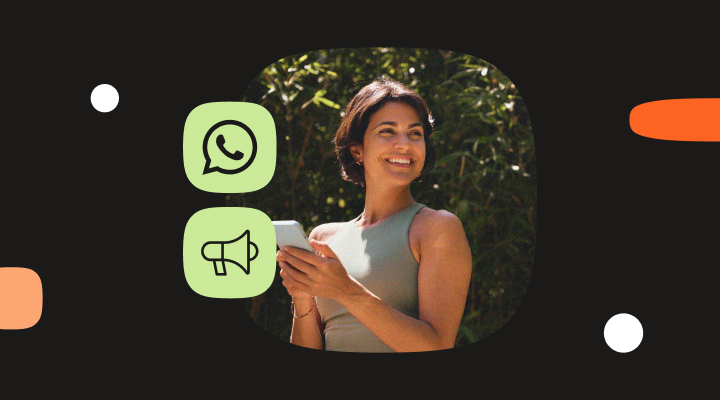
WhatsApp broadcast for business: Scale with compliance and automation.
WhatsApp broadcasts allow businesses to send messages to thousands of customers at once while keeping each chat private and personalized. Learn how to reach your audience effectively and scale messaging with compliance and automation.
- Best Practices.
- WhatsApp Business.

WhatsApp Buttons [Quick Replies, CTA, Voting & API].
How to use WhatsApp Business message templates with interactive buttons to increase customer engagement.
- Best Practices.
- WhatsApp Business.
- Marketing.