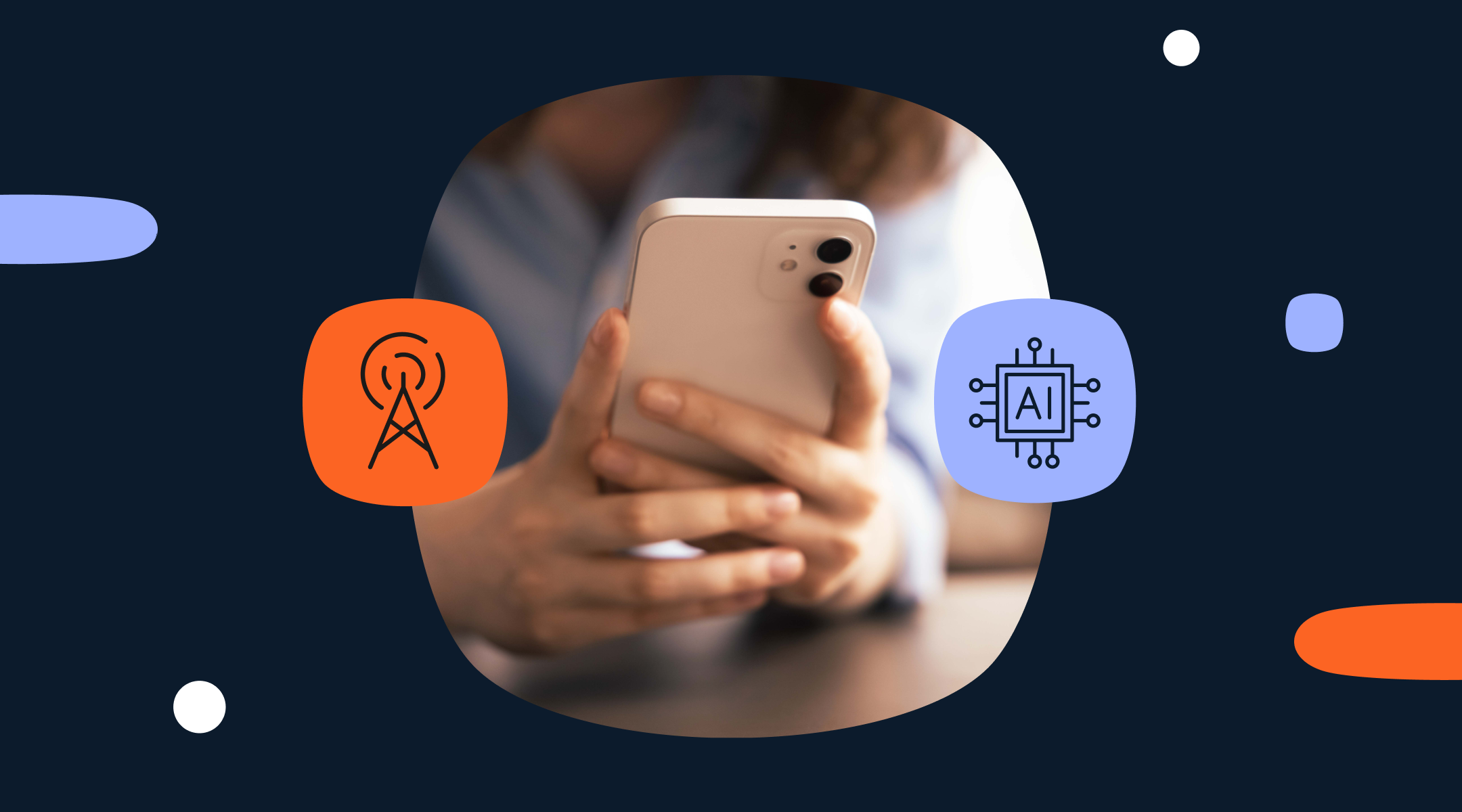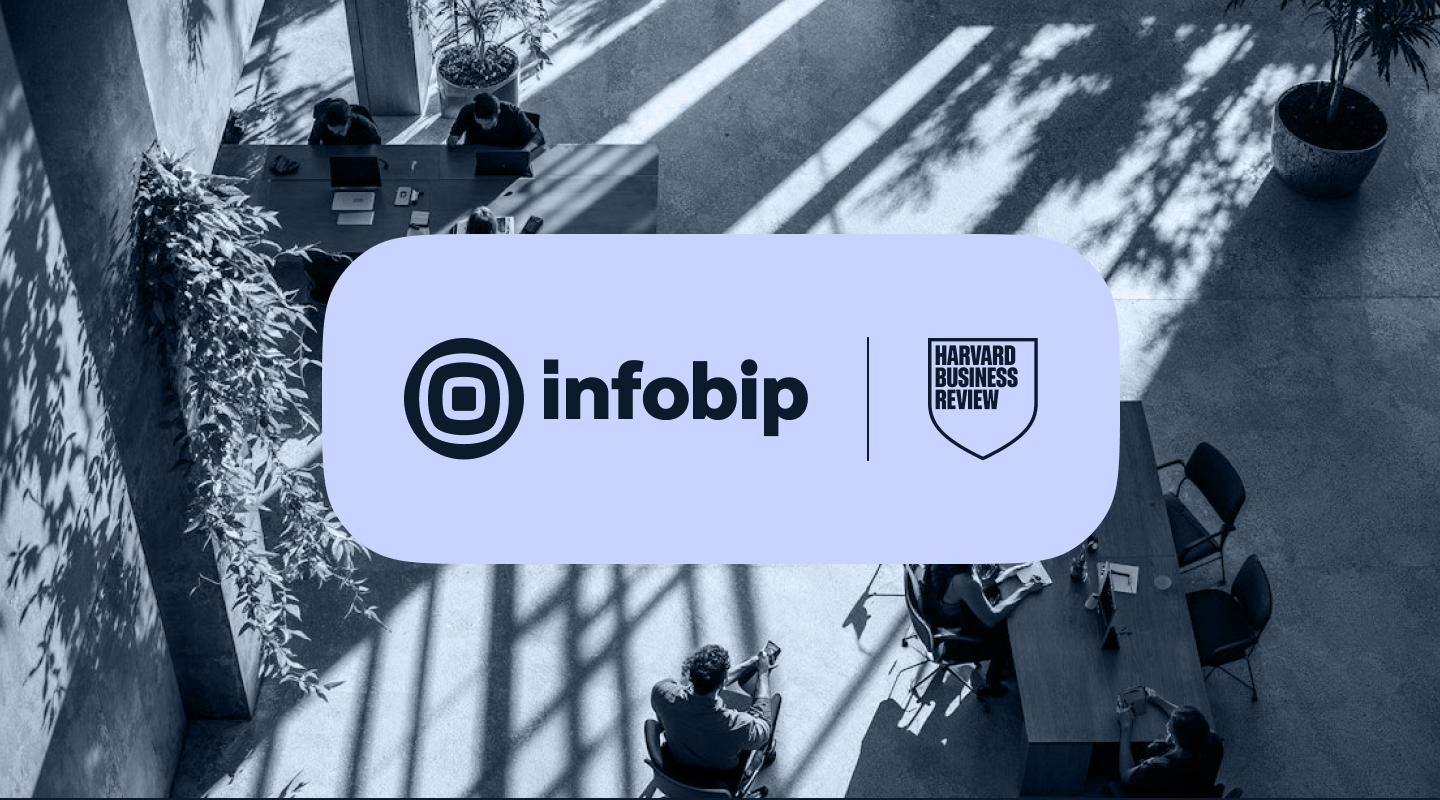Scale your messaging with a single, programmable SMS API
At Infobip, we ensure the fastest SMS delivery over the highest number of direct operator connections of any messaging provider. Scale messaging from your systems quickly, reliably, and securely with our programmable SMS messaging API.






What is an SMS API and how can you use it?
An SMS API is a set of programming tools that allows you to integrate SMS messaging into your existing systems. Besides sending and receiving SMS messages, our SMS API also lets you set up advanced features like batch sending, scheduling, URL tracking, language configuration, etc.
- Sign up for free to get your API key and base URL
- Get access to over 190 countries, with reliable delivery enabled by more than 800 direct connections
- Enable low-latency, high-reliability interactions covering every possible use case, from SMS alerts to SMS 2FA
Main features of our SMS API
How businesses use SMS APIs
Financial services
Companies like Mambu, a cloud banking platform, use SMS APIs to send real-time notifications via SMS and enhance security with SMS-based two-factor authentication. This helps them provide better service to their clients and ensures secure operations.
Transportation & logistics
During the COVID-19 pandemic, MrSpeedy used SMS and Voice APIs to manage increased demand and provide reliable customer support remotely. This ensured timely verifications, order confirmations, and real-time support, all while reducing costs.
SaaS
Platforms like Text Global can use SMS APIs to scale their marketing capabilities, integrating multiple communication channels such as SMS, Email, Voice, and RCS Business Messaging. This has led to significant revenue growth and improved customer retention.
We started laser-focused on SMEs, but the client needs evolved rapidly. Infobip’s partnership program was a game-changer that allowed us to leverage richer features via APIs, unlock new use cases with their omnichannel communications platform and integrate more channels such as Voice, Email, RCS and SMS. This empowered us to serve larger clients with advanced use cases – averaging a remarkable 30-45% revenue growth year-over-year. And now, with CPaaS X, we’re poised to hand even greater control to our clients, accelerating their business at scale.
Andrew Cook
Managing Director, Text Global
Pay-as-you-go
Top up your account as you need with a flexible, pay-as-you-go model.
Volume-based discounts
Want to send large amounts of SMS? Get a special offer for high volumes.
Why use an API for SMS campaigns?
Here are a few main benefits of using an SMS API in your next campaign:
Cost-effectiveness
SMS marketing is considered affordable in general, especially considering the size of the audience you can reach for very little investment. With the added heavy lifting an SMS API can help with in terms of scalability, its value to your business is only increased.
For example, you can use Infobip’s SMS API at no cost, with charges only applying to sent messages. If you have a team of developers capable of working with APIs, this method is more cost-effective than paying extra fees for a cloud platform to send SMS.
Measurability, reporting, and analytics
It is very easy to track the performance of SMS campaigns. With robust SMS APIs, CPaaS providers such as Infobip are also able to provide you with analytics features that you can integrate into your systems, making it even easier to track the performance of your campaigns in one place.
Being able to draw such straightforward conclusions from your campaign results means less time and energy is spent organizing and deciphering data, making it easier to demonstrate your campaign’s success.
Personalization
An API allows your developers to integrate SMS capabilities into your software or services, which makes it easy to use your own customer data for personalizing SMS messages.
This makes your customers feel more connected to and engaged with your brand, and personally catered for.
Automation and scalability
The level of automation enabled by APIs makes it easy to scale your SMS campaigns up or down depending on your audience. This means you can grow your business without fear of anything holding you back, safe in the knowledge that your API can handle heavy loads of automated tasks, even at peak times.
Integration with other systems
Being able to integrate your chosen API with your existing systems makes for a seamless workflow, with all the tools that you need at your fingertips and working together. When choosing an API it’s important to see which programs and platforms they work well with.
Why choose our SMS API
Create your Infobip account for free and try out all our SMS API features yourself.
Instantly connect and send
Quickly connect to our SMS API in three easy steps to send messages.
Global coverage
Reach customers anywhere in the world via our 800+ MNO connections.
Ultimate scalability
Scale your message volume as you grow, no matter your business size.
Priority routing
With intelligent routing, your messages will take the shortest and most efficient path to reach your customers on time.
Expand when you need
Enhance your app with multi-platform messaging (email, voice, chat/OTT) whenever you want, using the same API and code you wrote initially.
Frequently asked questions about SMS APIs
An SMS API can be used across various industries. Here are some of the most common use cases:
- Security: With an SMS API, you can enhance the security of your platforms and protect your customers’ sensitive information using two-factor authentication (2FA) via SMS. For example, Yousign, a digital signature provider, integrated our SMS API to deliver OTPs to users for identity verification before signing documents. This process significantly improved security and streamlined the signing process for their clients.
- Support: You can use an SMS API to keep your customers and employees informed and supported with real-time SMS updates and alerts. For example, MrSpeedy, a delivery platform, used our SMS and Voice APIs during the COVID-19 pandemic to ensure constant communication and support for their drivers and customers.
- Marketing: You can use an SMS API to send promotional messages, coupons, and other marketing materials to a large audience. Makro, a prominent wholesale retailer, used our SMS API to run a targeted eCoupon campaign, aiming to help their customers benefit from government initiatives. By sending personalized eCoupons and reminders via SMS, they achieved a 100% increase in conversion rates.
The cost of an SMS API depends on several factors, such as the:
- volume of messages being sent
- destination country
- type of sender
- use case
Regarding pricing, you should note that providers with lower prices might not have direct connections to operators, relying on inter-connections with other aggregators that could lead to lost traffic, impacting your delivery rates, times, and compliance.
You should take advantage of free trials and demos to test the service and evaluate its features. For example, you can sign up for a free Infobip account and use a pay-as-you-go model to top up your account according to your needs. For more details on SMS pricing, feel free to contact our team.
To use an analogy: imagine you want to send a letter. The SMS gateway is like the postal service, with its network of sorting facilities, trucks, and mail carriers. The SMS API is like your mailbox, providing a convenient way for you to drop your letter and interact with the whole system of the postal service.
So, an SMS gateway is the behind-the-scenes technology that handles SMS delivery, routing messages through a network of connections to mobile operators. The SMS API is a software interface that simplifies your interaction with this system, providing a straightforward way to send messages, receive replies, and access additional features offered by your SMS provider.
The simplest way to categorize SMS messages sent via an API is to differentiate them based on the sending direction:
- Outbound messages: These are messages sent from your application to mobile users.
- Inbound messages: These are messages received by your application from mobile users.
You can learn more about the types in our SMS API documentation.
You can use our APIs to automatically send SMS messages based on events or triggers defined within your application. Learn more about it in this tutorial on automating payment reminders.
An SMS API provider recognized for its excellence
The industry experts have spoken. Infobip is recognized worldwide for driving impeccable results for customers.

Infobip named as established leader second year in a row
Juniper Research Top CPaaS Vendor

Infobip named a leader
2024 Gartner® Magic Quadrant™ for CPaaS

Infobip takes top spot
Metrigy CPaaS MetriRank report

Industry CPaaS leader
Leader for CpaaS 2023